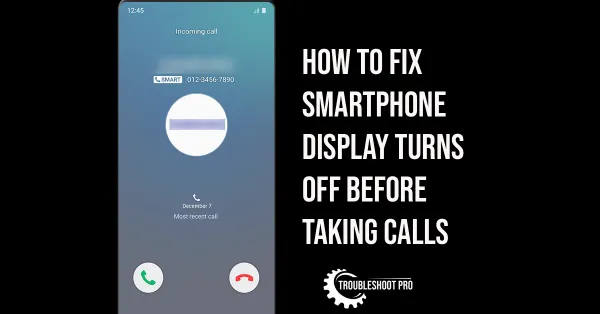In this article, we will explain how to rotate a video on Android Phone. The methods we discussed in this article work well on all Android Phones and Tablets.
Often, we may find our recorded videos to be incorrectly oriented. It happens mostly when we are recording videos with our smartphones. Incorrectly oriented videos are not fun to watch and are less appealing. But that does not mean you have to discard the whole video and shoot a new one. Instead, you can rotate the video by using applications/software.
Also, if you are trying to upload a video on social media, you may want to fix the video orientation for getting more likes and views. You don’t need a PC nowadays to rotate videos. You can do it with your smartphone. In this article, we will discuss how to rotate a video on phone using simple methods.
How to rotate a video on Android Phone
Rotating a video on your smartphone is not that difficult. In fact, it takes only a couple of minutes to rotate a video. In this section, we will discuss several methods to rotate a video. So, let’s check them out.
How to rotate video in Android with Google Photos
Google Photos is one of the best applications for rotating videos easily. Let us see how to rotate a video on Phone with Google Photos:
1. Open Google Photos. If you don’t have it, install it from Google Play store.
2. Select Library tab.
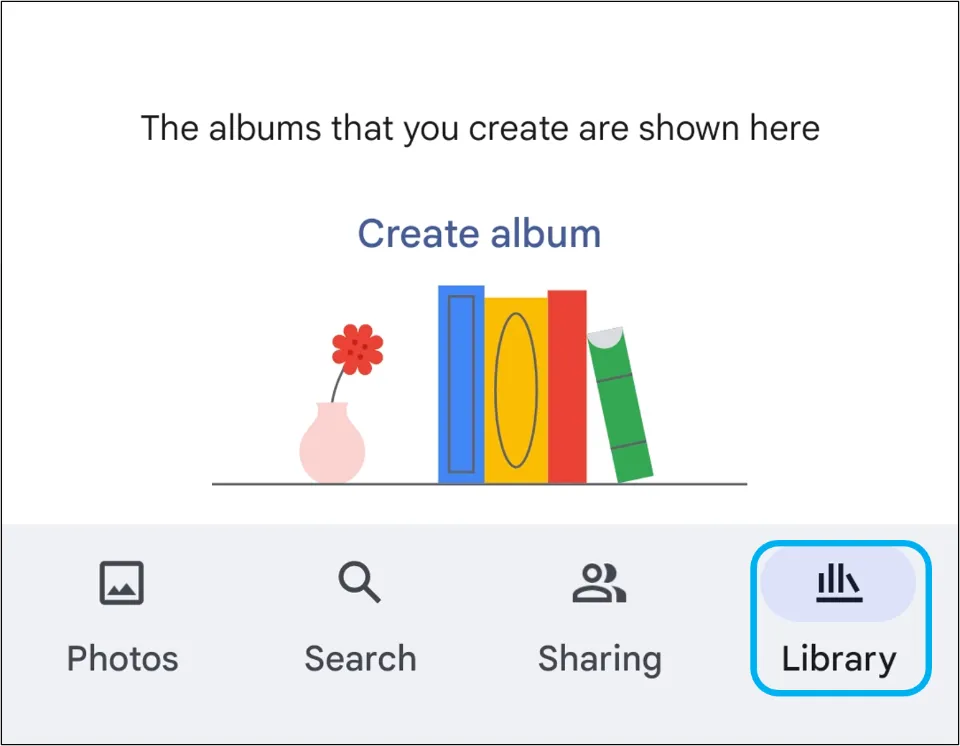
3. Choose the video you want to rotate. Then, select Edit.
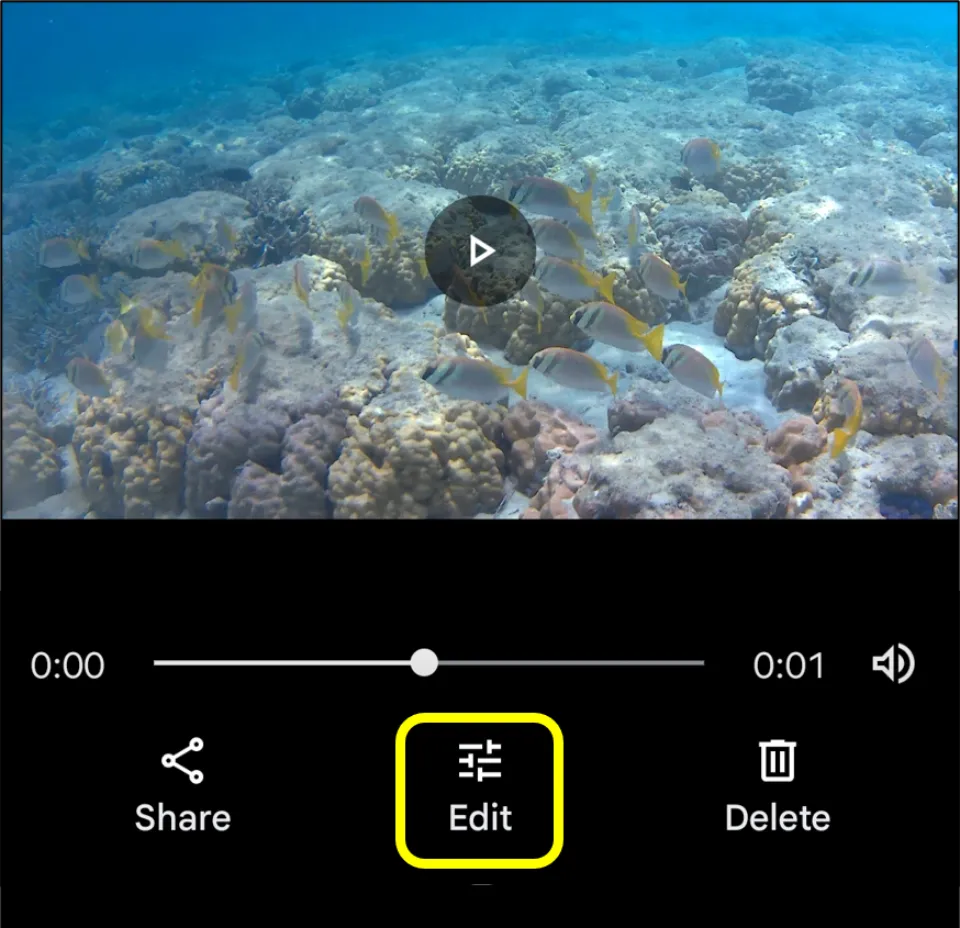
4. Select Crop option. Then, hit the Rotate icon and rotate the video according to your needs.
Hit Save copy.
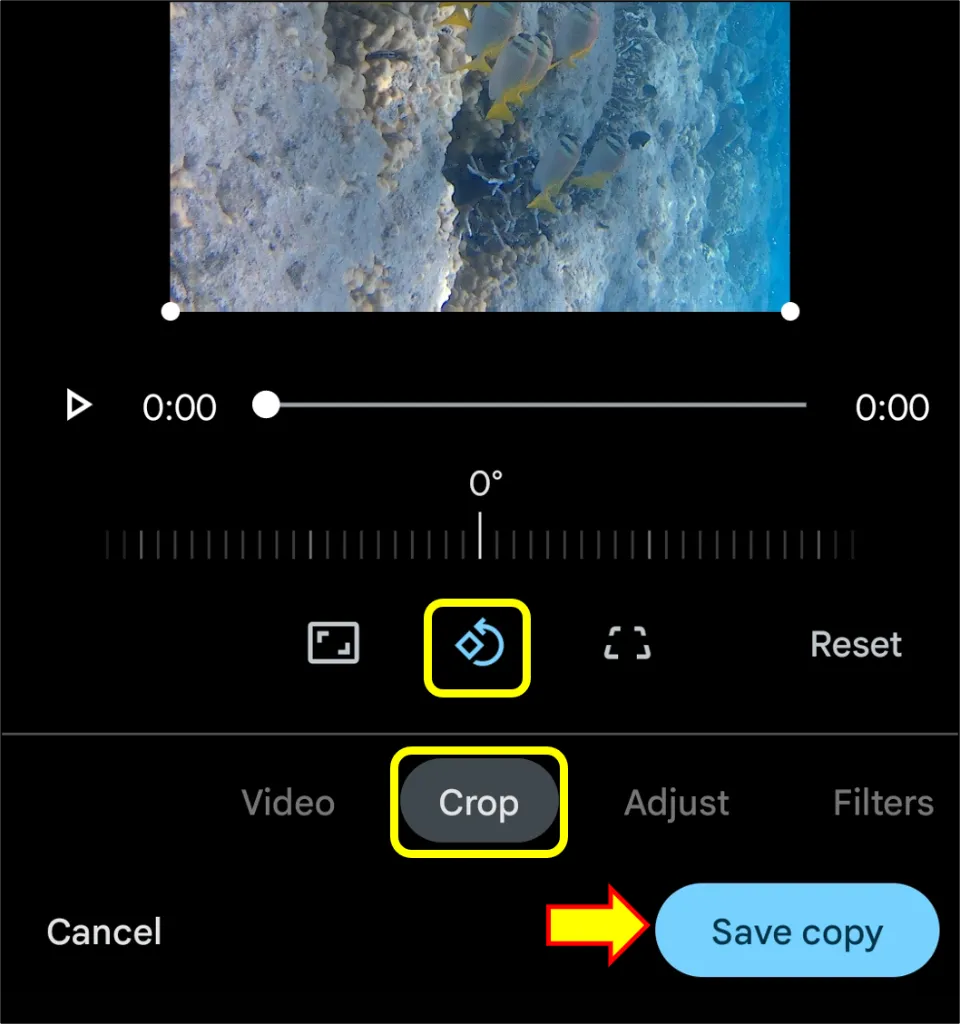
How to rotate recorded video on Android with InShot
InShot is a brilliant app that can be used for video editing. Rotating videos with it is also very easy. Let us see how to rotate a video on Phone with InShot:
1. Start InShot. You can download it from Play store if you still don’t have it.
2. Choose Video option.
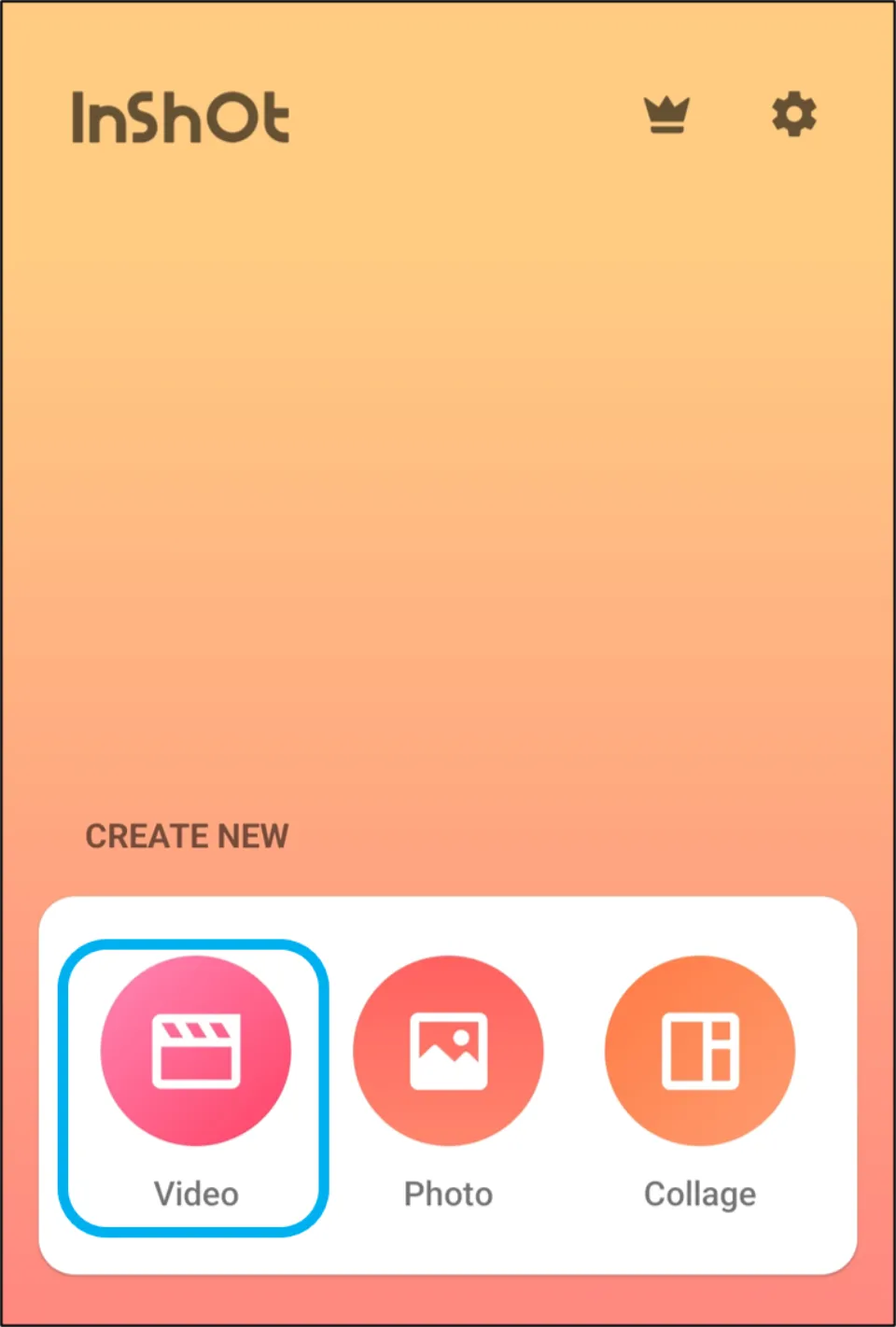
3. Select the video you want to rotate & choose ✓.
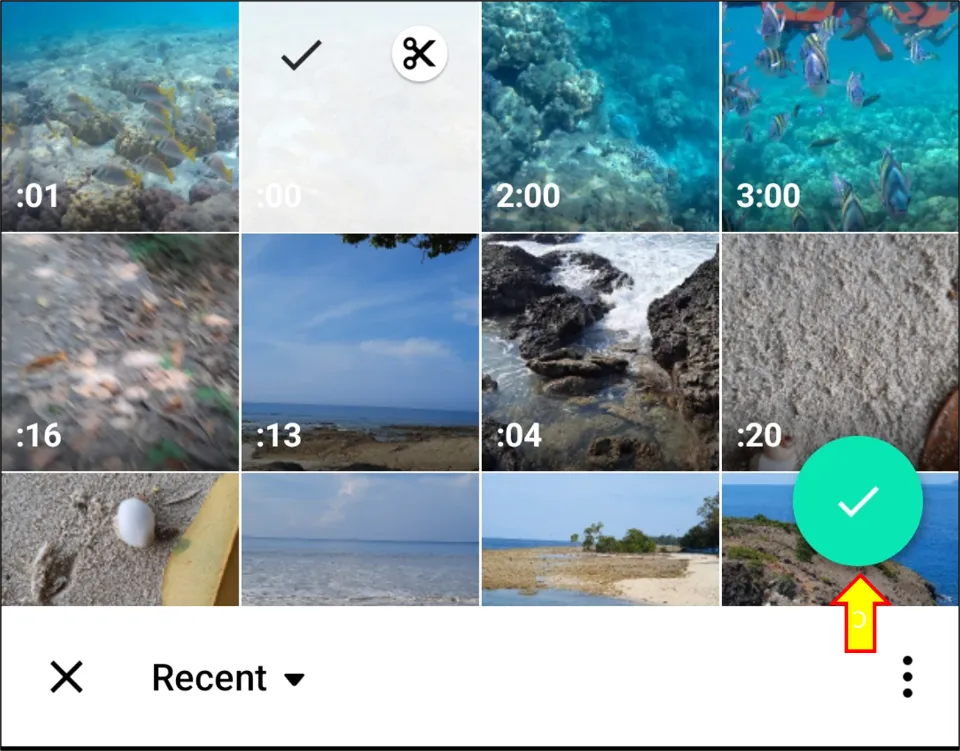
4. Hit the Rotate icon and rotate the video.
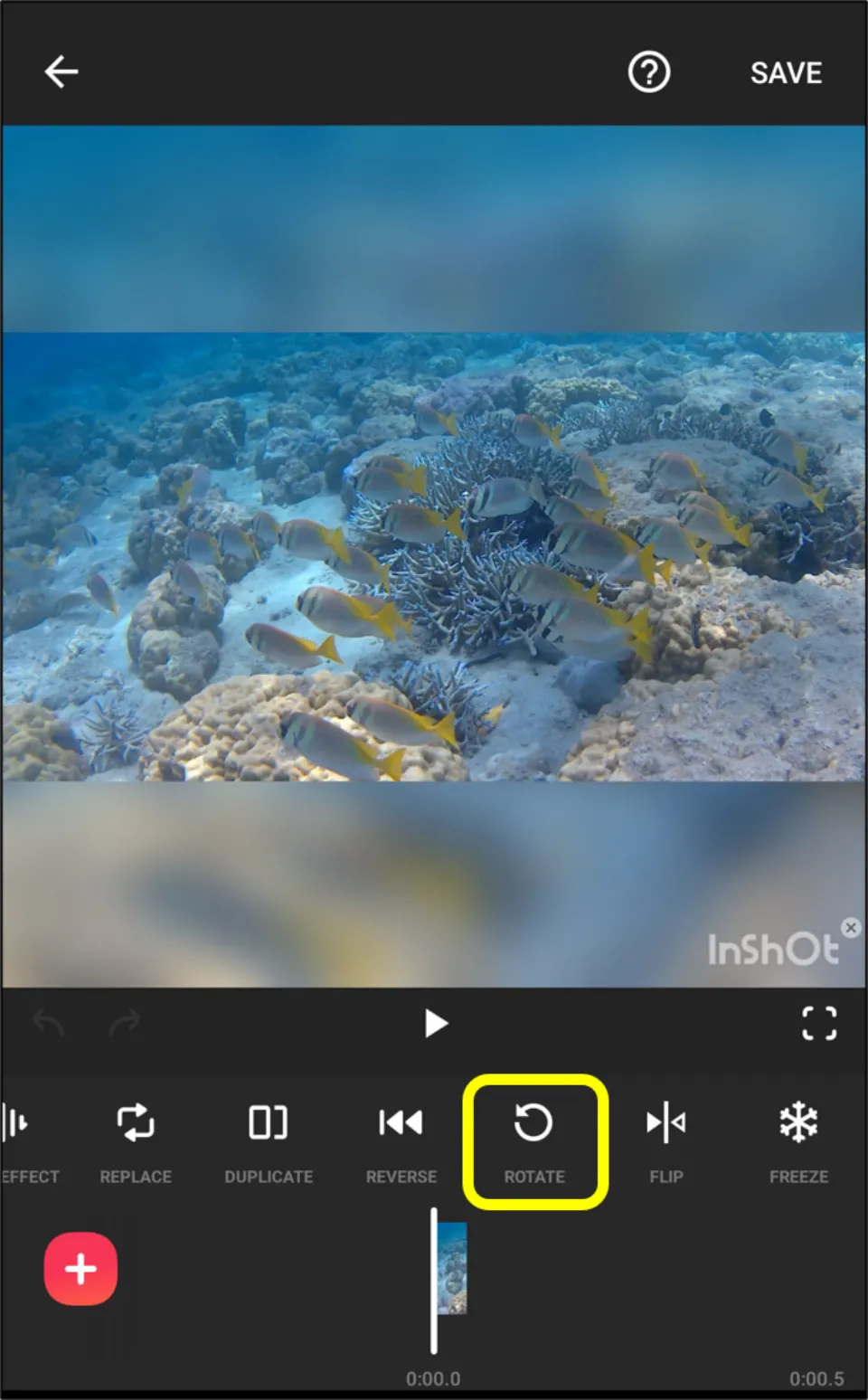
5. Then, select SAVE.
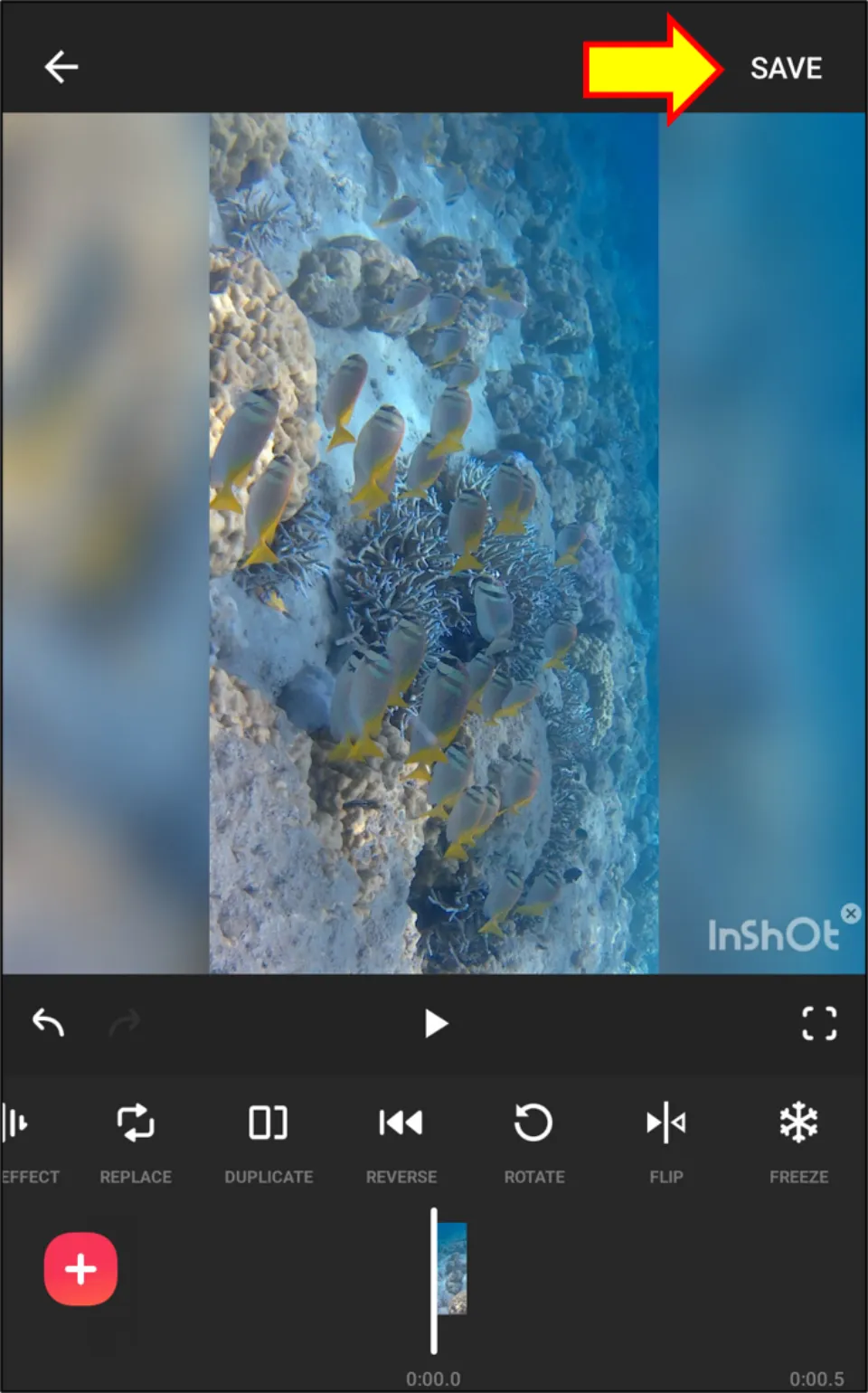
6. Once again, hit SAVE after selecting resolution and frame rate.
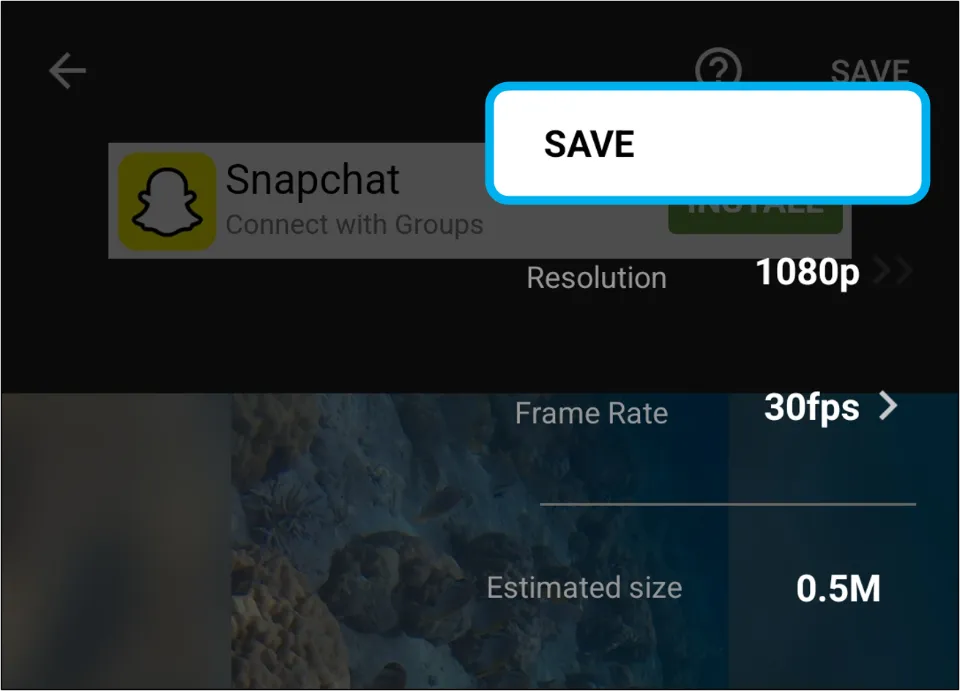
How to rotate a video on Phone with Kinemaster
The main task of Kinemaster is to edit videos. Therefore, it can easily rotate video. Let us see how to rotate a video on Phone with Kinemaster:
1. Install Kinemaster from Play store.
2. Open Kinemaster.
3. Choose + New Project.
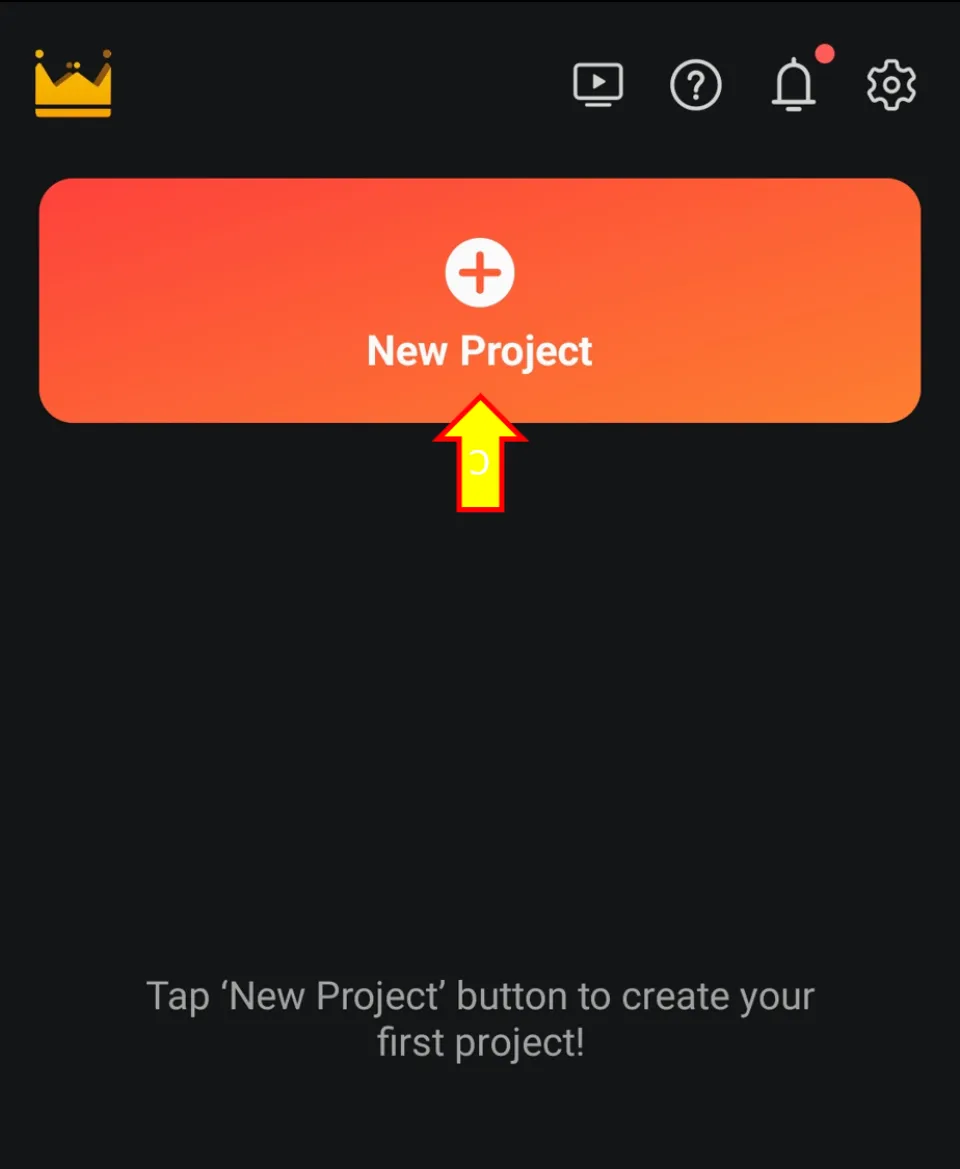
4. Hit Create after naming the project.
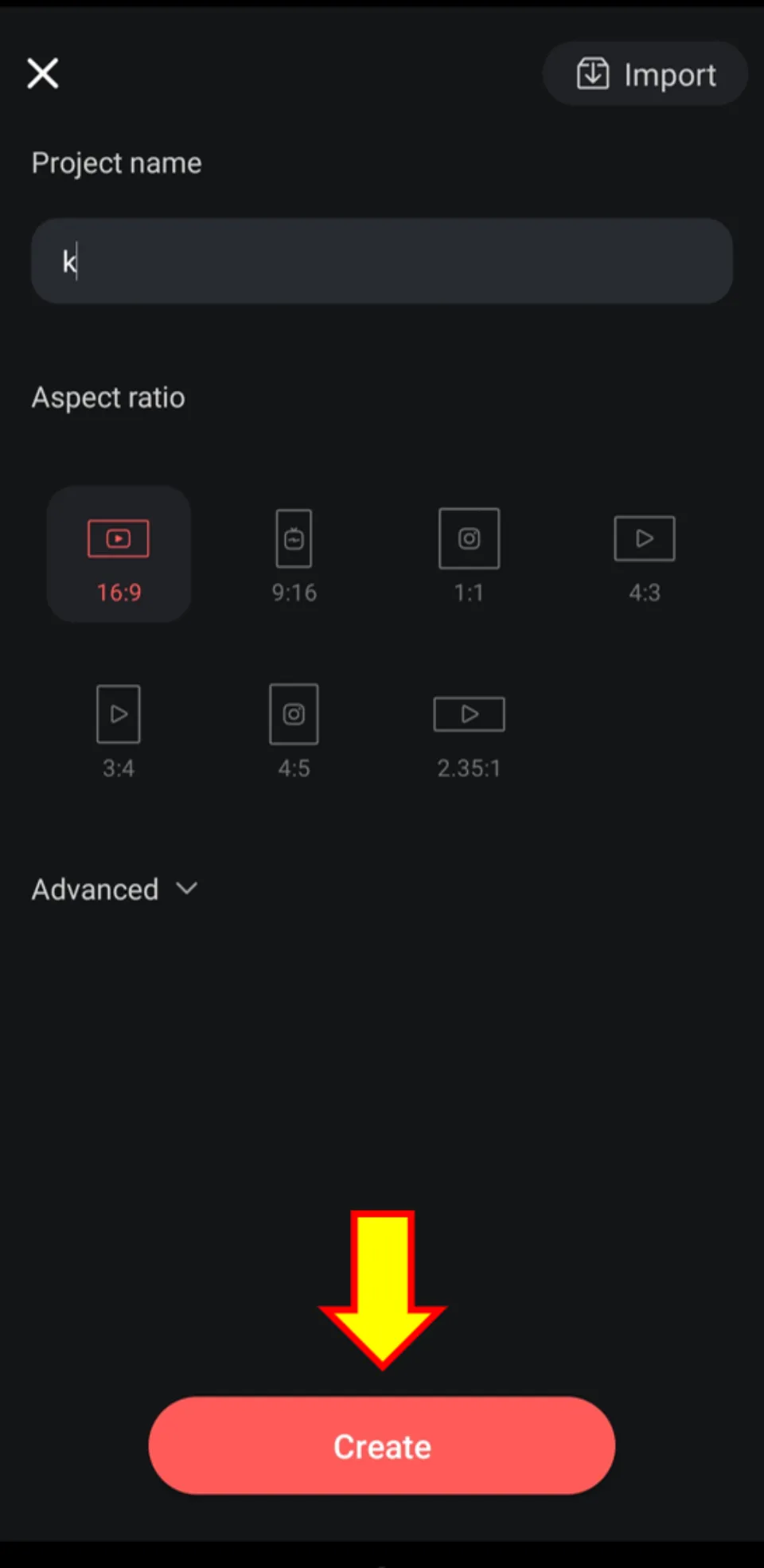
5. Choose the video you need to rotate.
6. Tap the video from the bottom panel. Then, select Rotate/Mirroring.
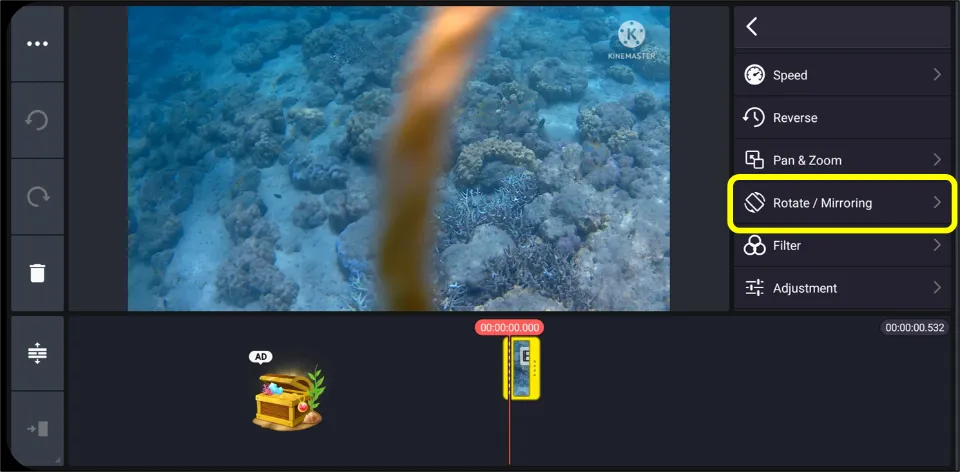
7. Rotate the video according to your needs using the tools in the Rotate and Mirroring sections.
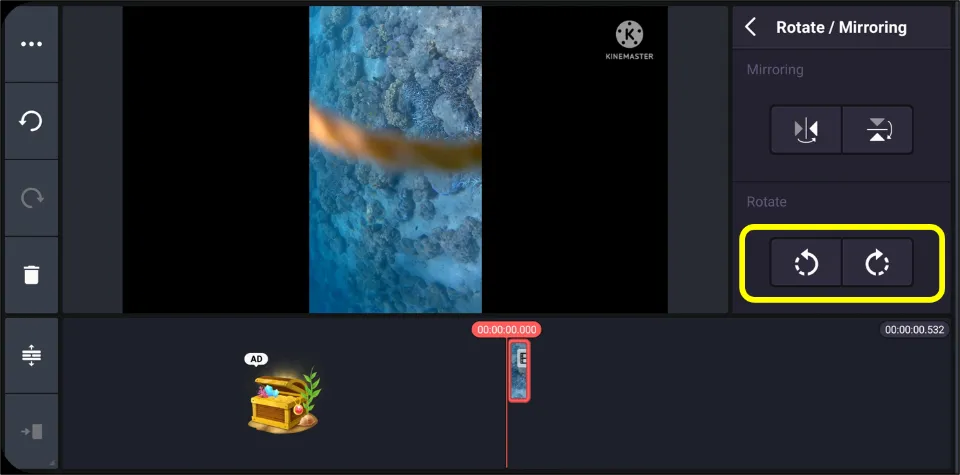
8. Click the video from the preview panel. Select Share icon.
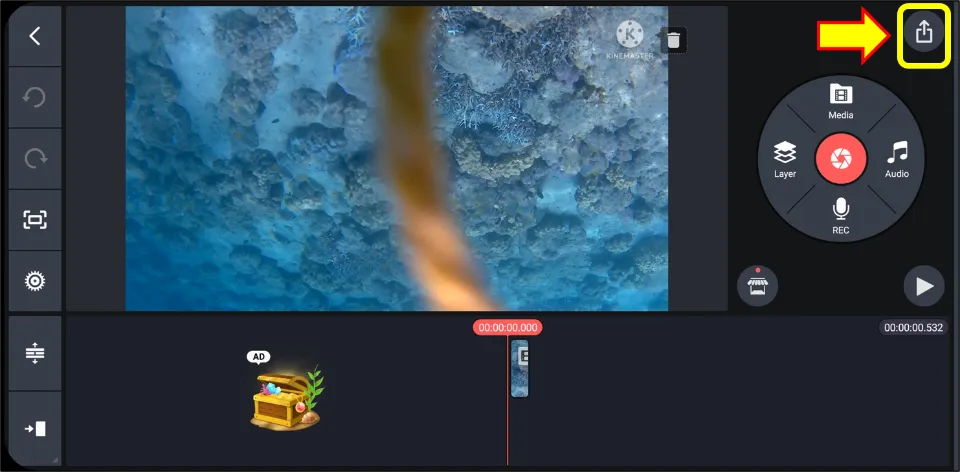
9. Hit Save as video after selecting resolution.
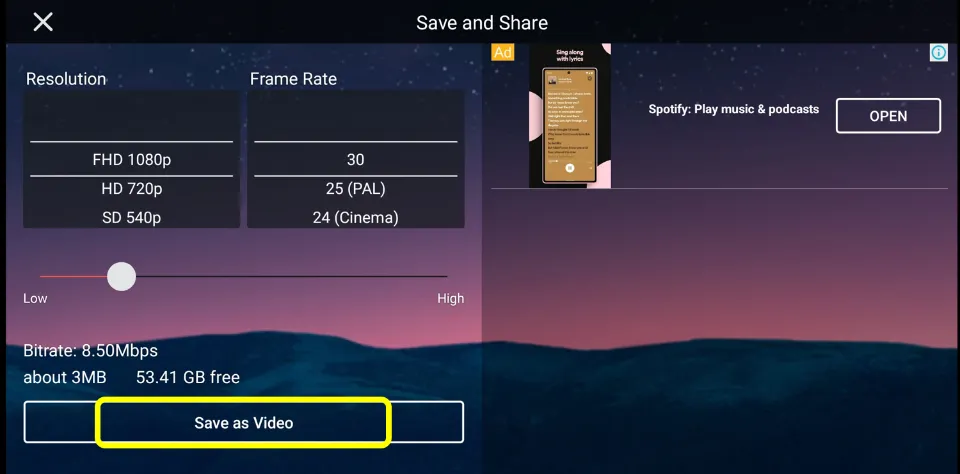
How to rotate a video on Phone with VN
You can rotate a video with VN which is an application for video editing. Let us see how to rotate a video on Phone with VN:
1. Download VN & open it.
2. Select + tab.
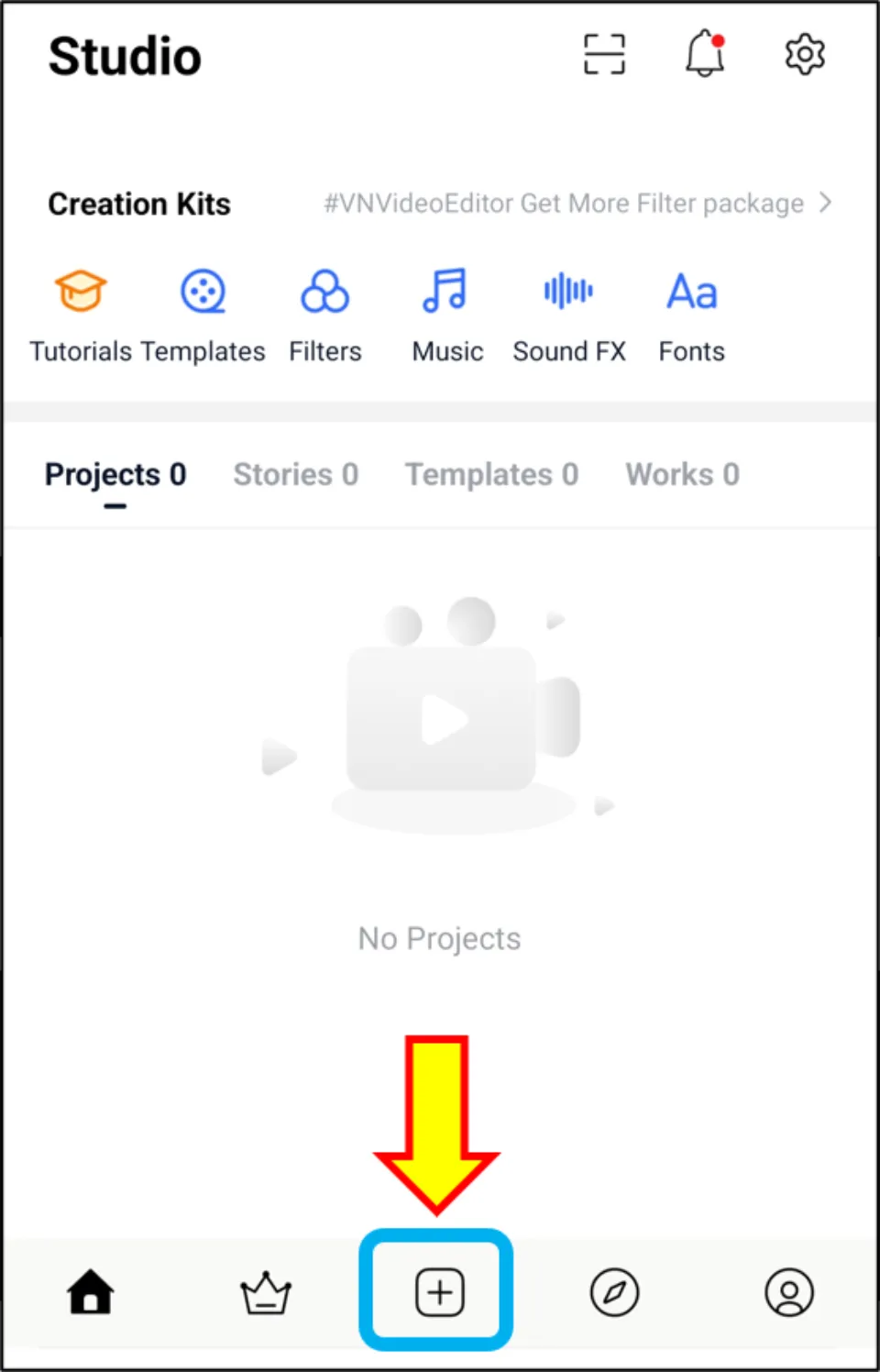
3. Choose New Project.
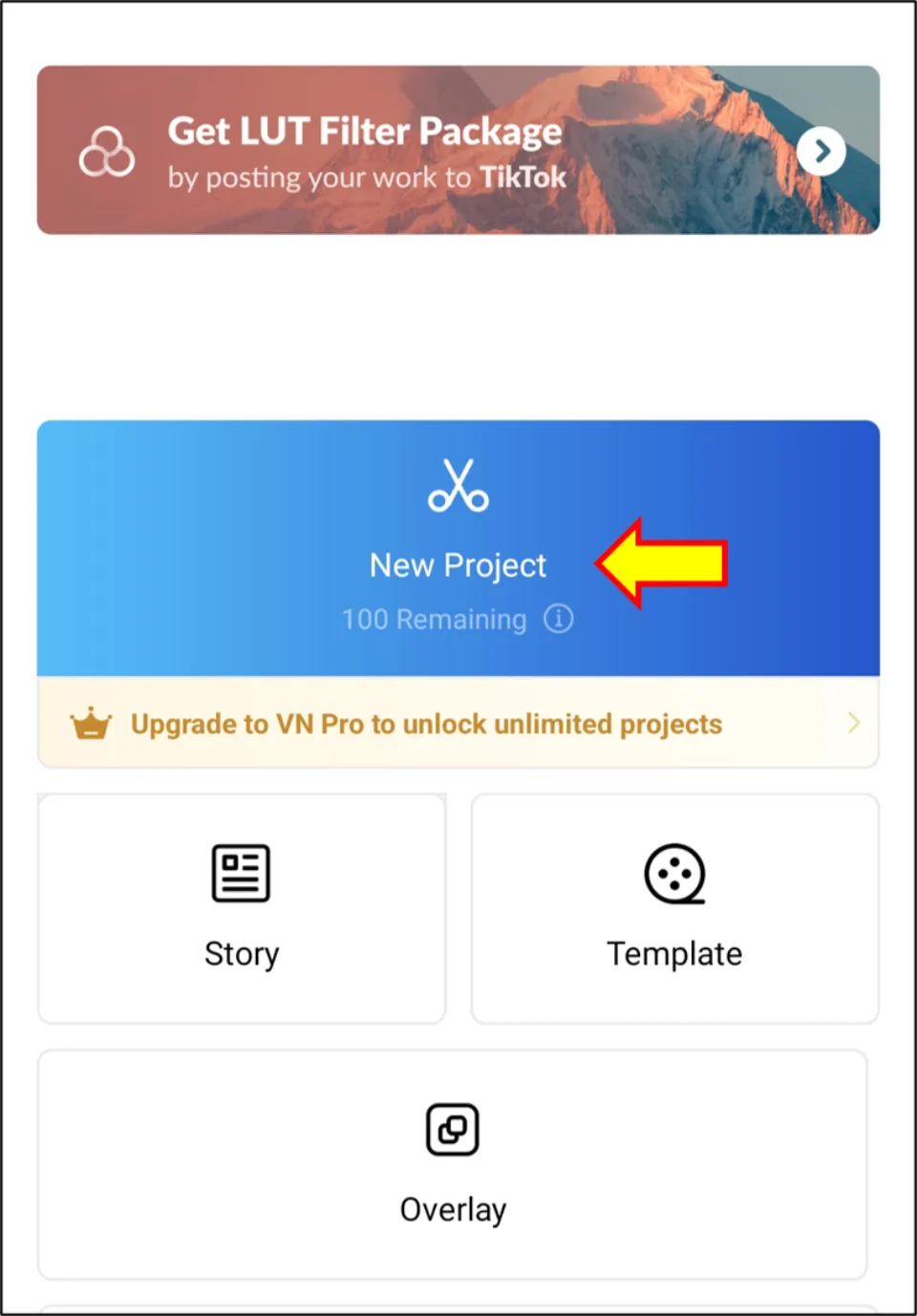
4. Then, select the video that has to be rotated & then select →.
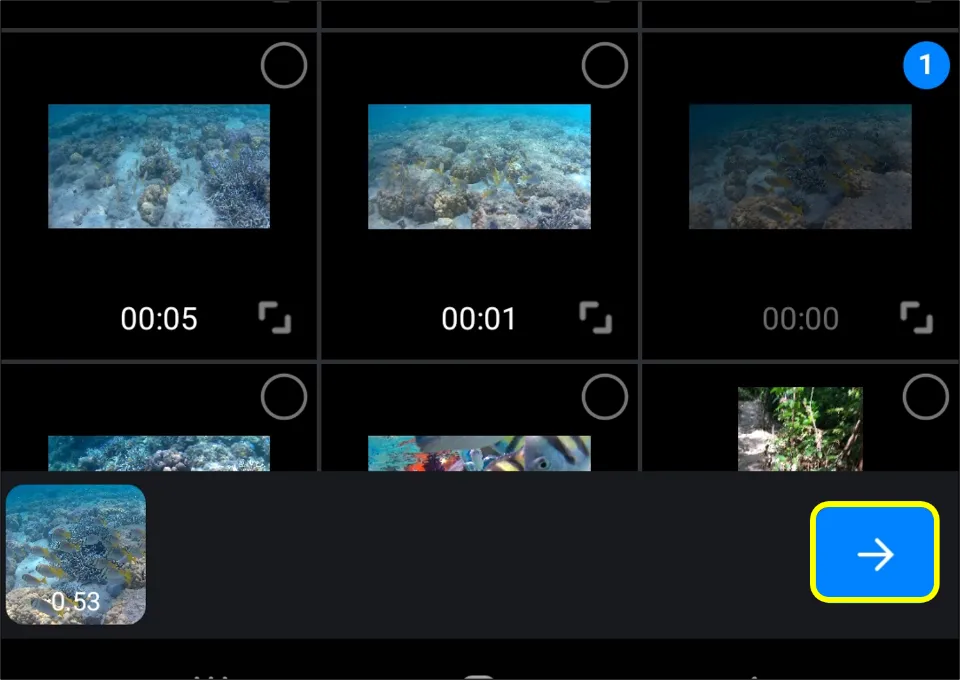
5. Hit Rotate tool and rotate the video.
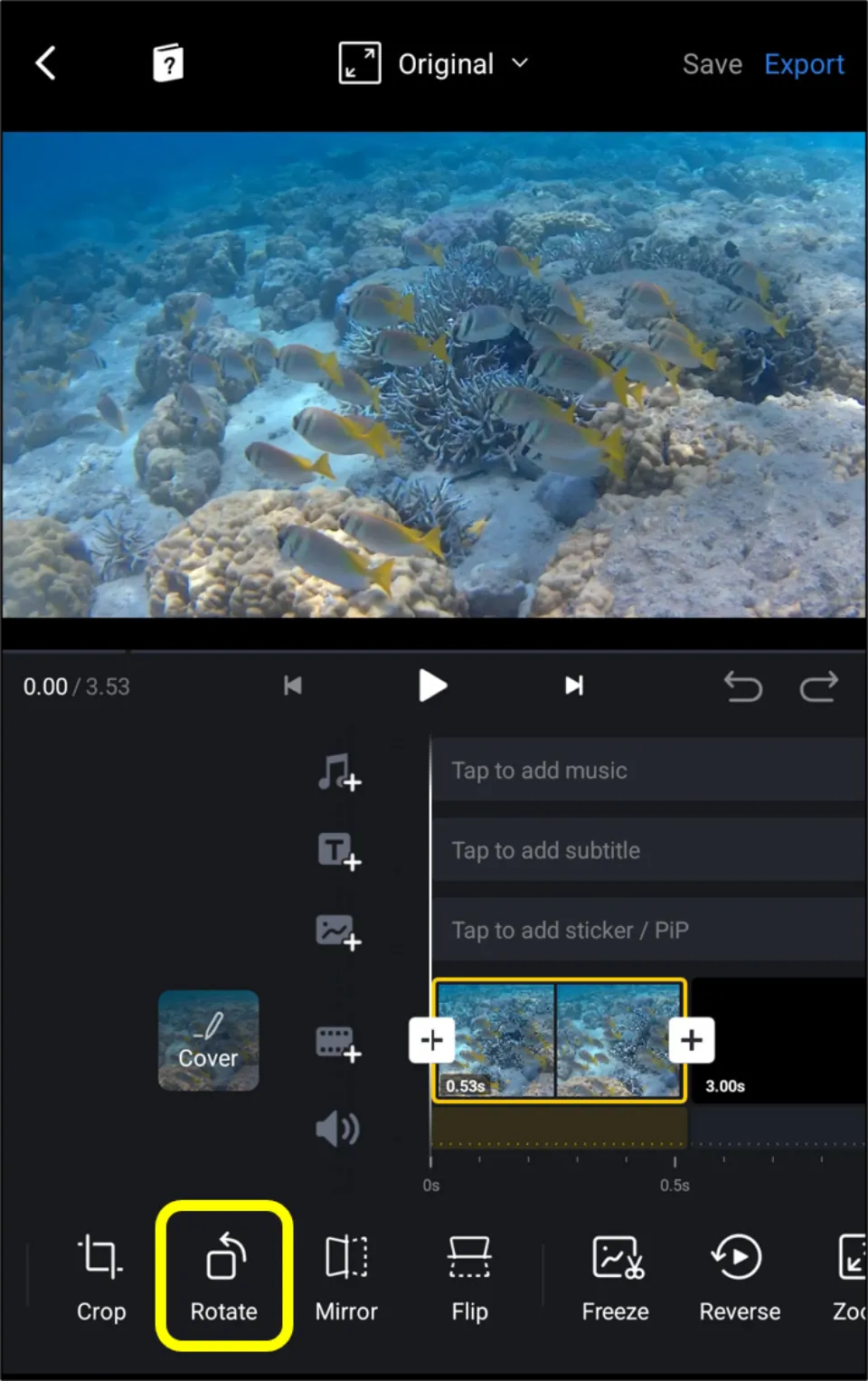
6. Choose Export.
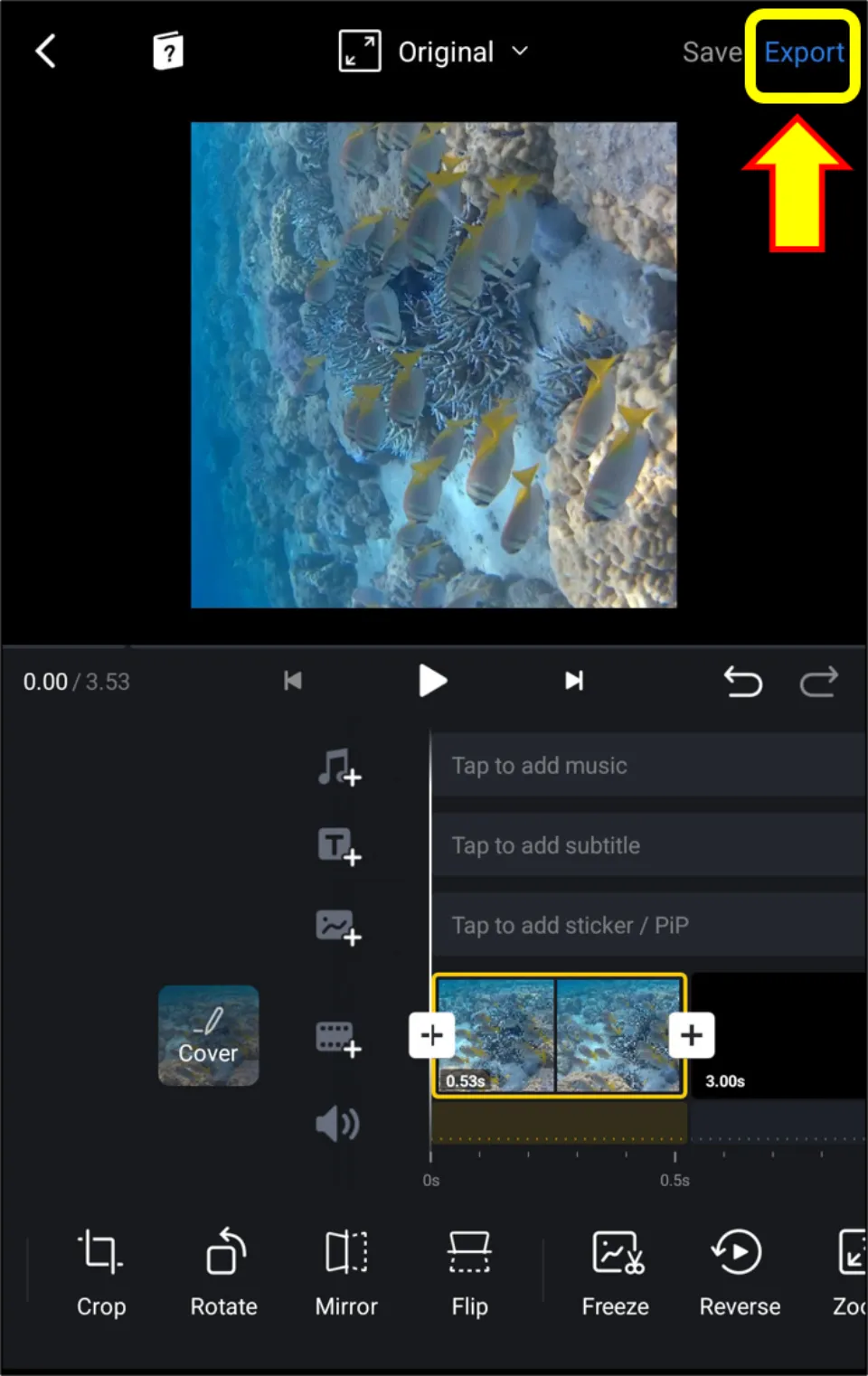
7. Select ✓ after choosing Resolution.
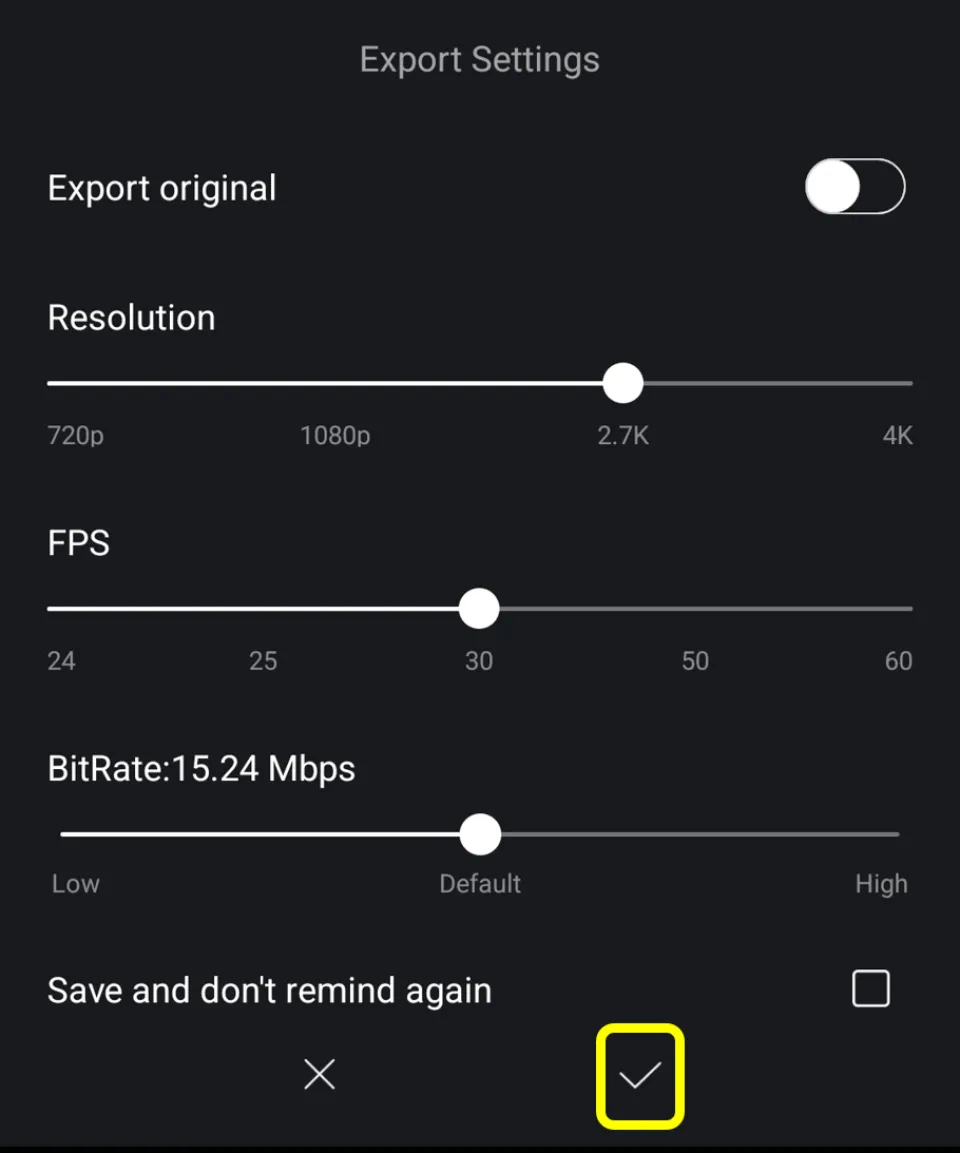
How to rotate a video on Phone with CapCut
CapCut can also rotate videos easily. This app is popular among users for editing videos. Let us see how to rotate a video on Phone with CapCut:
1. Install CapCut. Then, open it
2. Select + New Project.
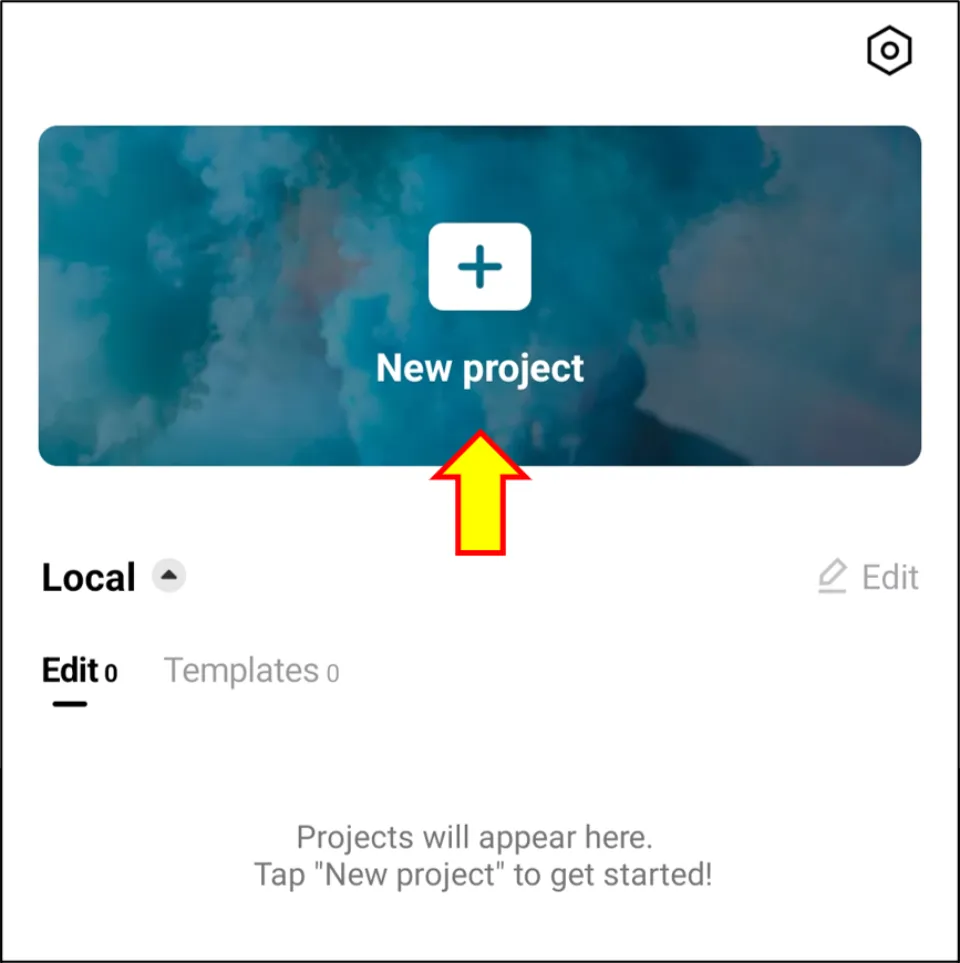
3. Browse the video that has to be rotated. Then, hit Add.
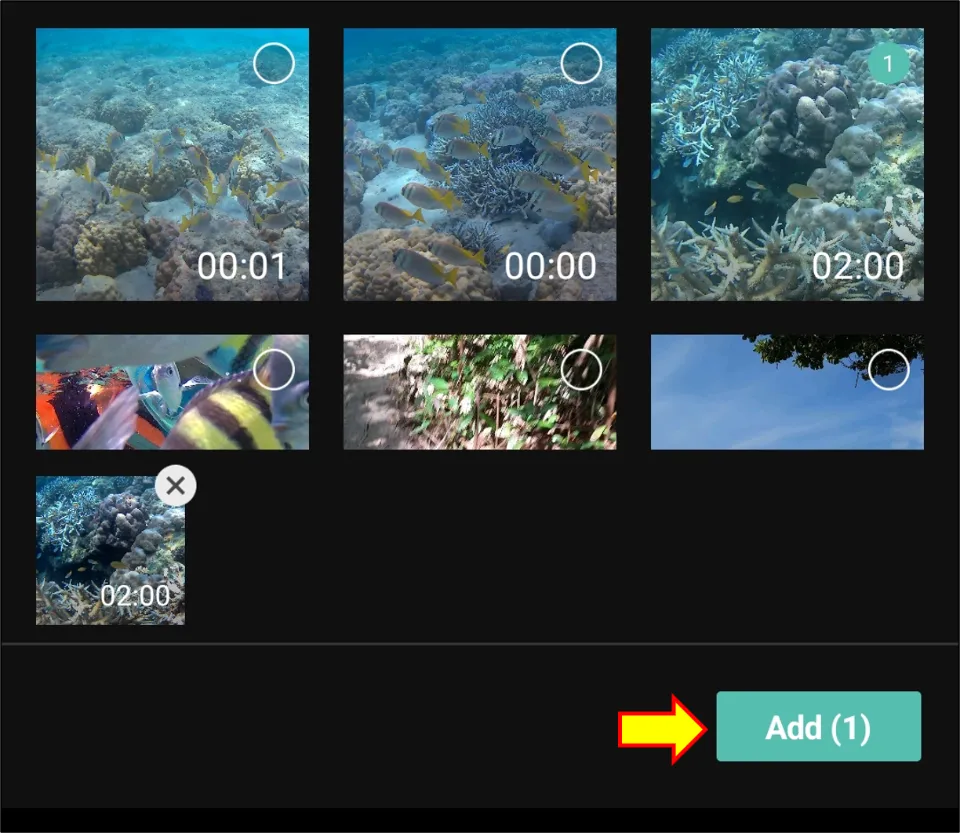
4. Select the video on the timeline below and then choose Edit.
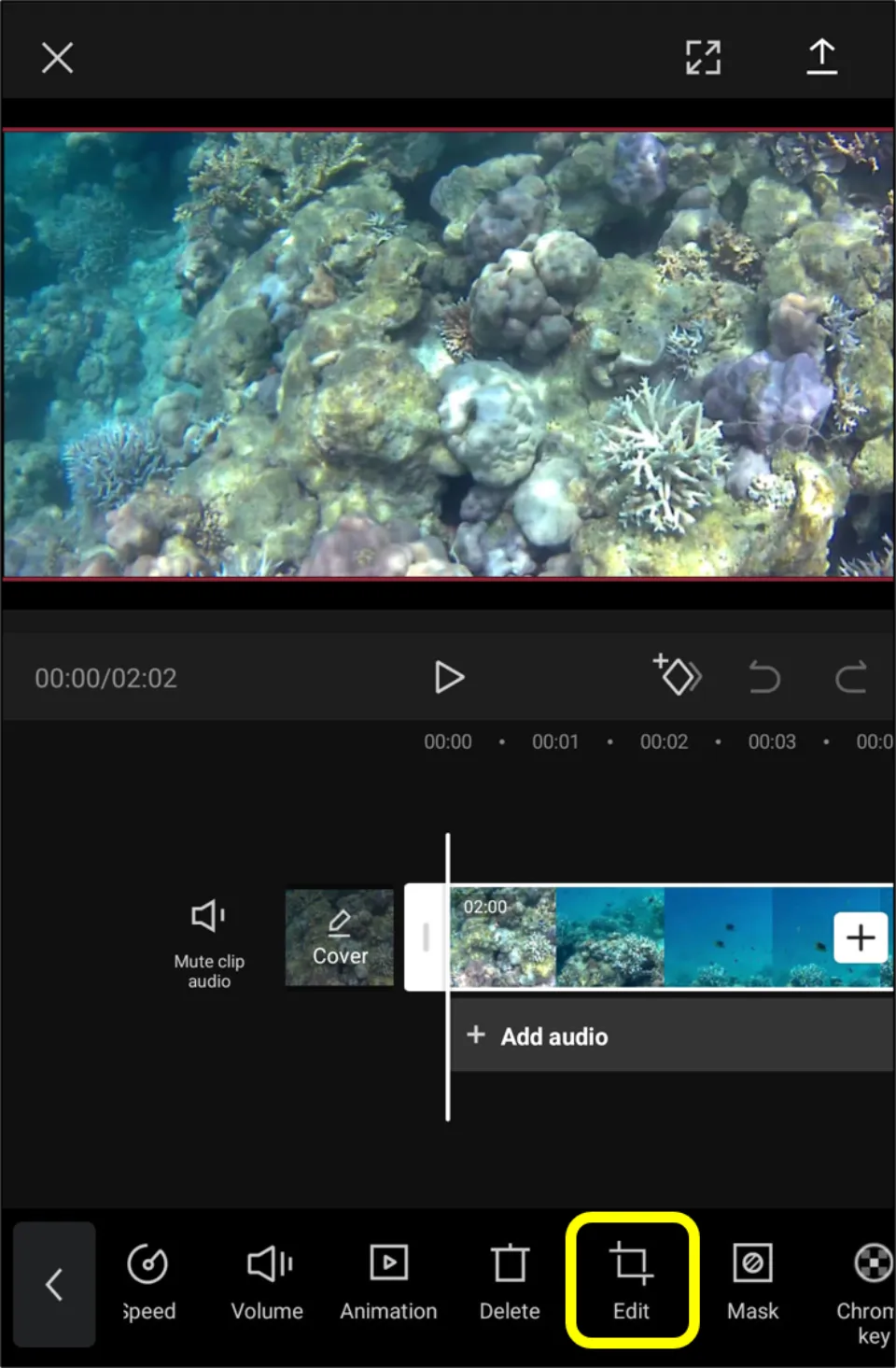
5. Then, hit Rotate icon for rotating the video.
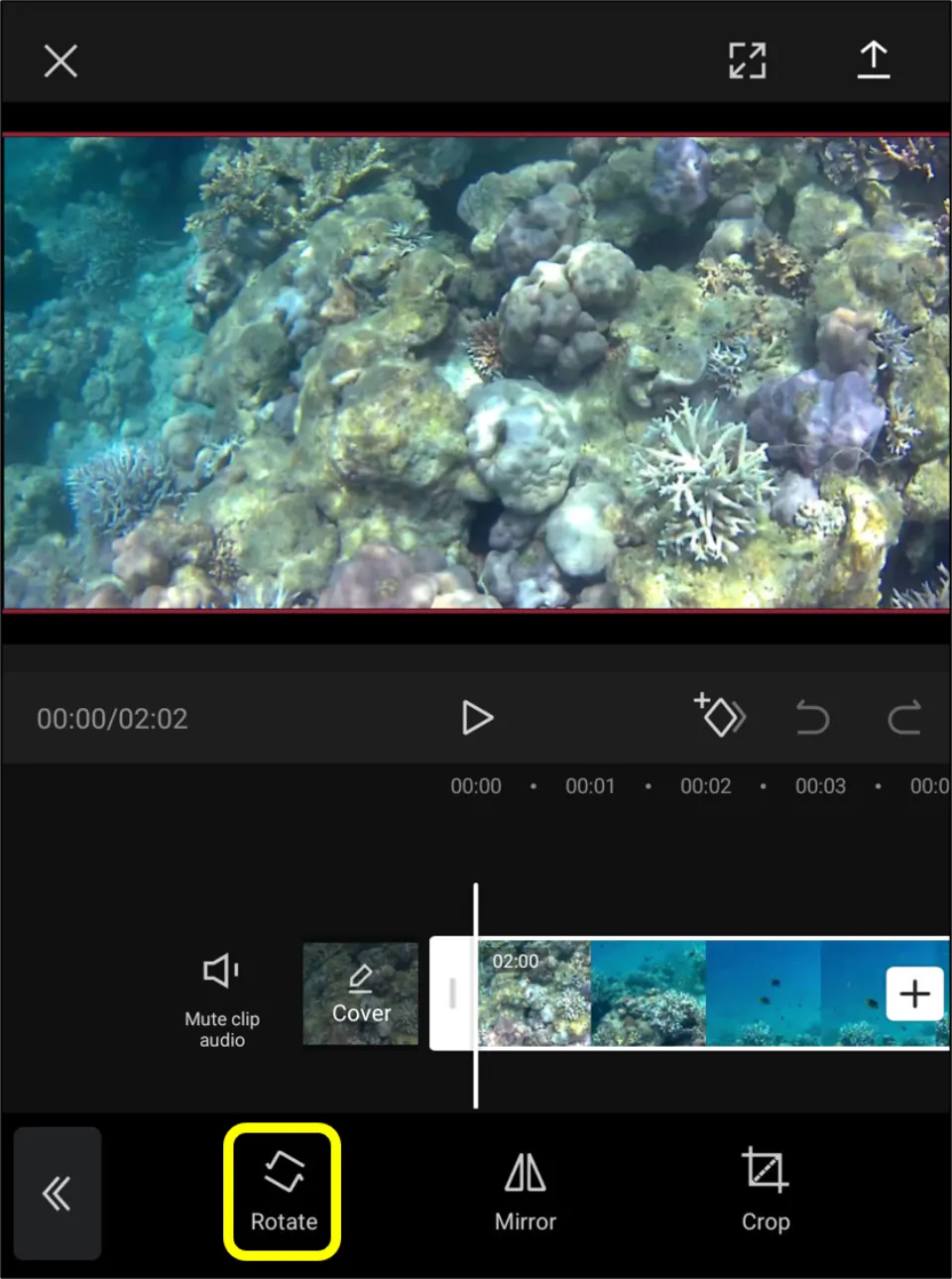
6. Select Export icon as shown in the screenshot below.
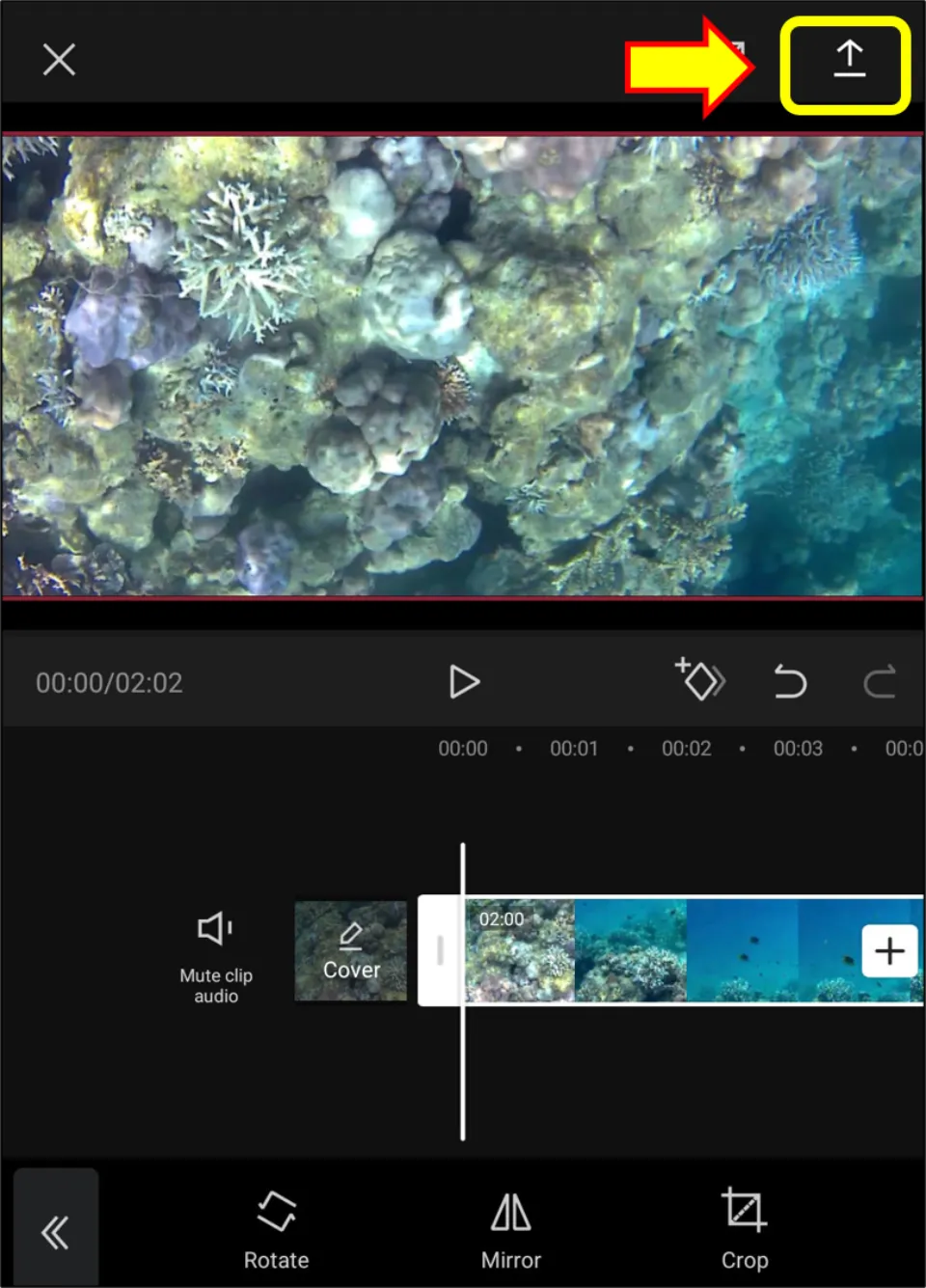
7. Tap EXPORT.
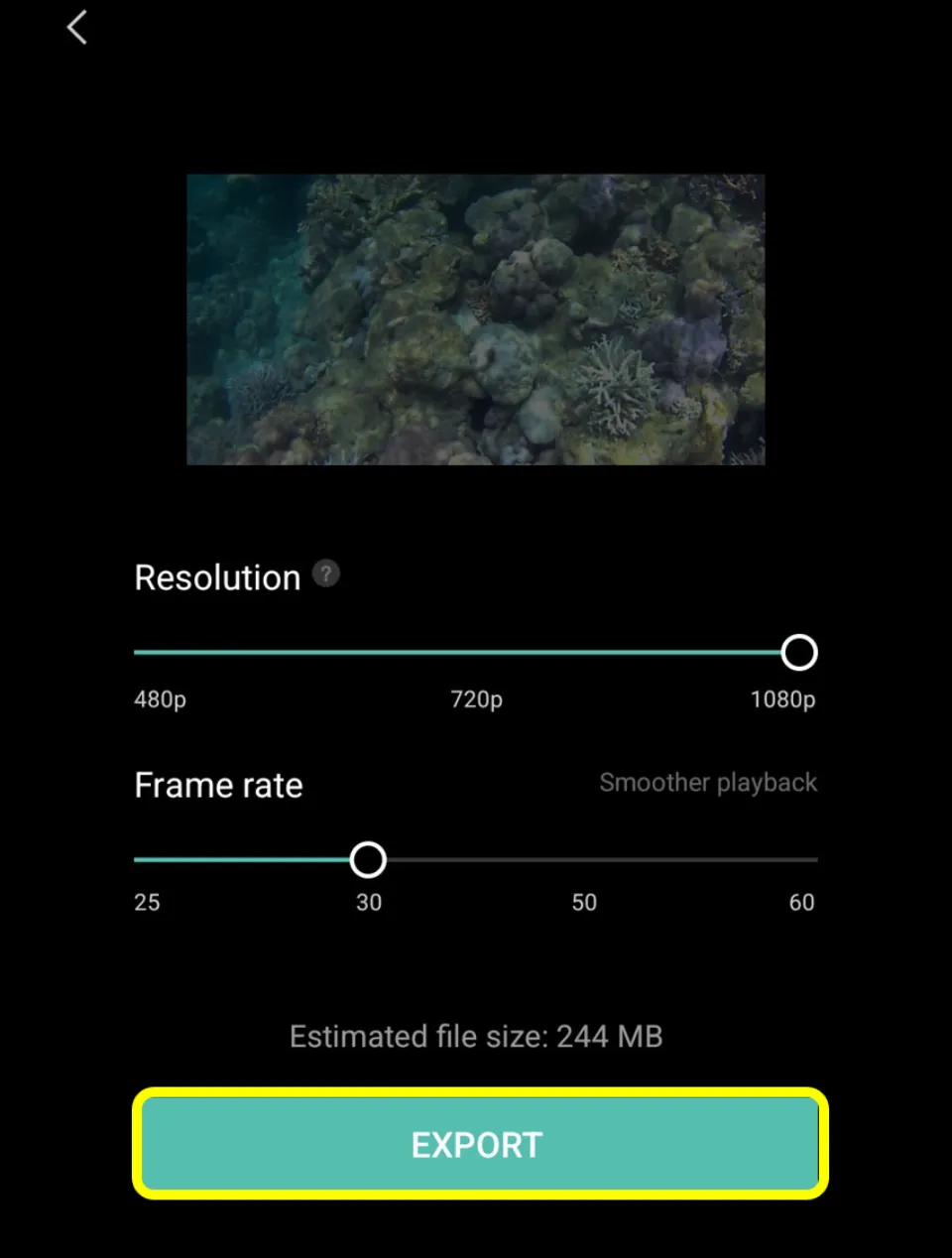
8. Then, click Done. You can even share it directly on social media.
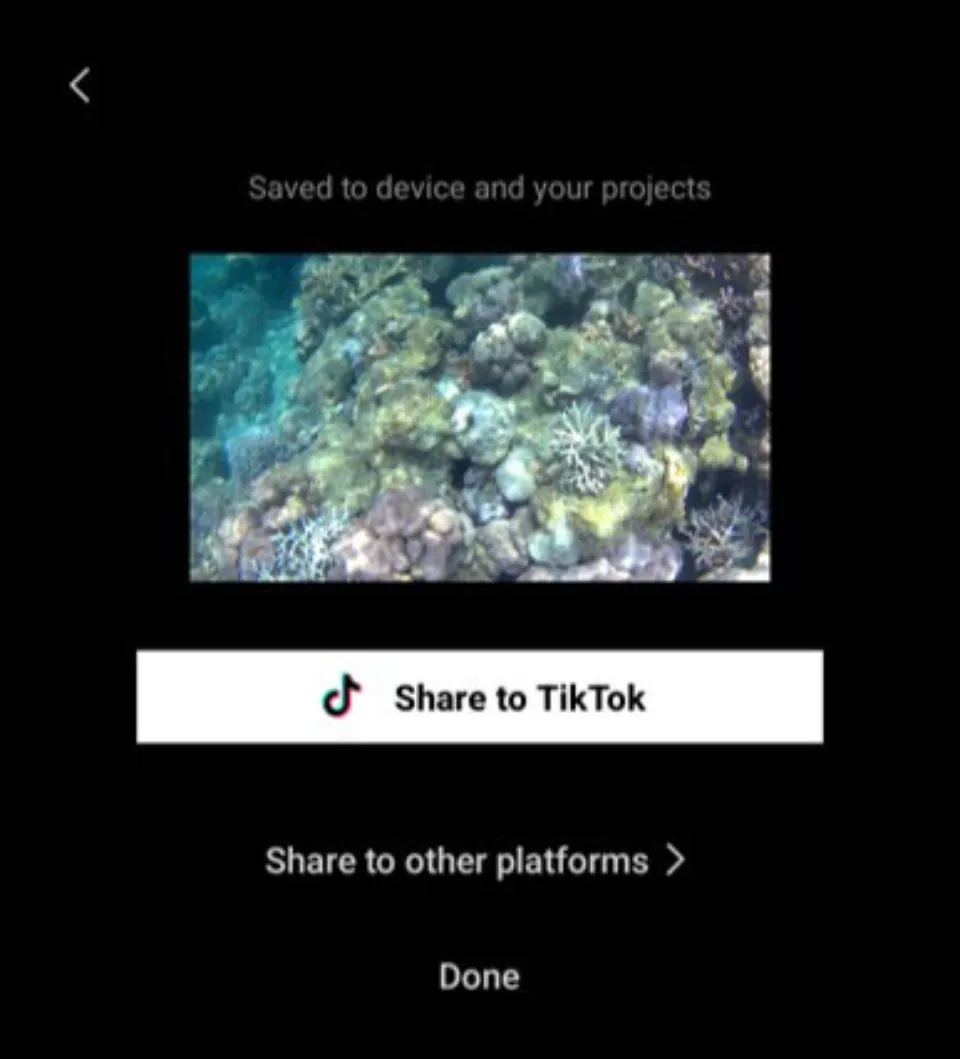
How to rotate a video on Phone with EZGIF
EZGIF is an online video editor tool. It consists of many tools including the rotation tool. Let us see how to rotate a video on Phone with EZGIF:
1. Open any browser and visit EZGIF website.
2. Scroll down to the bottom of the screen & select Video rotator from Video tools category.
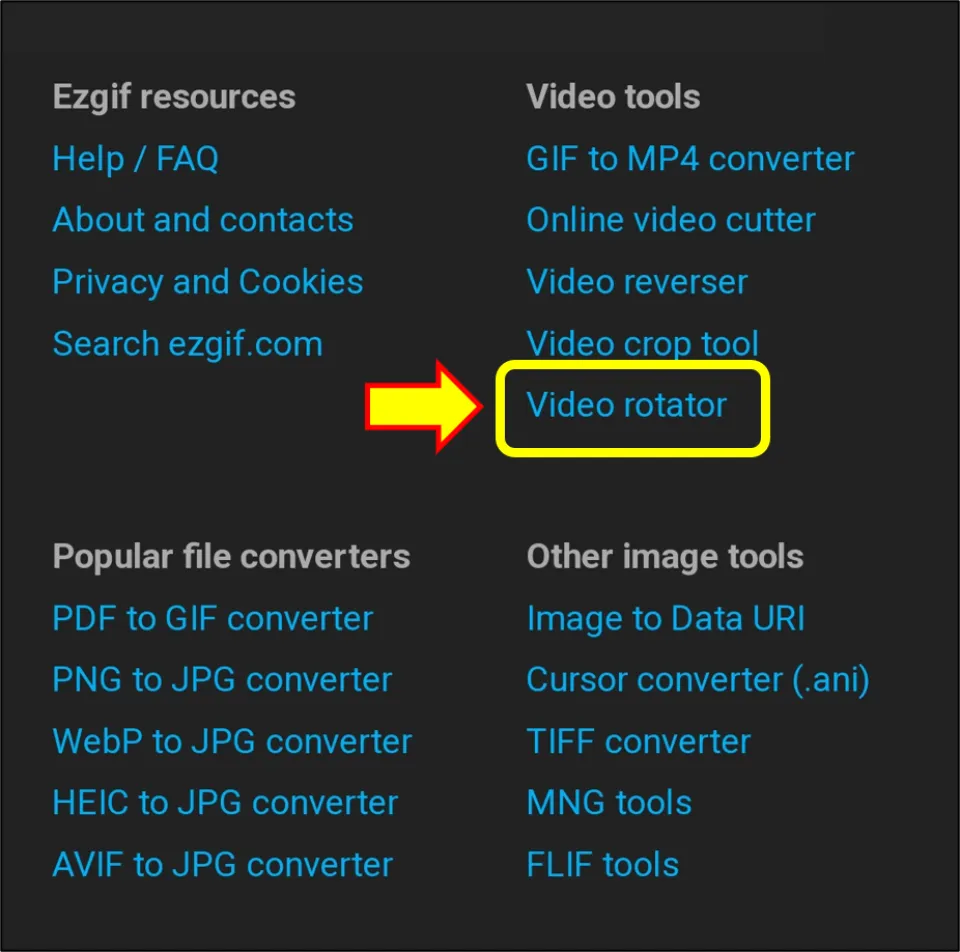
3. Upload the video that you will rotate.
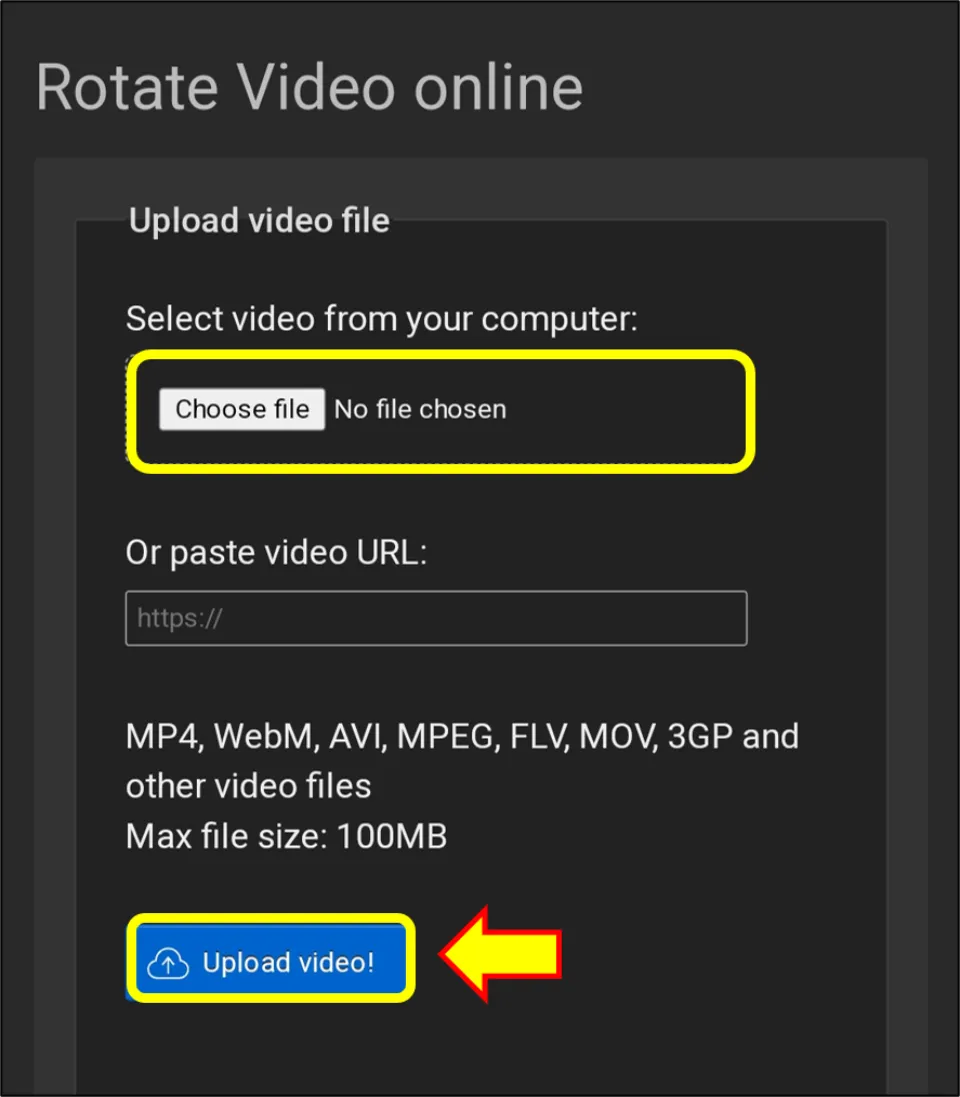
4. Now, choose any of the options as required: flip (vertical), rotate 270 degrees, rotate 90 degrees, flip (horizontal), or rotate 180 degrees. Then, hit Rotate video!
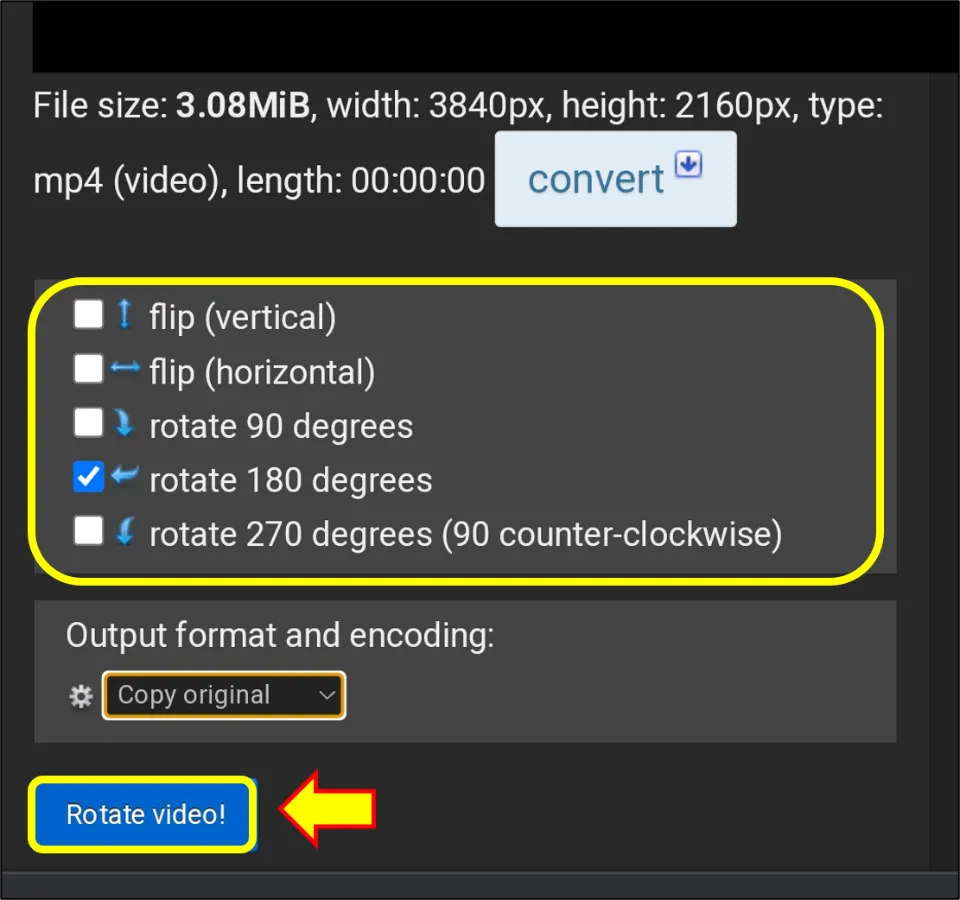
5. Lastly, hit Save.
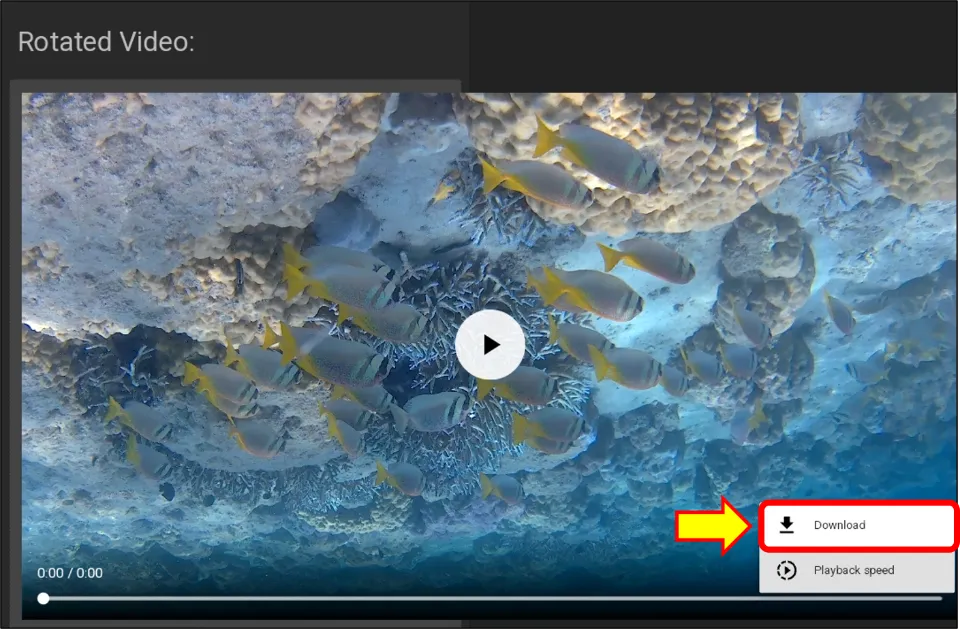
Winding Up
Google Photos application is sufficient enough to rotate a video. But if you want more advanced editing features, you can try InShot, CapCut, etc. It is to be noted that the free version of these apps also has limited features. Hence, you may need the premium version. If you don’t desire to install any additional application for rotating video, you may use the EZGIF tool with the help of a browser.
For further queries, write to us and we will surely help you.
Frequently Asked Questions
How do I rotate a saved video? / How do I rotate a video from portrait to landscape?
Open Google Photos. Select the video that has to be rotated. Then, choose Edit. Hit Crop option. Then, select the Rotate icon for rotating the video according to your needs. Finally, select Save copy.
What app can rotate a video?
There are many applications that can rotate a video. For instance, you can use Google Photos, InShot, CapCut, etc.
How do I flip a video horizontally? / Can you flip a video on Android?
Visit EZGIF website & select Video rotator. Upload the video that needs to be rotated. Choose one of the options from the listed options: flip (vertical), rotate 270 degrees, rotate 90 degrees, flip (horizontal), or rotate 180 degrees. Hit Rotate video! Then, select Save.