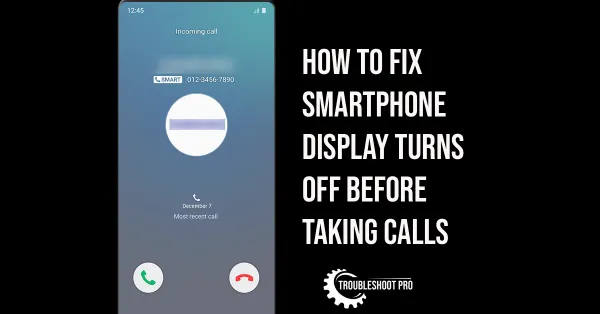YouTube Vanced has quickly become a favorite app of millions of users around the World. And for all the right reasons — There are No ads! No premium subscription is required! But lately many users are facing YouTube Vanced Not Working Problem. In this article, we will discuss all the ways to solve this problem.
The steps mentioned here are similar for all Android Phones that support YouTube Vanced.
Please note that all the screenshots provided here have been taken on a Samsung Phone (Android 11)
YouTube Vanced has been shut down. If you visit the Vanced Official Website, you will find that the app is no longer available for download. If you have already installed the app, it will work for around 2 more years. However, we have discovered another website offering YouTube Vanced App. You can install YouTube Vanced using that. The steps are exactly same as before.
YouTube Vanced is a popular modded version of the YouTube app to watch videos without any ads in between. The reason for its popularity is because it doesn’t charge any subscription fee unlike YouTube premium for using its features. Apart from that, it also allows Background playing, Auto-Repeat, and Auto Next features.
Looking for an YouTube Vanced alternative? Check out YouTube Revanced HERE.
But there are times when you run into YouTube Vanced App Not Working problem. And you are left irritated and puzzled about what to do next to rectify the problem. That’s why we will discuss the possible causes that may cause YouTube Vanced Not Working problem and also their solutions in this guide.
How to Fix When YouTube Vanced Force Closes or Crashes
There can be various reasons for the appearance of YouTube Vanced error message “YouTube Vanced Keeps Stopping“. The most likely causes are bug-infused cache and data of YouTube Vanced, incompatible app version, or outdated app usage. These causes make YouTube Vanced stop and close suddenly, hence, disrupting the viewing experience.
Follow these methods to fix YouTube Vanced crashing problem:
1. Clear YouTube Vanced Cache and Data
Accumulation of bug-infused cache or data can cause YouTube Vanced crashing and force closing. So, try to clear YouTube Vanced Cache and data to solve your problem. Here’s how to do it:
1. Go to your phone’s Settings
2. Choose Apps
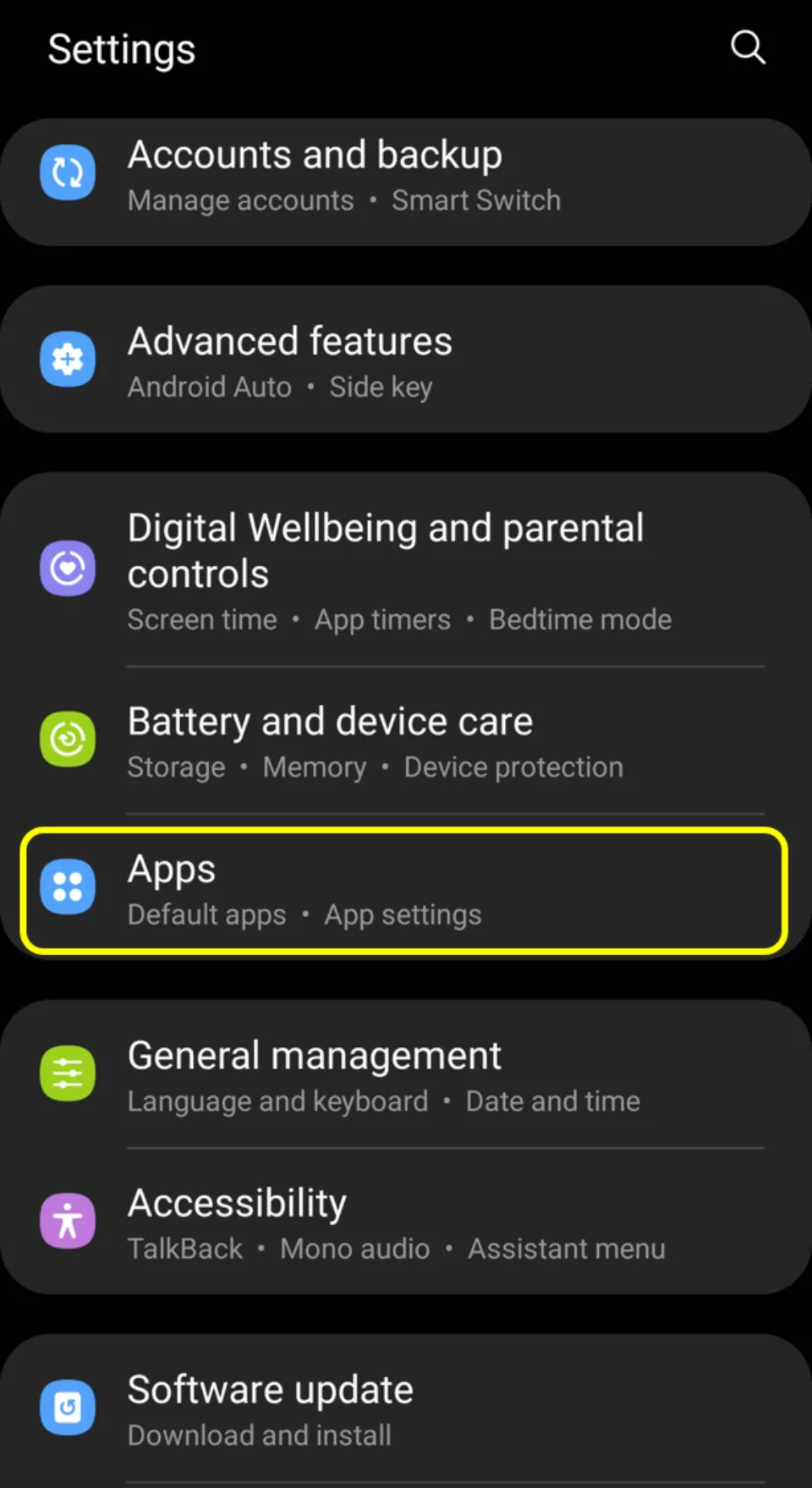
3. Search for YouTube Vanced app and click it
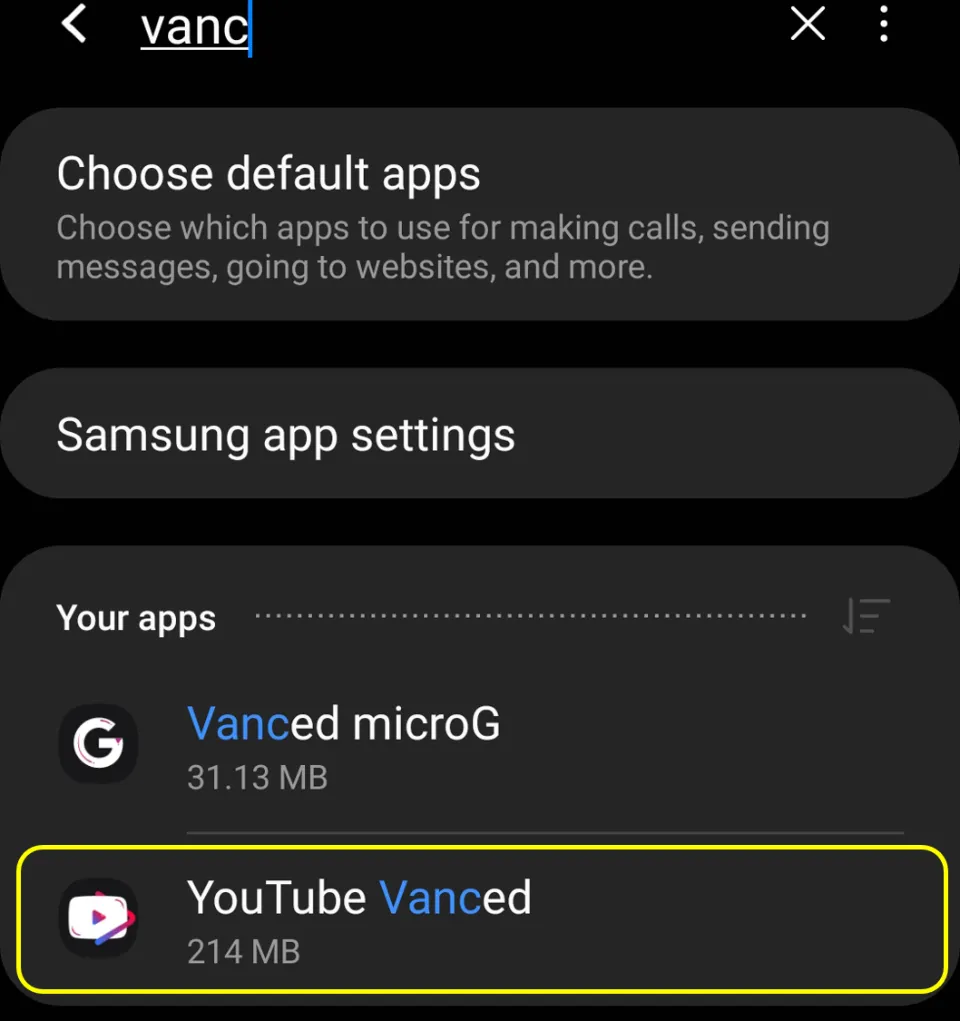
4. Click Storage
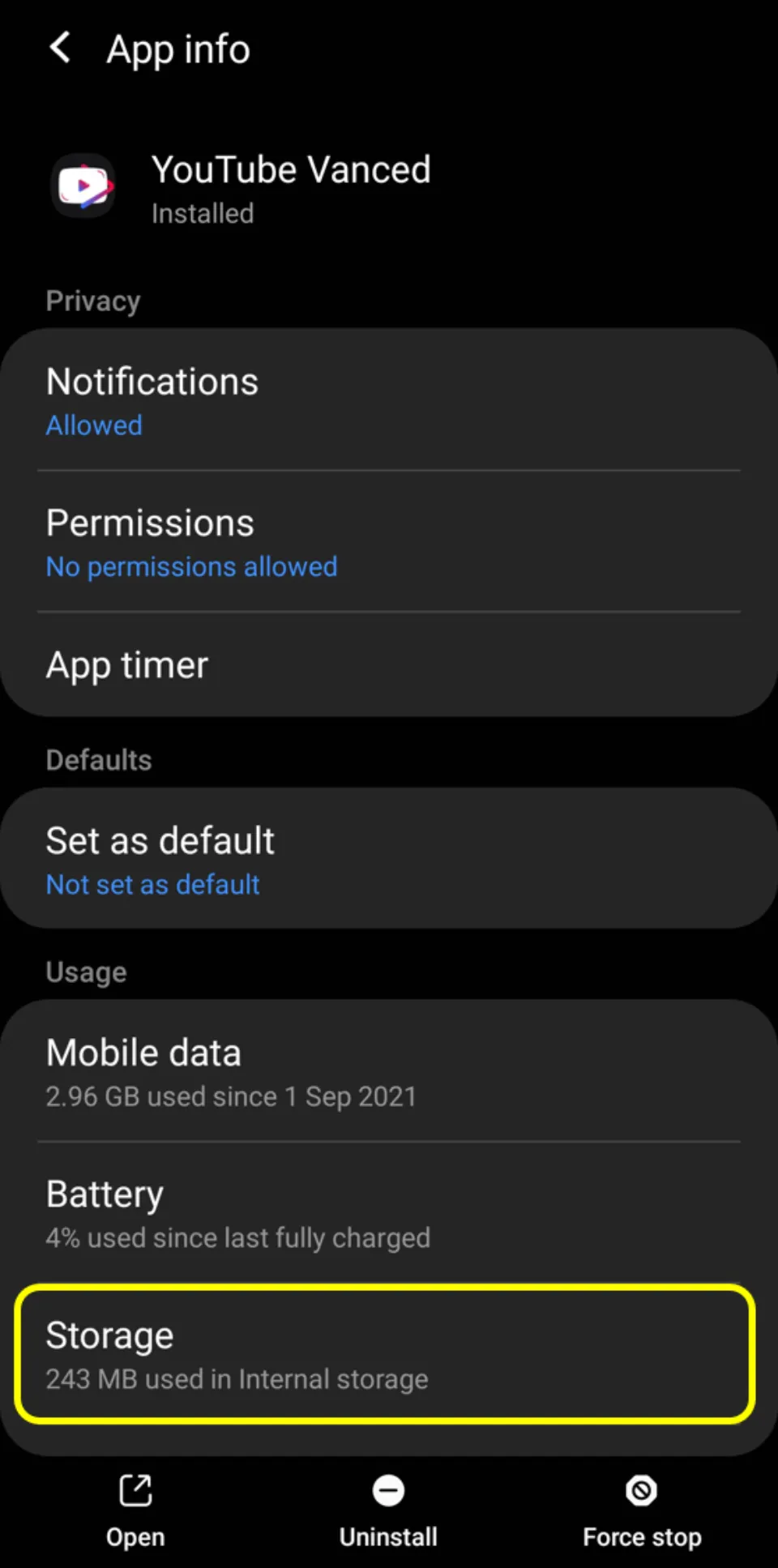
5. Now, click Clear cache and wait for the processes to complete.
6. Then, do the same with Clear data
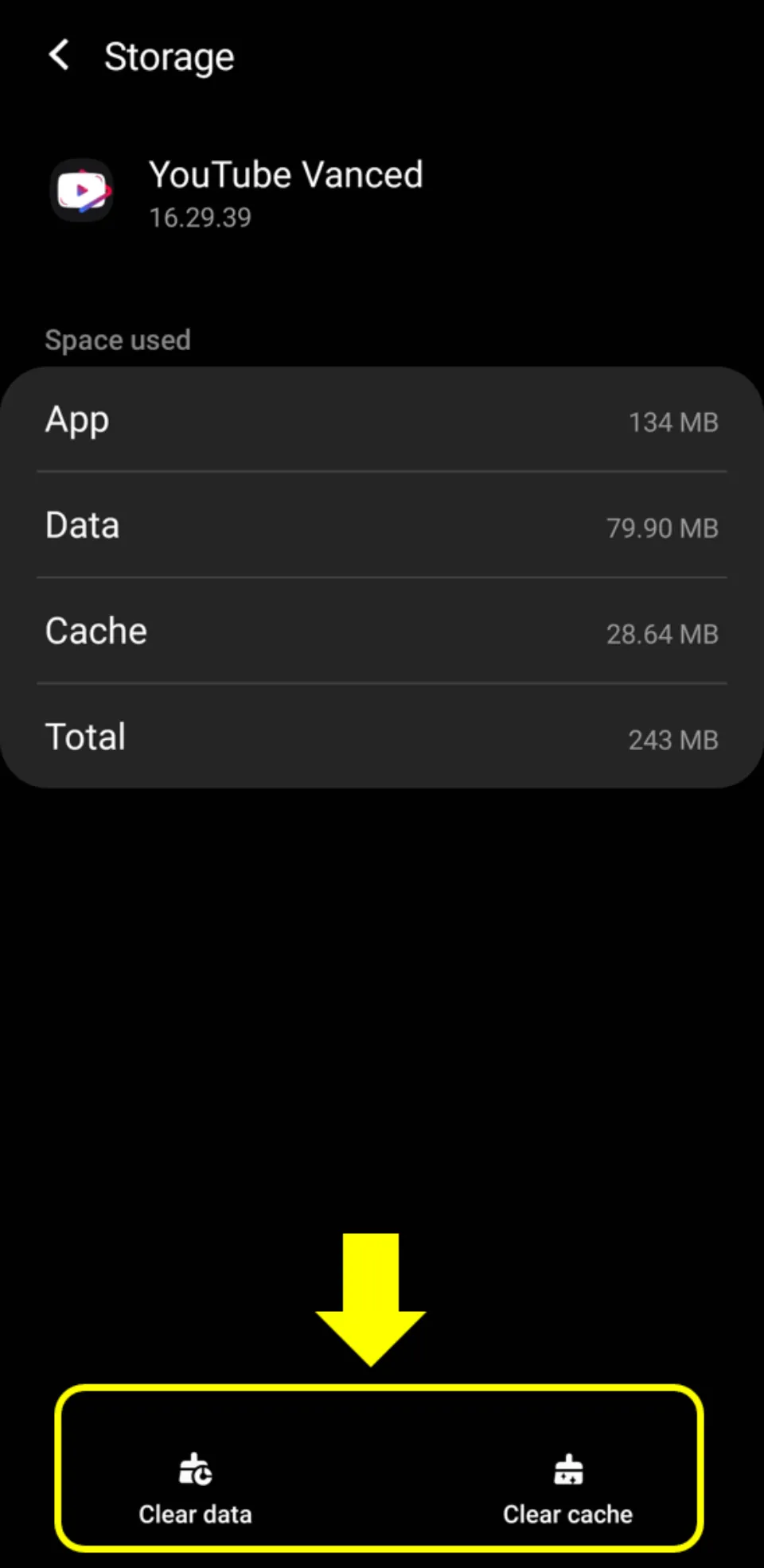
2. Install MicroG beforehand and then use YouTube Vanced
If you don’t use MicroG with YouTube Vanced, it will still work. But chances are that it will crash or force close after certain intervals. MicroG is a Google Play Services replacement freeware that is used to sign in to your Google account for third-party apps. I will recommend you to install MicroG first and then install YouTube Vanced. You can install both apps from Vanced Manager. Visit youtubevanced.com to download Vanced Manager.
3. Install the latest version of MicroG and YouTube Vanced
To fix this issue, a clean installation of the latest version of MicroG and YouTube Vanced is suggested. So, uninstall both the apps first and then install them back again.
For detailed steps, please visit our guide on: How to get ad-free YouTube guide and follow the Vanced app installation steps.
4. Ensure you are using a compatible version of MicroG and Vanced with your Phone
YouTube Vanced can crash if you are using MicroG and YouTube Vanced that are not compatible with each other and also with your phone. Hence, make sure both apps are compatible with your smartphone.
How to Fix YouTube Vanced No Internet Issue
Have you ever seen this message, ‘Connect to the Internet. You’re offline. Check your connection.’? But you checked and found out that your internet is working alright. Also when you open the original YouTube app, it’s working. You have tried switching your internet/WiFi connection. But still, you are facing Youtube Vanced not working on mobile data/ Youtube Vanced not working on wifi problem.
On giving a closer look, you will notice Youtube Vanced not loading after login. When you log out from your Google account on YouTube Vanced, it’s working fine. This issue actually appears when your YouTube Vanced version is not compatible with the MicroG version you have installed. Simply put, you are using an outdated version of MicroG.
Let’s quickly learn the steps to fix Youtube Vanced not working after login:
1. Uninstall both YouTube Vanced and MicroG.
2. Now install the latest version of MicroG and YouTube Vanced using Vanced Manager app. Get it from https://youtubevanced.com/
Note: Make sure you install MicroG first. And then install YouTube Vanced before opening MicroG.
For detailed steps, please visit our guide on: How to get ad-free YouTube guide and follow the Vanced app installation steps.
3. Sign in to MicroG using your Google account credentials and see if it fixes the problem.
If the problem is still not fixed, uninstall MicroG only this time.
Search for the latest version of MicroG from the web this time and install it.
Sign in again and this time the problem will be hopefully fixed.
Alternative method: Remove your existing Google account and Sign-in again
There’s another way to fix YouTube Vanced Cannot Connect to the Internet problem. This method involves removing your Google Account from MicroG and then again adding it back. Hence, you don’t have to uninstall MicroG and YouTube Vanced and then install them back. Let’s look at the steps:
1. Head to Phone Settings
2. Go to Apps
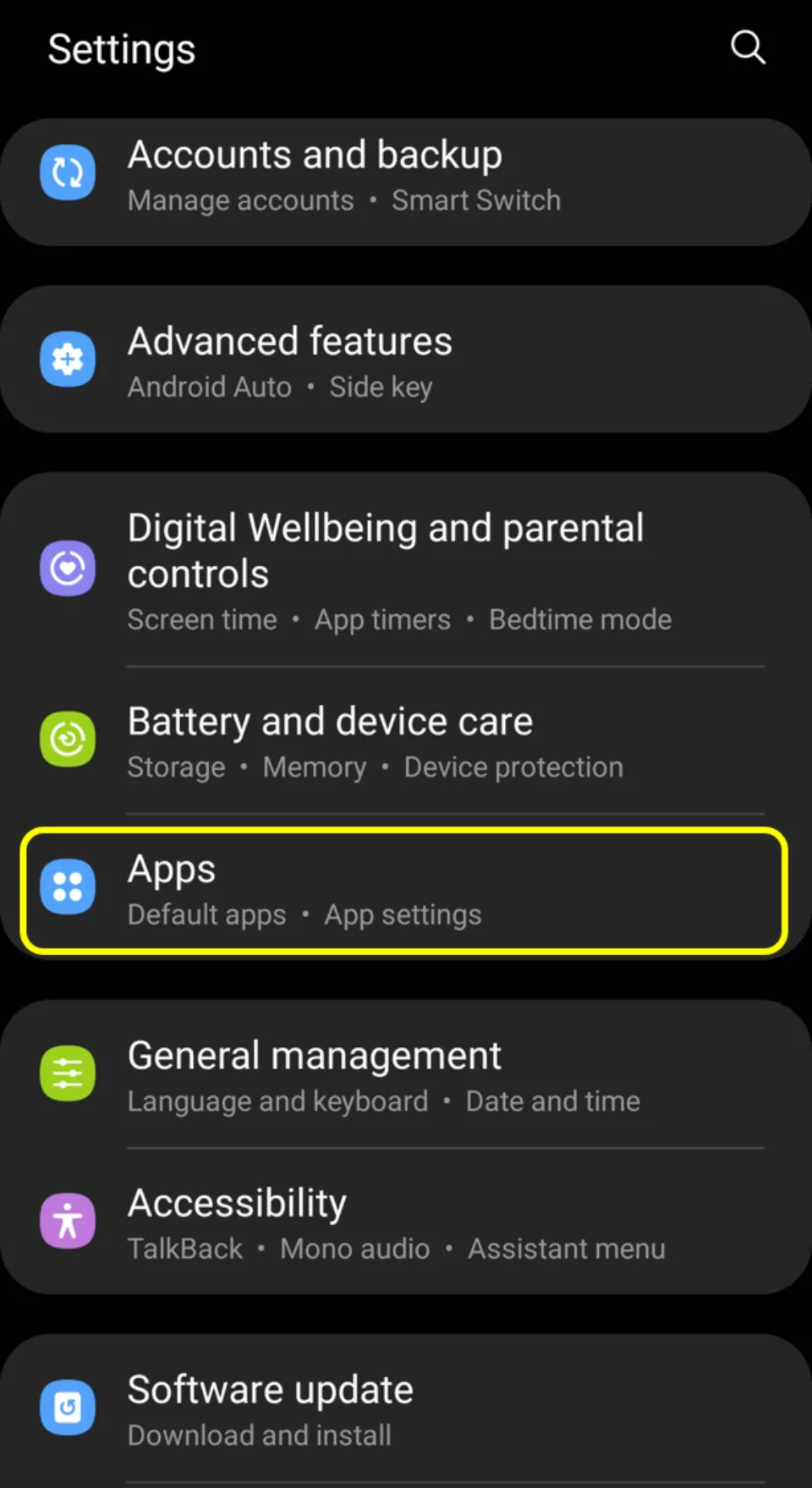
3. Search for Vanced MicroG and open it
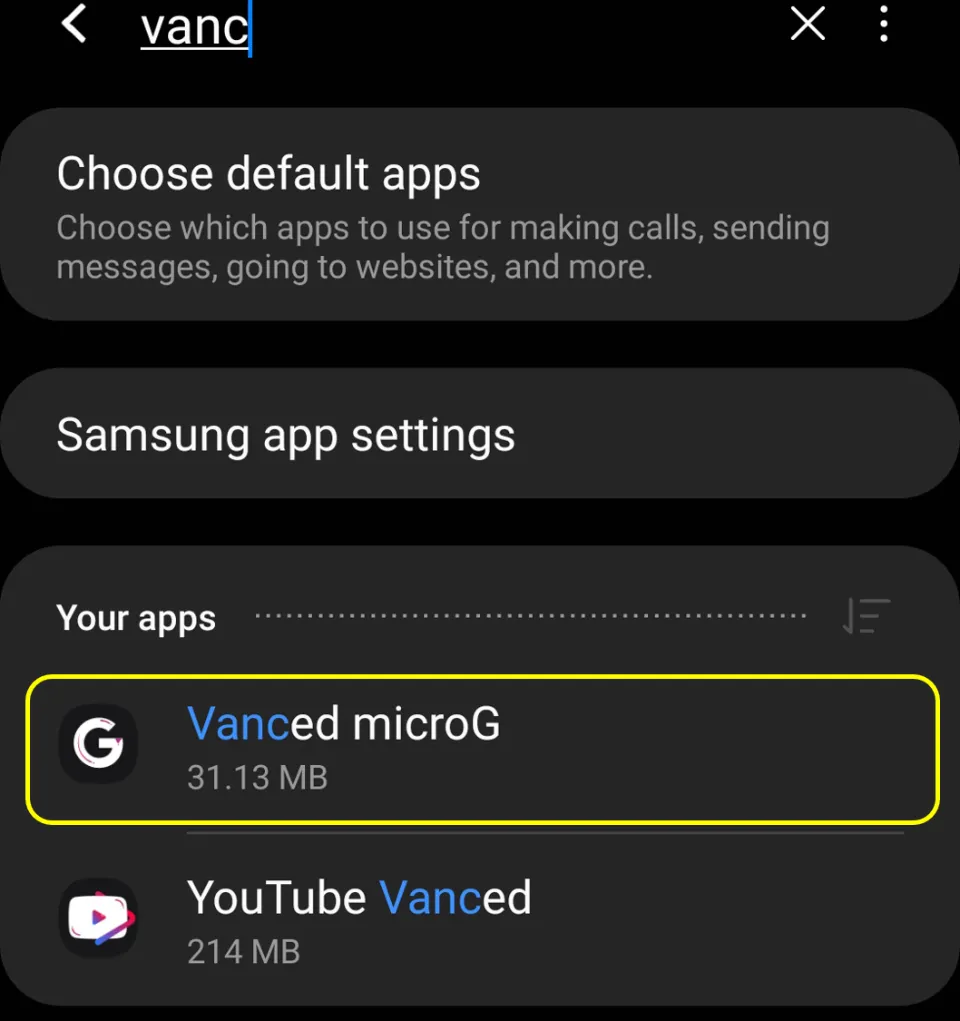
4. Scroll down and tap In-app notification Settings
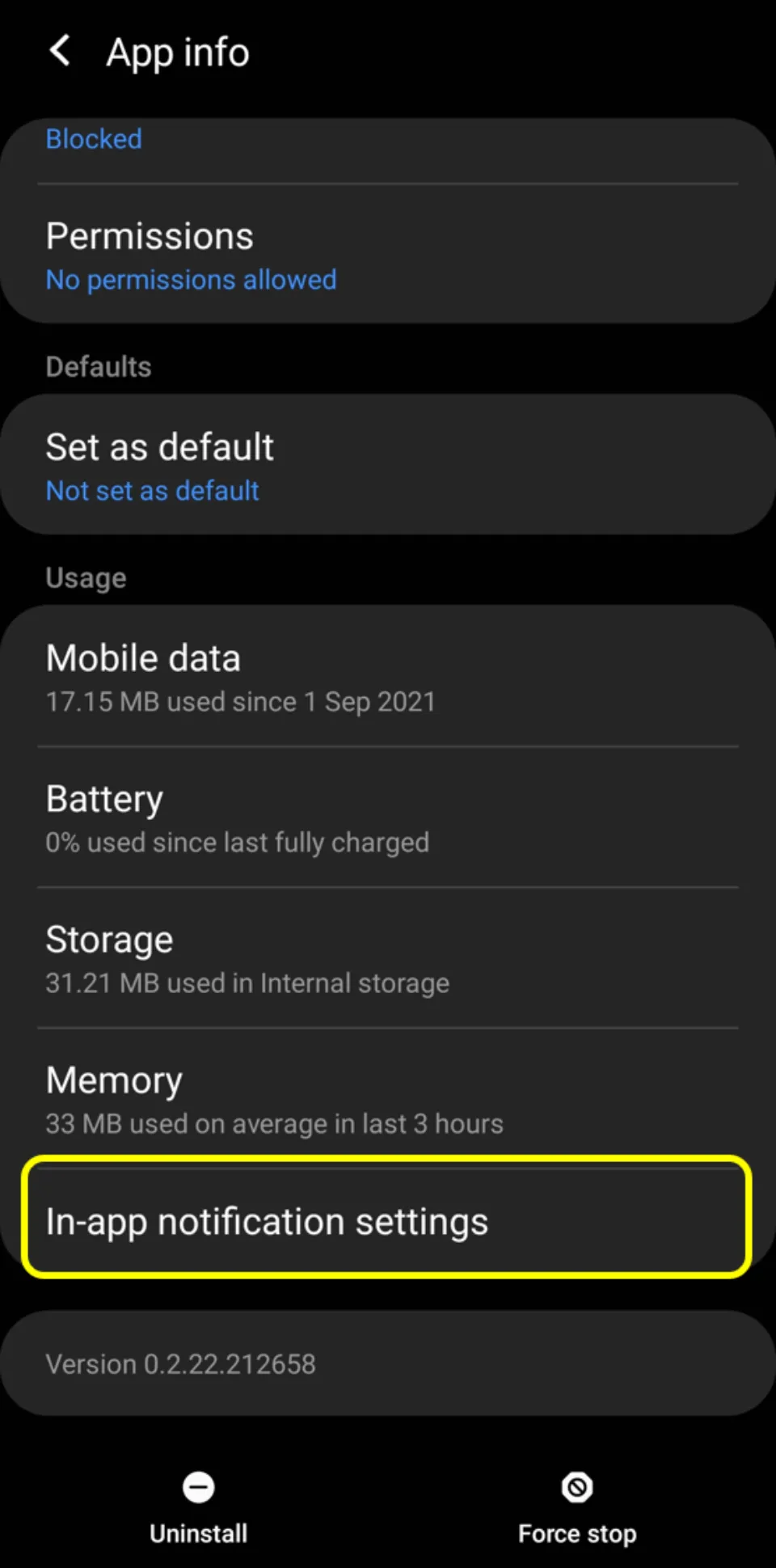
5. It will take you to MicroG Settings. Click Remove Google Account
6. Open YouTube Vanced and Sign-in again with your Google account credentials.
Login Issues with the YouTube Vanced
Sometimes while trying to log in to your Google account using MicroG, you may face Problem Communicating with Google Servers. Youtube Vanced not working after changing google password is actually quite common nowadays. Youtube Vanced not working after password change can be fixed by switching off Google Cloud Messaging and deactivating Google Device Registration and then signing in to Google account.
Follow these simple steps for Youtube Vanced Sign-in Error Fix:
1. Reinstall both MicroG and YouTube Vanced applications.
For detailed steps, please visit our guide on: How to get ad-free YouTube guide and follow the Vanced app installation steps.
2. Now, open MicroG Settings.
3. Go to Google Cloud Messaging.
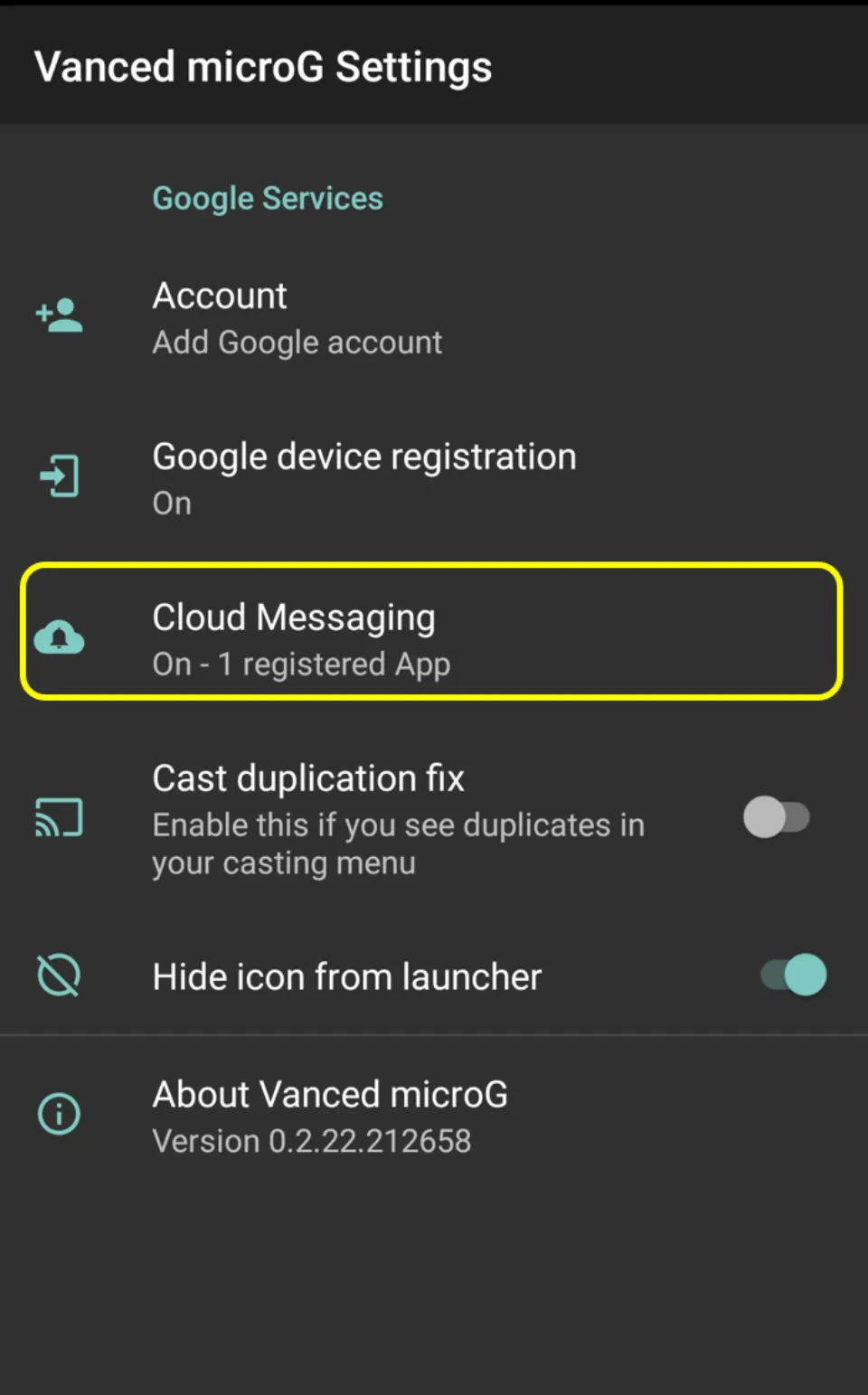
3. Slide the toggle switch next to Receive push notification to the left to turn it off
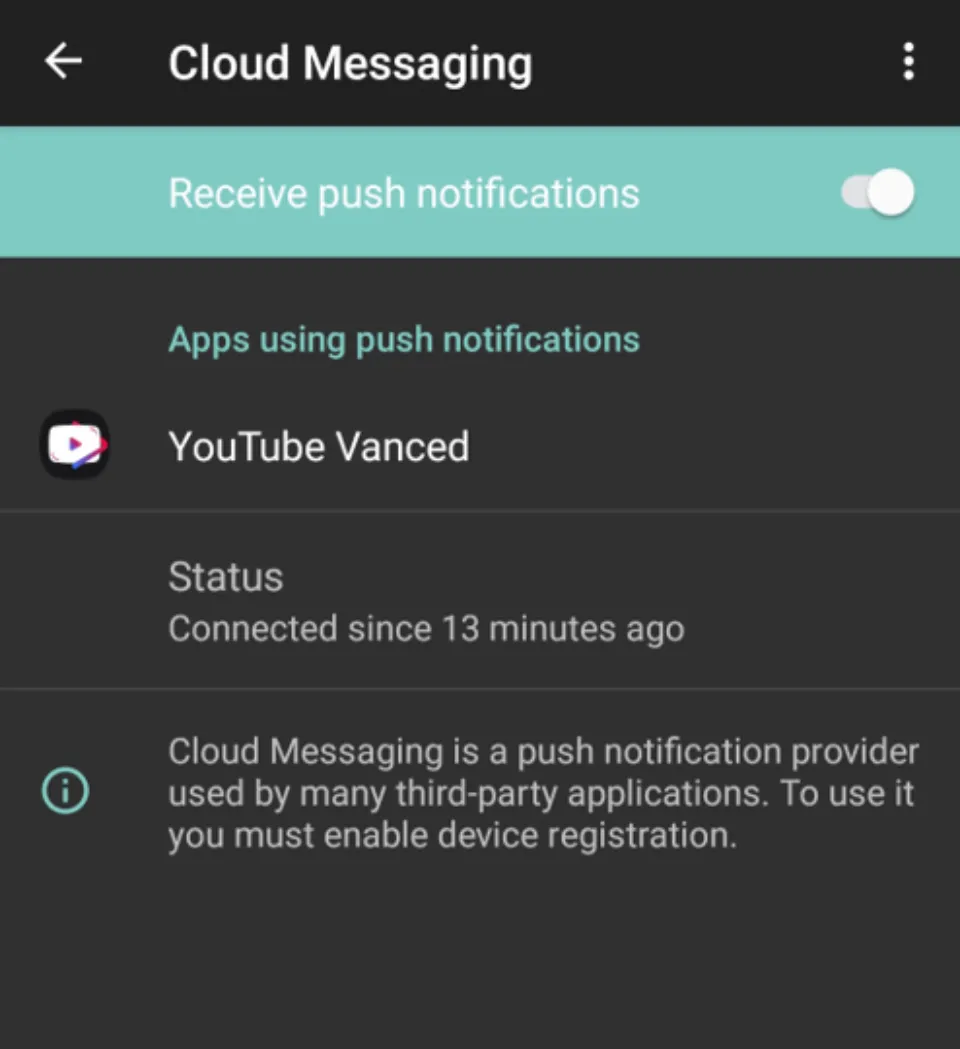
4. Next, come back to the MicroG settings tab and tap Google Device Registration.
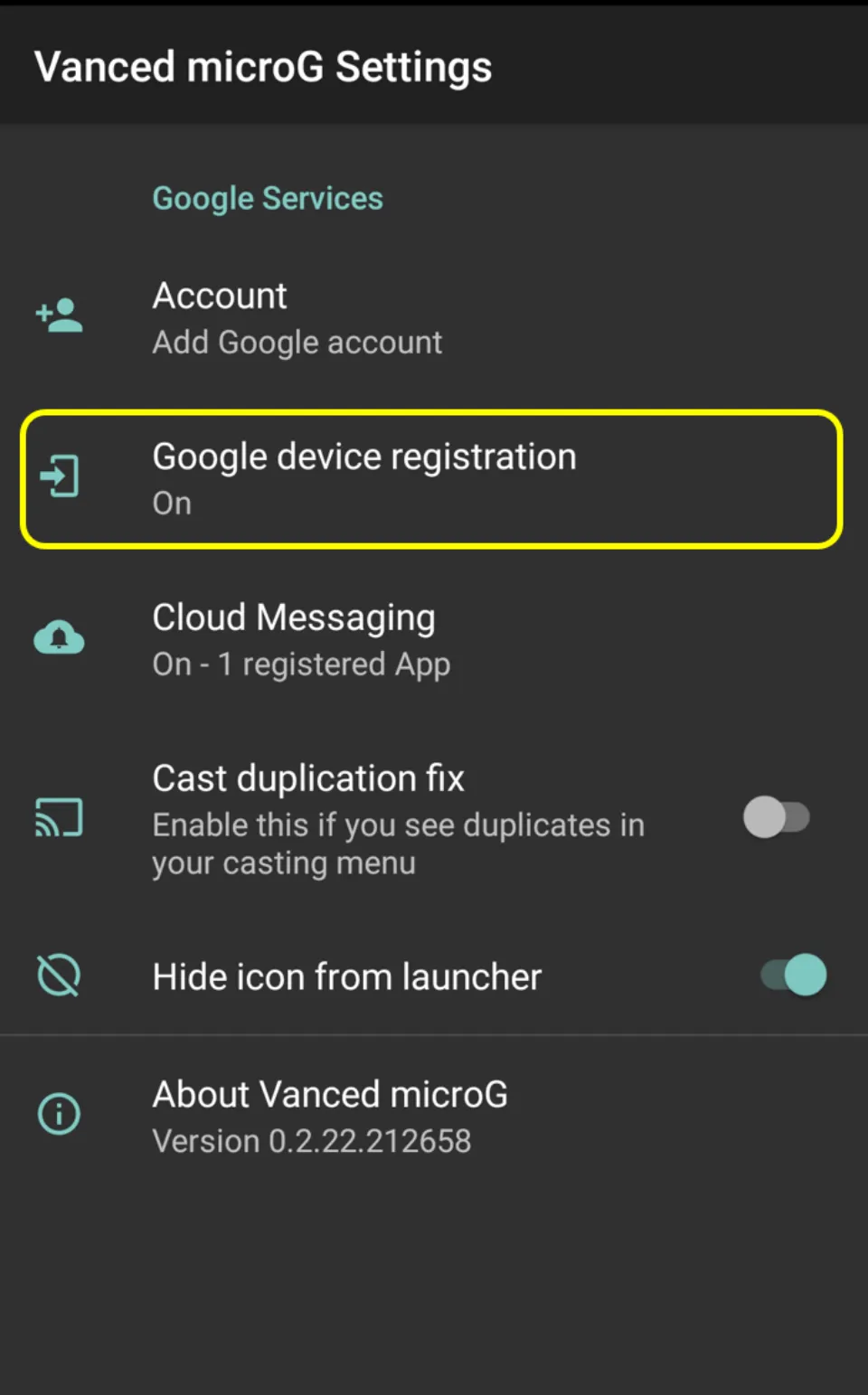
5. Slide the toggle switch next to Register device to the left to turn it off
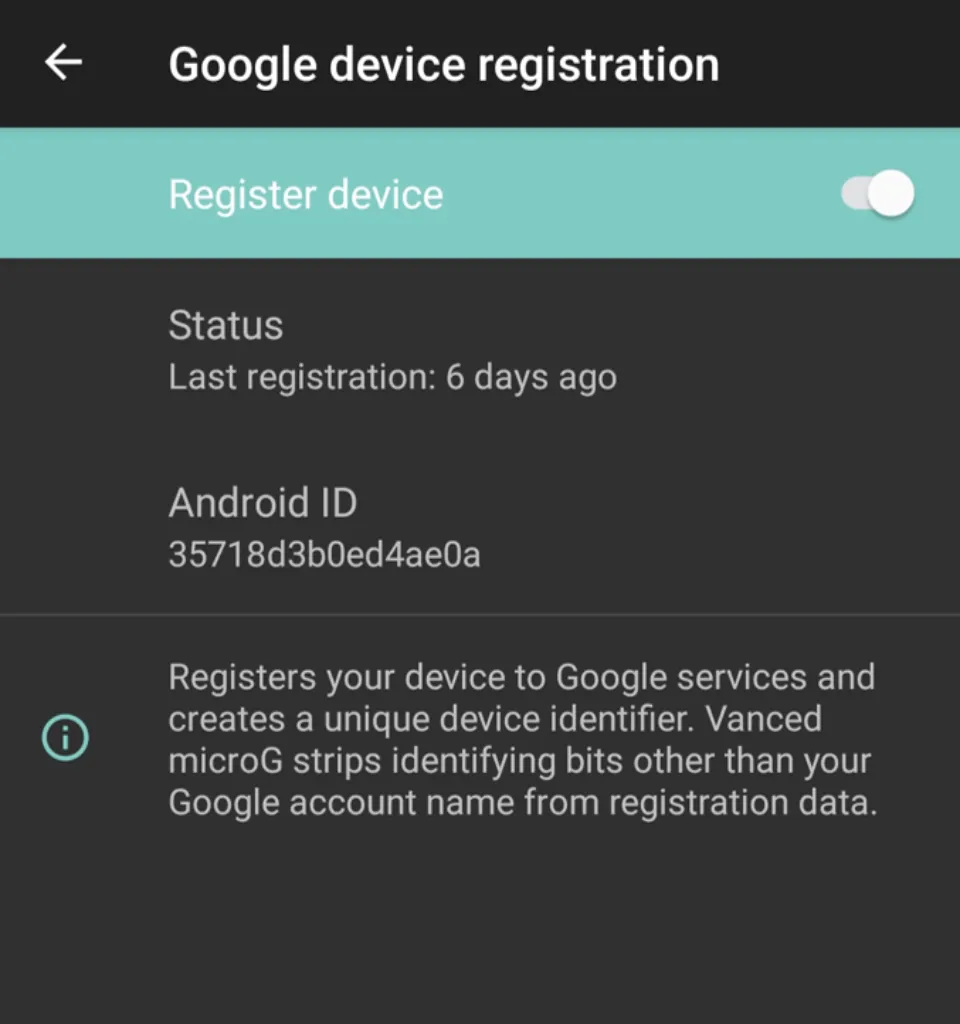
Now, you can Sign in using your Google account credentials.
How to Fix YouTube Vanced not working in background
YouTube Vanced has Picture-in-Picture display feature and also Background playing feature. Some people are complaining that they are facing YouTube Vanced not working in background error. To be honest, I haven’t faced this issue yet. And I have researched and found out that it’s not that common. Anyways, to solve this problem, you can try reinstalling YouTube Vanced app.
Also, make sure that Playback in Settings is set to Always On. Here’s how to do it:
1. Open YouTube Vanced
2. Click the Account icon on the top right corner.
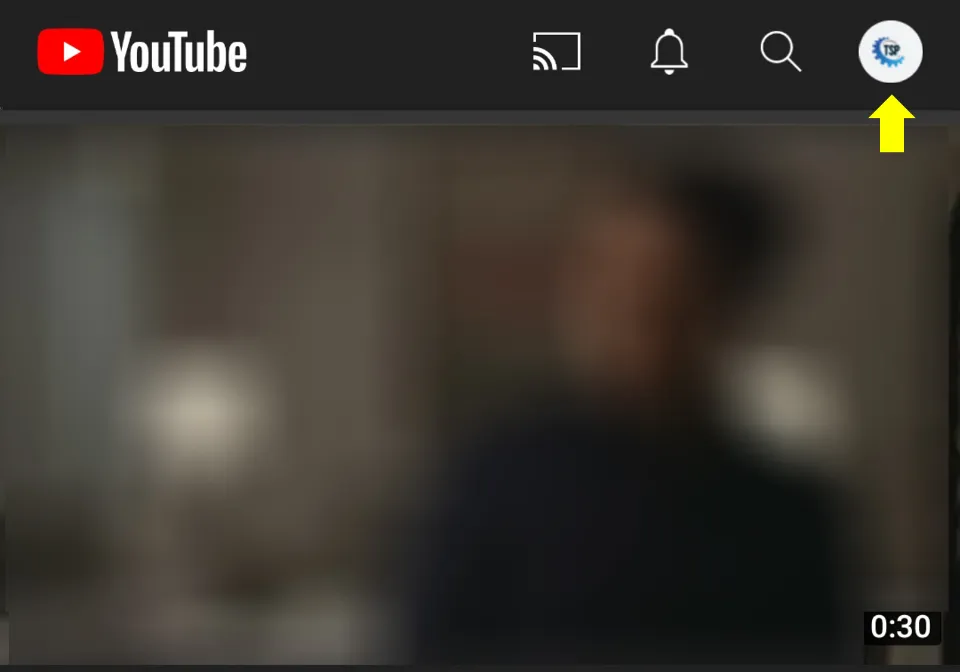
3. Scroll down and select Settings.
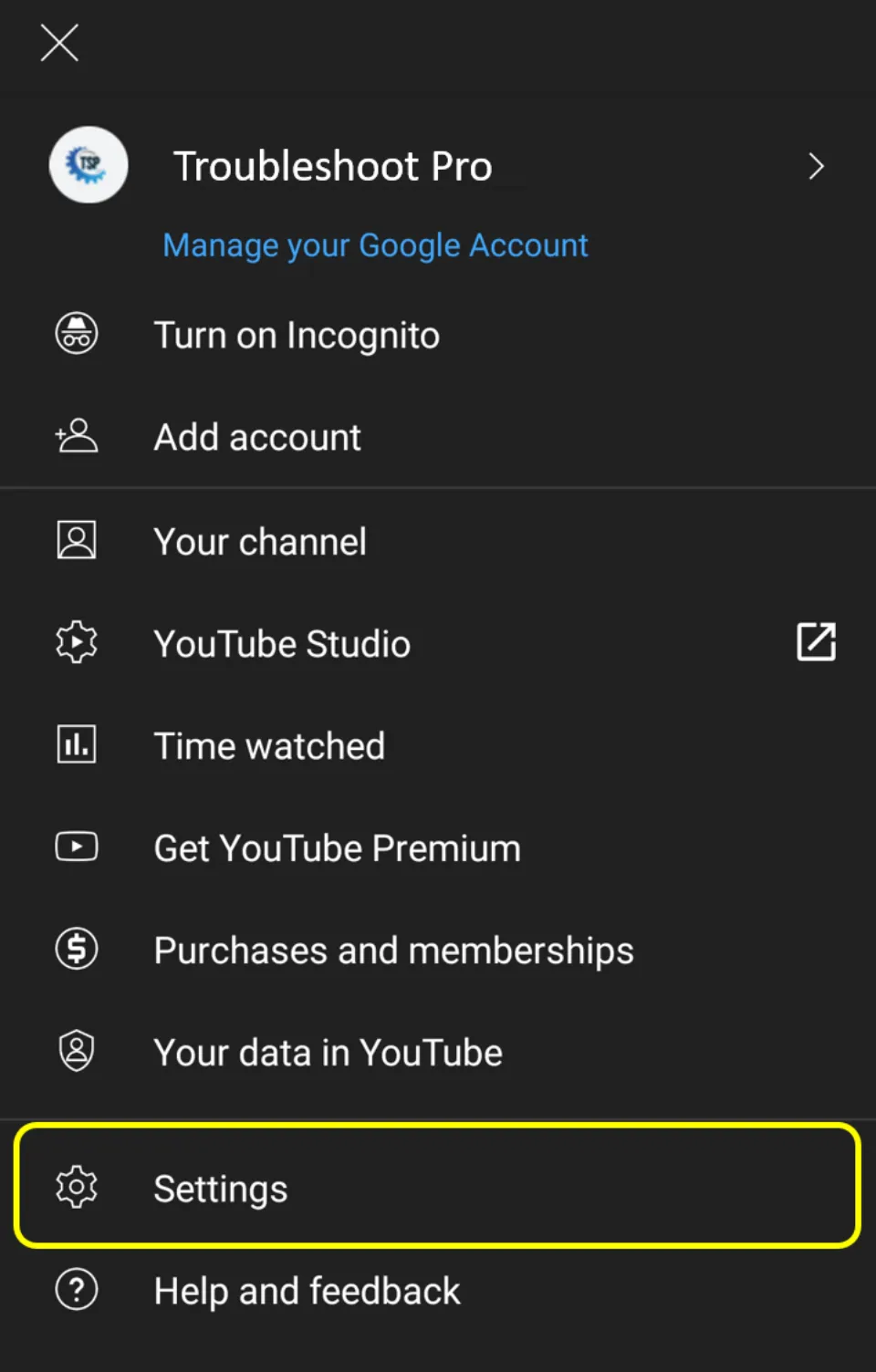
4. Click Background & Downloads.
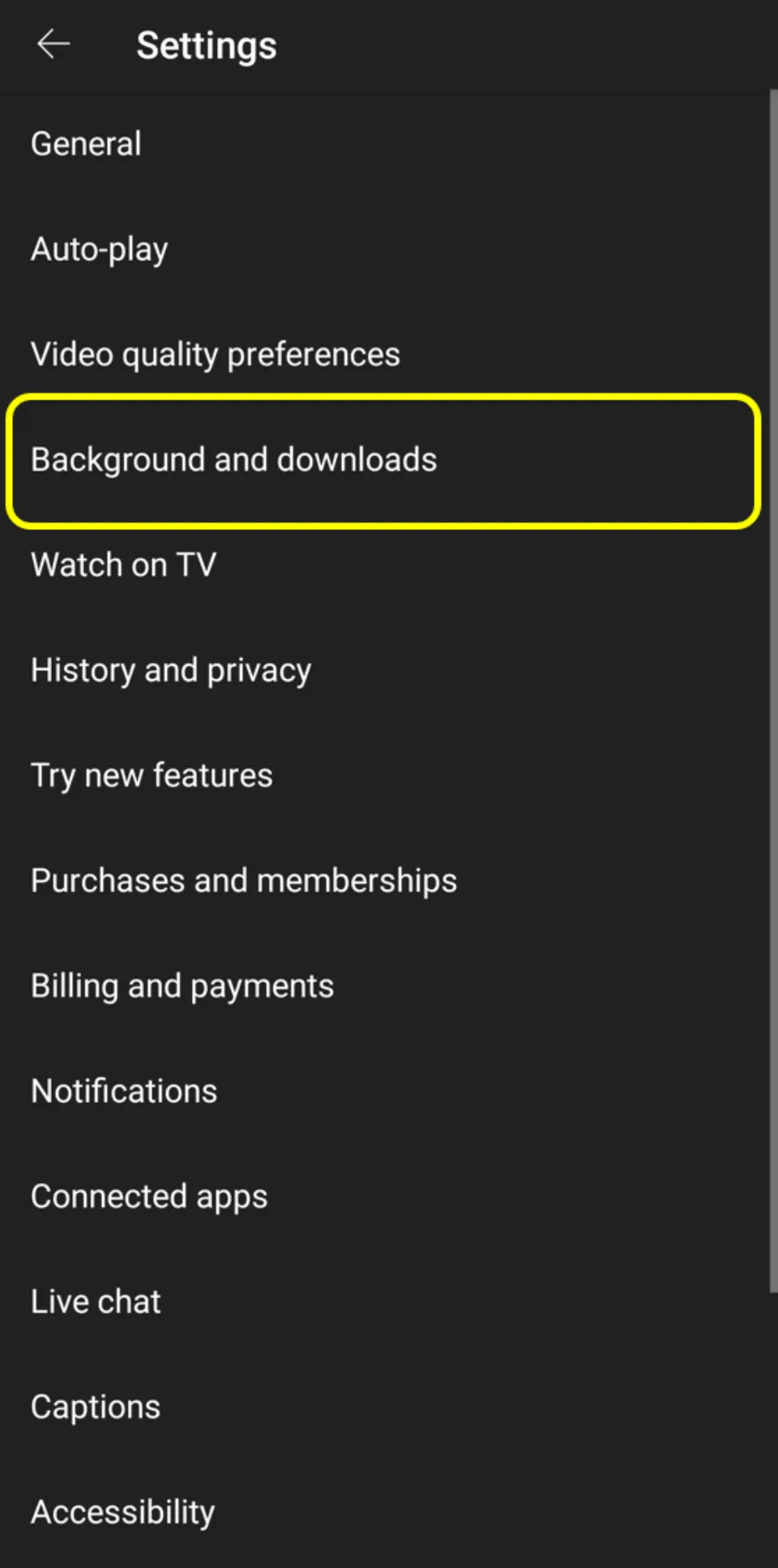
5. Make sure the Playback option is set it to Always On.
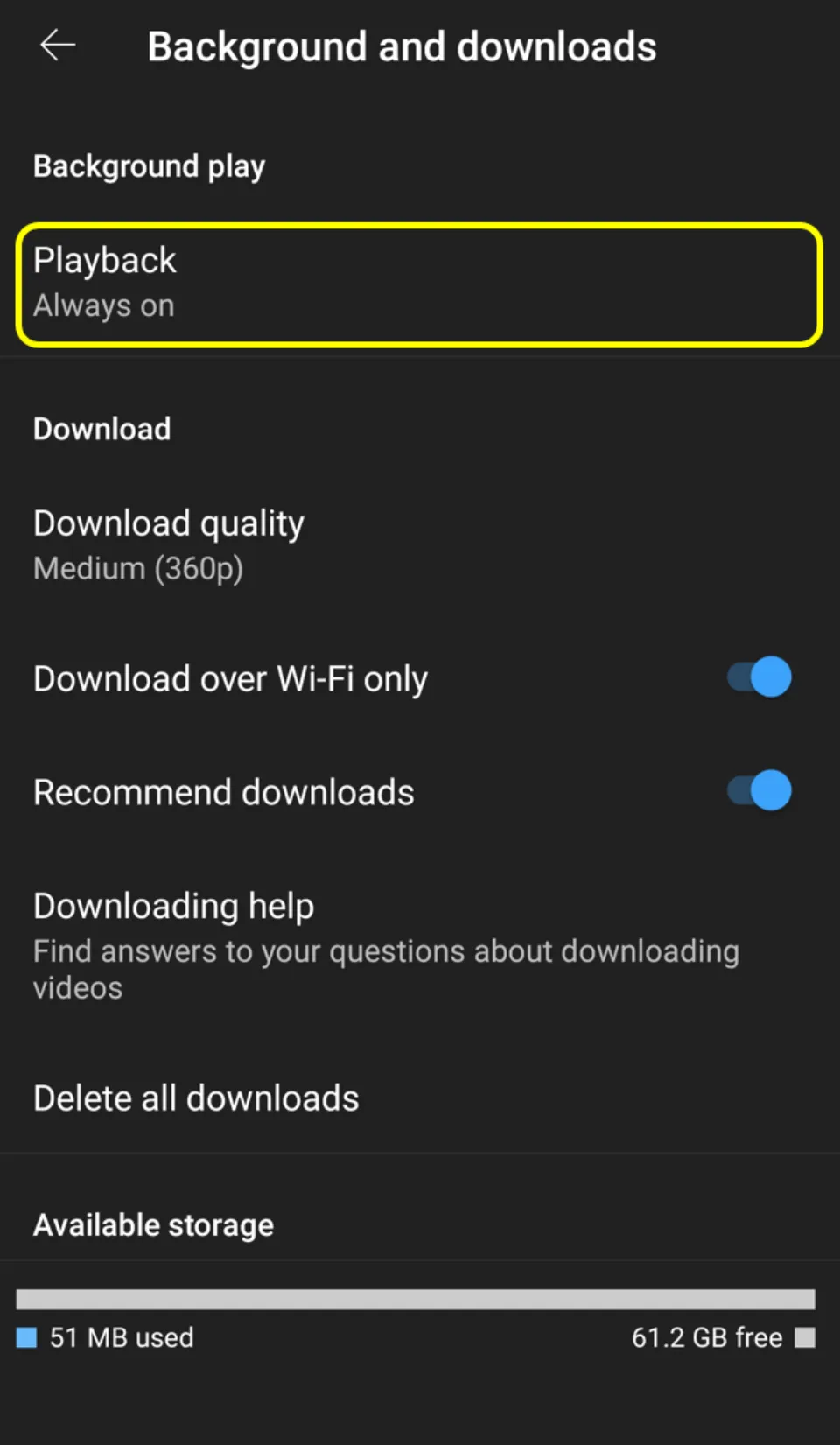
How to Fix Youtube Vanced Dark Theme Not Working
If you face this particular issue, try reinstalling it and then installing it back again to the latest version. If it still doesn’t solve your problem, you should consider switching to an older YouTube Vanced dark version. Hopefully, it will solve the problem.
For detailed steps, please visit our guide on: How to get ad-free YouTube guide and follow the Vanced app installation steps.
In Closing
Hope this article is able to solve all the YouTube Vanced Not Working Problem. The problems that arise are mostly due to an improper update or due to bugs and glitches. Also, if you are using an incompatible version of MicroG, you may face this issue. But before you try any other solutions mentioned here, make sure your internet connection is stable and fast. And you are not facing similar kinds of issues while browsing or using any other apps. If you are facing the same issues in all other apps, then your internet is the main culprit and not YouTube Vanced.