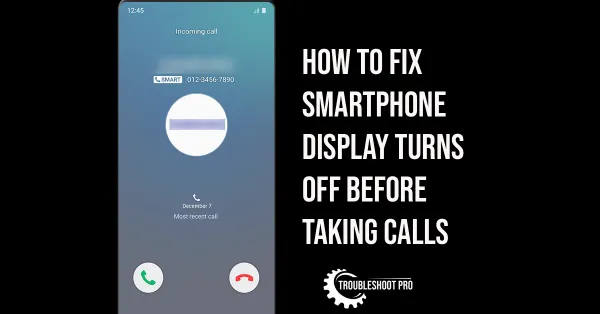YouTube ads are getting out of control, making it a hub of intermittent ads. While some ads are Skippable (Skip Ad option to skip after 5 seconds), others are Non-skippable. You have no choice but to sit through them. Well, you actually do. In this post, we will reveal the best actionable ways to enjoy Ad-free YouTube on Smartphone and Tablets.
These methods will also work equally well on any Android supported devices like Smart TV, Tablets, etc. and also FireStick devices & PCs.
Tired of all the lengthy boring ads that plays in between or at the start when you try to watch a YouTube video? Trust me! It’s not just you. No one enjoys getting interrupted when they are watching their favorite content. Ads ruin the streaming experience.
The reason behind the ever-increasing frequency of advertisements is because advertisers pay heavy money to YouTube for showing ads. Actually, a large share of YouTube’s revenue comes from ads promotion. So, it’s fair to say that YouTube is showing more ads to generate more revenue.
So, here we are with some of the useful ways to stream Ad-free YouTube without any hassle. Continue reading further to know all the details.
RELATED:
Fix YouTube Vanced Not Working
How to Watch Ad-free YouTube on Android Smartphone/Tablets
In this section, we will tell you the best ways to watch Ad-free YouTube.
Nowadays, there has been a sudden hike of promotional ads that plays when you try to watch videos on YouTube. These ads are irritating. And what’s more irritating is that more often than not you have to forcibly watch more than one ads. Yes, you can still skip the ads but after you watch a certain portion of the ads. So, often YouTube users search for ways to stream Ad-free YouTube. If you are also looking for watching ad-free videos on YouTube, check the methods mentioned below:
Please note that the screenshots have been taken on a Samsung smartphone.
1. Get YouTube Premium Subscription
YouTube offers Premium Subscription plans that will allow you to enjoy YouTube and YouTube Music ad-free, offline, and in the background. It works on SmartPhones, Tablets, PCs, and Smart TVs. Other than that, you will also find exclusive premium content (YouTube Originals) that can’t be accessed otherwise.
Below are the available subscription plans:
Please note that all plans have 1-month free trial
- Individual — US$11.99/month
- Family — US$17.99/month (Add up to 5 people aged 13+)
- Student — US$6.99/month (Eligible students only. Annual verification required)
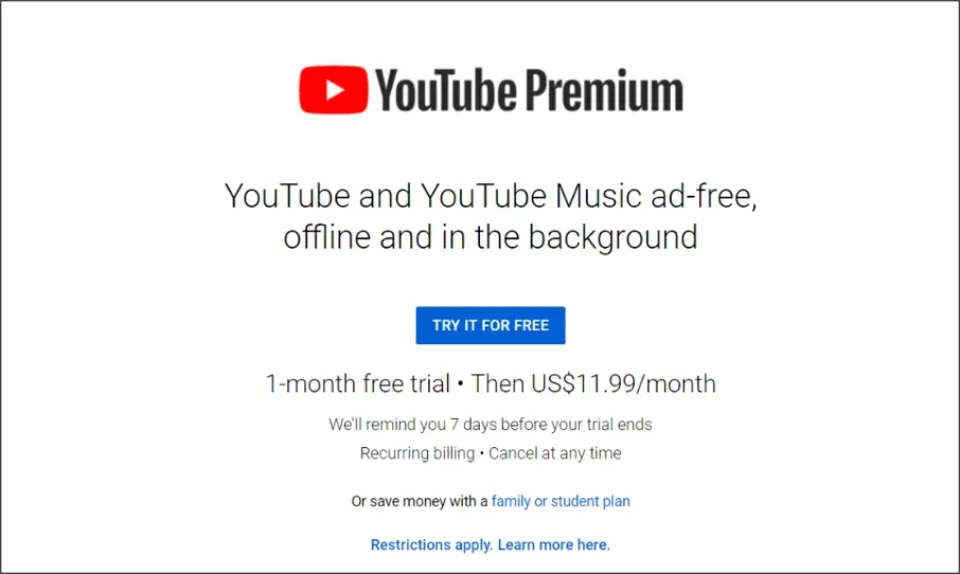
Also, YouTube will soon launch YouTube Premium Lite that is till now on test phase for everyone around the globe. It will be much cheaper than YouTube Premium and hence will have less features. But it will not have any ads for sure.
2. Install YouTube Vanced
If you can’t afford buying YouTube premium subscription, you should consider installing YouTube Vanced on your SmartPhone. This app is current available only for Android Devices. It is an Ad-free version of YouTube. This app also lets you watch adfree YouTube videos, Download and play videos offline and also run in the background. There is also an YouTube Music Vanced that is an adfree version of YouTube Music.
The original YouTube Vanced has been shut down. If you visit the Vanced Official Website, you will find that the app is no longer available for download. If you have already installed the app, it will work for around 2 more years. However, we have discovered another website offering YouTube Vanced App. You can install YouTube Vanced using that. The steps are exactly same as before.
RELATED:
How to Install YouTube ReVanced
1. Installing MicroG + YouTube Vanced+ YouTube Vanced Music
Installing and using YouTube Vanced is really simple. Follow these easy steps to install it within no time:
1. First of all, visit the official website of Vanced App: https://youtubevanced.com/
2. Click on the Vanced Manager (vX.X.X) APK to download Vanced Manager
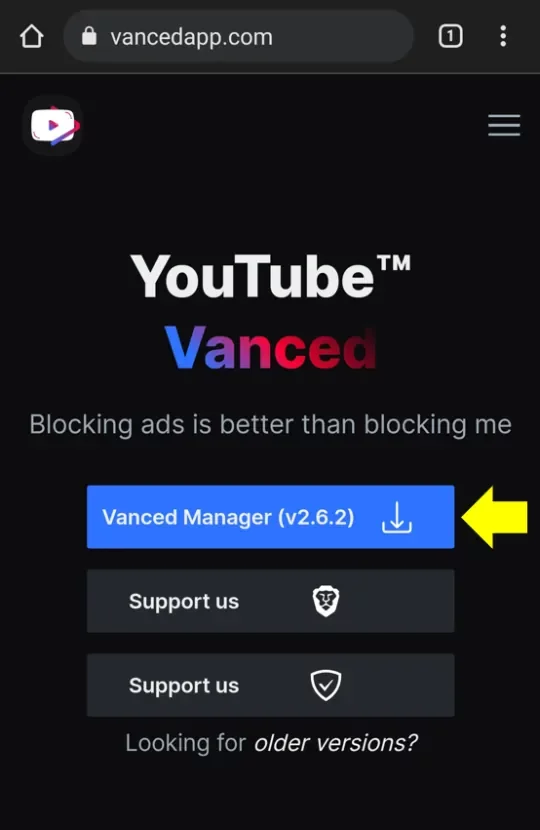
3. You may see this below warning on your screen, click OK to proceed
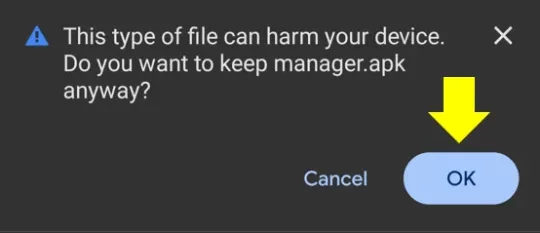
4. Once downloaded, click Open
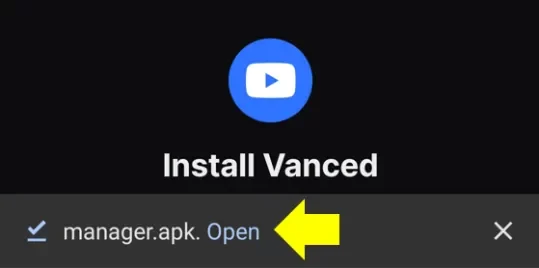
5. Click Install
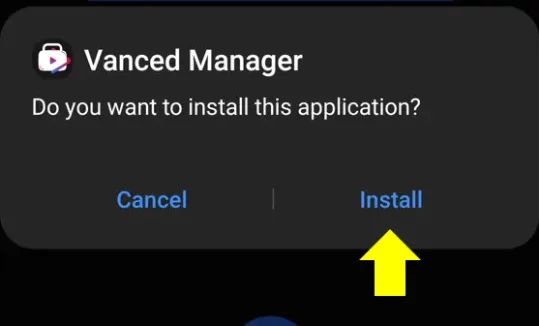
6. Wait for it to install on your device
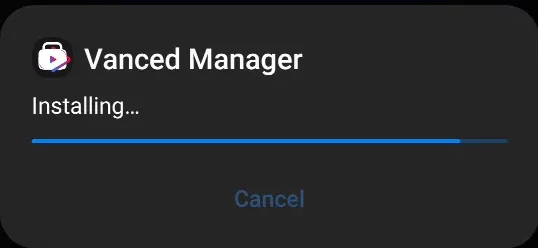
7. Click Open
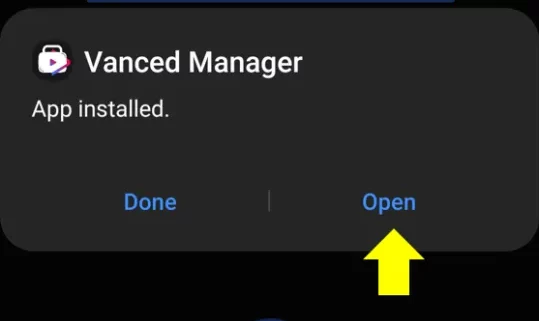
8. Select Let’s get started
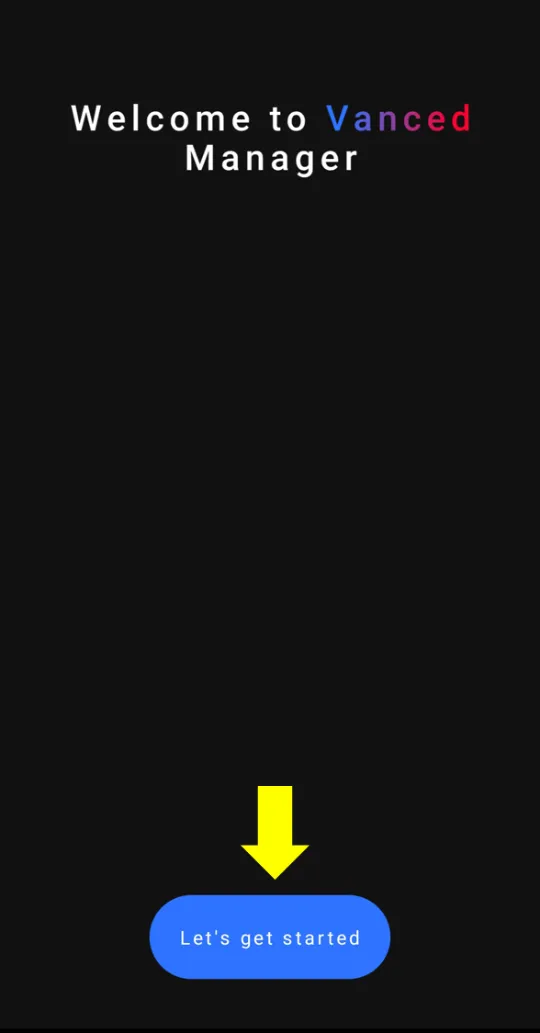
9. Now choose which app(s) you would like to install— YouTube Vanced or/ and YouTube Music Vanced. For that, you will have to check the box(es) next to the app. Then, click > button
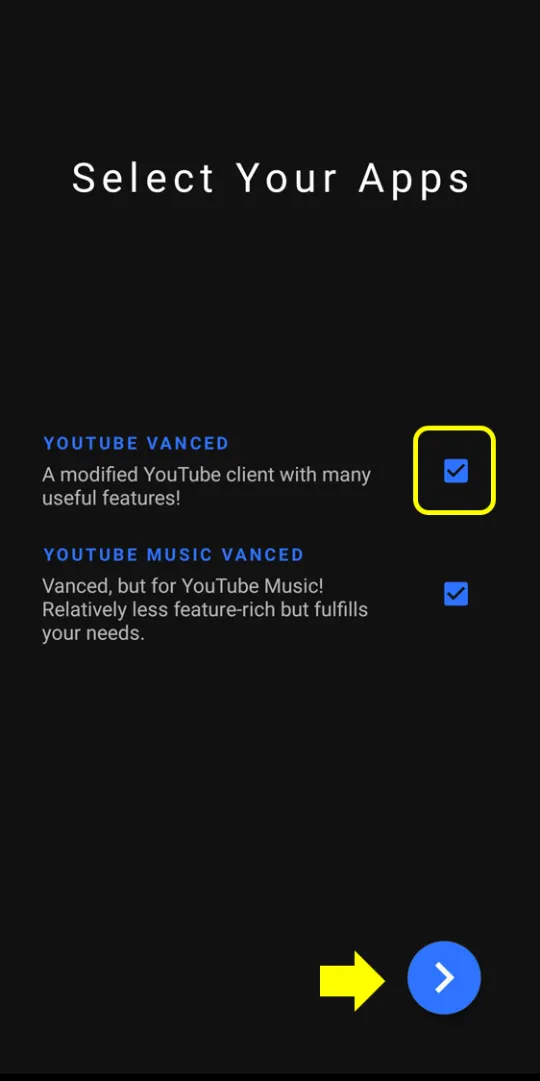
10. Next, you will be asked whether you are installing Vanced for rooted or non-rooted Device. Go ahead and simply choose nonroot. Click > button.
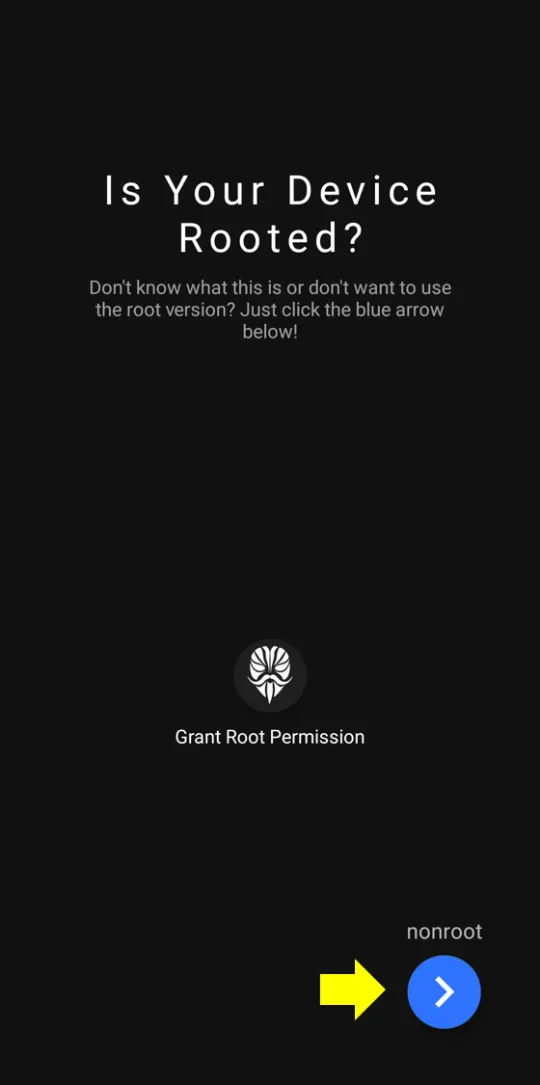
11. You will see a Welcome-cum-Disclaimer window next. Hit CLOSE.
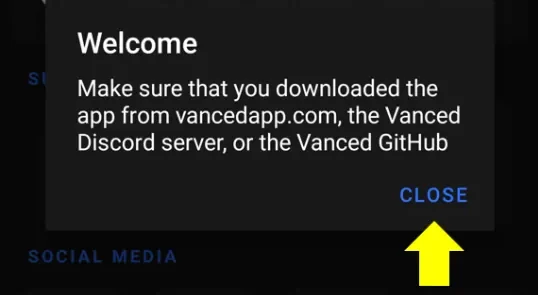
12. The next page will have three apps listed: Vanced MicroG, YouTube Vanced & also YouTube Music Vanced.
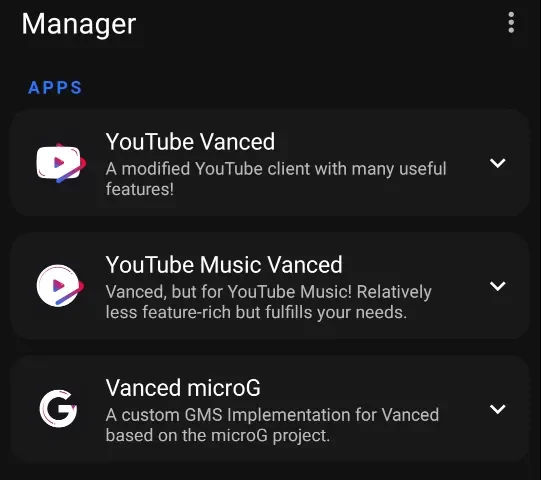
13. You have to install Vanced MicroG first. Select Vanced MicroG and hit the Download icon (Downwards Arrow). Let the download be complete.
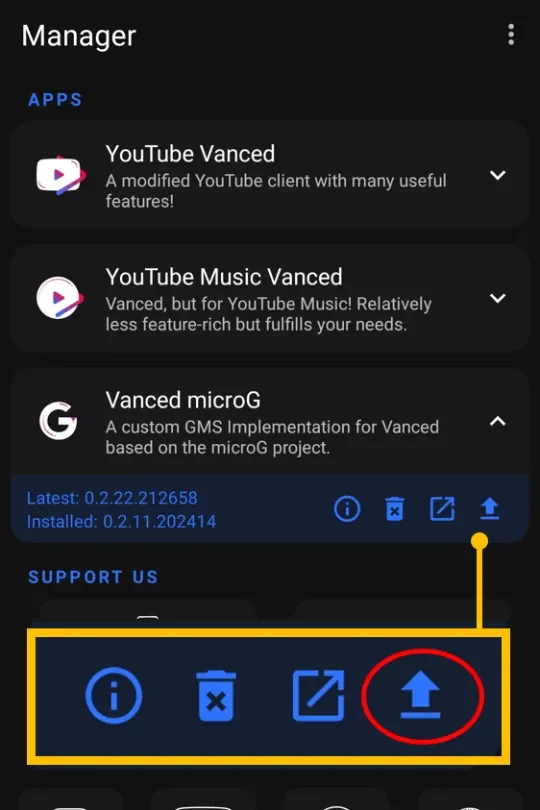
14. Wait for the App to download
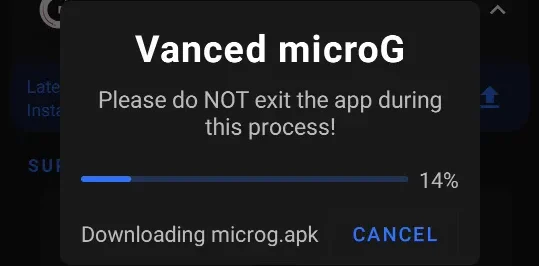
15. Now, you will be asked to allow install unknown Apps from this source. Go to Settings
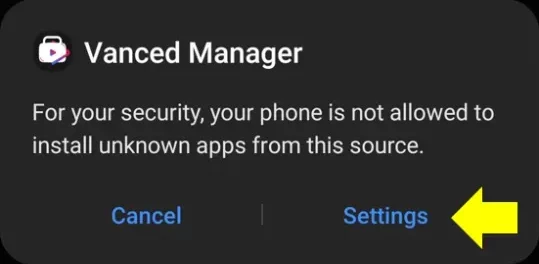
16. Switch on the toggle next to Allow from this source
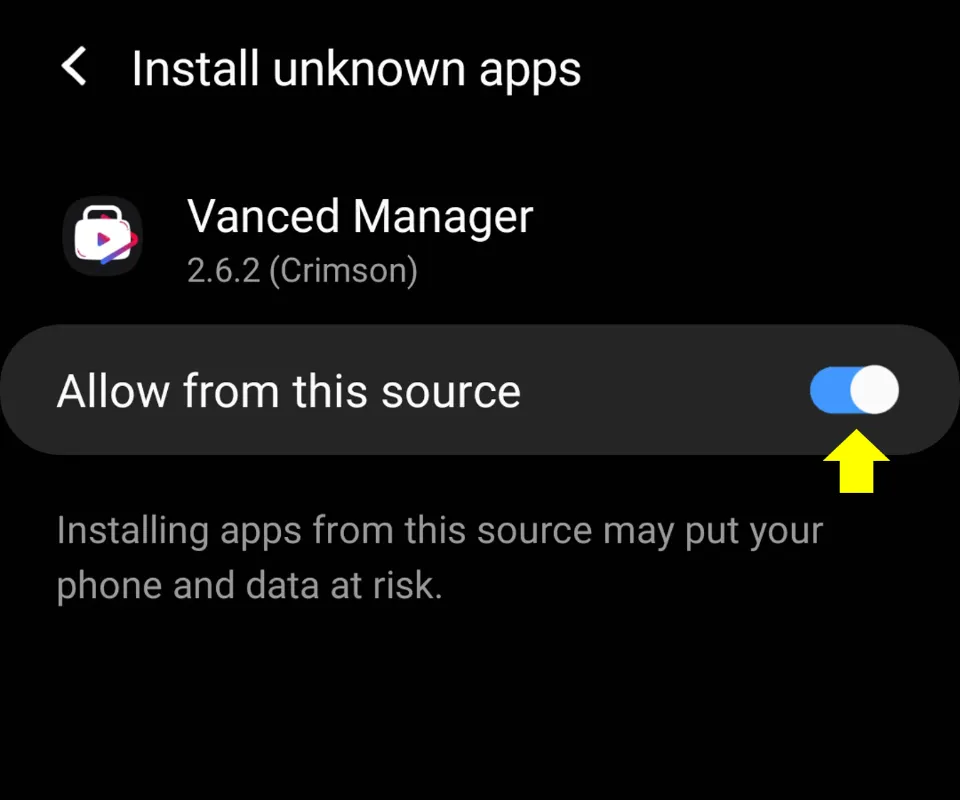
17. Hit Install after complete download.
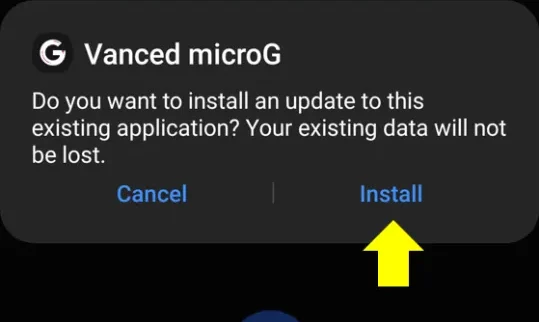
18. Similarly, select YouTube Vanced and hit the Download icon (Downwards Arrow).
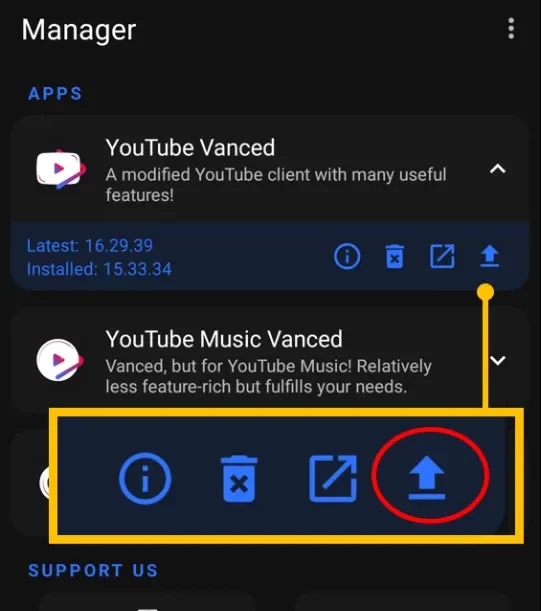
19. Choose YouTube vanced Theme (Light+Dark or Light+Black) and also app language and version. Then, proceed to click Install.
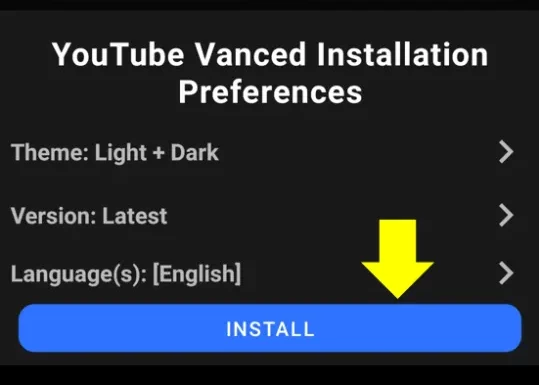
20. Wait for downloading process to complete
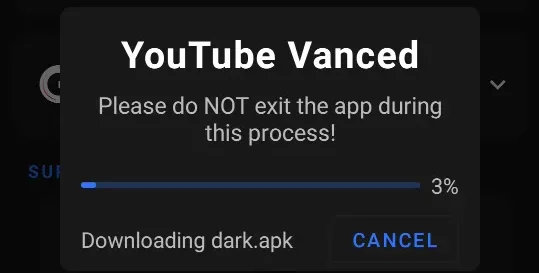
21. Then hit Install again and wait for the app to install
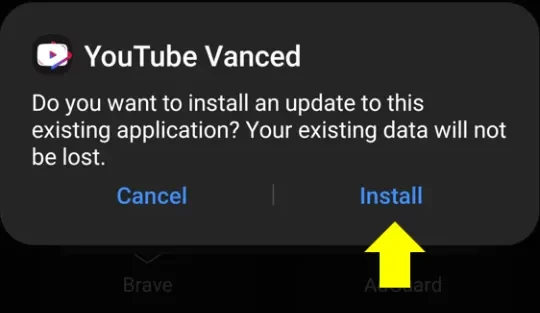
Note: You can apply similar steps for installing YouTube Music Vanced.
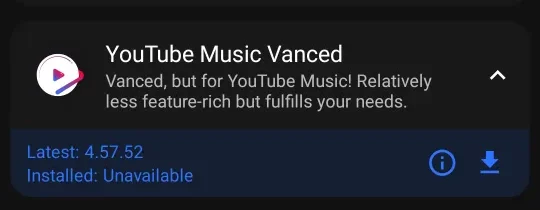
2. Setting up MicroG to add Google Account
We will now set up MicroG so that you can sign-in to your google account.
1. Open Micro G.
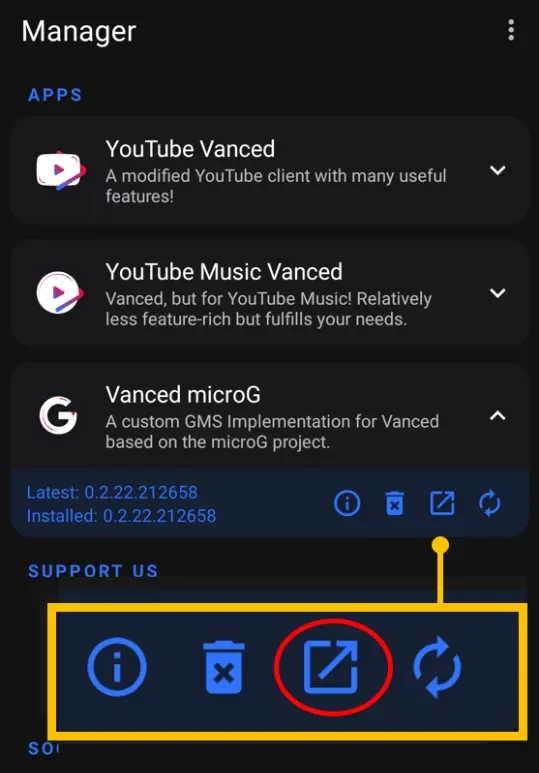
2. Select Account.
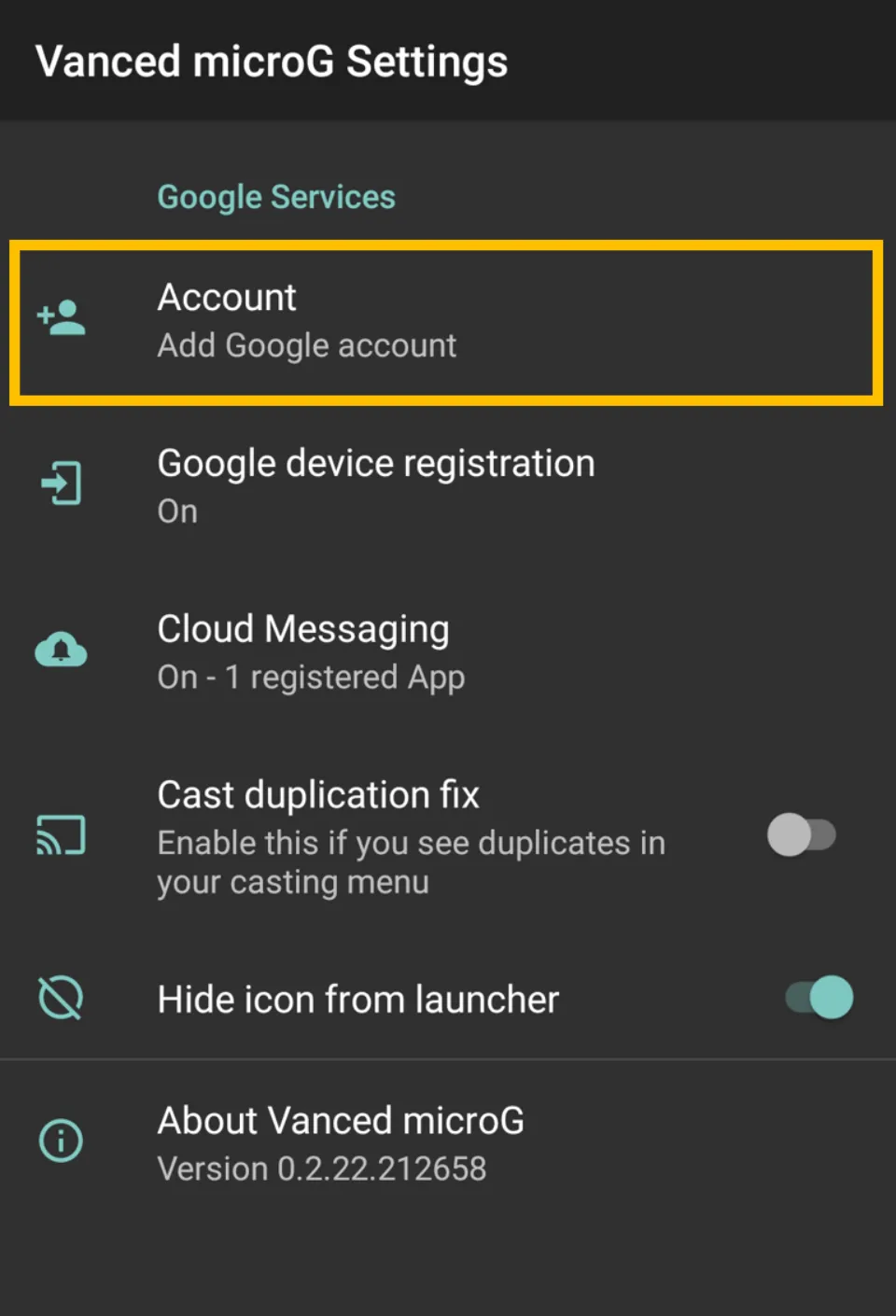
3. A disclaimer will appear. Click SIGN IN.
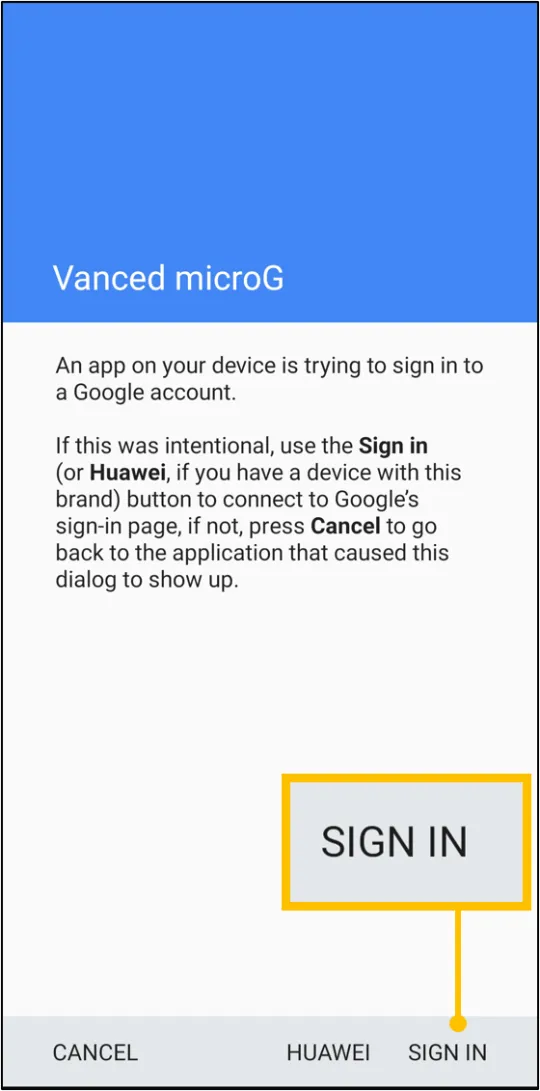
4. Enter your email. Click Next when done.
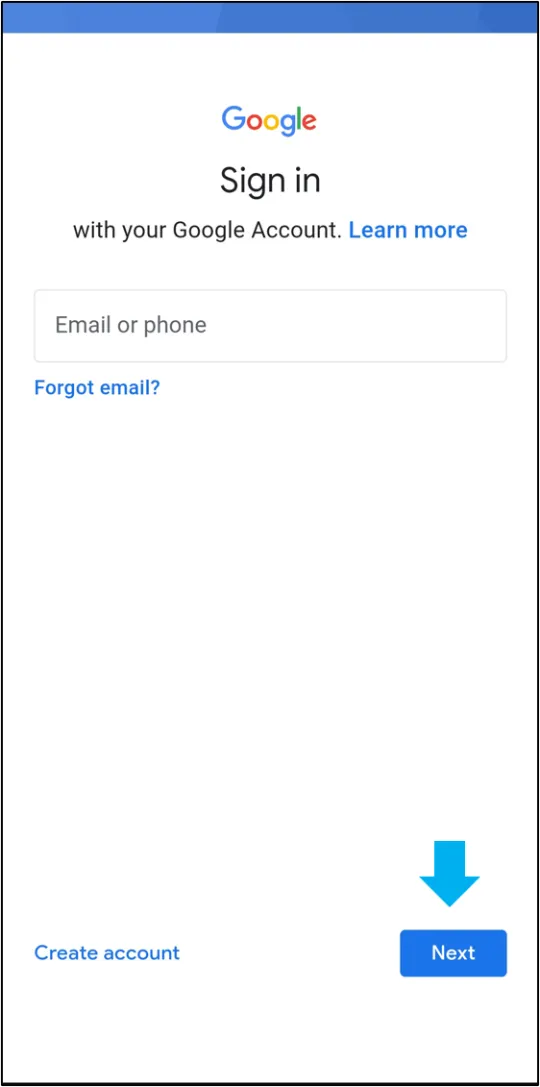
5. Then, enter password and click Next
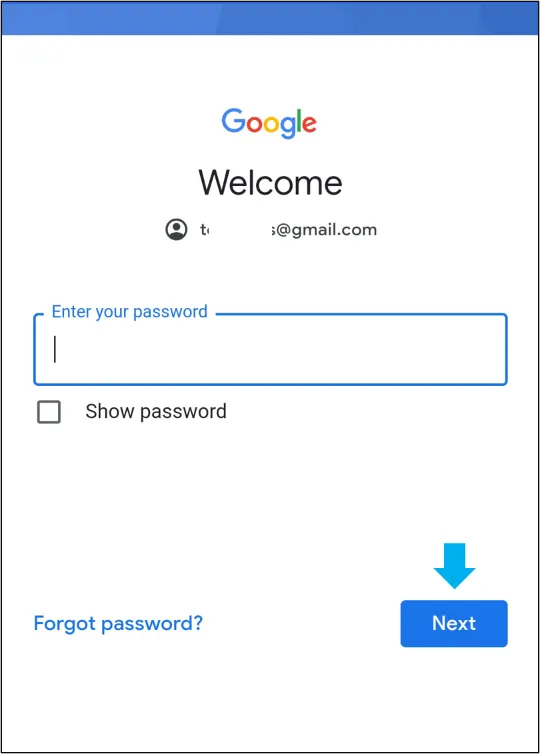
6. You may require two-step verification. In that case, make sure you complete it.
7. Click Skip or Yes, I’m in
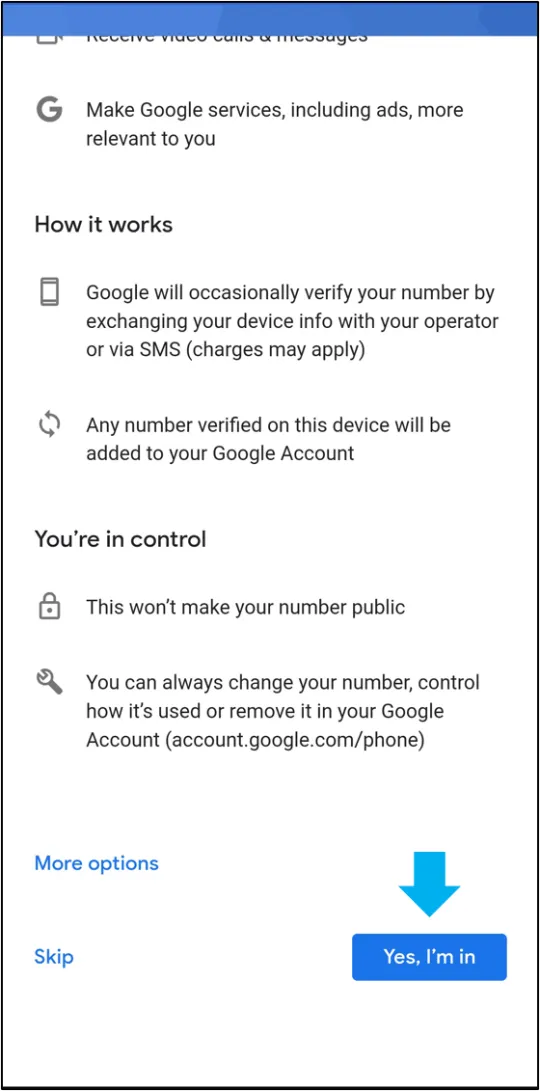
8. Ensure you have accepted Google’s terms and Policy. Click I agree
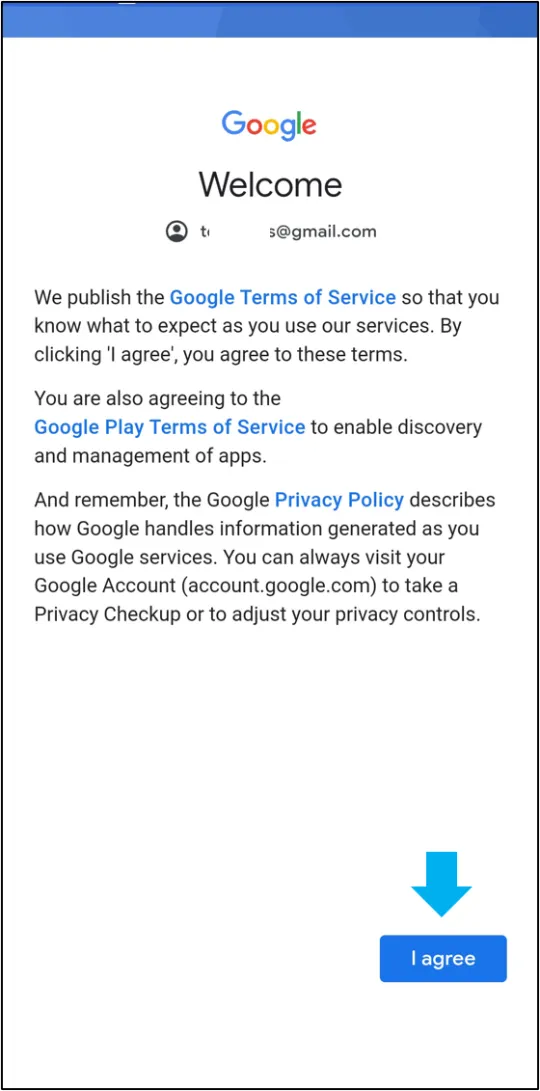
9. It will take a few seconds for Google servers to establish a connection with your device.
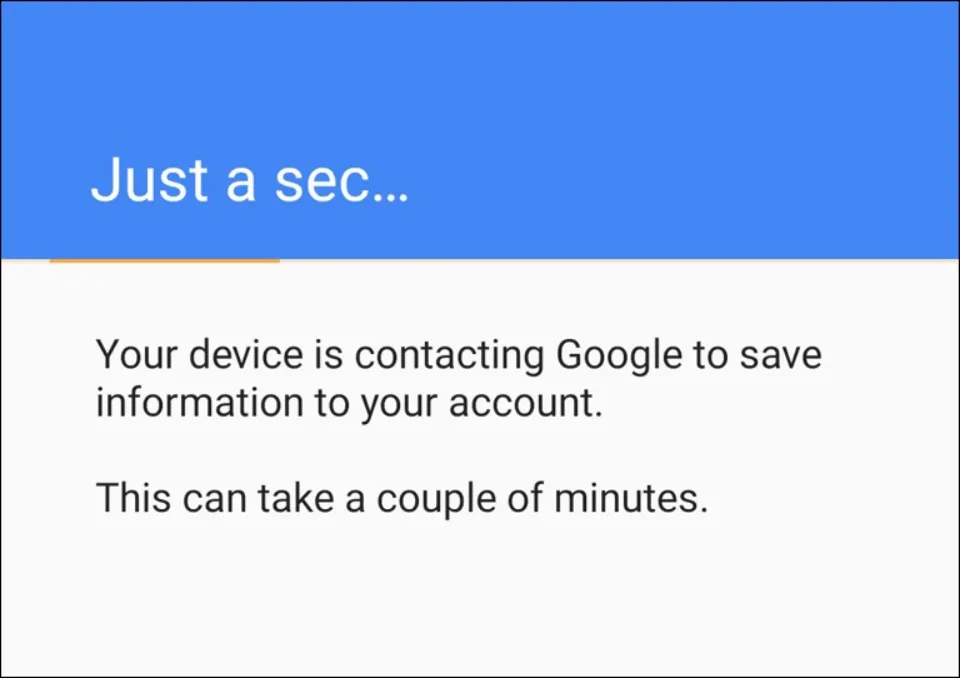
When the sign in is complete, you will be redirected to YouTube Vanced Home screen. If not redirected, just open YouTube Vanced app directly.
That’s it! Now you can watch YouTube without Ads for Free.
3. Block YouTube Ads using an Ad Blocker
You can block YouTube ads with a good Ad Blocker. Just make sure, it’s compatible with your smartphone. Also, you will require an alternative YouTube video player since the normal YouTube will not work with Ad blockers. For instance, you can use Ad blockers like AdGuard, AdLock, etc.
Open any browser and open the YouTube website. Turn on the ad blocker. That’s it! Enjoy Ad-free YouTube.
You may also choose to watch YouTube on AdLock player if you have Adlock subscription. Just share the video you want to watch to Adlock from the YouTube app. Now, open Adlock Player and select the resolution and play.
4. Find a Browser with in-built Adblocker
There are many browser apps that can block ads on YouTube. Some of them are Opera, Brave Browser, AVG Browser, etc. These browsers comes with lots of features including Adblocking, Incognito, Data saver and others. Thus, you can stream ad-free videos on YouTube using these browsers. Just install the browser app from Google Play or other Sources. Then, start the app and turn on the adblock feature. Now, browse YouTube and watch adfree videos.
Bonus Hack to Stop YouTube Ads
There’s a hack that can help you to watch ad-free videos on YouTube. Copy the Video URL of the video you want to watch. Now, open any browser and go to YouTube. Type the URL in the search bar of YouTube. But before clicking Enter, you have to edit the URL. Put a dot (.) to the Video URL after YouTube.com
Let’s discuss it with an example. Suppose, you are looking for a video with an URL https://www.youtube.com/watch. Instead, you will search for https://www.youtube.com./watch in Youtube on your mobile or PC browser.
Note: If you are unable to edit the URL directly, copy the URL first, paste the URL and then add Dot
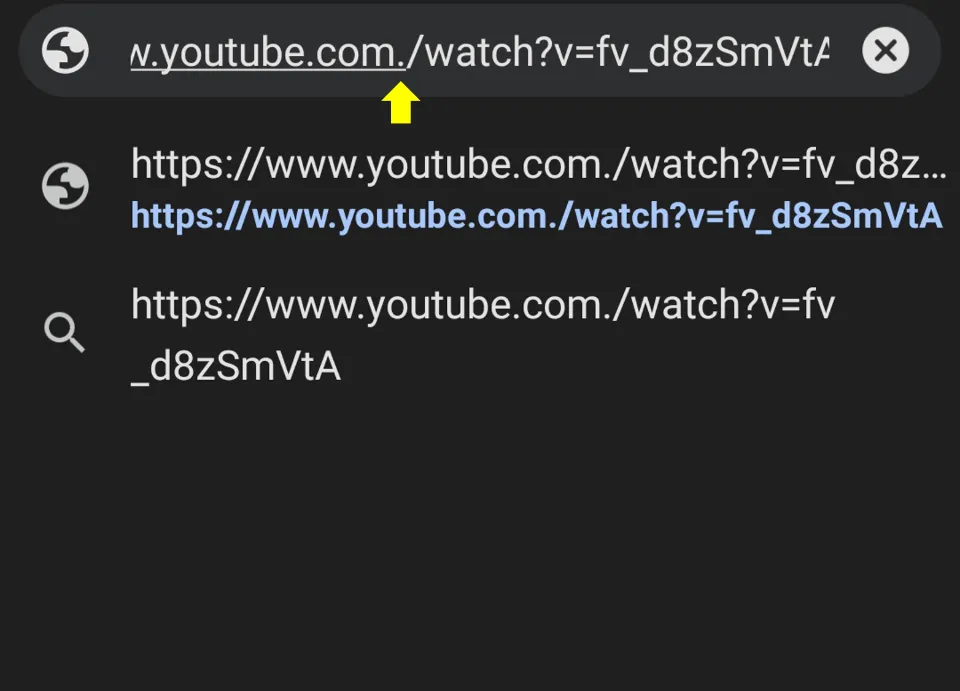
This will allow you to watch the YouTube video Ad-free. But pausing the YouTube video and resuming it after sometime may allow ad pop-up again.
The hack works because youTube is unable to find a hostname match and hence delivers the video content to you in parts while discarding any ads, cookies, etc.
Summing Up
The methods mentioned above will surely help you remove YouTube ads and let you watch Ad-free YouTube. If you want to stream YouTube Originals and watch Ad-free videos on original YouTube app, you should consider subscribing to YouTube Premium. There are a few free options that allows Ad-free YouTube. But YouTube Vanced seems to be the best option among them as it is almost the replica of the original YouTube app.
Frequently Asked Questions — Ad-free YouTube
How do I block YouTube ads on Android?
There are quite a few ways to block YouTube ads on Android. You can subscribe to YouTube Premium to remove YouTube ads. Also, you can download and install YouTube Vanced to see ad-free YouTube videos. Apart from that, you can also get an adblocker to block YouTube ads.
How do you skip ads on YouTube Mobile?
To skip ads on YouTube Mobile, click the Skip Ads button that is displayed after a few seconds of the ads playing.
Is YouTube Vanced good?
Yes, YouTube vanced is an excellent app to enjoy Ad-free YouTube. The best thing about this app is that you don’t need to pay a single penny to watch YouTube Ad-free.
How can I watch videos without ads?
To watch videos without ads, you can install a trusted adblocker or a browser that has adblocking features. Adblocker will filter all the ads and remove them so that you can watch videos ad-free.
Related: