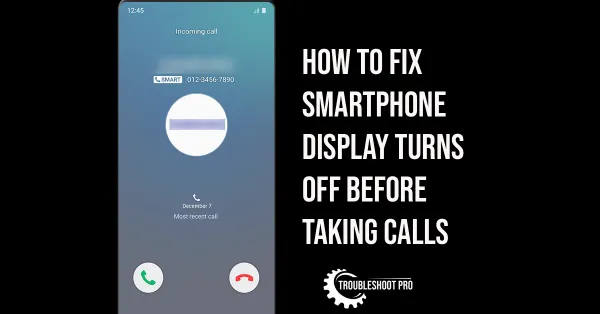In this article, we will discuss how to compress a video on Android. The methods discussed here work perfectly on every Android mobile and tablet.
Nowadays, people have better cameras. And better cameras not only mean better videos and photos but also bigger content file sizes.
Generally, it’s a good thing but problem arises when you want to share your videos with someone else via social media or email.
Videos that are bigger in size will take a considerable amount of time to get uploaded. Not only that, but it will also consume a big portion of your Internet data. Fortunately, you can always reduce the size of the video by compressing it. It will also save your time and internet data.
Video compression tools encode video to reduce storage space required by them. It removes redundant & repetitive parts (sounds, pixels, scenes, etc.) from the video to reduce file size. These tools mainly alter resolution, frame rate, and aspect ratio of video to achieve that.
In this guide, you will learn how to compress a video on Android with applications installed from Google Play Store and also with online tools.
Also Read: Compress a Video in Windows
How to compress a video on Android
Although there are thousands of apps for editing videos, only a handful supports video compression. But still, there are enough applications in the market to compress video on Android. In this section, we will discuss the various methods to compress a video on Android.
How to compress video on Android without losing quality with Video Compressor – Converter
Video Compressor – Converter is one of the best applications for reducing the size of a video. It can easily compress videos while keeping the video quality as the original. Let’s learn how to compress a video on Android with this app:
1. Open Video Compressor – Converter application. Then, tap START.
2. Tap COMPRESS VIDEO option.
3. Hit + Select video.
4. The app will ask for storage access. Tap ALLOW STORAGE ACCESS option.
5. Click the video you need to compress and then tap Compress.
6. Select Encoder, Video format, and file size. Then, hit Compress.
Note: The file size will depend on the video resolution you choose.
7. Finally, name the video file and tap START.
8. Video compression will start.
How to compress a video size on Android with Video Compressor – Compact Video
Video Compressor – Compact Video is a fantastic app used for compressing videos. It is available in the Play Store. Let’s learn how to compress a video on Android with it:
1. Open Video Compressor – Compact Video app.
2. Select Import.
3. Choose the video you want to compress and then select NEXT.
4. Select Compression speed, codec, and format. Also, choose the resolution and quality of the video. You can also choose to trim the video for decreasing its size further. Then, hit COMPRESS.
5. Name the file. Manage audio settings. And then, tap START.
6. Wait till video compression is complete.
How to compress video on Android with Video Compressor & Video Cutter
Video Compressor & Video Cutter is a good application for video compression available in Google Play Store. Let’s learn how to compress a video on Android with this app:
1. Open Video Compressor & Video Cutter app.
2. Make sure COMPRESS VIDEO tab is selected.
3. Select the video you need to compress.
4. Tap COMPRESS VIDEO option.
5. Select the video resolution or compression rate. You can also choose to delete audio for decreasing the file size more.
6. Wait for the video file to be compressed.
How to compress a video file on Android with Clideo
Clideo is a brilliant online video editing tool. It has all important features essential for video editing. This online tool can compress videos too. Let’s learn how to compress a video on Android with Clideo:
1. Visit Clideo website with the help of a browser.
2. Tap Compress.
3. Click + Choose Files and then select the video you want to compress.
4. Let the video compress.
5 Then, click Download. Tap Remove watermark and sign in to your Google account/ Facebook account/ Apple ID to remove the watermark.
How to zip a video file on Android phone
Zipping files whether it be a video or any other file on Android is pretty easy. It compresses the file and reduces its size. Let’s learn how to zip video files/ files on Android phone:
1. Go to File Explorer.
2. Create a new folder and name it to your liking.
3. Copy the video(s) / files you want to compress and paste them into the folder you just created.
4. Click the Back button. Then, touch and hold the newly created folder for a few seconds.
5. Tap Compress option.
6. Name the zip file and click OK.
7. Wait till the folder is compressed.
Winding Up
Although video trimming and deleting audio from video reduces its file size, you are losing a part of the video which I don’t recommend. However, if you have trimmed and removed an unnecessary part or you don’t want audio, this move can be justified.
You can even compress a video without removing any video part. Most of the time, the app in use decreases the video resolution to reduce file size. Video Compressor – Converter is a great app that you can use for compressing videos. Moreover, you can use online editing tools like Clideo to compress video if you don’t wish to install any additional app on your smartphone.
Frequently Asked Questions
How do I reduce the MB size of a video on Android?
You need to use a video compressor tool to reduce the size of a video on Android. Use online tools like Clideo to compress video. You can also use apps like Video Compressor- Converter app to compress video.
Can you compress a video file on Android?
Yes, you can easily compress a video file on Android.
How can I send a video that is too large for Android?
To send a video that is too large for Android, you have to compress the video with a video compressor tool first. It will reduce the size of the video and then you can send the video.
How do I compress a video to email on Android?/ How to compress a video on Android for email?
Launch Video Compressor – Converter application and hit START. Tap COMPRESS VIDEO option. Click + Select video. Choose the video you have to compress and select Compress. Select Fit to Email: 25 MB option and tap Compress. Lastly, name the file and tap START to start Video compression.