Is Activate Windows message showing up on your Windows screen? This post will show you how you can get rid of Activate Windows watermark. The methods discussed below works on all Windows operating systems, be it Windows 11, Windows 10, Windows 7, and others.
Please note that all the screenshots provided have been taken on a Windows 11 Laptop.
Recently installed Windows 11, but baffled how to get rid of Activate Windows 11 watermark? The reason behind Activate Windows watermark showing up is that you have an expired windows license or you don’t have a product key to activate windows.
One thing is for sure— it ruins the user experience while operating Windows. The watermark appears on every windows screen you open, even while playing video or viewing images, or gaming.
Gamers find it most frustrating as it can cause screen frame drops, stream freeze, and video lags while gaming. This completely hampers the gaming experience and you are left annoyed.
Although there are many methods to remove the watermark, the best way is to activate windows using a product key. But in this article, we will talk about all the methods so that you can remove it even if you don’t possess a product key.
We have compiled all the methods to remove Activate Windows watermark forever.
RELATED:
Clear Cache in Windows 11
Why Does Activate Windows Watermark Appear?
If license for your Windows has expired or is still not activated, you will see Activate Windows logo appear on PC screen. The notification will stay there until you activate your windows.
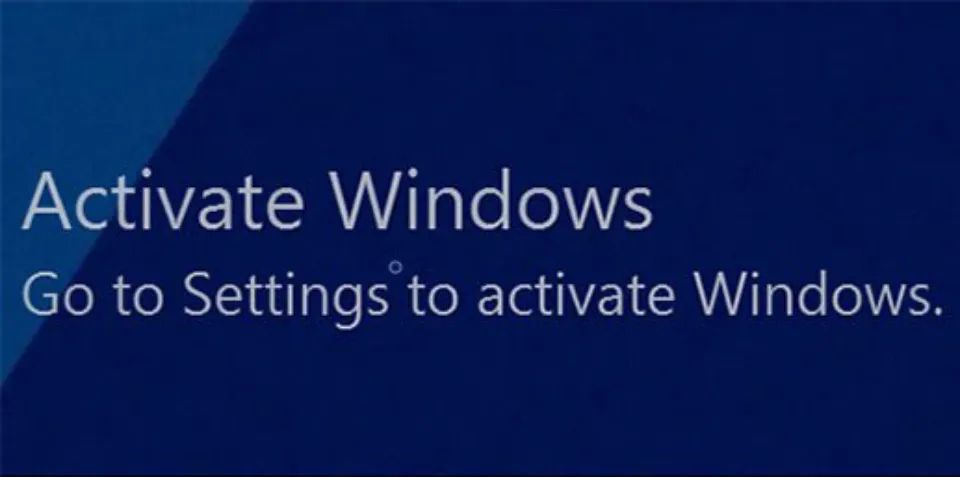
Activating Windows will allow you access to security features including Windows Defender. Also, Microsoft Office will function properly if you activate Windows.
Apart from that, you will not get major windows updates if you don’t activate windows.
How to Get Rid of the Activate Windows Watermark
There are primarily two ways to get rid of this watermark:
- Removing Activate Windows Watermark Using the Product Key
- Removing Activate Windows Watermark Without the Product Key
We have included various methods to Remove the Watermark without the Product Key. You can choose any of the methods mentioned below to accomplish the task.
1. How to Remove Activate Windows Watermark Permanently Using the Product Key
Activating Windows using Product key is the most legal and easiest way of removing Activate Windows Watermark Forever. You have to buy a product key and then use it for windows activation. The best thing about registering your windows is that you often get free upgrades to newer Windows versions and also important windows updates.
If you don’t happen to have a product key, you can still remove the Activate Windows stamp. In that case, follow the next methods.
2. How to Remove Activate Windows Watermark Permanently Without Product key (Free Methods)
Can you get rid of activate windows watermark for free? Absolutely, yes. There are quite a few ways to Remove the Watermark without the Product Key. All of the methods yield the same results, so you can choose any of the below-mentioned methods.
1. Remove the Watermark Using Notepad
In this section, we will learn how to get rid of the activate windows logo using Notepad. You can easily clear off this watermark from your Windows screen. Let us check out the steps:
1. Click the Windows Search icon from the bottom Windows menu panel. Then, type Notepad and click it to open.
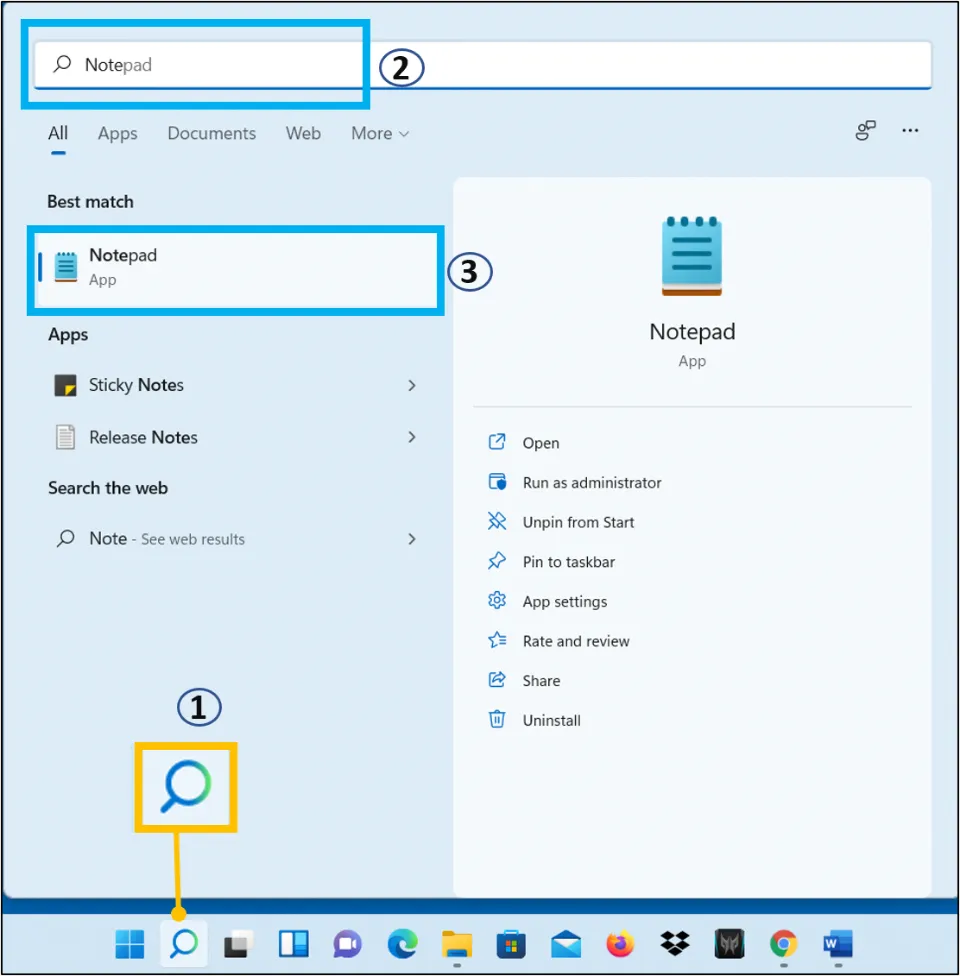
2. When the Notepad opens, enter the following commands in Notepad:
@echo off
taskkill /F /IM explorer.exe
explorer.exe
exit
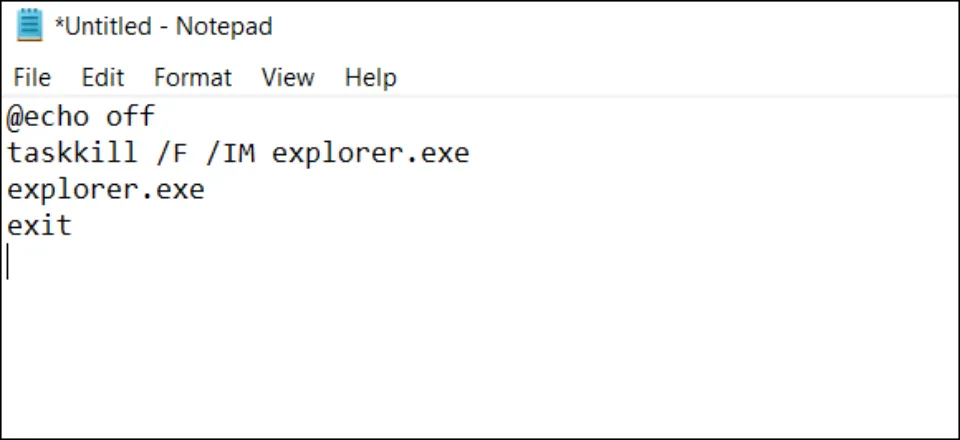
3. Now, click File & hit the Save As option on Notepad.
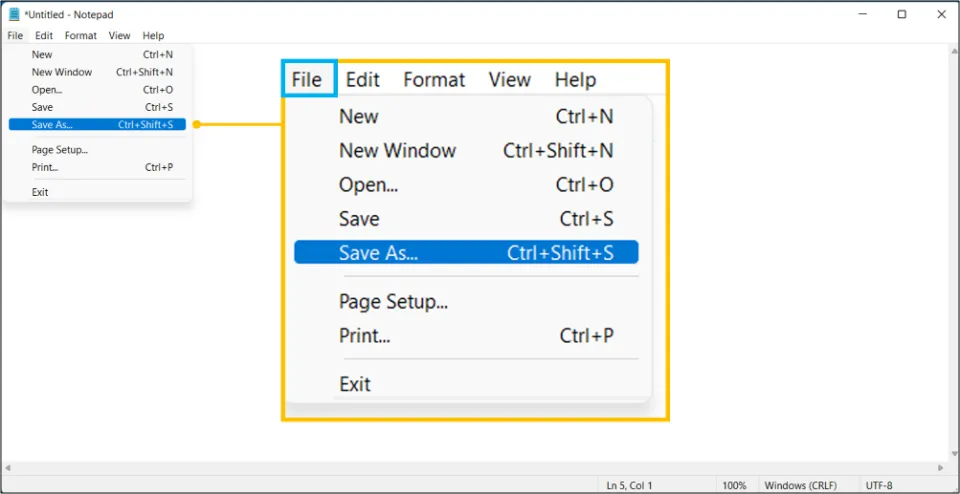
4. Choose location to save the file and name the file remove.bat and then click Save
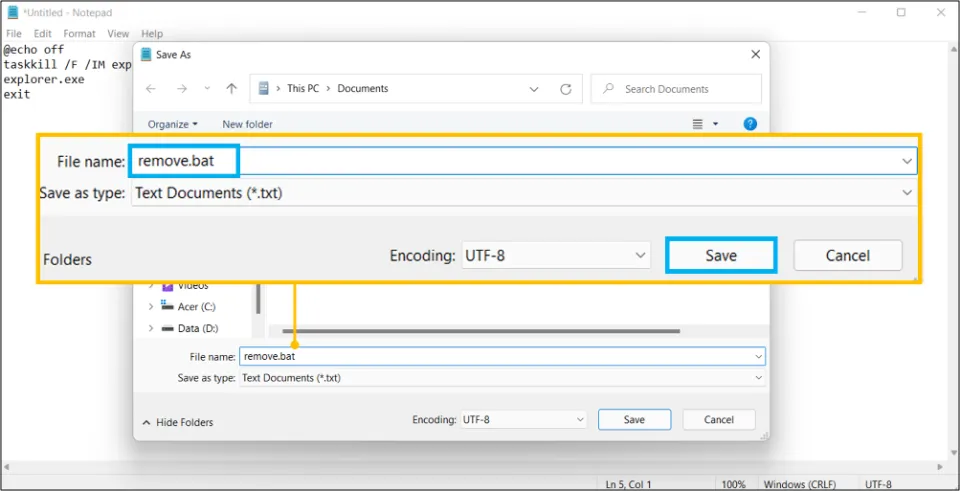
5. Locate the saved file.
6. Then, right-click the remove.bat file and choose Run as Administrator option.
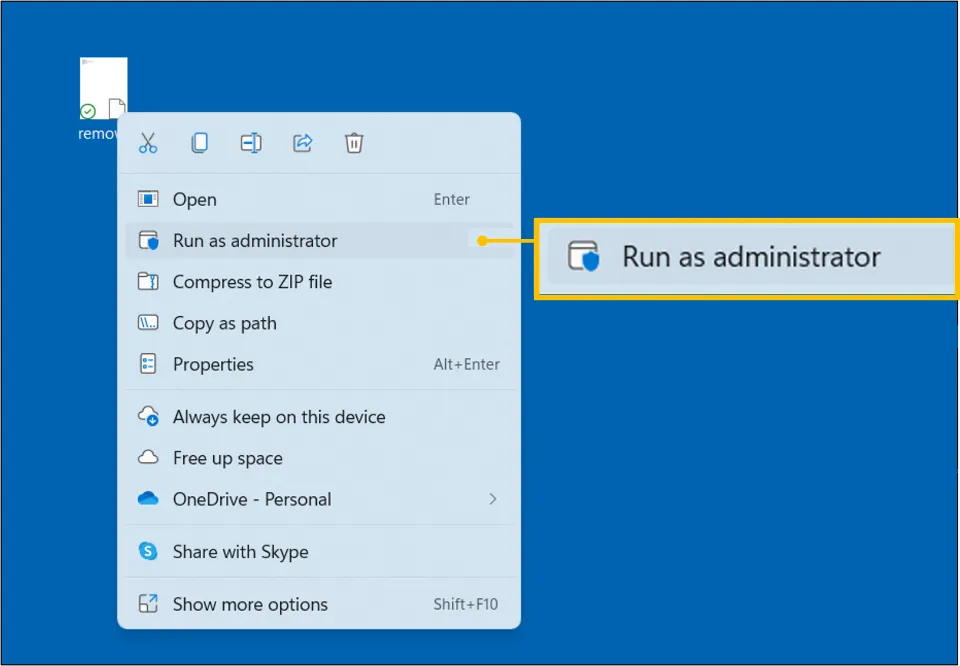
7. Wait! Let the command prompt run and close by itself.
8. Restart the PC
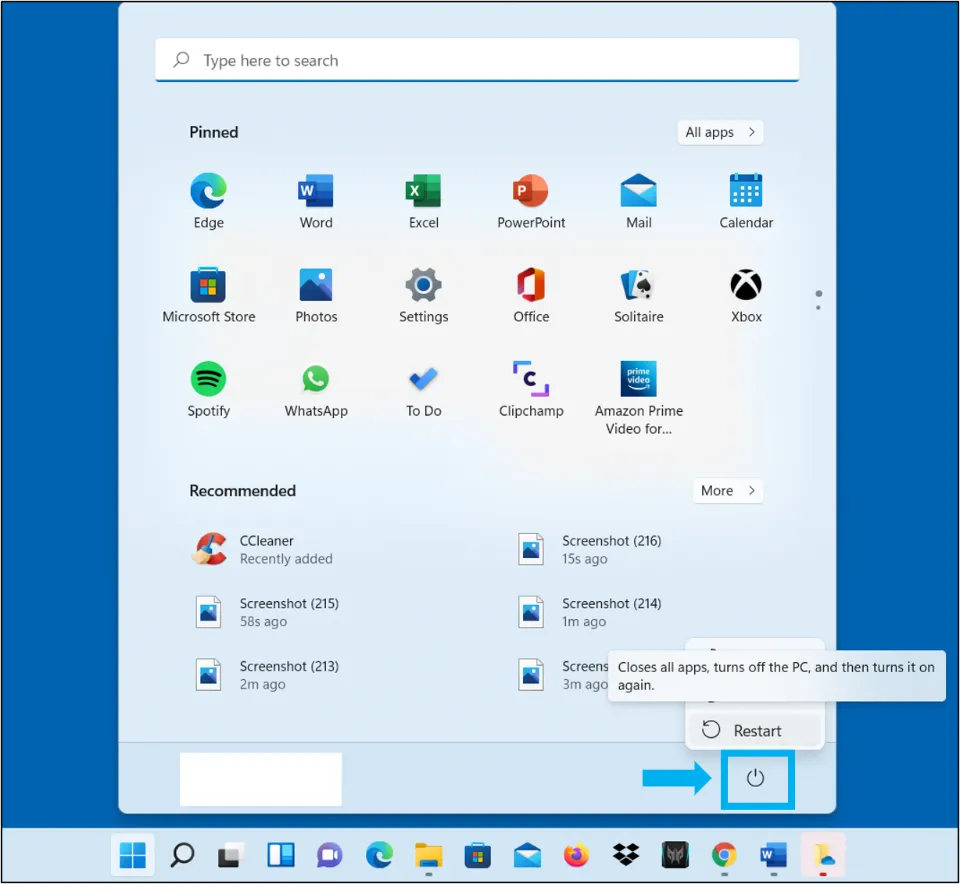
After restarting, the watermark will disappear.
2. Remove Activate Windows Watermark using Regedit/ Registry Editor
The alternate method for how to get rid of the Activate Windows logo involves using Registry data of your PC. This is how you will be able to remove it with the Registry Editor app:
1. Search for Registry Editor or Regedit using the Windows Search tool on the bottom Windows menu panel.
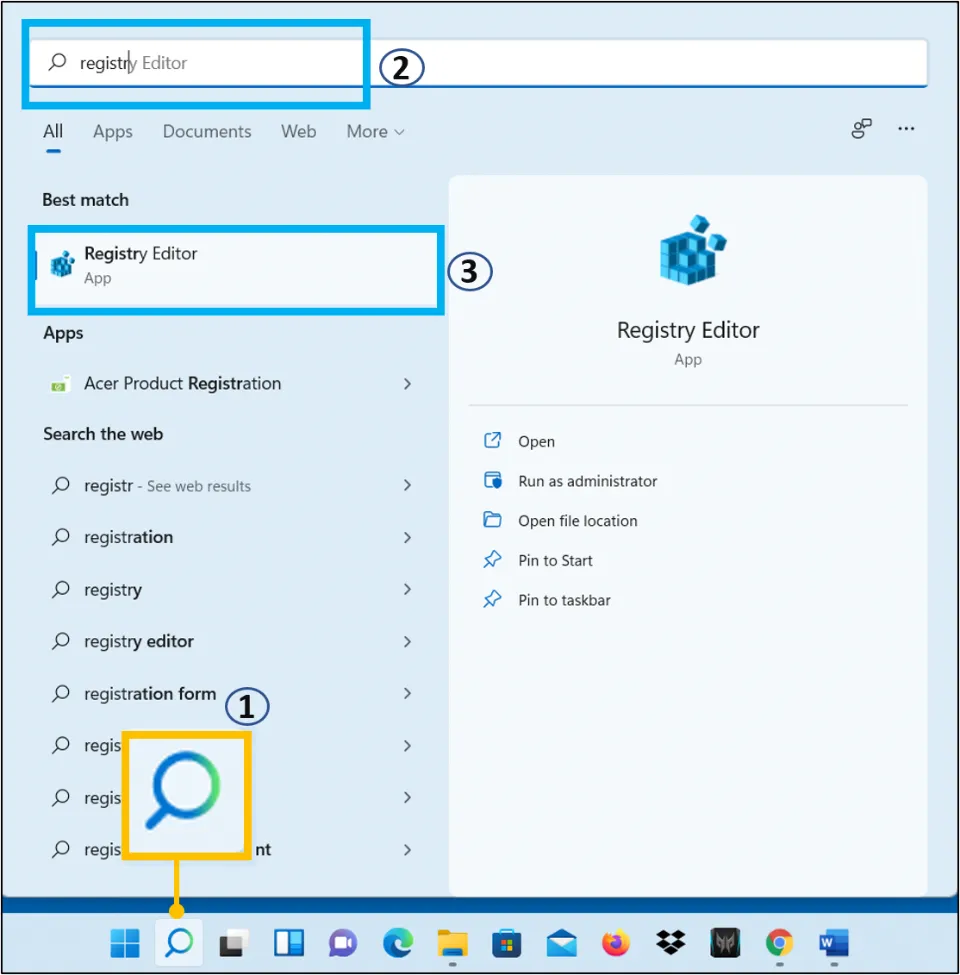
2. When prompted for allowing the Registry Editor app to make changes to your device, select Yes.
3. From the left menu bar, navigate to the HKEY_CURRENT_USER section, and then proceed to the Control Panel section
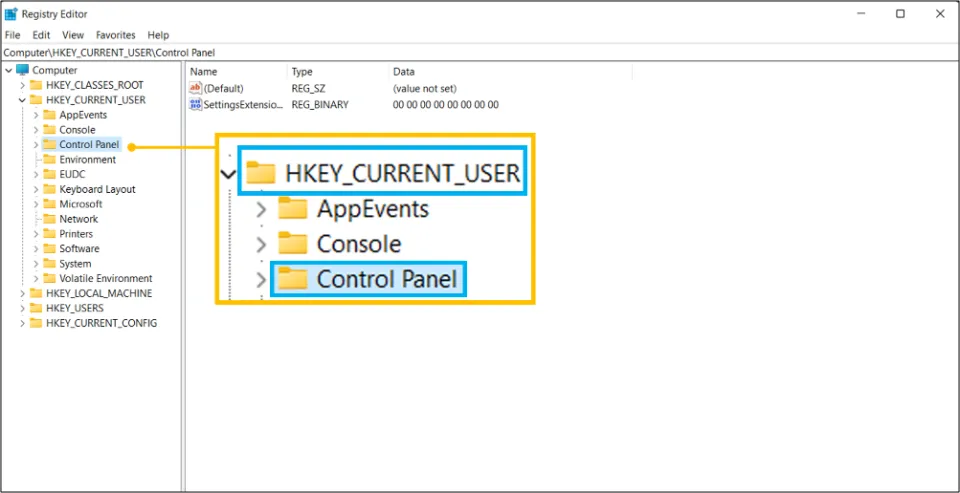
4. Now, hit the Desktop subsection.
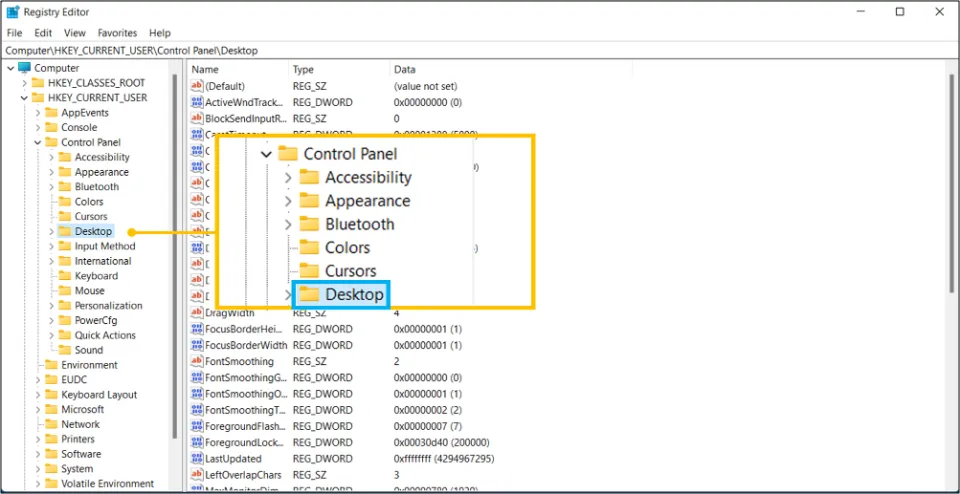
5. Locate the PaintDesktopVersion file on the right screen side & double click on it.
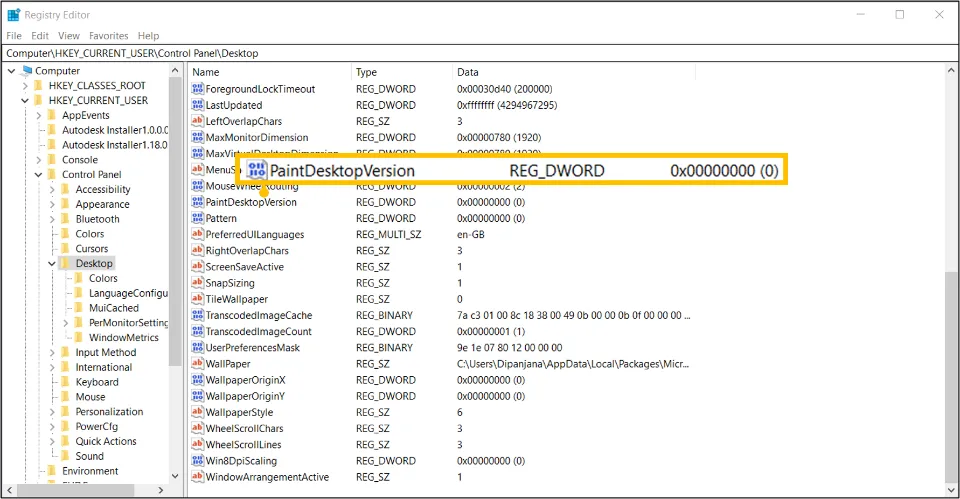
6. Ensure the Hexadecimal base option is on. Click OK after changing Value Data to 0.
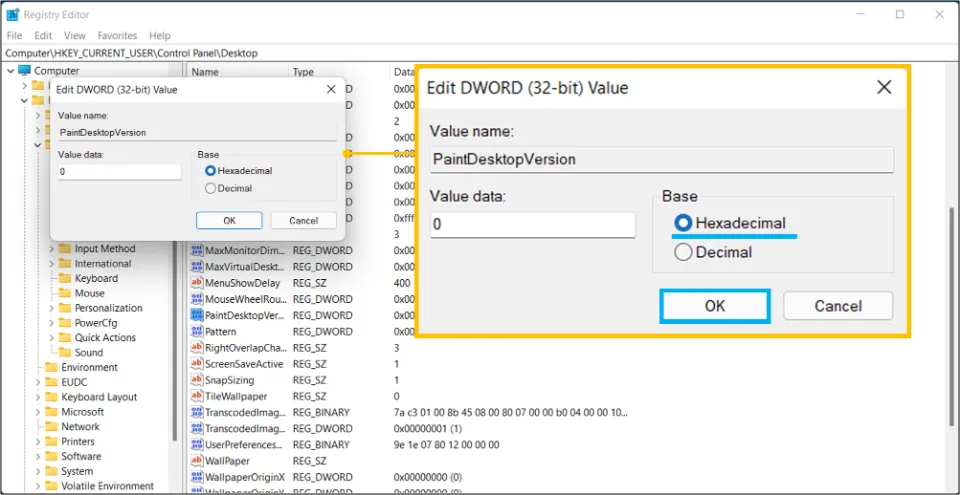
7. Lastly, Restart Windows 11. The watermark will be now gone when you open it again.
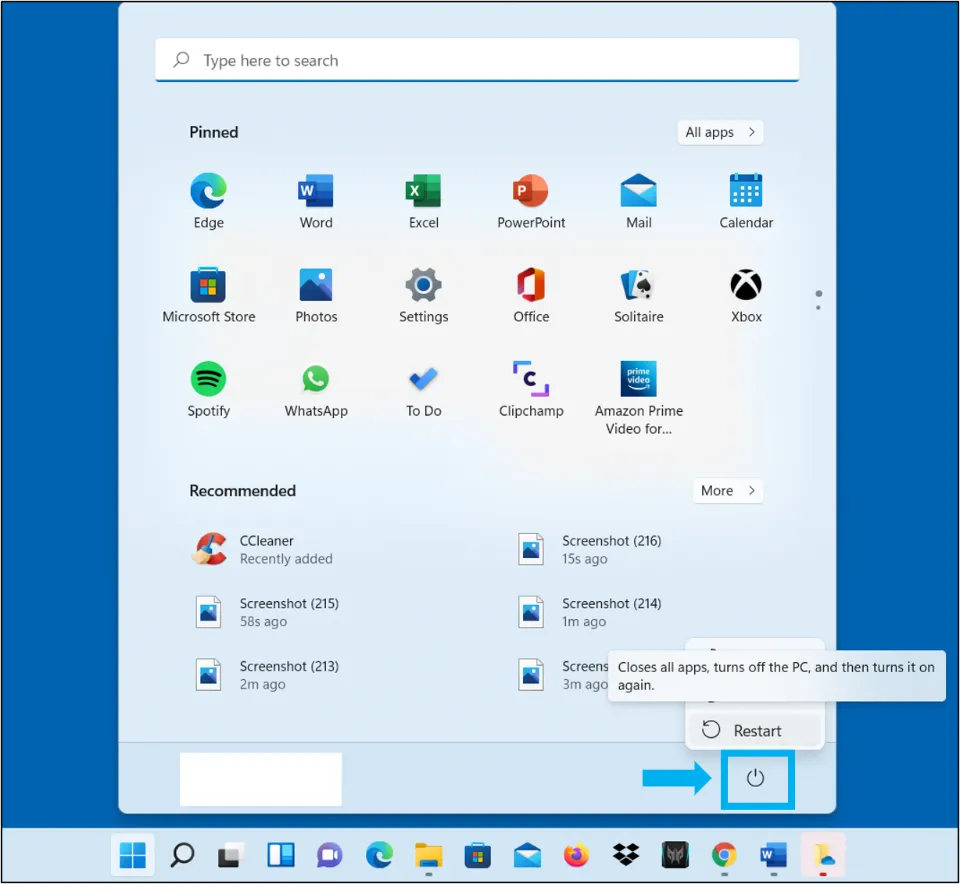
3. Remove the Watermark Using the Ease of Access Menu
If you can’t get rid of activate windows logo using the other free methods mentioned above, you can do it using the Ease of Access Menu. This method is going to help you remove the Windows background image, hence forcing the watermark to disappear. This is how you do it:
1. Select the Search icon on the bottom menu of the Windows screen and find Control Panel.
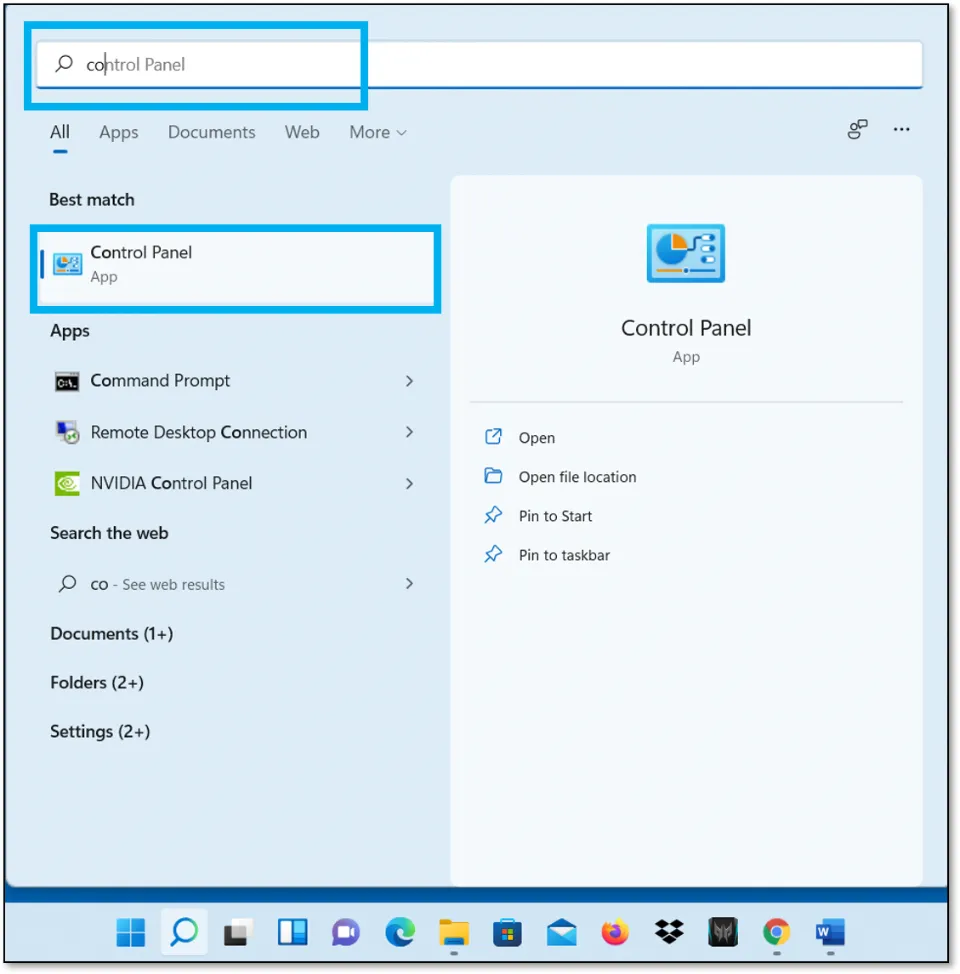
2. Hit the Optimize Visual Display option under Ease of Access
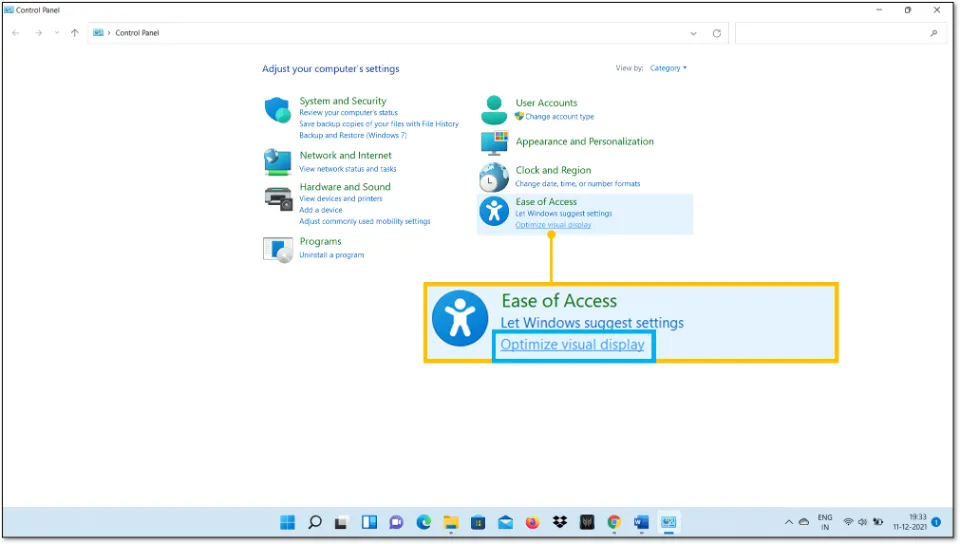
3. Scroll down & check the box next to Remove background images (where available).
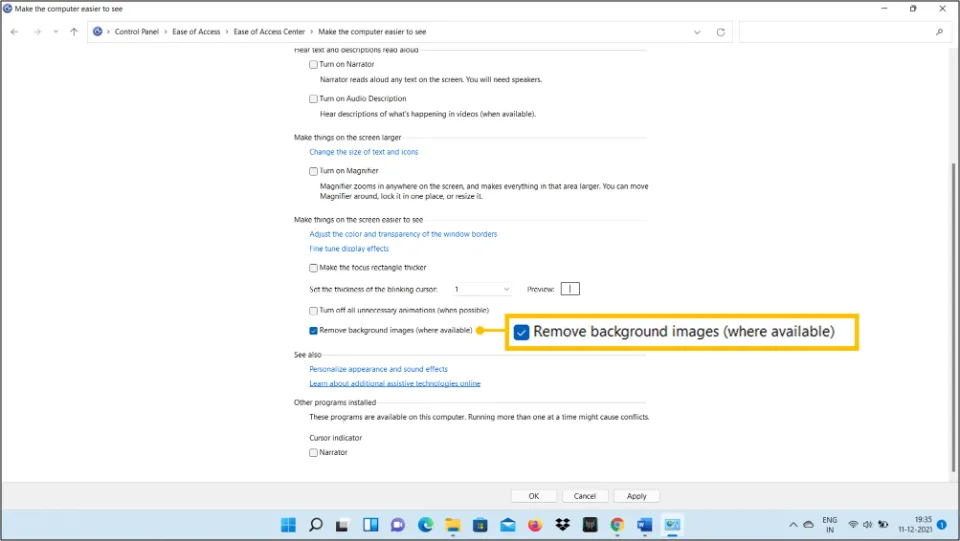
4. Lastly, restart the PC. You will not find the watermark after your PC restarts.
4. Remove Activate Windows Watermark using CMD/ Command Prompt
This method involves disabling of Test mode of Windows using Command Prompt. Read the steps below to learn how to get rid of activate windows text with CMD:
1. Click the Windows Search button.
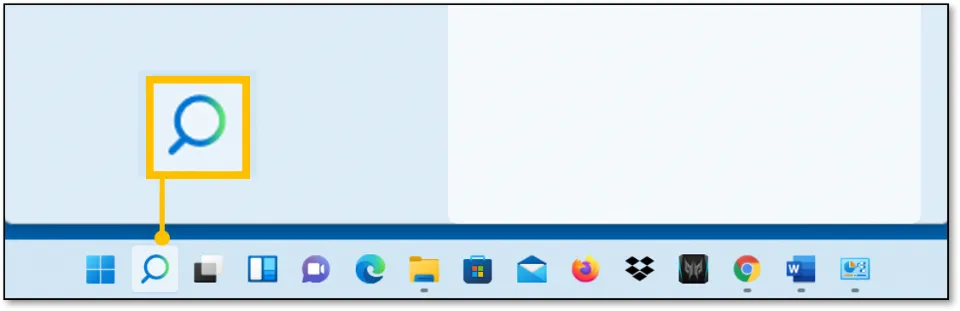
2. In the search box, type CMD or Command Prompt
2. Make sure the Command prompt App is highlighted. Then, on the right side, choose Run as Administrator
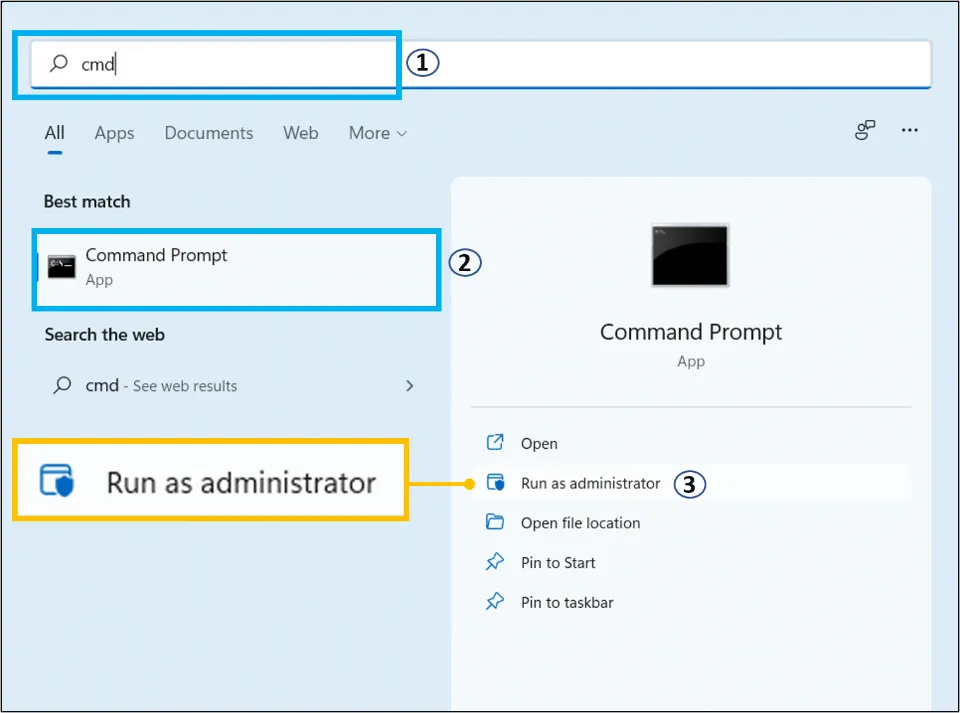
3. If you are prompted to allow the Command Prompt app to make changes to your device, select Yes.
4. When the Command Prompt opens, type(or copy paste) the following command and press Enter on the Keyboard:
bcdedit -set TESTSIGNING OFF
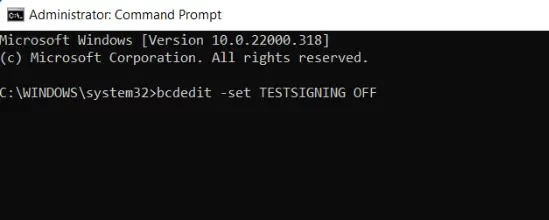
5. The below message will appear in Command Prompt notifying the operation is complete.
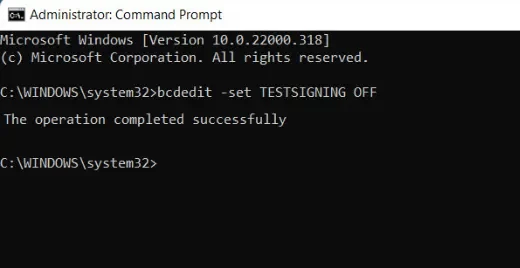
6. The last step involves restarting your PC to remove the watermark.
5. Use Watermark Remover
There are many Watermark remover applications that you can install to remove Activate Windows sign. For instance, you can use Universal Watermark Disabler app.
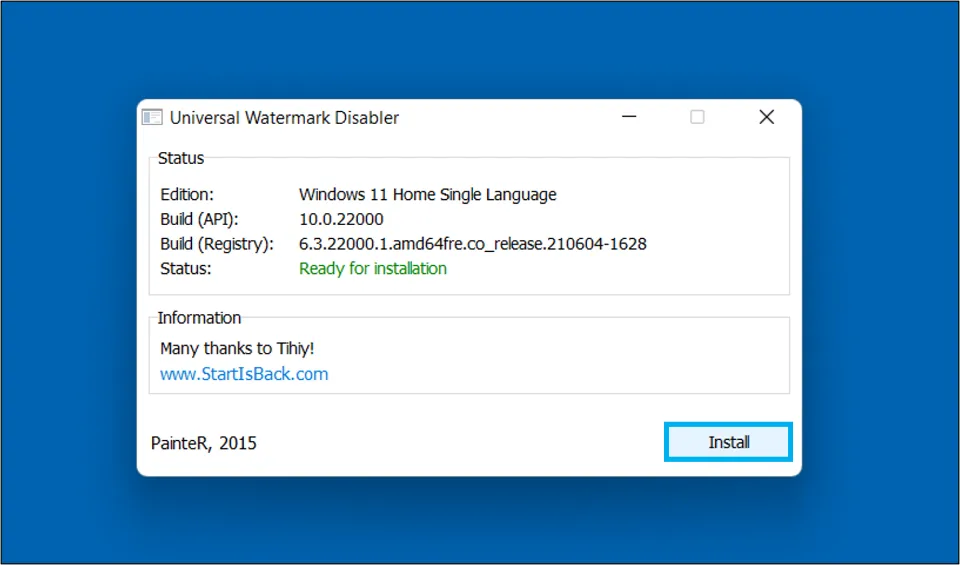
It is a freeware application that works on Windows 8 and above including Windows 11 and Windows 10. This app can remove all kinds of watermarks in Windows. However, be cautious while using third-party apps as they may contain malicious content that can harm your PC.
Winding Up
I am hopeful that you were able to get rid of the Activate Windows Watermark from your screen. Please ensure that you follow the methods step-by-step. Failing to do so may cause your Windows OS to behave erratically and trust me no one wants that. But if you follow the steps properly, you will be easily able to get rid of the Watermark.
If you have any other questions, please leave them in the comments below and we will be sure to answer them.
Frequently Asked Questions
How do I get rid of the Activate Windows Watermark?
You can get rid of the Activate Windows Watermark by activating your Windows using a product key. Apart from that, you can use Command Prompt, ease of access, and Notepad to remove it.
Is removing the Activate Windows Watermark illegal?
Removing activate windows watermark without officially purchased product key is illegal. So, do use the other methods at your own discretion.
Does the Activate Windows do anything?
Yes, activating Windows will allow you to use all the features of Windows. If you don’t activate Windows, apart from seeing the annoying watermark on screen, you would also not be able to personalize the desktop background, Taskbar, change the theme, lock screen, etc.
How to remove the activate windows watermark quickly and for free?
You can get rid of the watermark for free by several methods. For instance, you can use Ease of access, Command Prompt, and Notepad to remove it. You can also third-party apps like Universal Watermark Disabler app to remove it.
Why did activate Windows watermark appear?
The watermark appears when your Windows activation license expires or you haven’t still activated Windows.

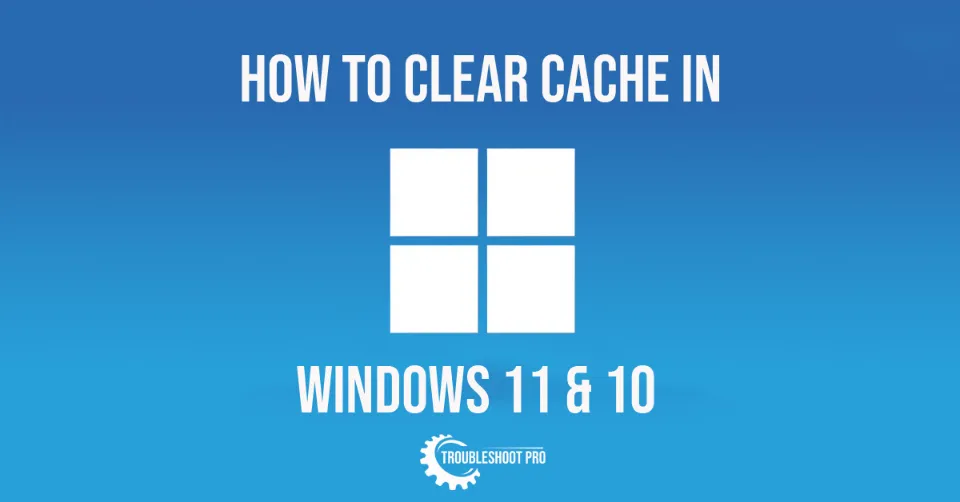
I was experiencing a bug where the “Software Protection” service sppsvc.exe was caught in some kind of loop and chewing up 30% of my CPU time.
This is apparently one of those years-long unsolved problems which Microsoft refuses to fix, with their help site full of hundreds of posts from annoyed users with MS’s standard cut/paste ineffective advice given in response.
After trying a half dozen ways to kill the process, I finally got fed up, gave myself sole admin access to sppsvc.exe and removed the ability to start it from all the standard automatic processes. This worked, however, one of the processes, when it can’t get what it wants, posts that “Activate Windows” watermark.
After bouncing around a bunch of similarly ineffective tips and tricks to get the watermark to go away, I tried #4 on your list:
Performing this command through an admin-level command prompt:
bcdedit -set TESTSIGNING OFF
After a machine re-start, the watermark is gone.
Hopefully for good.