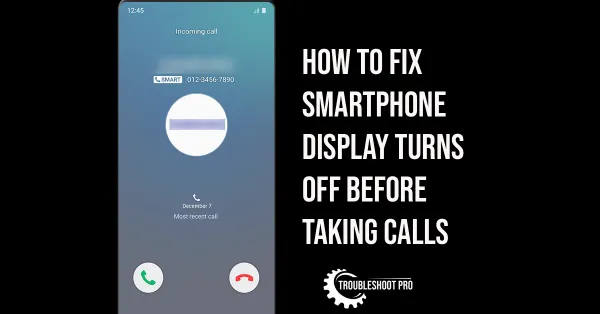In this article, you will learn how to trim a video on Android. The methods discussed in this article work for all Android Smartphones and Tablets.
Trimming is a very important part of video editing. It means removing either the beginning, end, or both parts of a video clip. This tool is used to remove the unnecessary parts of a video, which if not removed will make the video boring or unattractive.
Trimming helps the video to be more appealing. Also, you sometimes need to trim videos to upload them on the social media.
Nowadays, you can also trim videos easily on your Smartphone. That means you don’t have to depend on Computers or laptops anymore. This article will teach you how to trim videos on Android with easy-to-follow steps.
How to trim a video on Android
In this section, we will discuss all the popular methods to trim video on Android. Although there are other applications in the market that can also trim videos, the steps are almost similar. Let us check the methods:
How to trim a video on Android phone with Google Photos
There is no hassle whatsoever when trimming videos with Google Photos application. It is rather easy. Let us check how to trim a video on Android with Google Photos:
1. Install Google Photos from the Play store.
2. Start the app.
3. Choose Library tab.
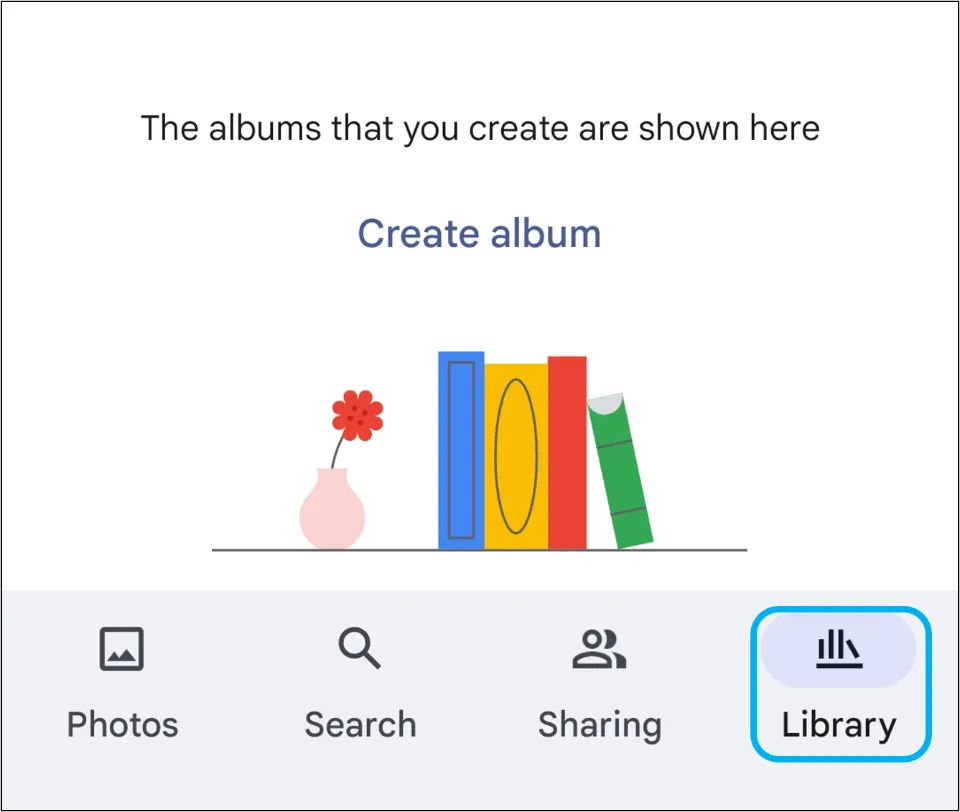
4. Select the video you want to trim. Then, choose Edit.
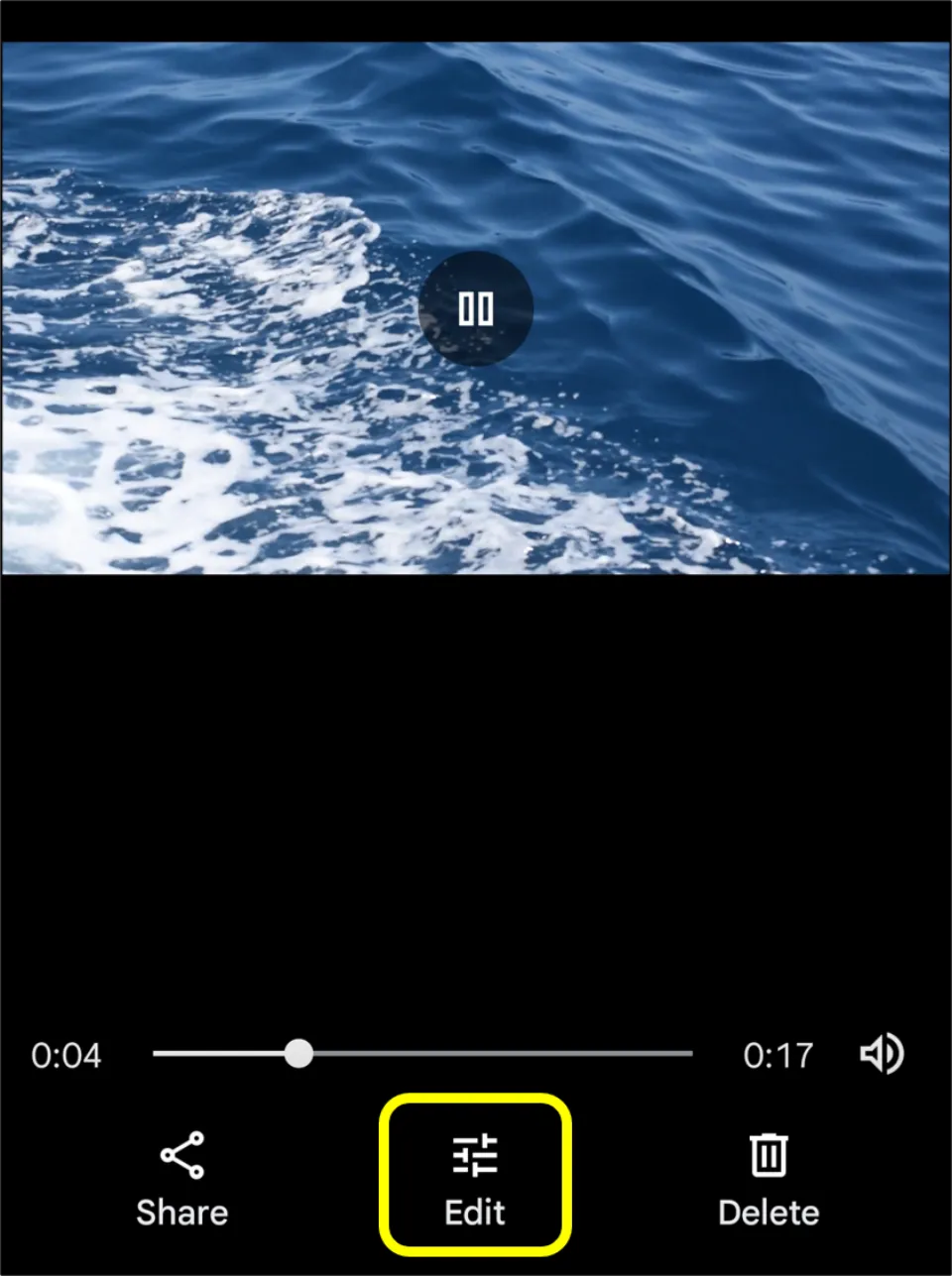
5. Drag the slider to select the beginning and ending times of the video clip.
Finally, select Save copy.
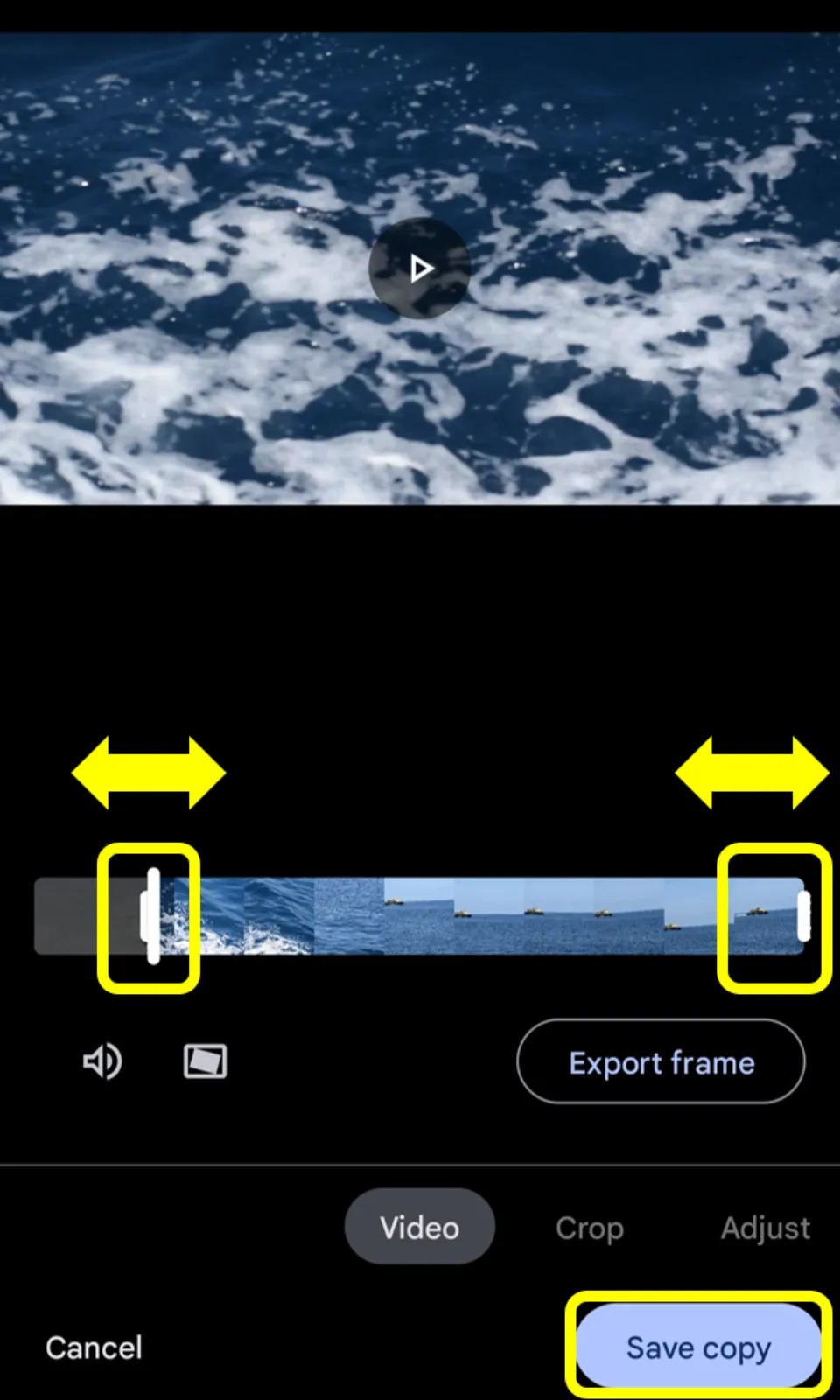
How do you trim Video with InShot?
InShot is a fantastic application that is used for video editing on Android. It can effectively trim videos according to your needs. You can subscribe to the premium version of the app for more features. Let us check how to trim a video on Android with InShot:
1. Open InShot after installing it from Google Play store.
2. Select Video option under CREATE NEW section.
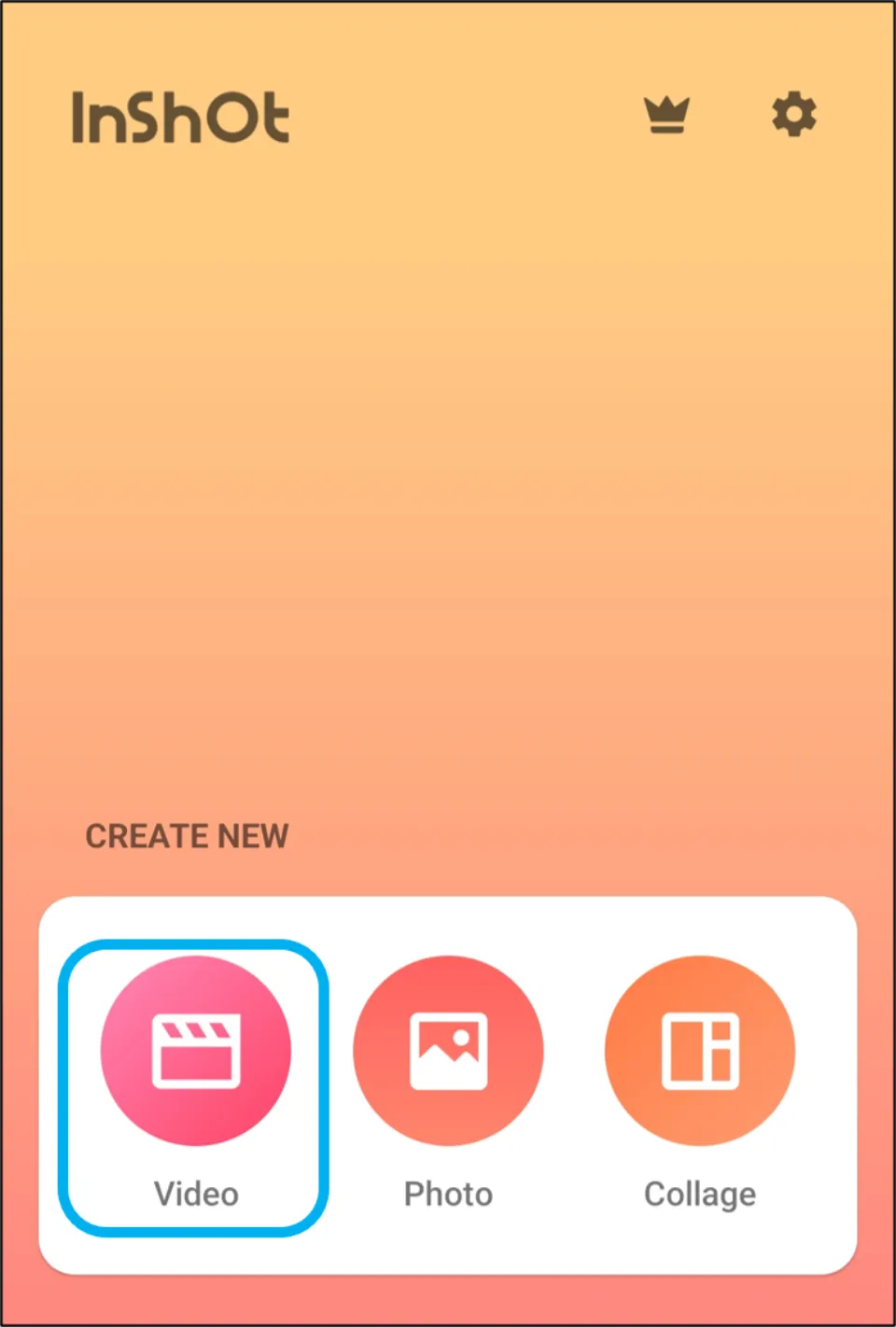
3. Choose the video you want to trim & hit ✓.
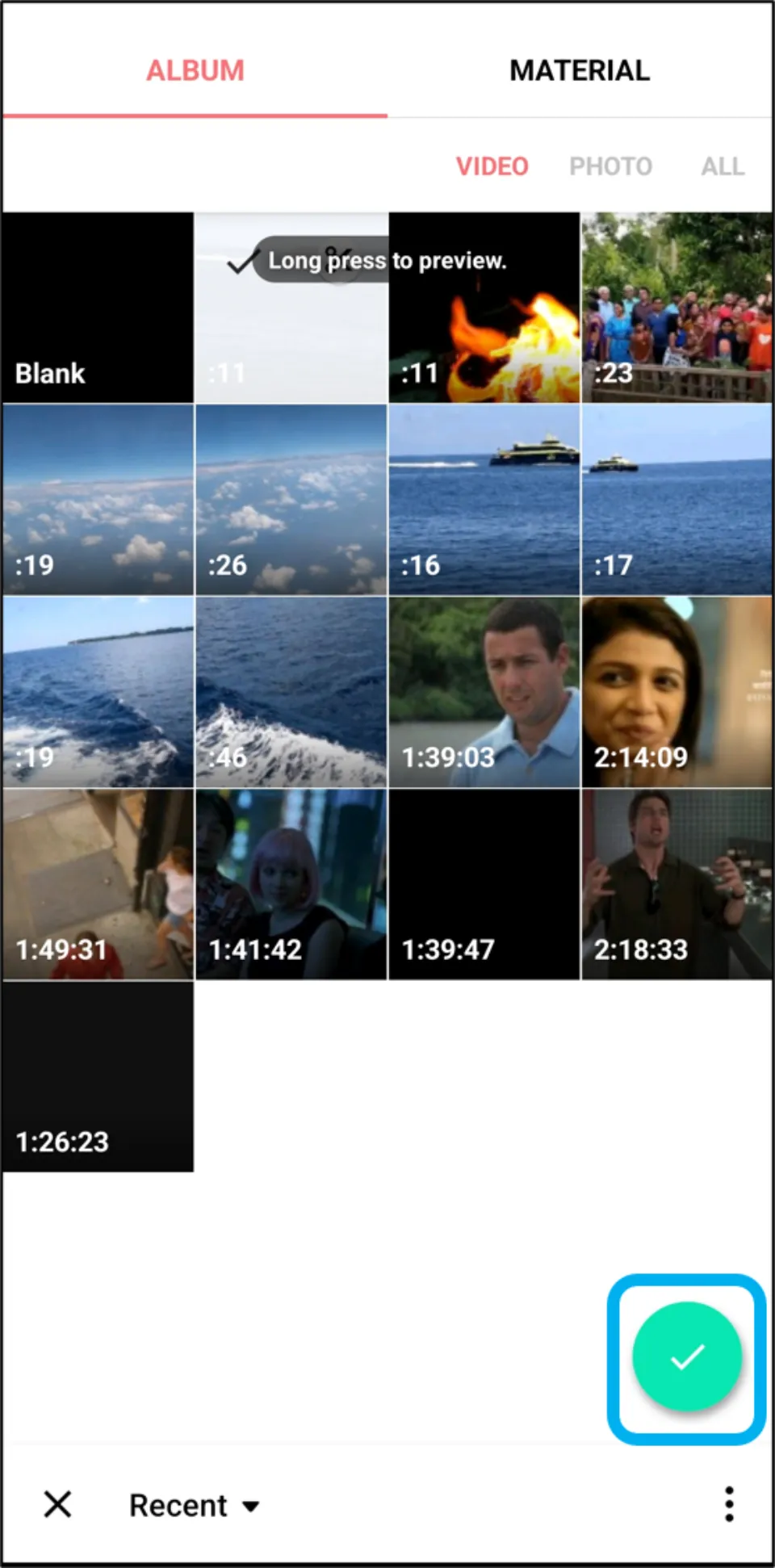
4. Hit PRECUT.
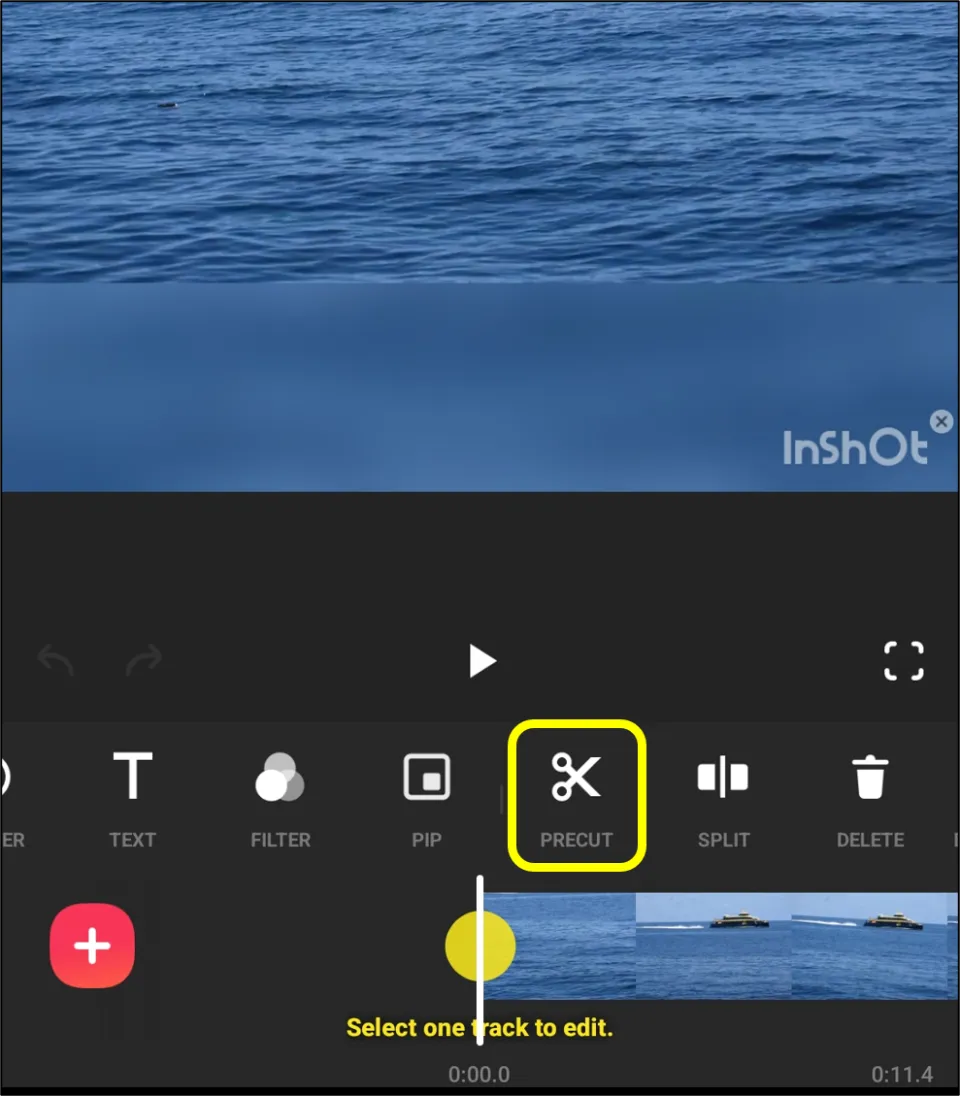
5. Then, choose TRIM. Drag the video ends to the desired position and click ✓.
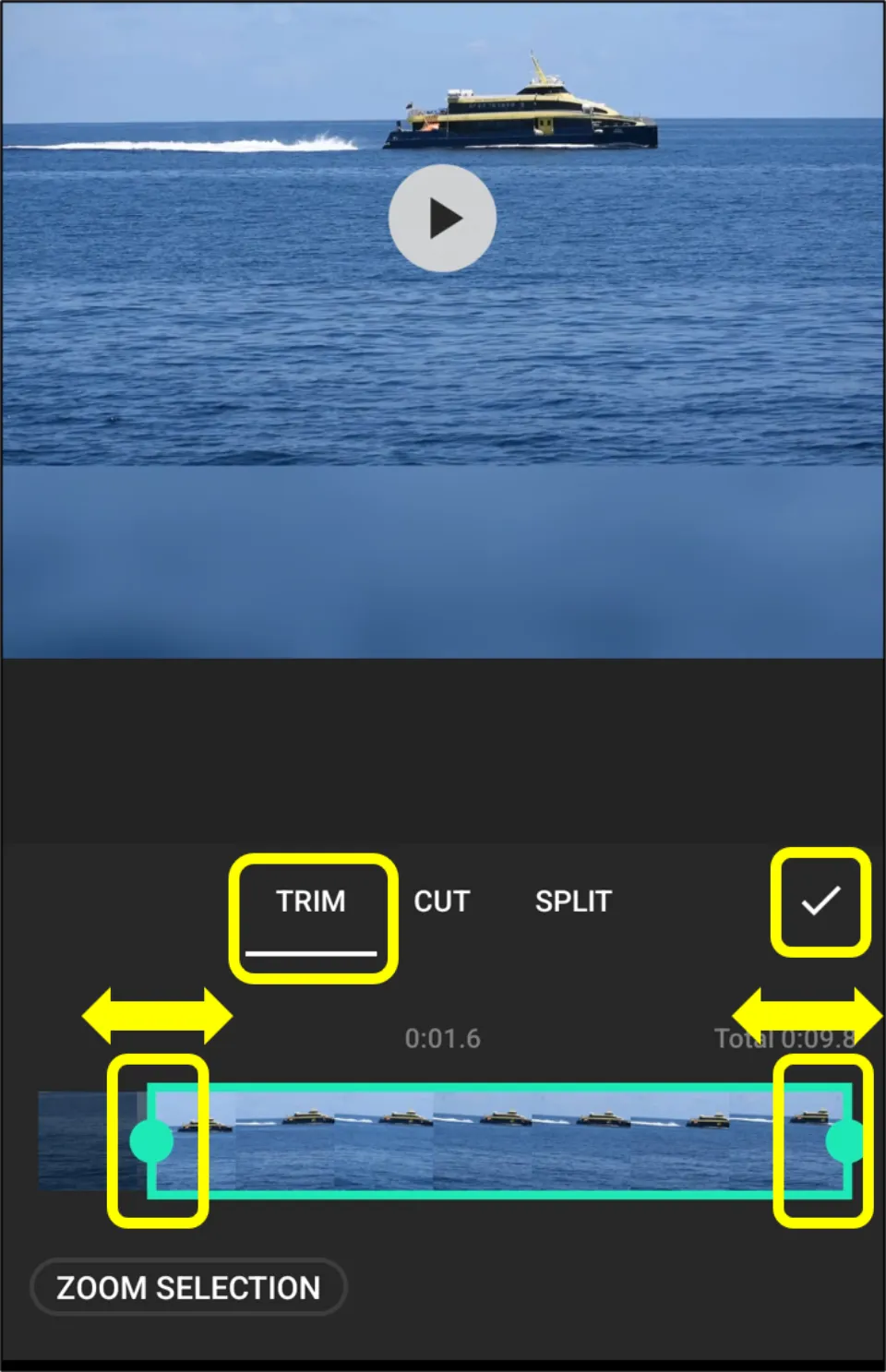
6. Choose SAVE option.

7. Select resolution & frame rate. And then, hit SAVE again.
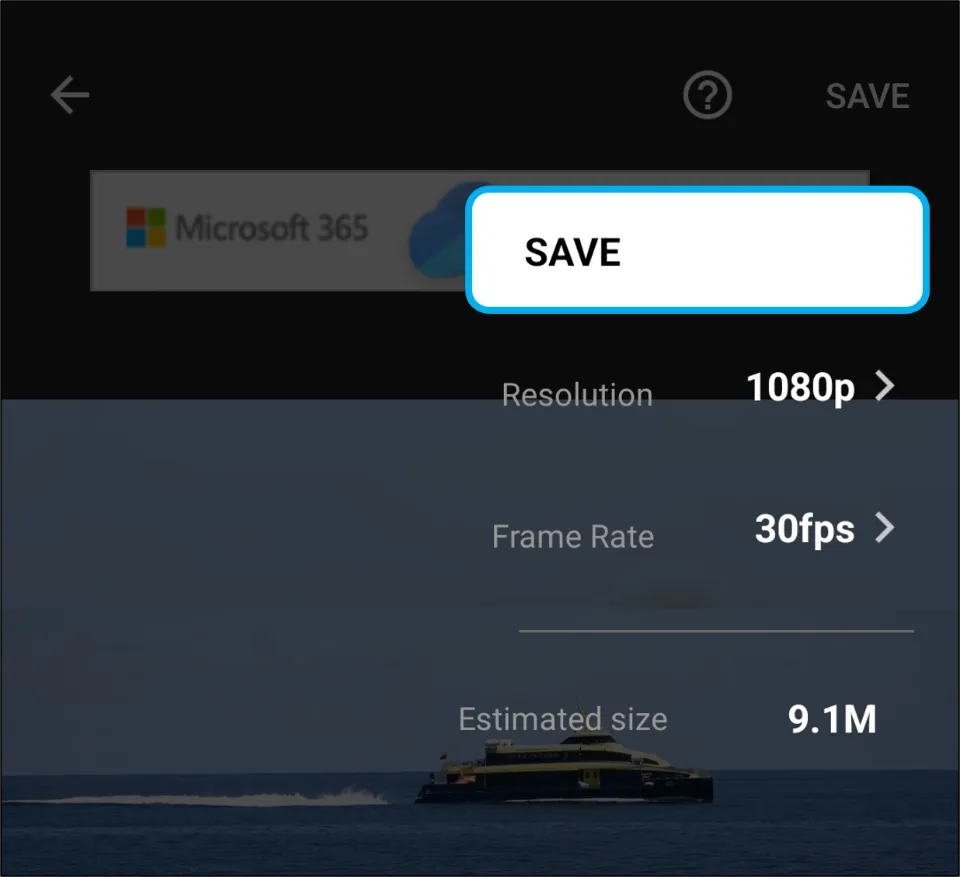
How to trim a video on your Phone with Kinemaster
Kinemaster is an android application used for editing videos. It can easily trim videos. Let us check how to trim a video on Android with Kinemaster:
1. If you don’t have Kinemaster on your phone, install it from Play store.
2. Start Kinemaster.
Select + New Project.
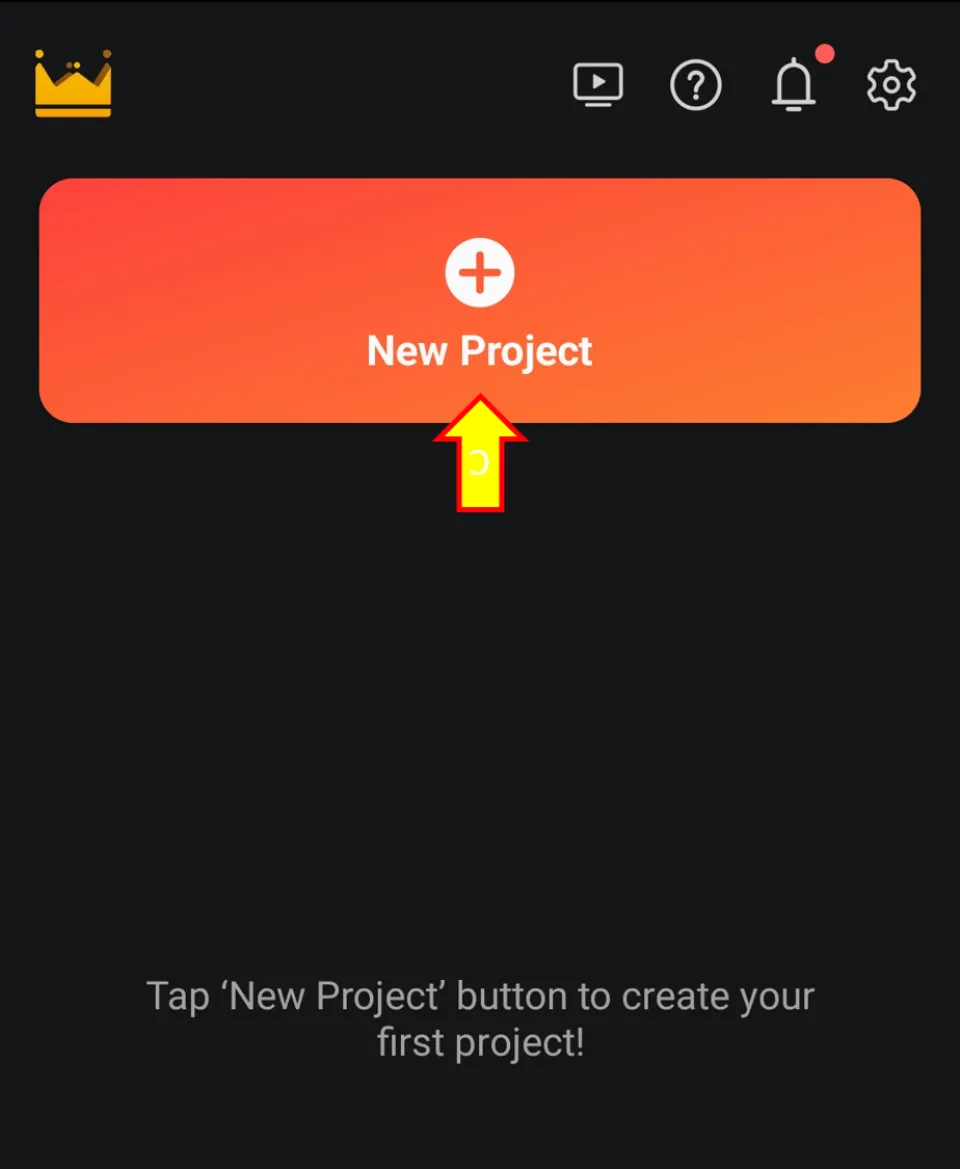
3. Name the Project & choose an aspect ratio. Then, select Create.
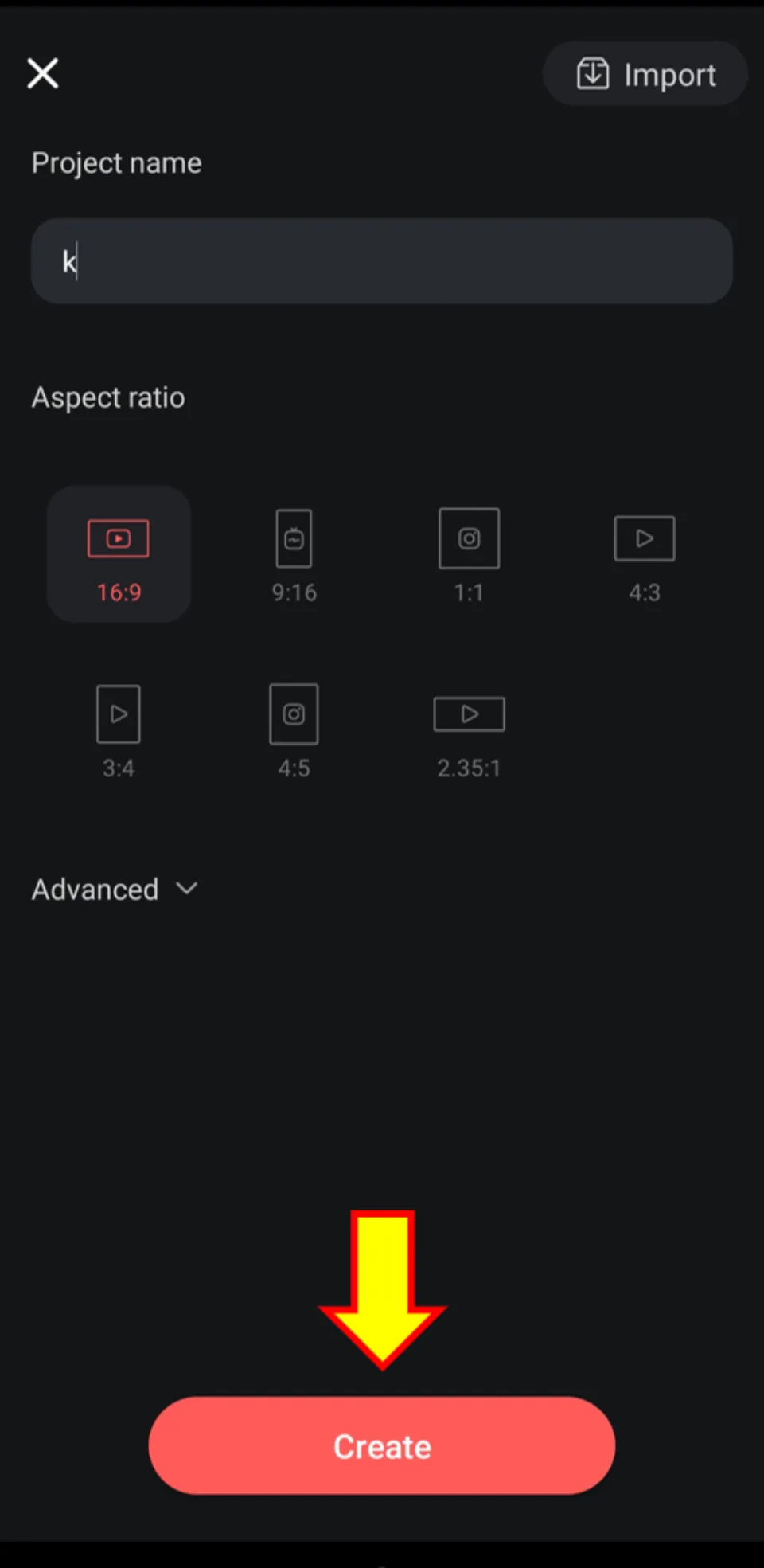
4. Select the video you want to trim.
5. Again, select the clip from the bottom panel. Then, choose Trim/Split.
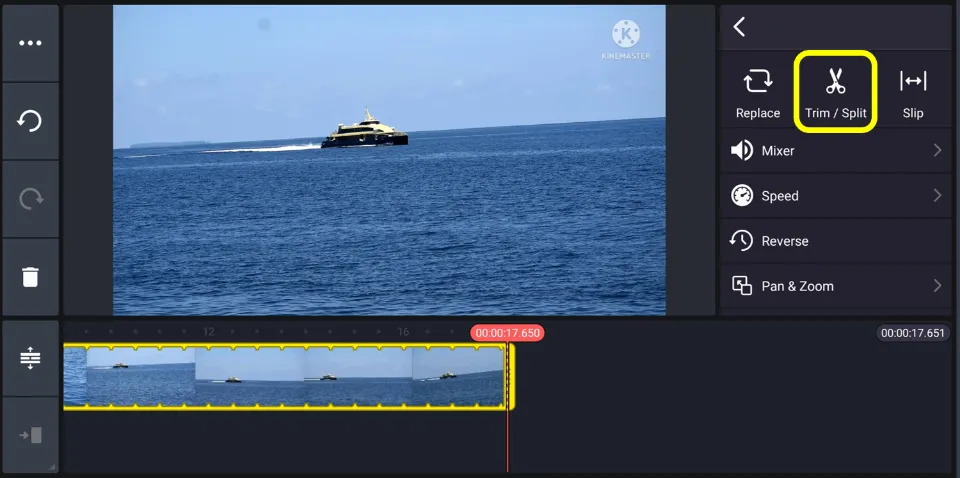
6. Now, position the slider/marker in the desired position. Then, select Trim Left or Trim Right according to your needs.
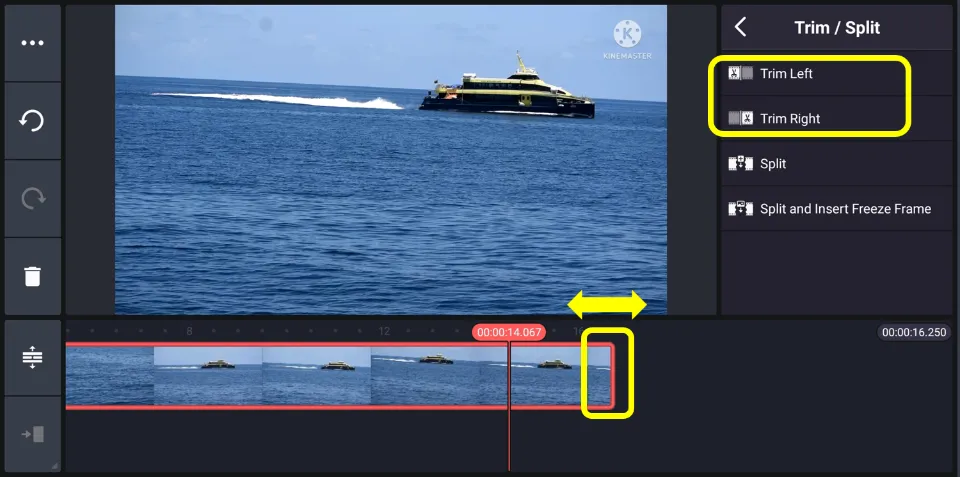
7. Directly, click on the video preview panel. Then, hit the Share icon.
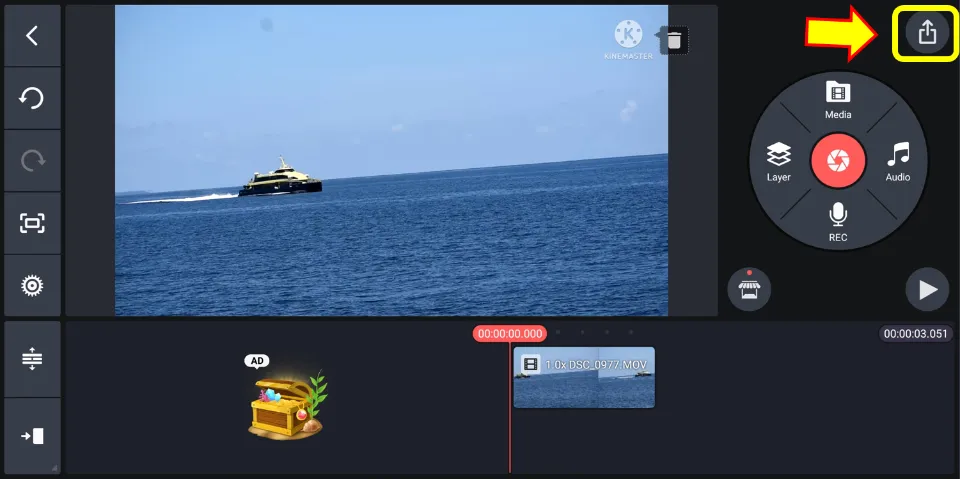
8. Select resolution & frame rate. Then, choose Save as video.
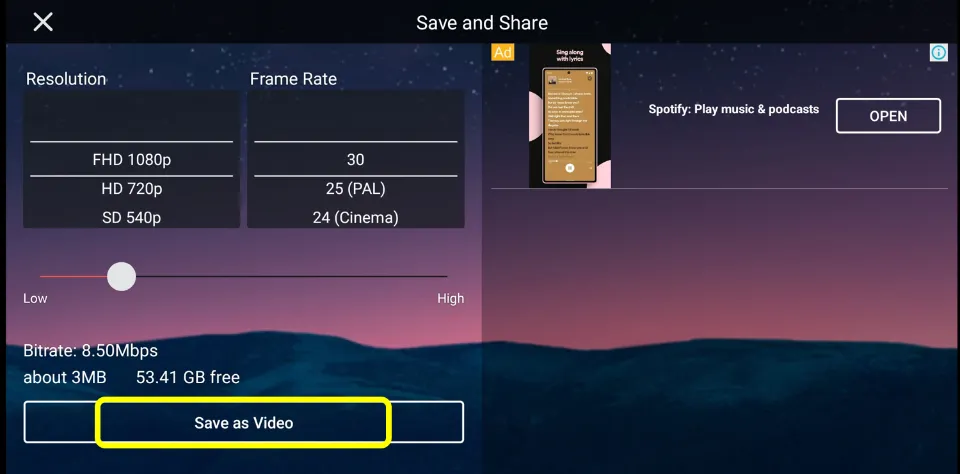
How to trim a video with CapCut
CapCut is a very popular app for editing videos. You can easily trim videos with this app. Let us check how to trim a video on Android with CapCut:
1. Install CapCut & launch it.
2. Hit + New Project.
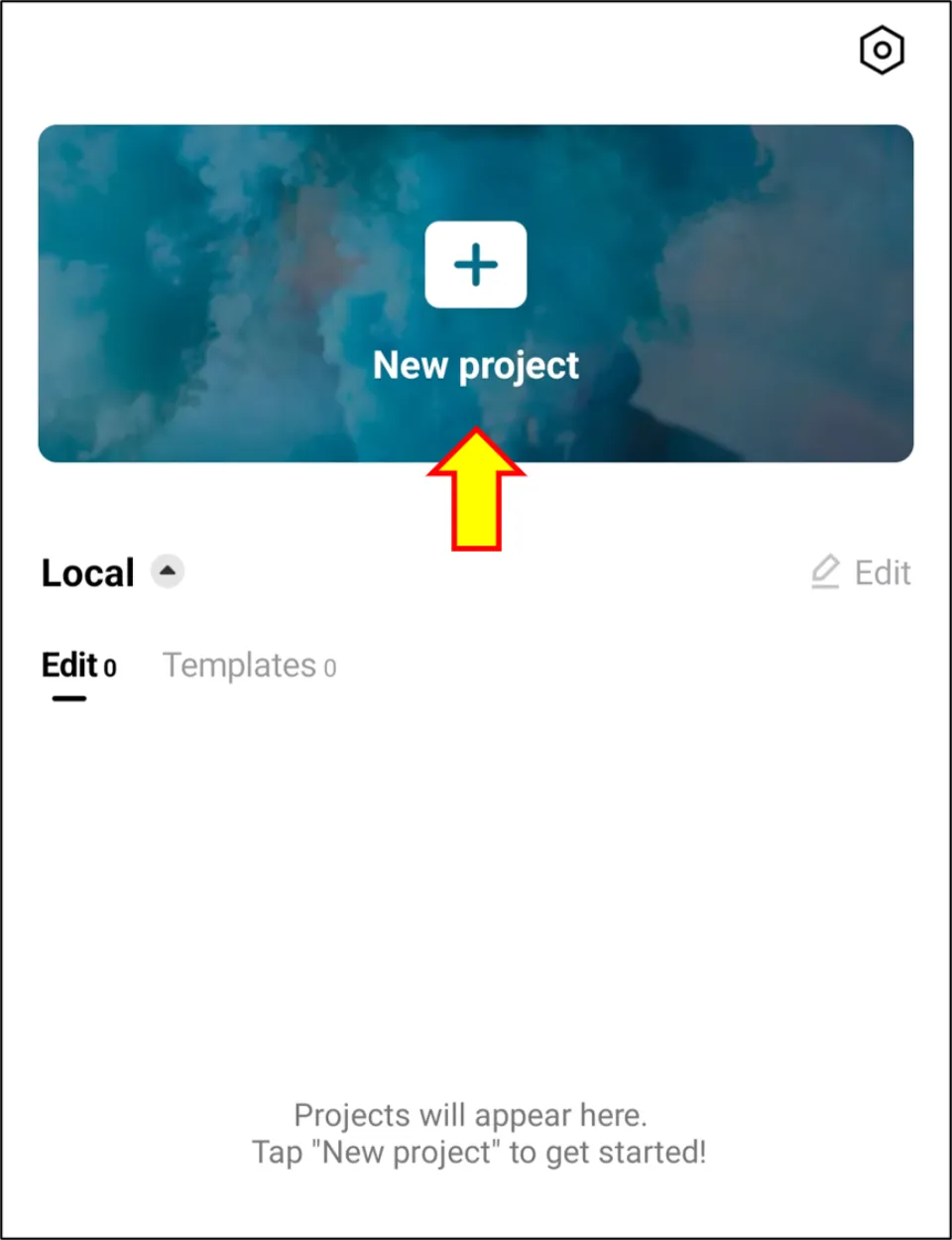
3. Choose the video you want to trim and click Add.
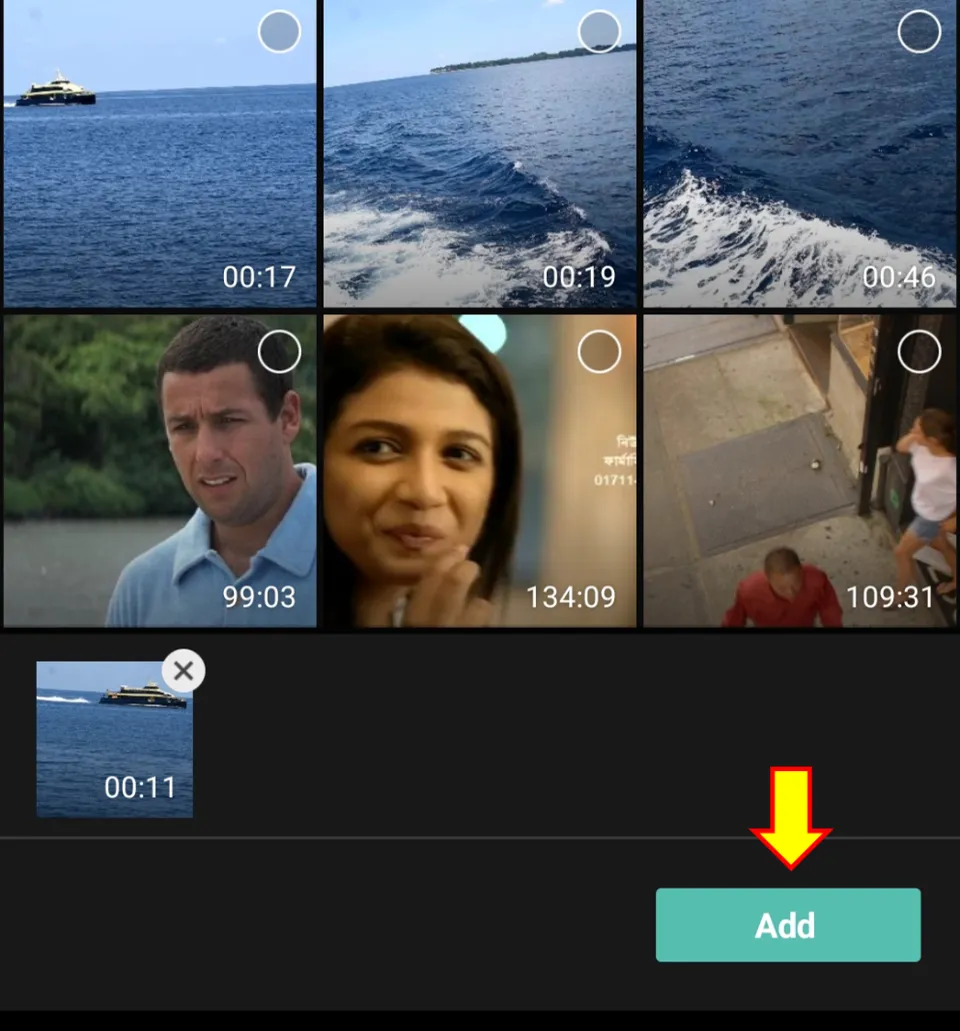
4. Select Edit option.
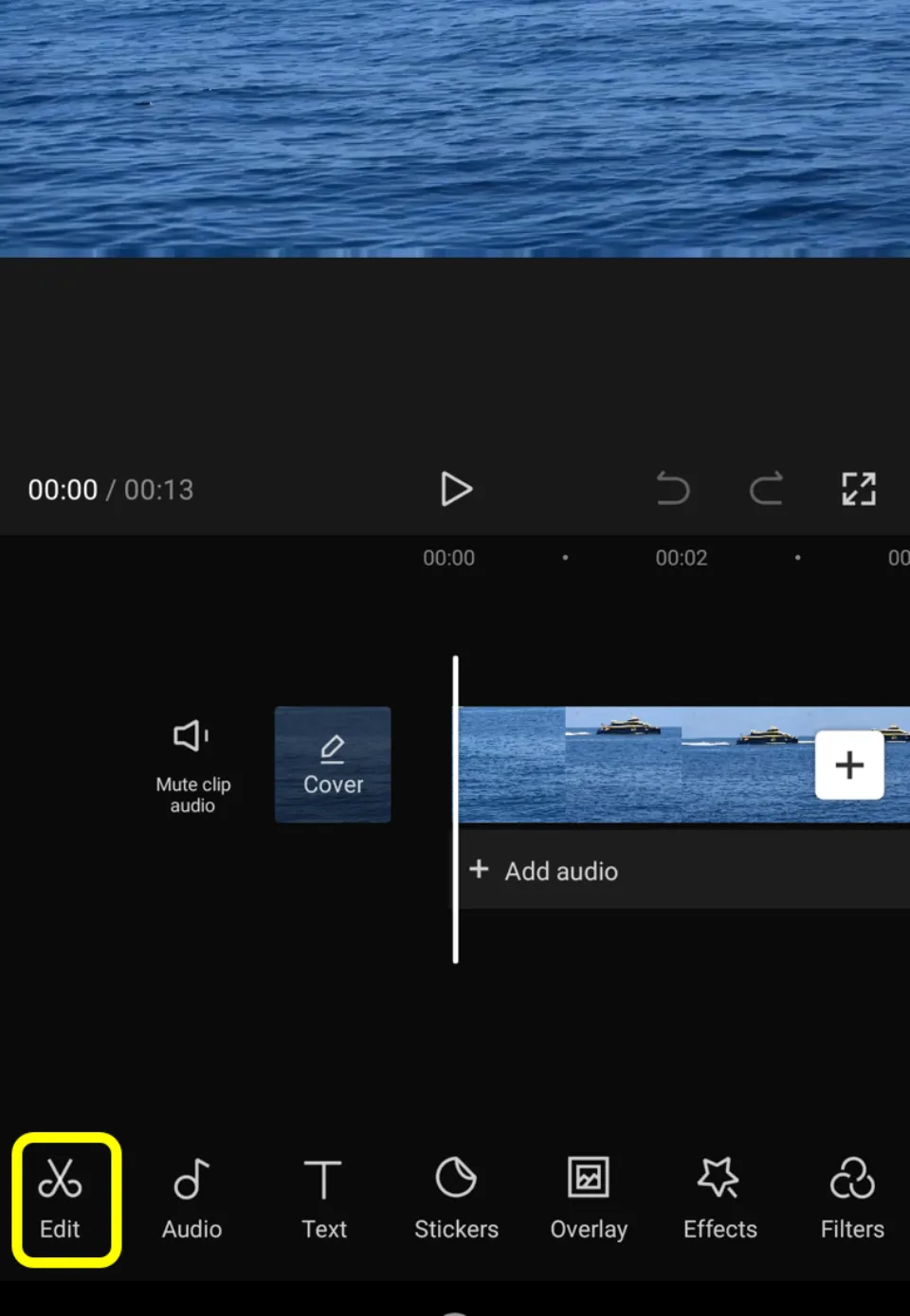
5. Then, drag the slider to select the ending and beginning time of the new clip.
Hit Export icon.
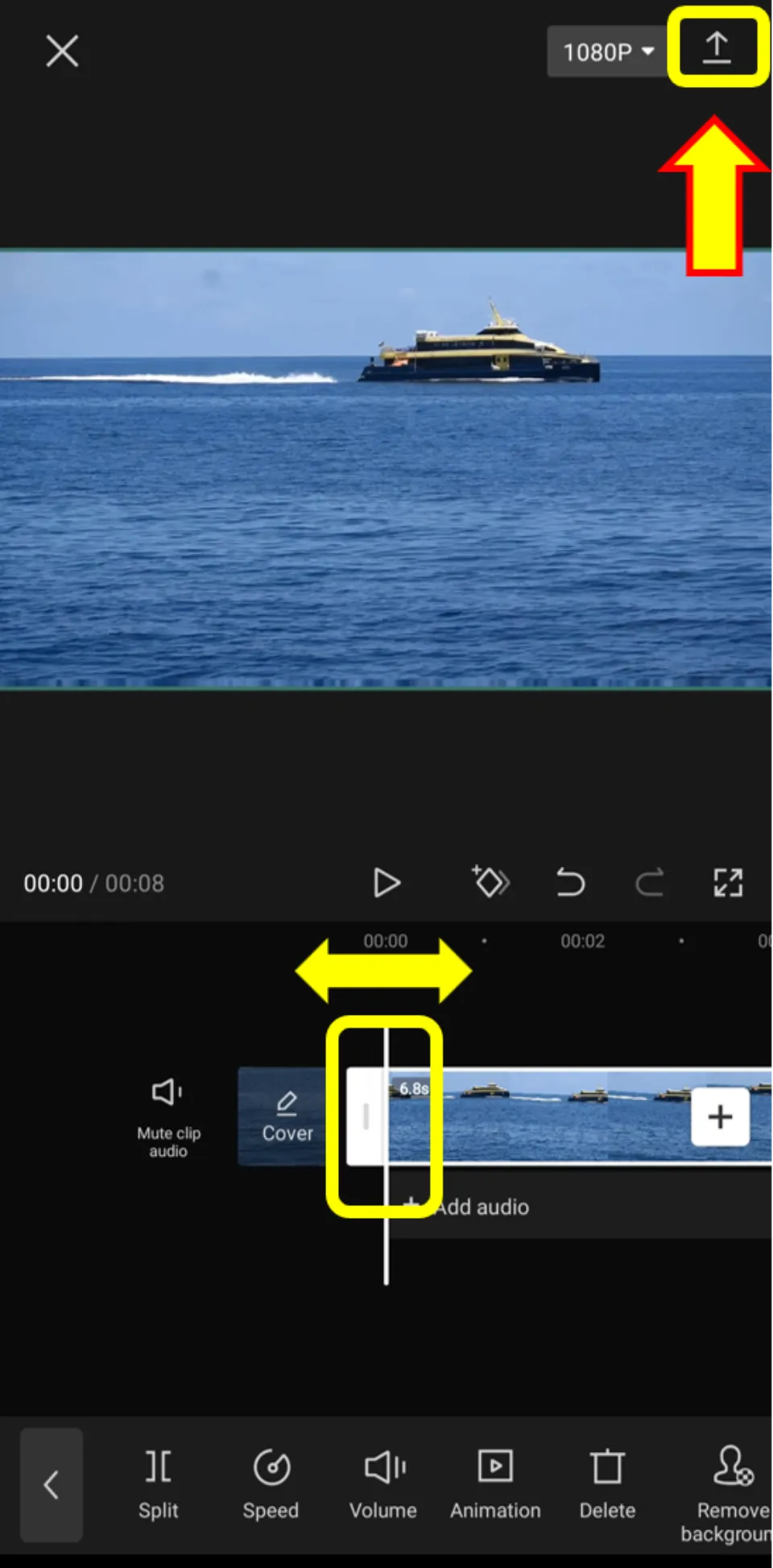
6. Wait for the video to be trimmed completely. Then, hit Done. You can also choose to directly share the new clip on social media.
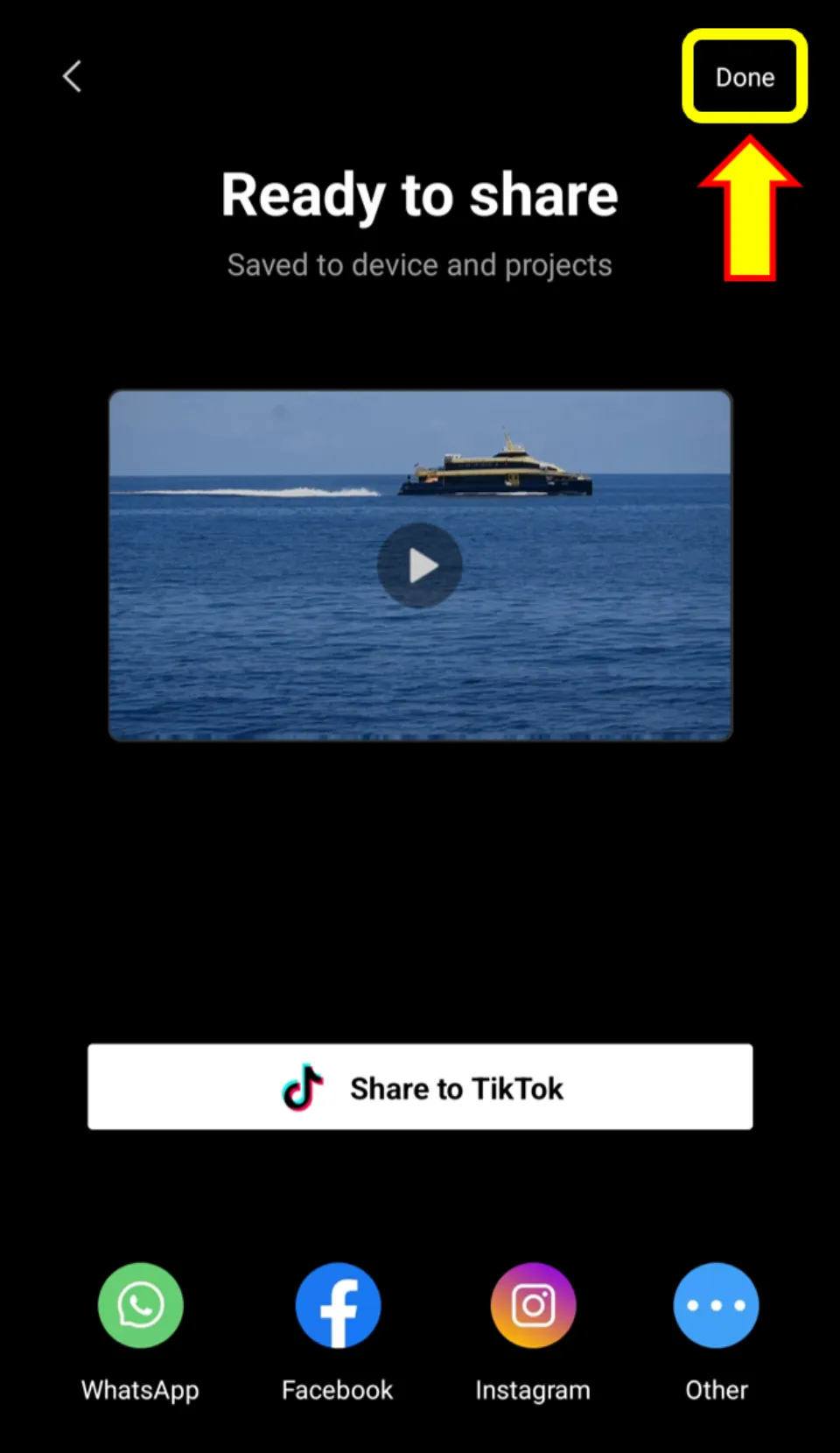
How to Trim Videos on Android with VN
VN, also known as VN Video Editor Maker VlogNow, is a very good application for video editing. This app can also trim videos. Let us check how to trim a video on Android with VN:
1. Install VN and launch it.
2. Hit + tab.
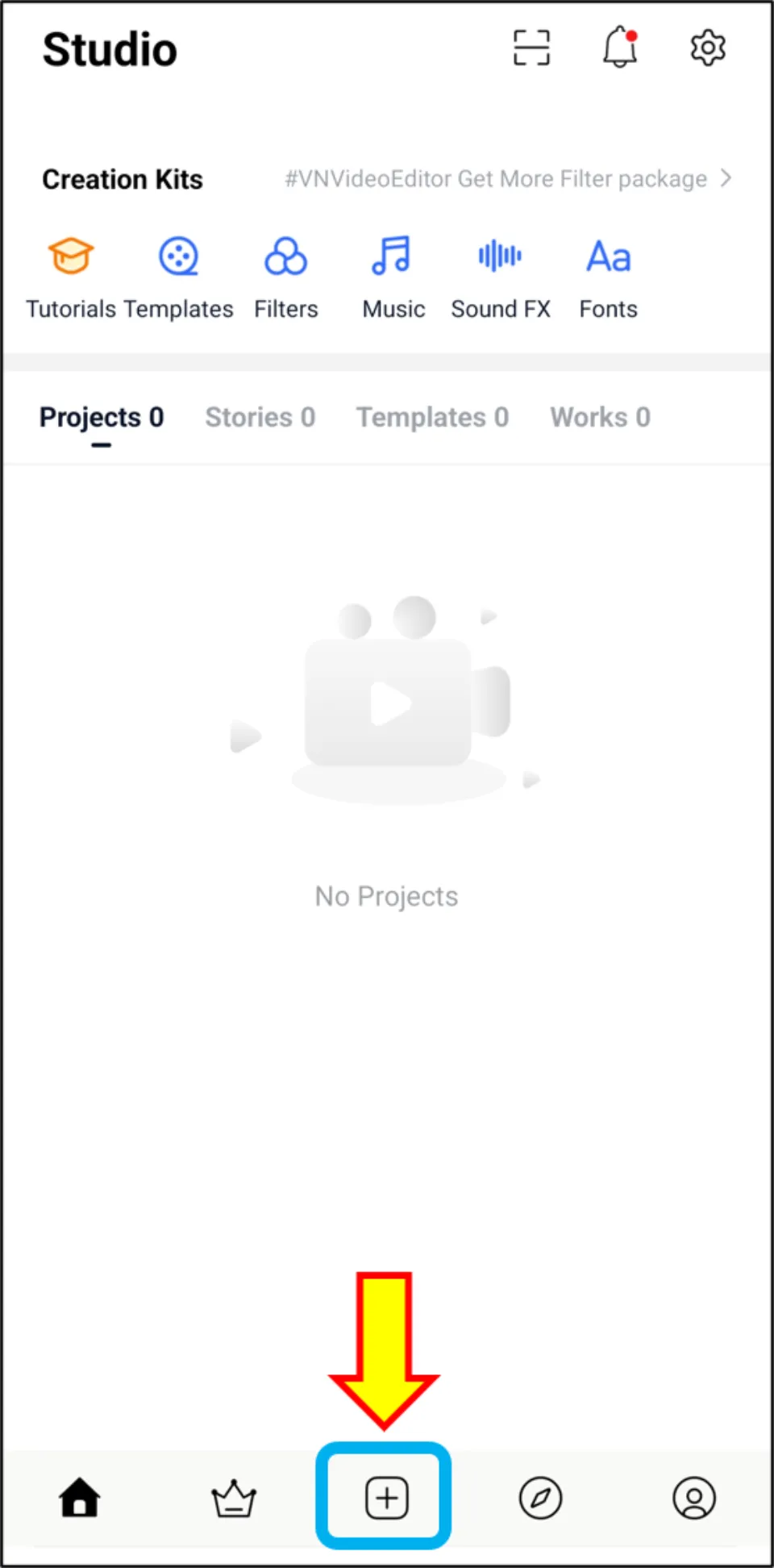
3. Then, select New Project.
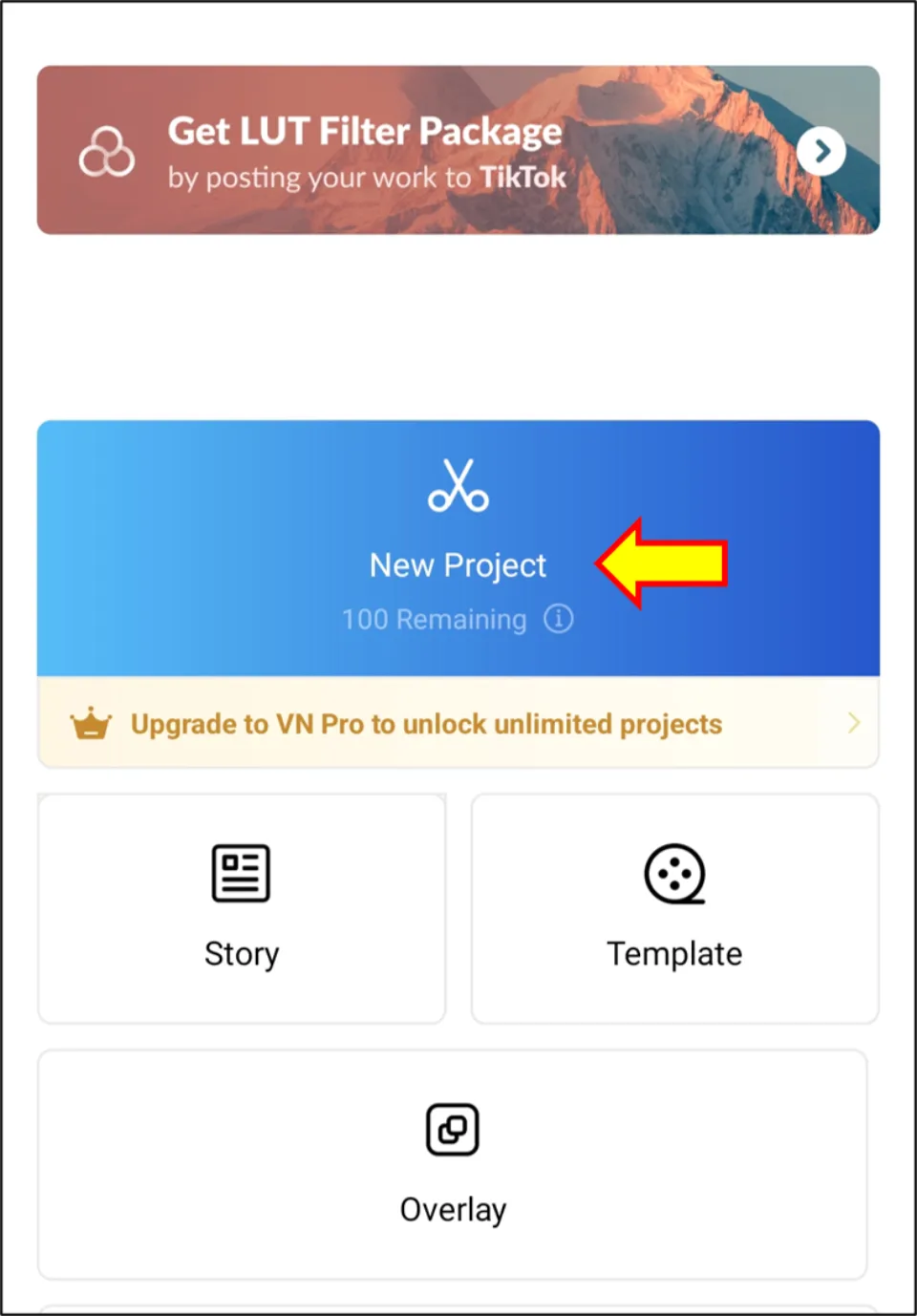
4. Choose the video that needs to be trimmed and then click →.
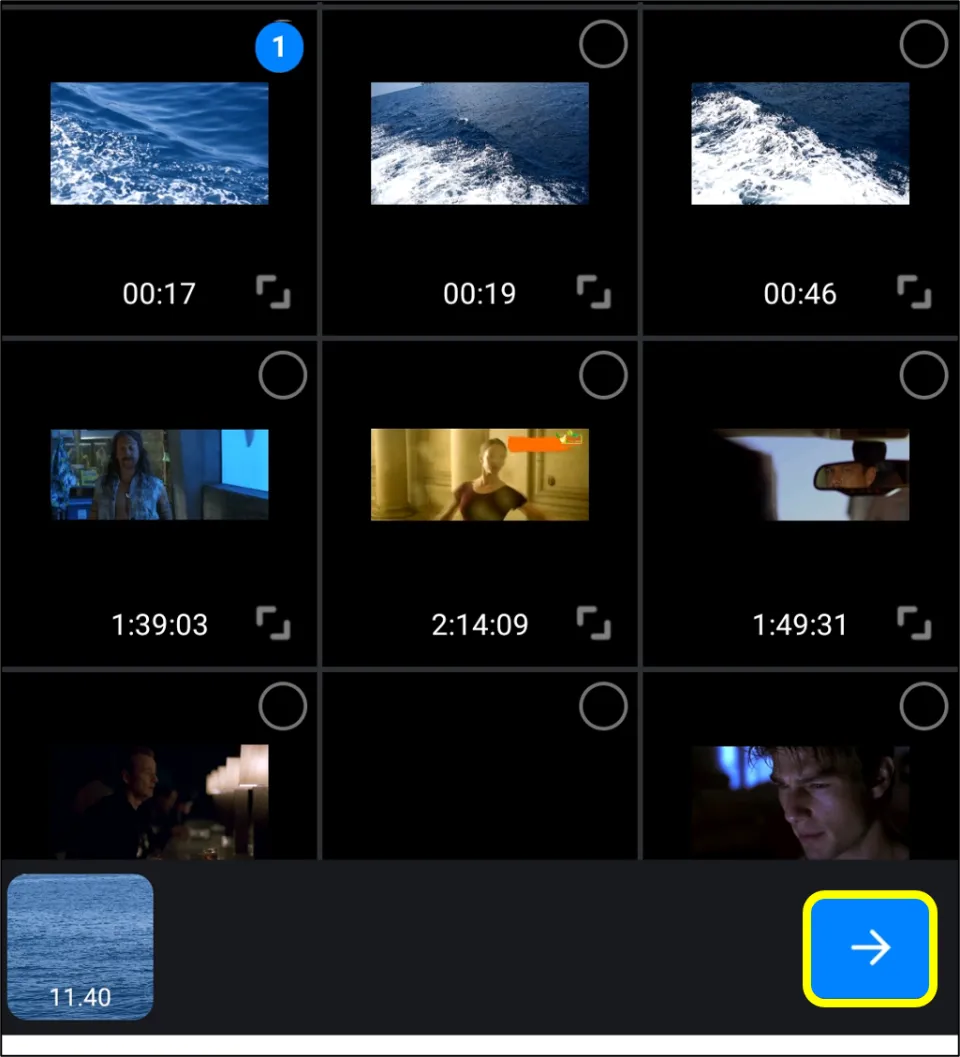
5. Hit Trim option.
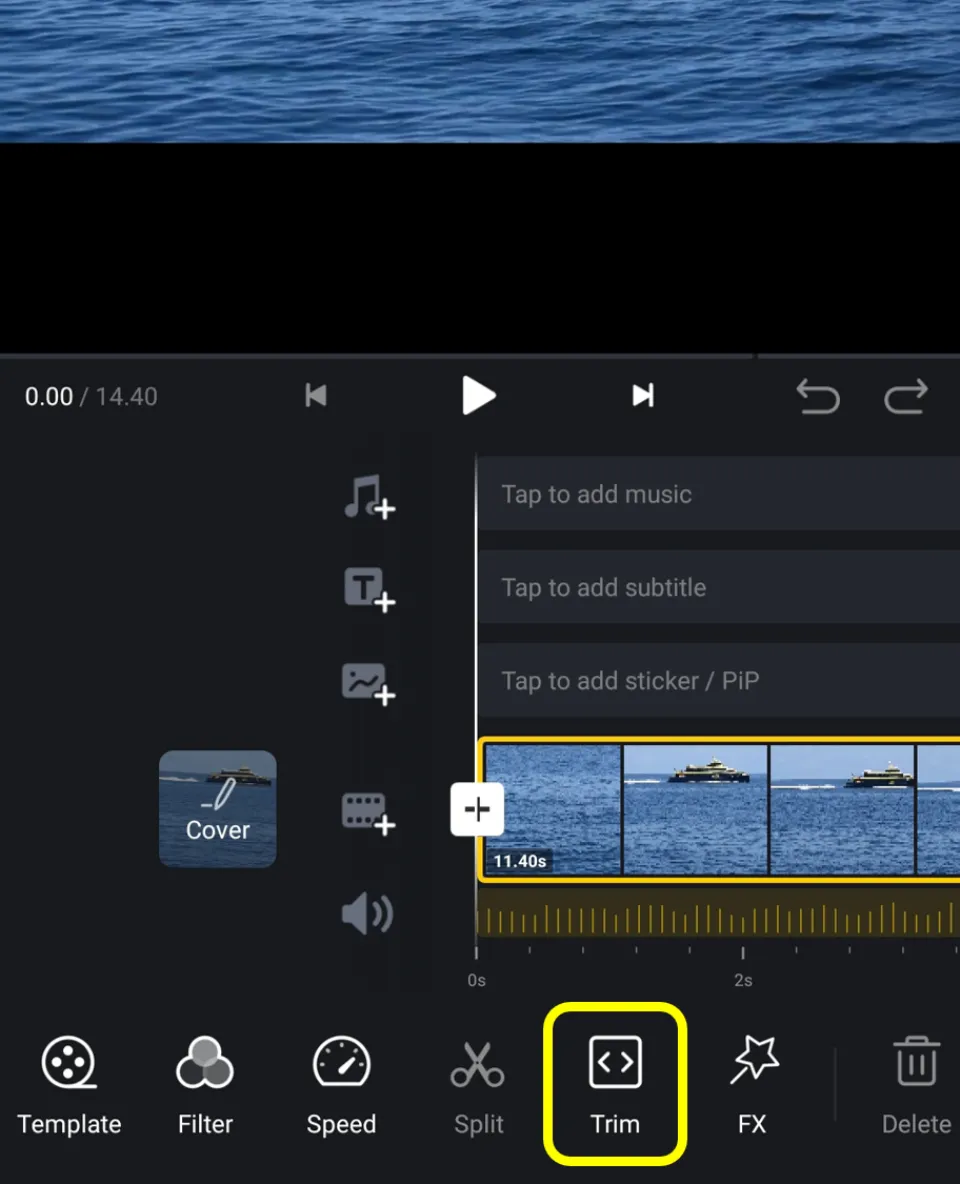
6. Drag the slider to choose the beginning and ending time of the video. Then, click ✓.
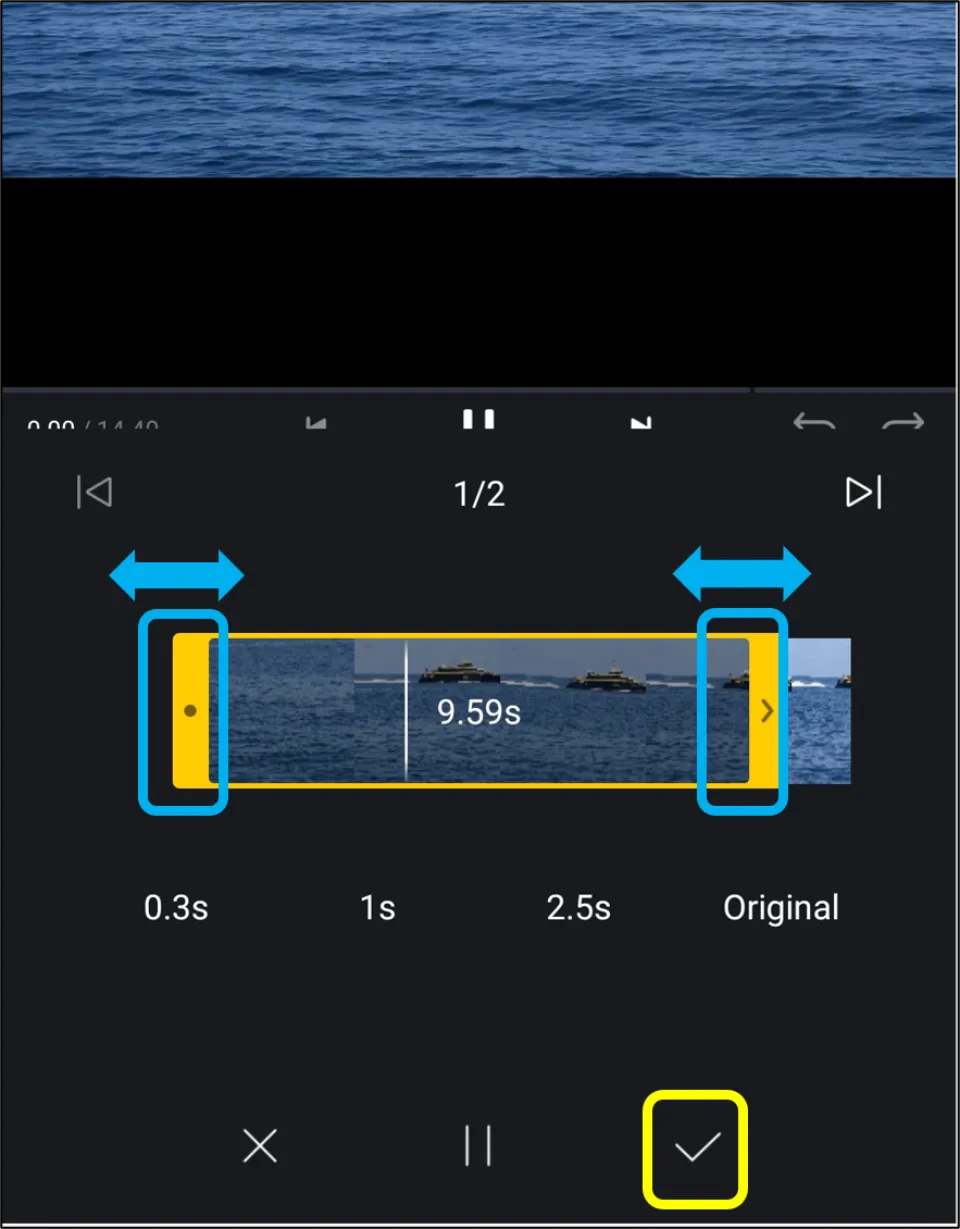
7. Hit Export.
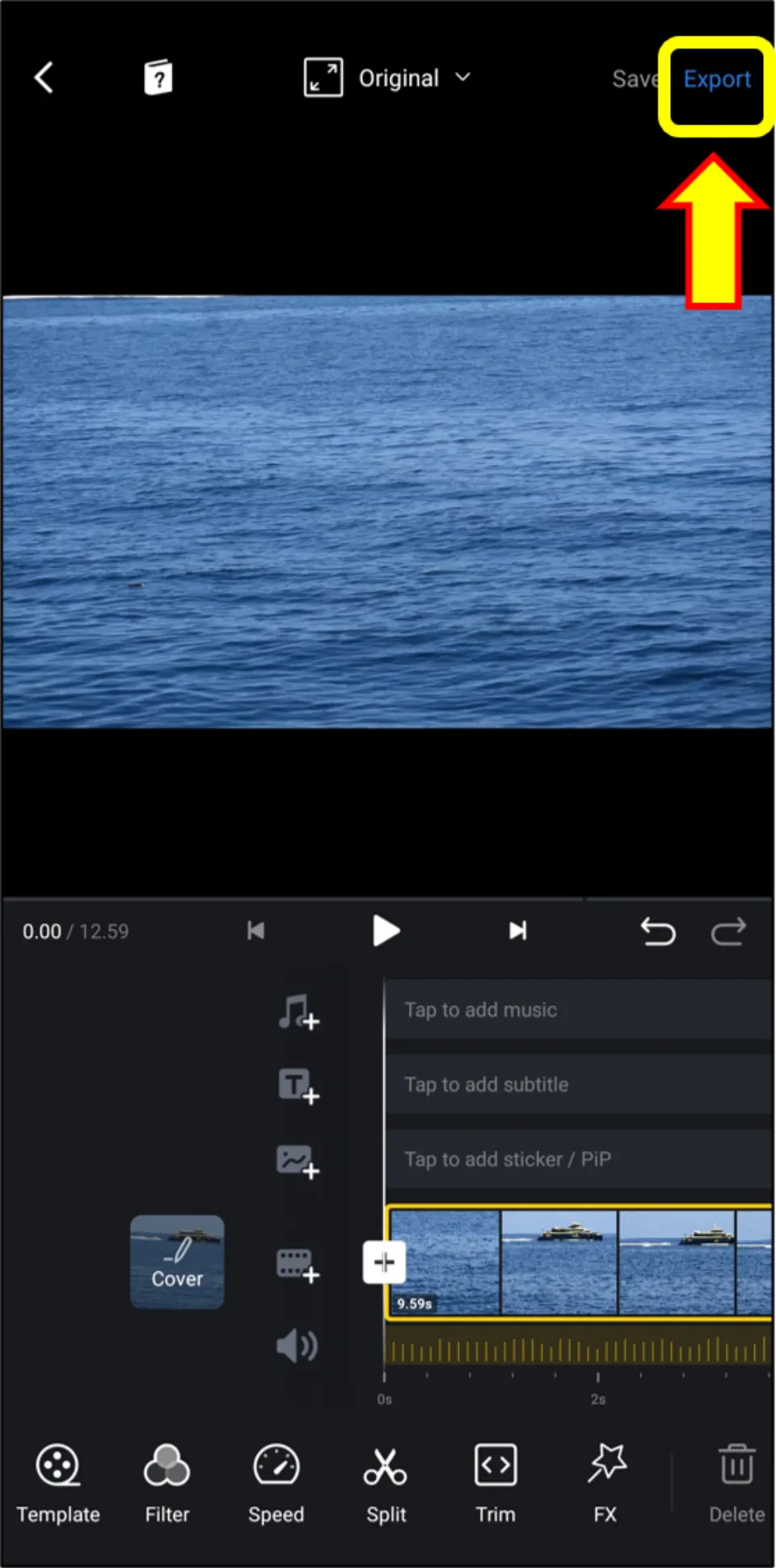
8. Choose Resolution, FPS, and bitrate. Then, click ✓.
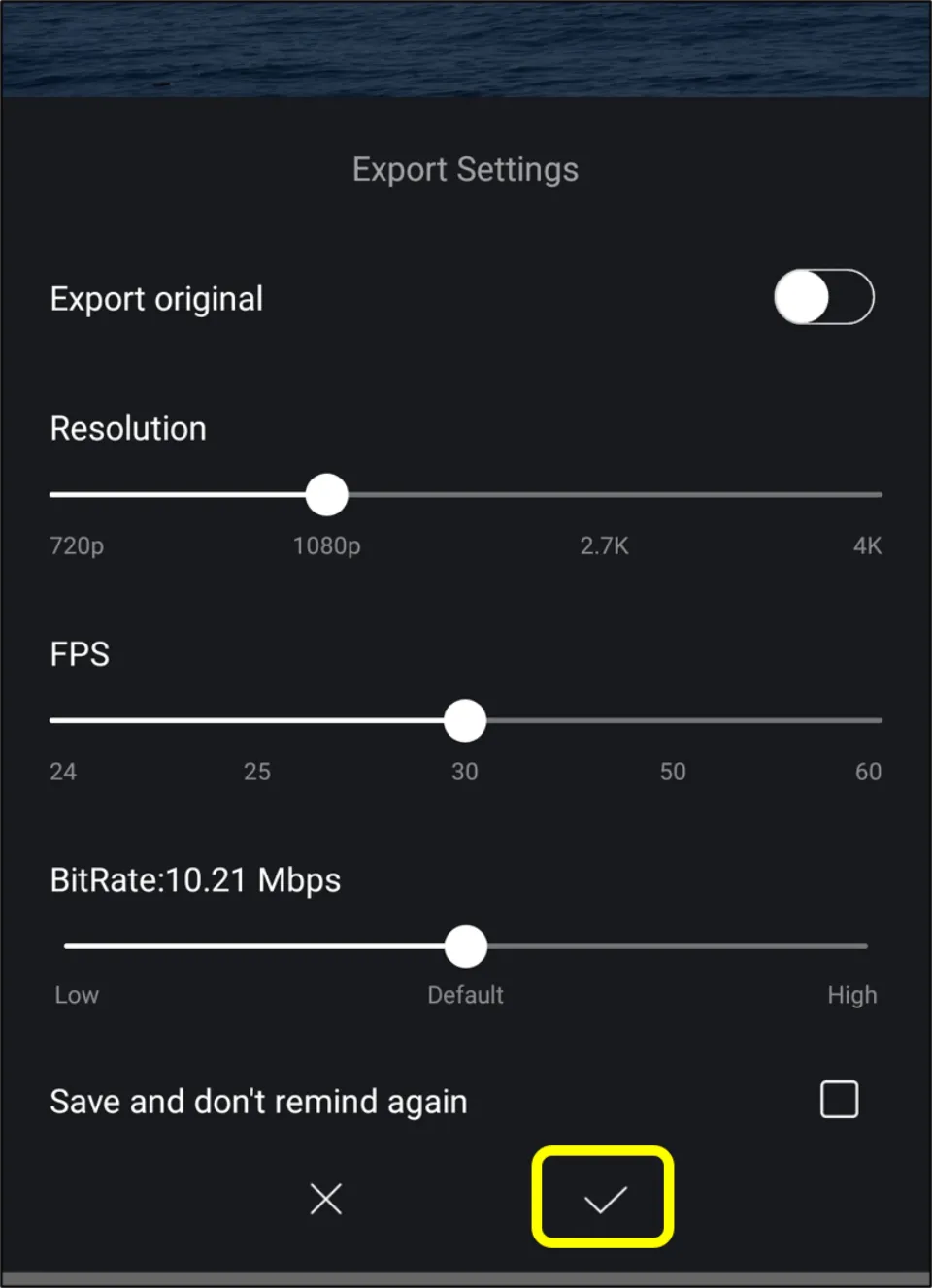
9. Wait till the process is completed.
How to trim a video on Samsung with Pre-installed Gallery Application
The Gallery application which comes pre-installed on your Samsung Phone can also trim videos as it also has an in-built video editor. So, if you don’t want to install any third-party app for trimming videos, you can use it easily to trim videos. Let us check the steps :
1. Start Gallery application.
2. Select the video you want to trim.
3. Next, hit Edit button (Pencil icon).
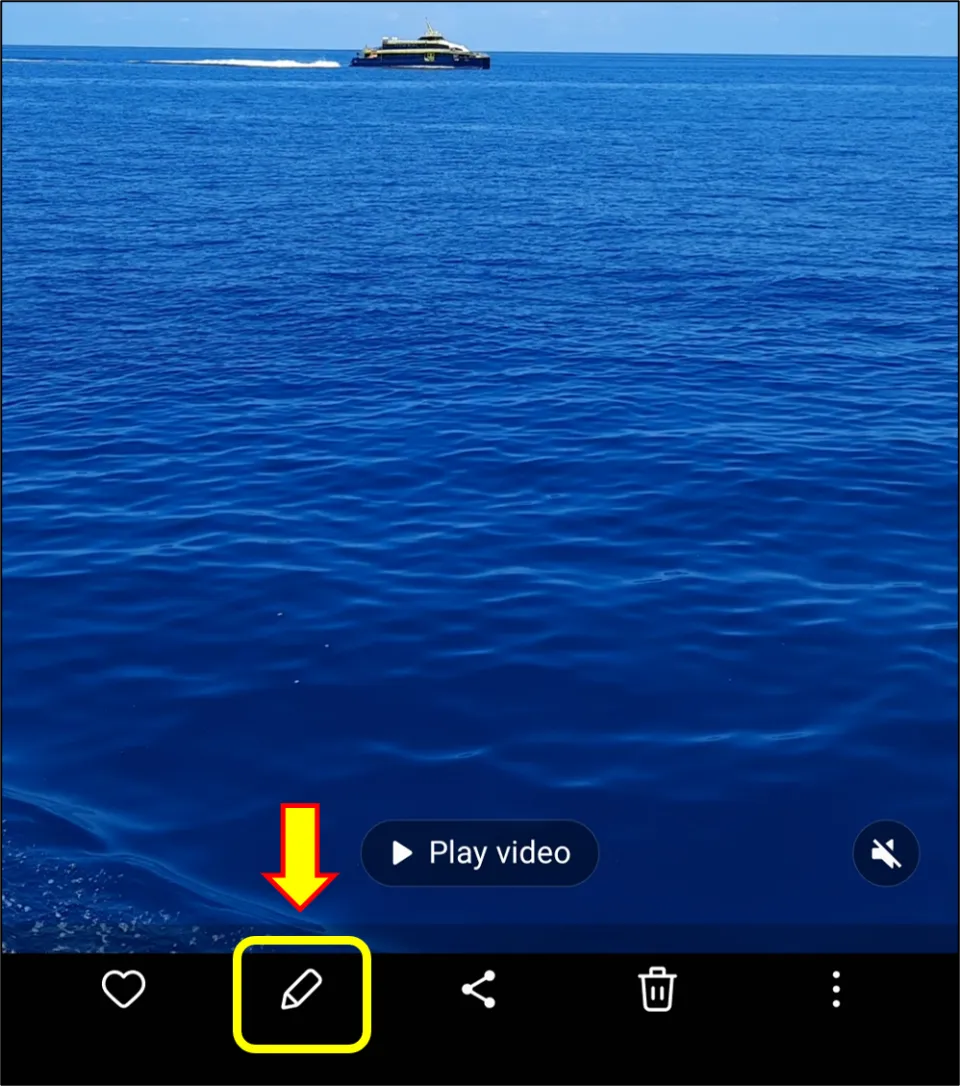
4. Drag the slider and select the ending and the beginning time of the video.
5. Choose Save option finally.
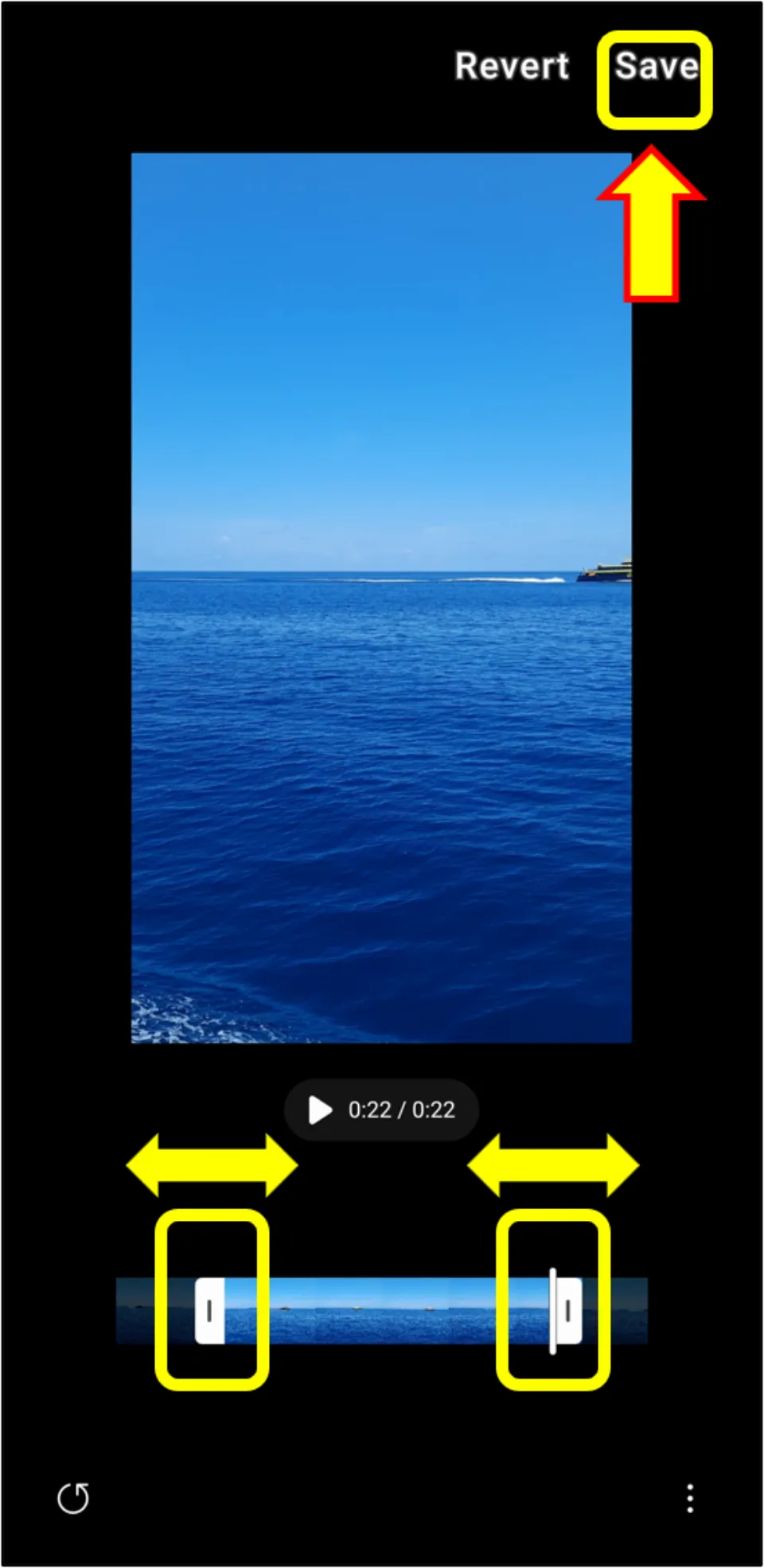
How to trim Videos on my Android Phone with Clideo
When it comes to online video editing, Clideo is one of the best in the business. It can trim videos too. Let us check the steps to trim videos with Clideo:
1. Open any browser & go to the Clideo website.
2. Then, select Cut.
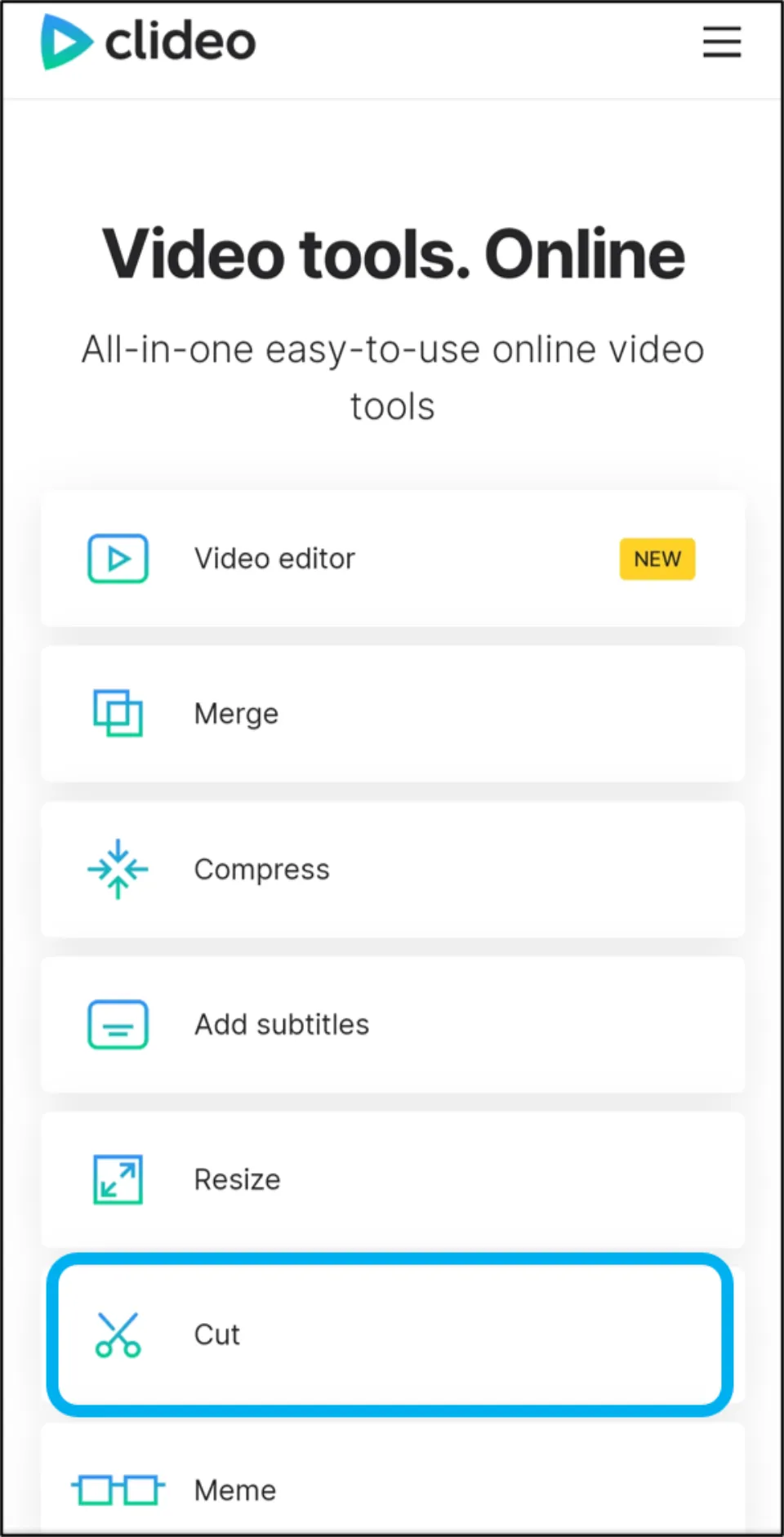
3. Click + Choose file. Upload the video you want to trim.
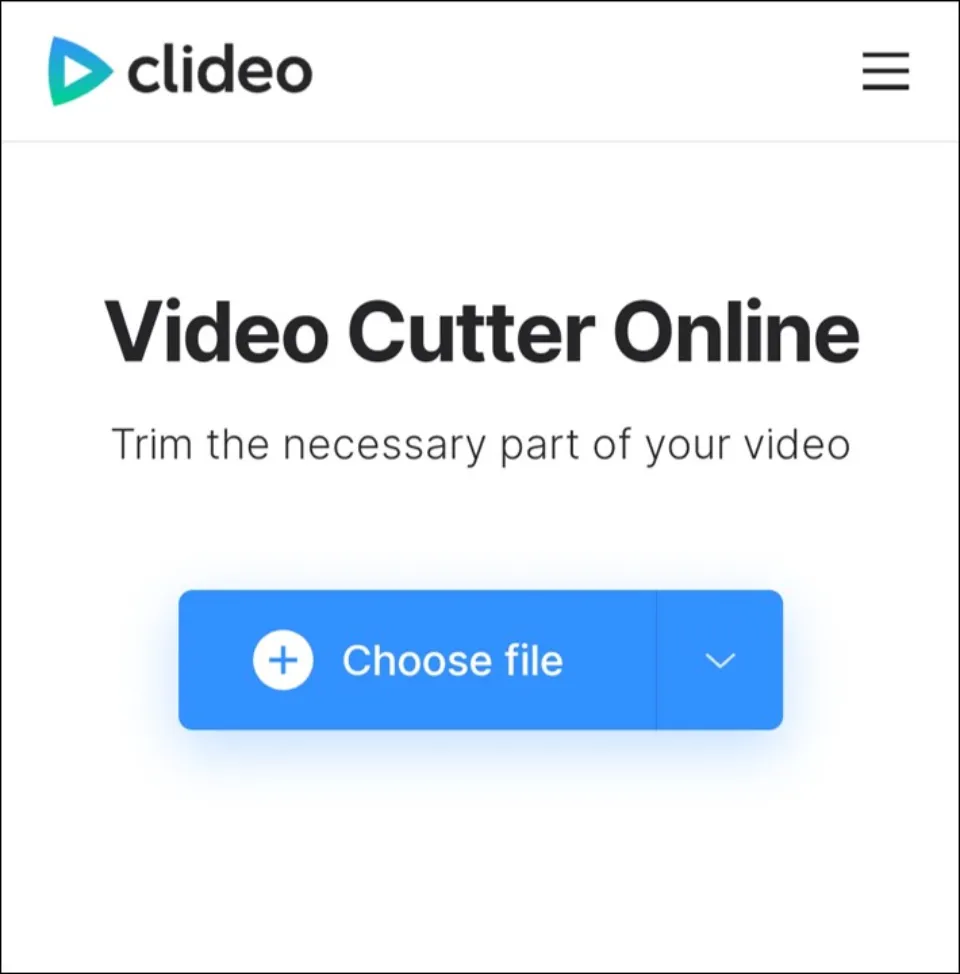
4. Choose from where you’d like to add the file. I am choosing Files.
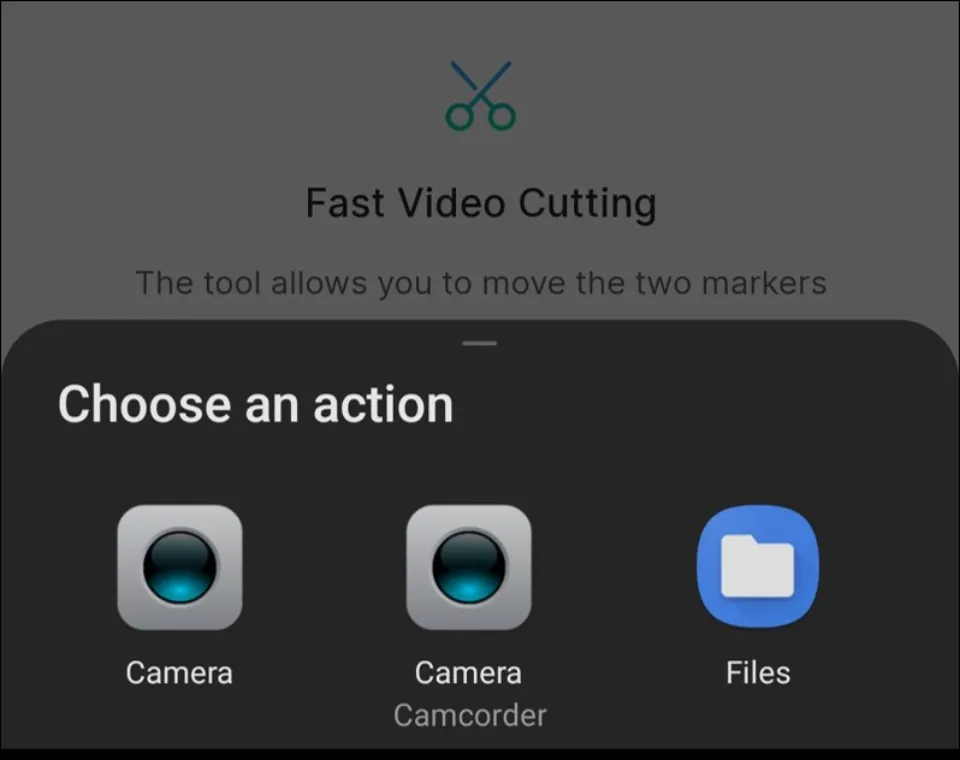
5. Wait for the file to upload.
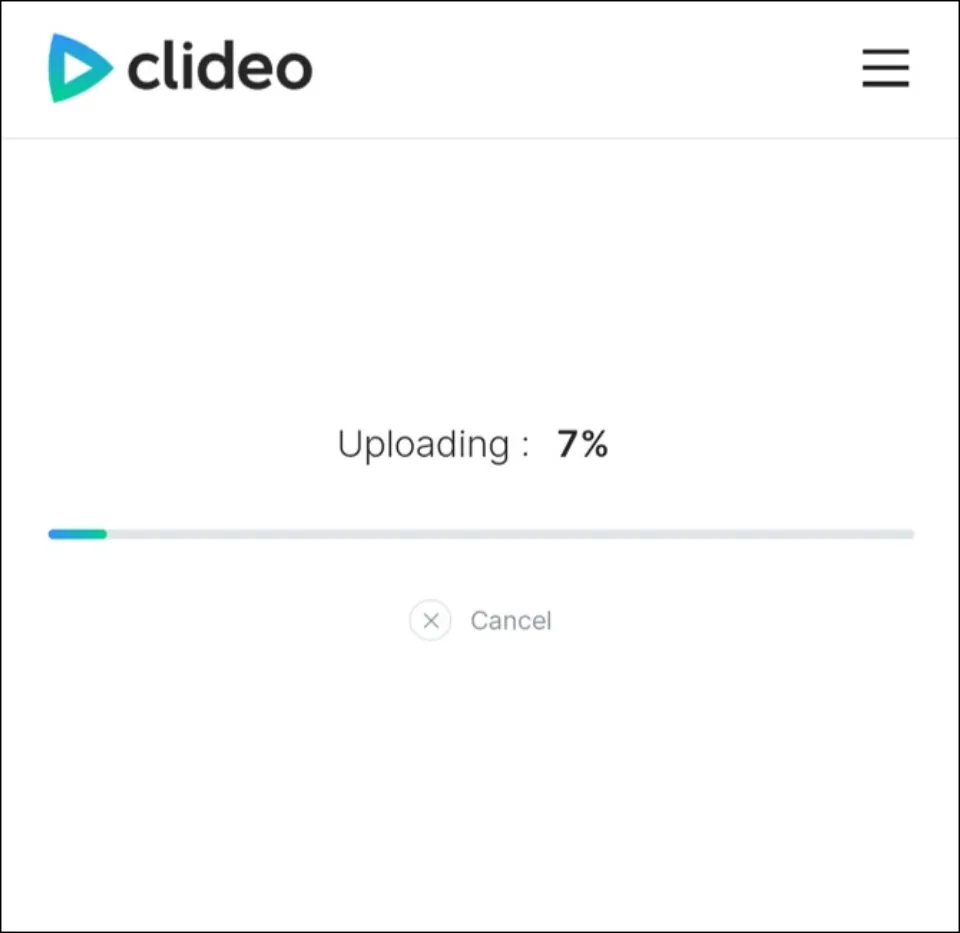
6. Drag the slider to choose the beginning and end time of the new clip. Then, hit Export.
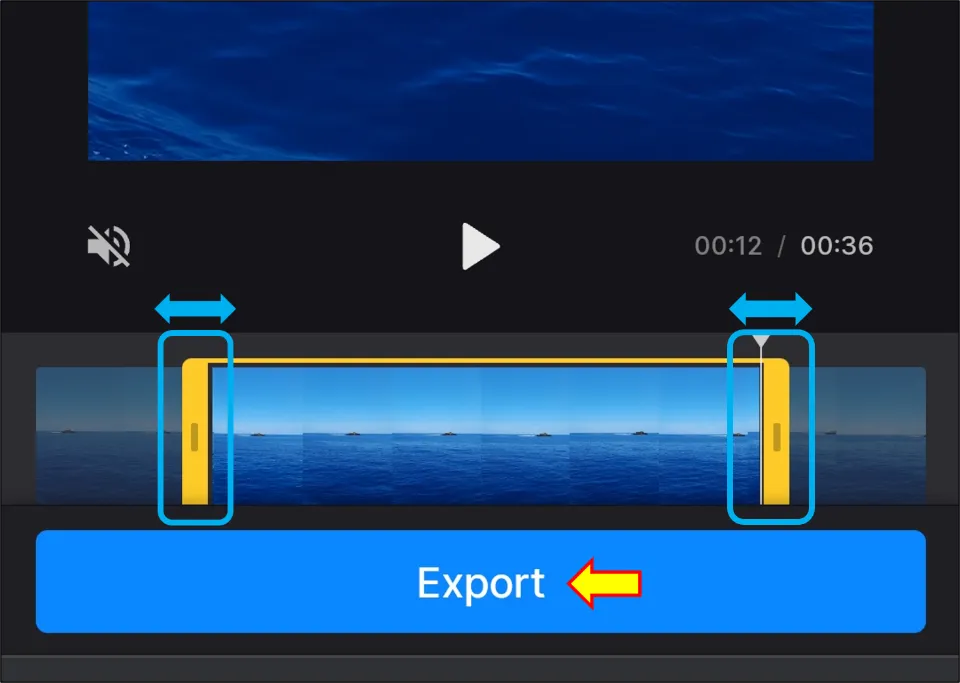
7. Finally, decide whether you want to keep watermark or not. Click Download option for downloading the clip. If you’d like to remove watermark, then do so by clicking Remove Watermark. You’d be required to sign into Clideo first for that.
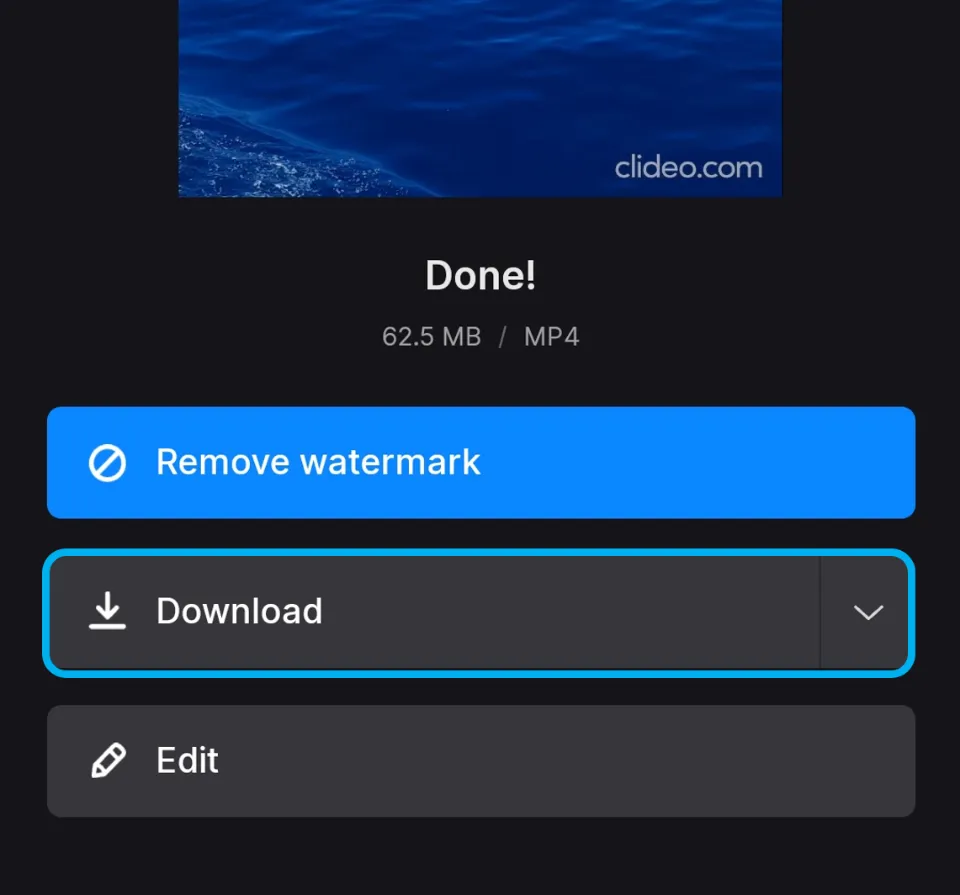
Winding Up
Trimming videos on Android is not that difficult. Nowadays, you can trim videos with your phone’s basic in-built editor. For instance, Samsung has Gallery application that can be used for trimming videos. Google Photos is also a good app for video trimming. In fact, there are dozens of apps in the Play Store that can be used for trimming videos. You can also trim videos online with the help of online video editors like Clideo and EGZIF.
For any other queries, comment below!
Frequently Asked Questions
How do you trim a video on a Samsung?
Launch the Gallery application. Browse te video that needs to be trimmed. Select Edit button (Pencil icon). Choose the ending & the beginning time of video by dragging the slider. Lastly, hit Save.
How do I trim a video on my Android phone? / How can I cut out part of a video?
Use any video editor apps like Google Photos, Kinemaster, etc. to trim videos. In the case of Google Photos, open it and click Edit. Then, drag the video ends to select ending time and beginning time of the video. Finally, hit Save copy.
Can I trim videos on my smartphone?
Yes, you can trim videos on your Smartphone. If your phone has an in-built video editor, you can use it. Otherwise, you can use Google Photos, InShot, etc.