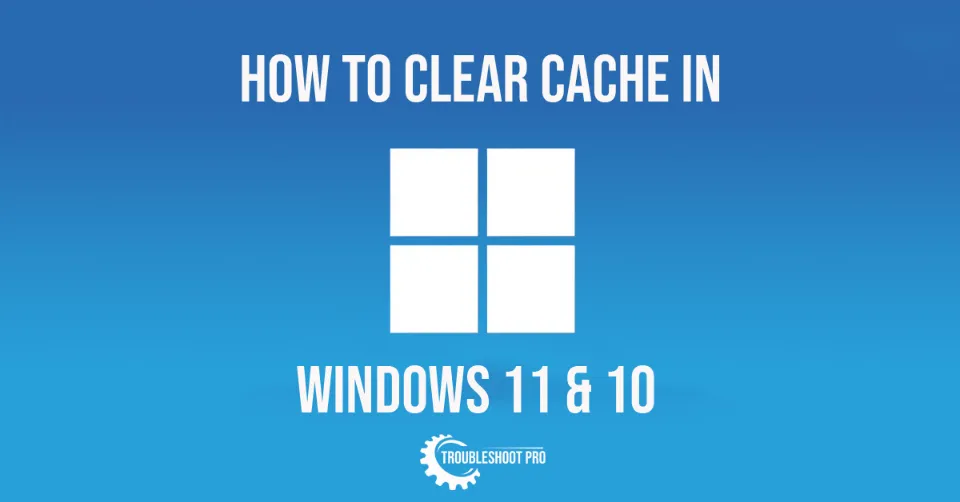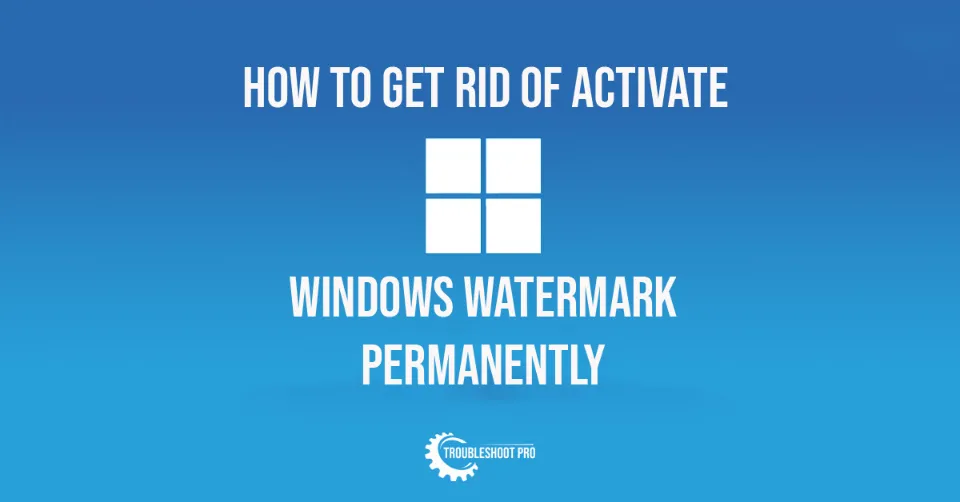Want to remove unwanted elements from a video you recorded? Or, simply wish to resize the video for social media? In this article, we will learn how to crop a video on Windows 11.
The methods discussed here work on all Windows-enabled devices and all versions of Windows including Windows 10/8.1/7.
Cropping is an important editing feature used for editing videos. For instance, if you want to zoom in on an object or a person to bring the focus on them, you need to crop the video. Video cropping allows you to remove of unwanted and distracting video clip portions. It also changes the video dimensions.
Often, when you make videos with a mobile or a camcorder/camera, you have to edit the videos to remove unnecessary things. These things, if not removed, make the video cluttered and less appealing. Also, some social media allows a specific video aspect ratio. So, in order to upload a video in it, you may have to crop the video.
Although Windows has its own video editor, it cannot crop videos effectively. It doesn’t give you a free hand to crop videos as you want. You can only remove black bars and revert the video to change its aspect ratio. But don’t worry! There are many video editing tools that offer video cropping.
In this article, we will learn three easy methods to crop videos. These methods are not complicated and hence easy to follow.
Please note that we haven’t discussed how to crop a video on Windows with VLC Media Player here. It’s because this process is too complicated and time-consuming.
Want to crop videos on Android? Check out our guide: How to Crop a Video on Android
How to Crop a Video on Windows 11
There are fewer video editing tools that offer cropping options than those that offer trimming options. But still, there are plenty of them that can get your job done. In this section, we will talk about three easy methods to crop videos. So, let’s learn how to crop a video in Windows 11:
1. How to Crop a Video on Windows 11 with FilmForth App
There are many video editors that have the option to crop video. But among them, FilmForth is probably one of the most user-friendly applications that let users crop video easily.
Let’s learn how to crop videos in PC with FilmForth:
1. Install FilmForth from Microsoft Store.
2. Launch FilmForth.
3. Hit New Project option.
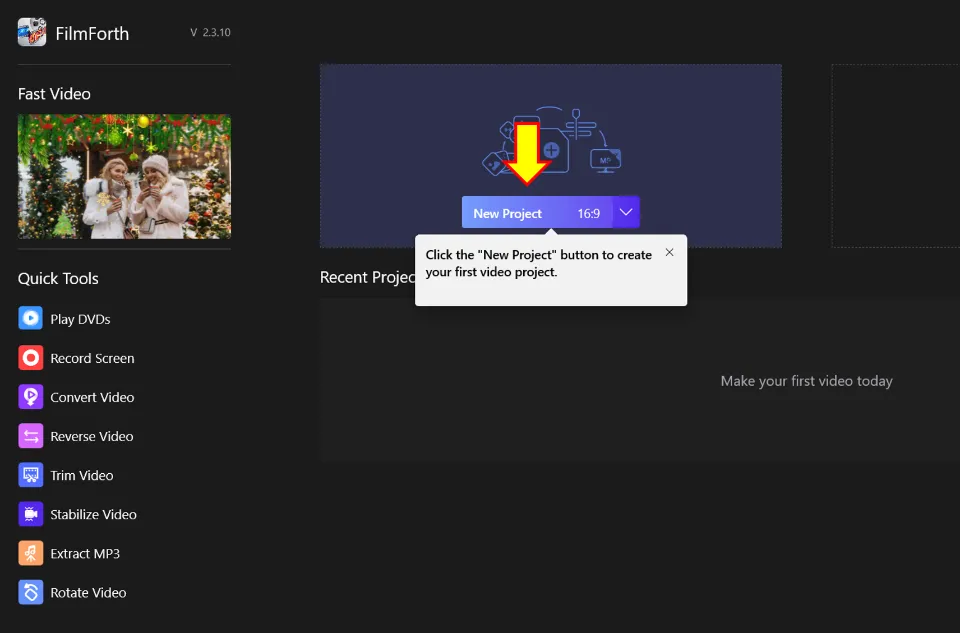
4. Select ADD VIDEO/PHOTO CLIPS. And browse the video you want to crop.
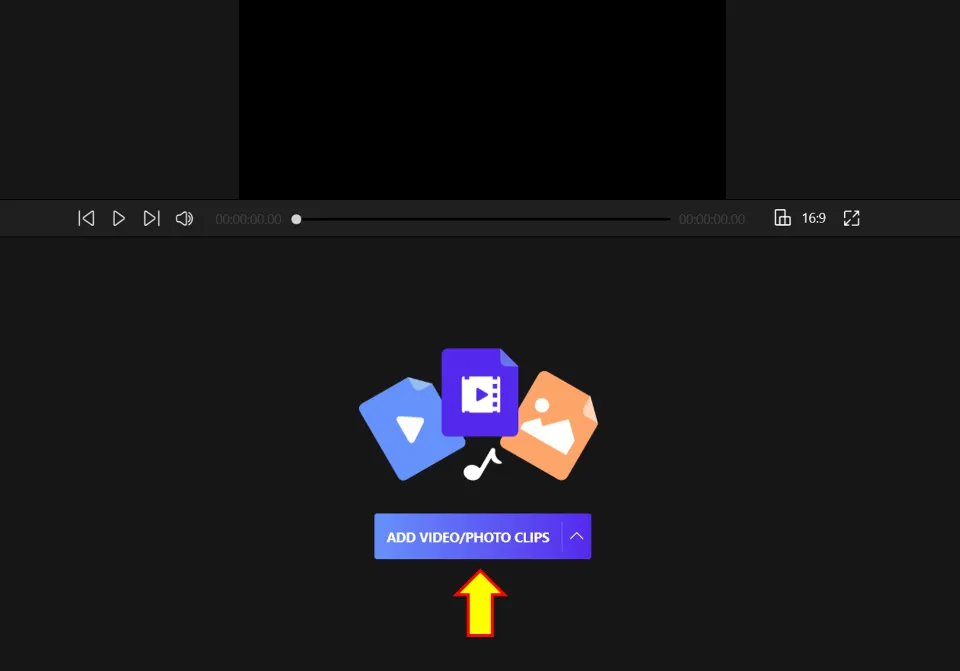
5. Then, click Crop ![]() option.
option.
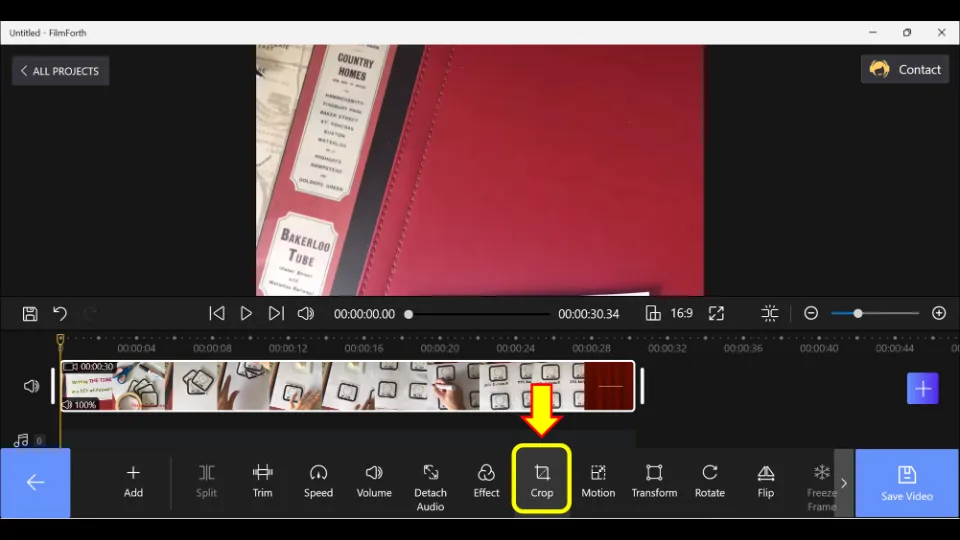
6. With your mouse cursor, drag the corner and edge handles to the desired position to achieve the satisfactory dimension of the video. Alternatively, you can also set the height and width of the video. Then, click OK.
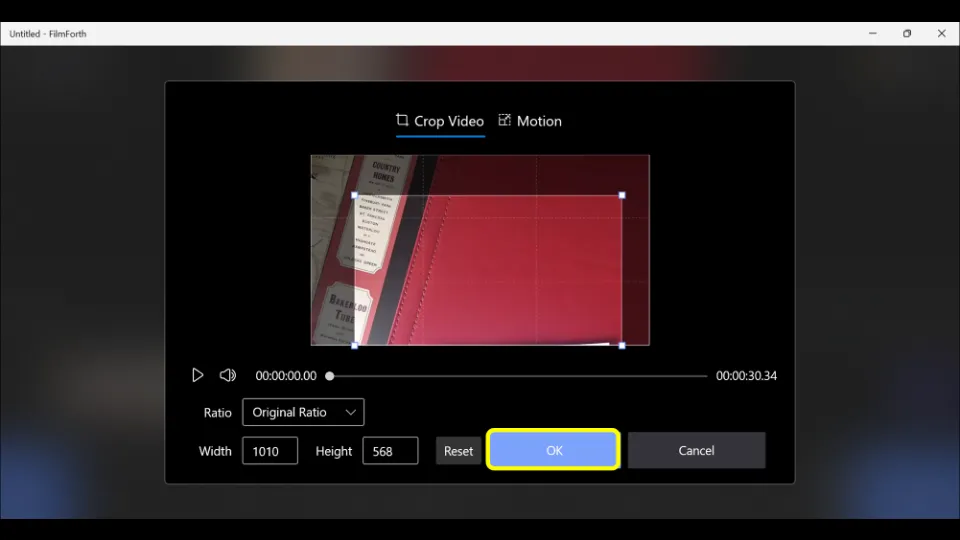
7. Select Save video.
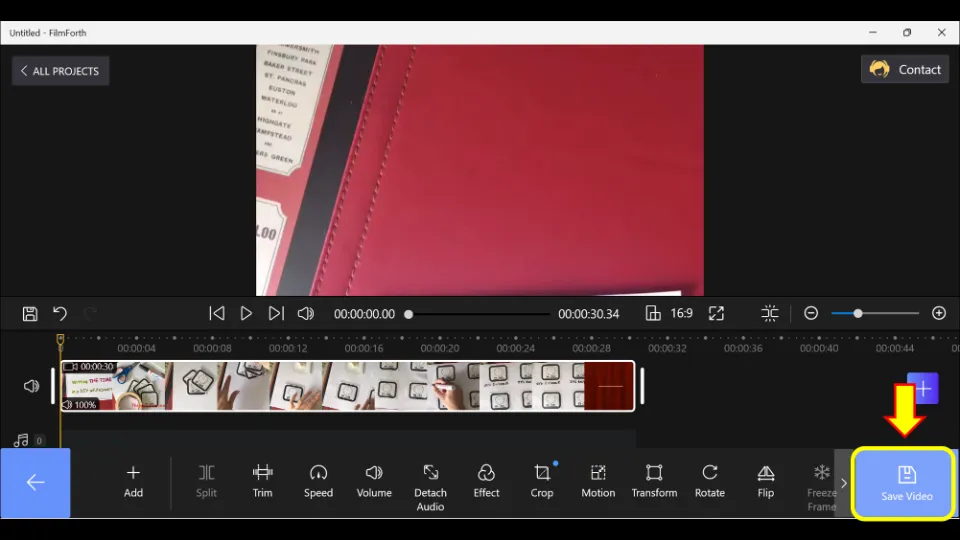
8. Choose video resolution, quality, and frame rate. If you don’t want any watermark, untick the box next to the watermark option. Then, hit Save.
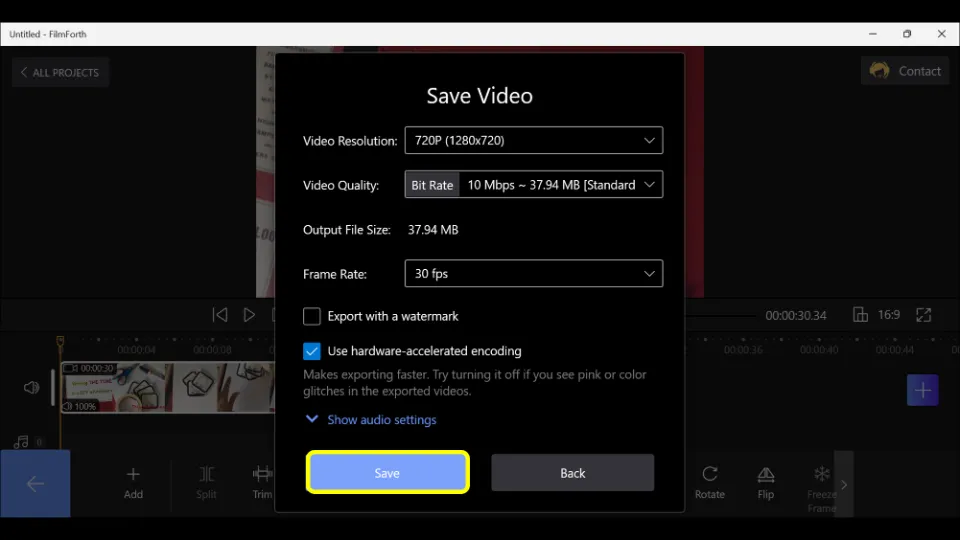
2. How to Crop a Video on Windows 11 with PowerPoint
Did you know you could also crop a video with PowerPoint? It’s actually quite easy to crop videos with PowerPoint.
PowerPoint could be a great option if you don’t want to install additional tool to crop videos. Let’s learn how to crop a video with it:
Please note that the screenshots have been taken from Microsoft Office Professional Plus 2016 version. The steps may slightly vary for other versions.
1. Search for Powerpoint using Windows Search tool. Then, launch it.
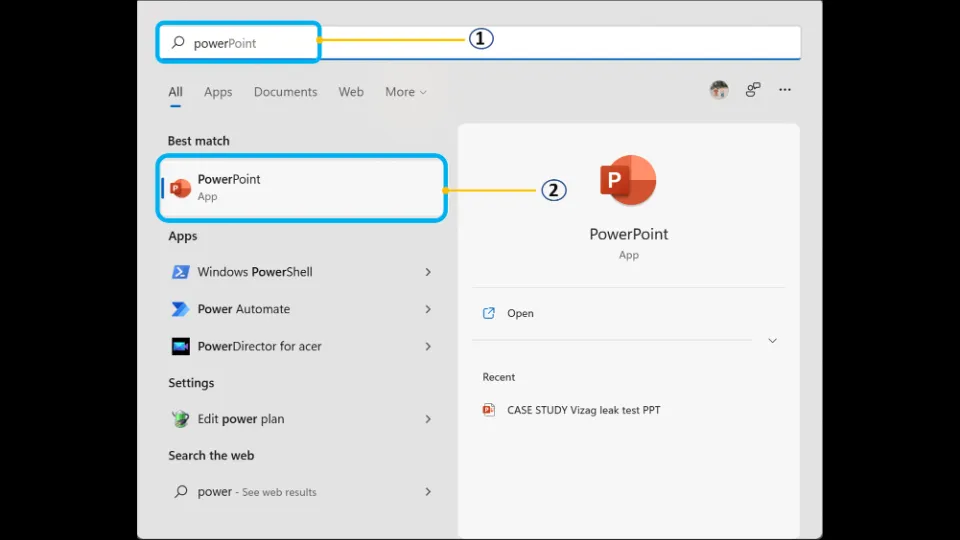
2. Next, click Blank Presentation. Alternatively, you can click New option first and then Blank Presentation.
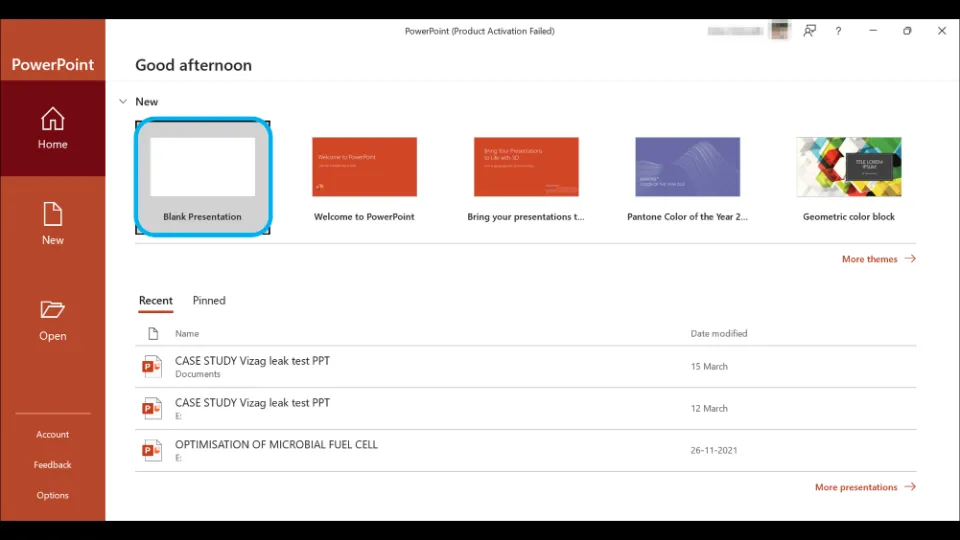
3. Then, select Insert tab from the top menu bar. And then hit Video option sub-category. Then, click This device.
If you wish to upload online videos, click Online videos option instead.
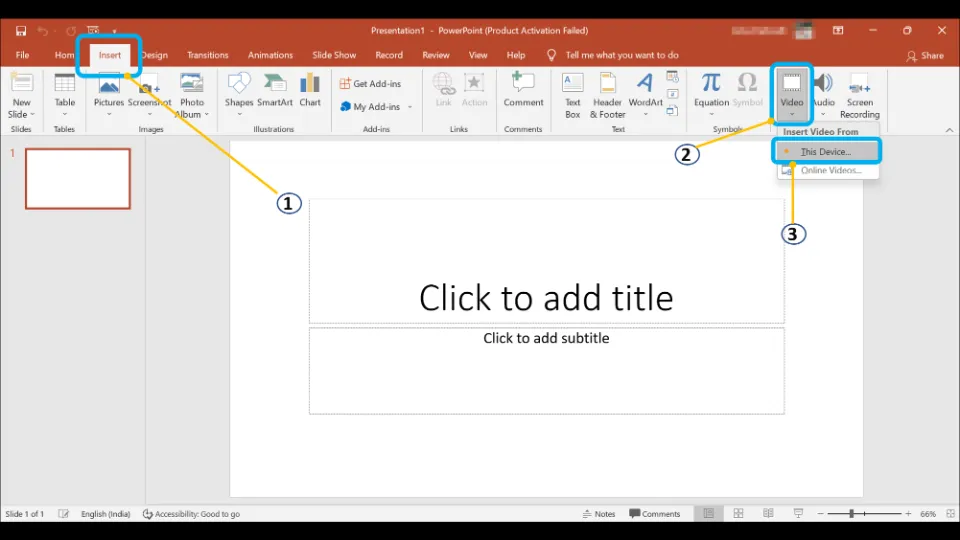
4. Select the video you want to crop. Then, hit Video Format tab and then select Crop ![]() .
.
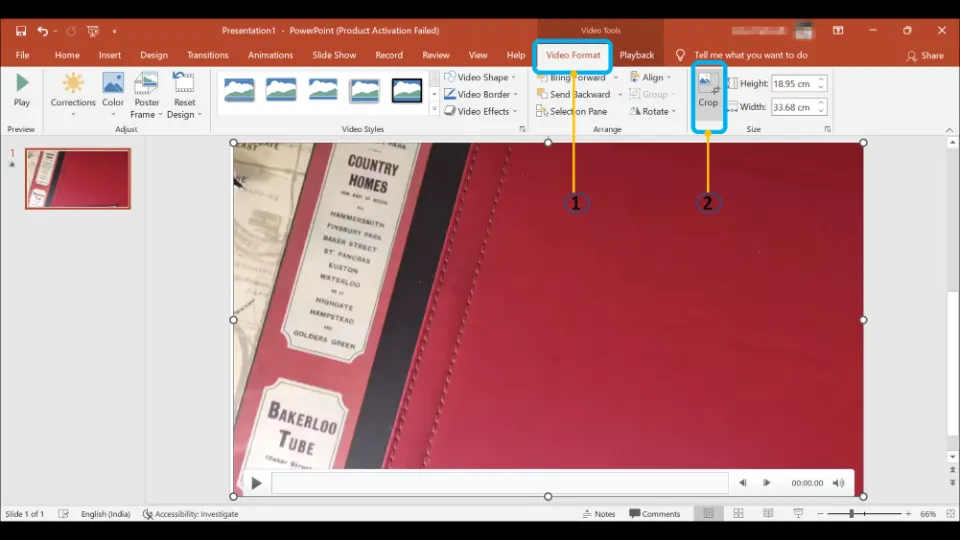
6. Drag the corner and edge handles to the desired position and click File.
Alternatively, you could specify Height and Width next to the Crop tool.
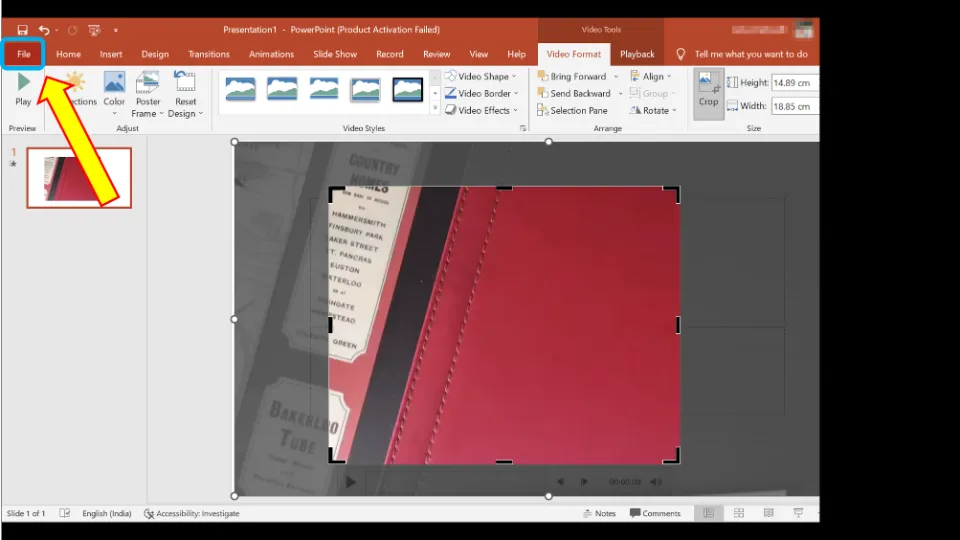
7. Then, select Export.
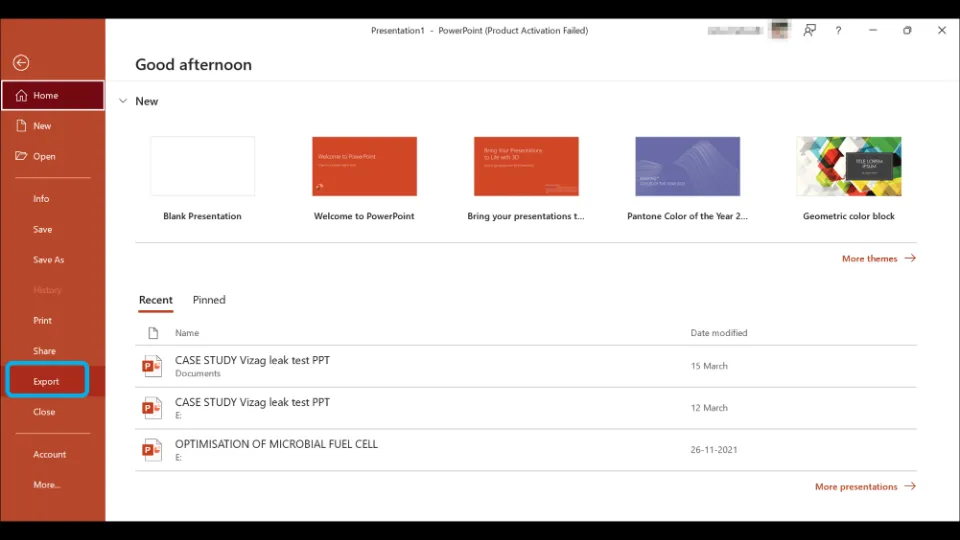
8. Hit Create a video option. And choose the video resolution and hit Create video.
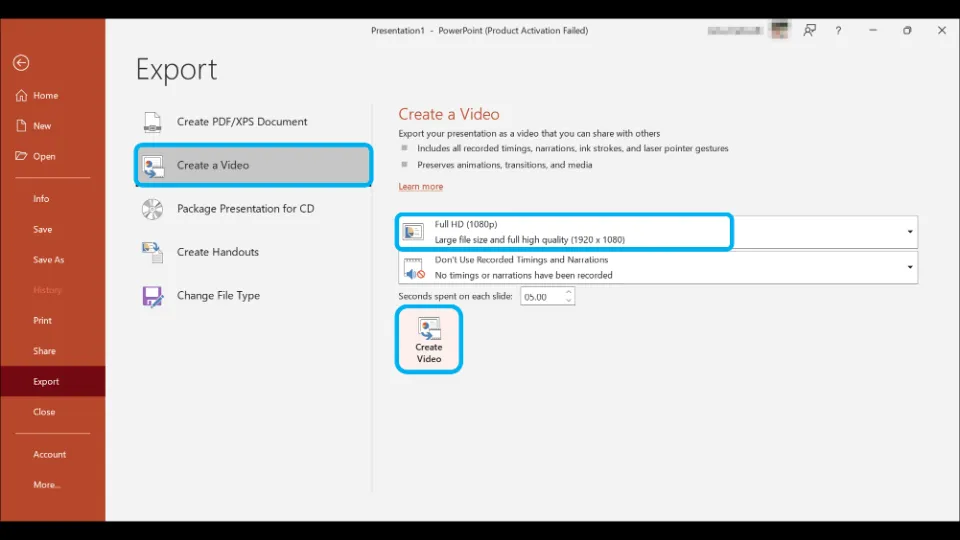
9. Name the file. Choose the location where you want to save the file and select Save.
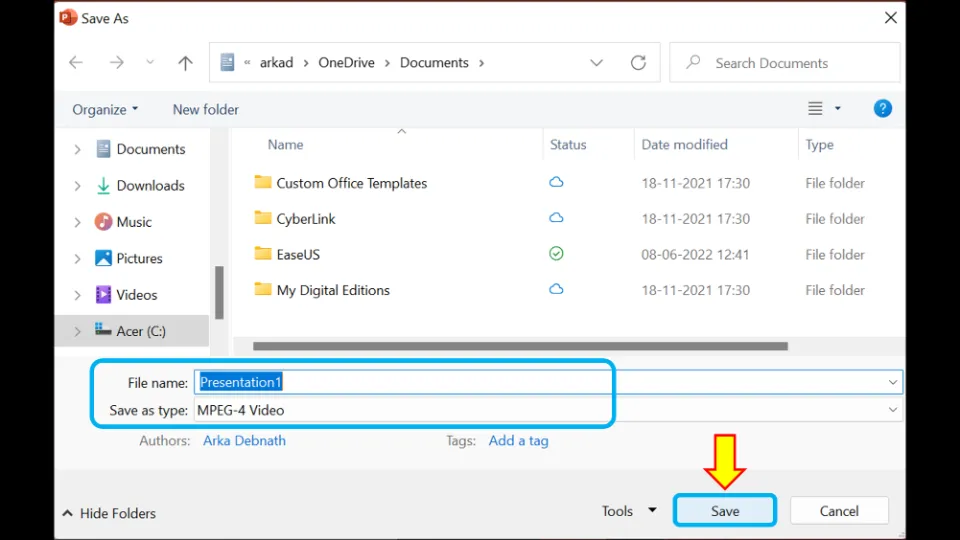
10. The video cropping will take a few minutes to complete.
3. How to Crop a Video in Windows 11 with VideoProc Converter
VideoProc Converter is a very good third-party app that lets you crop videos. Although this app has a free version, you will need a premium subscription for using premium features. For example, if you want to crop a video that has a duration of more than 5 minutes, you will need a subscription.
Anyway, in this section, we will talk about how to crop a video on Windows 11 with the free version of VideoProc:
1. Go to the official site of VideoProc Converter and click Free Download.
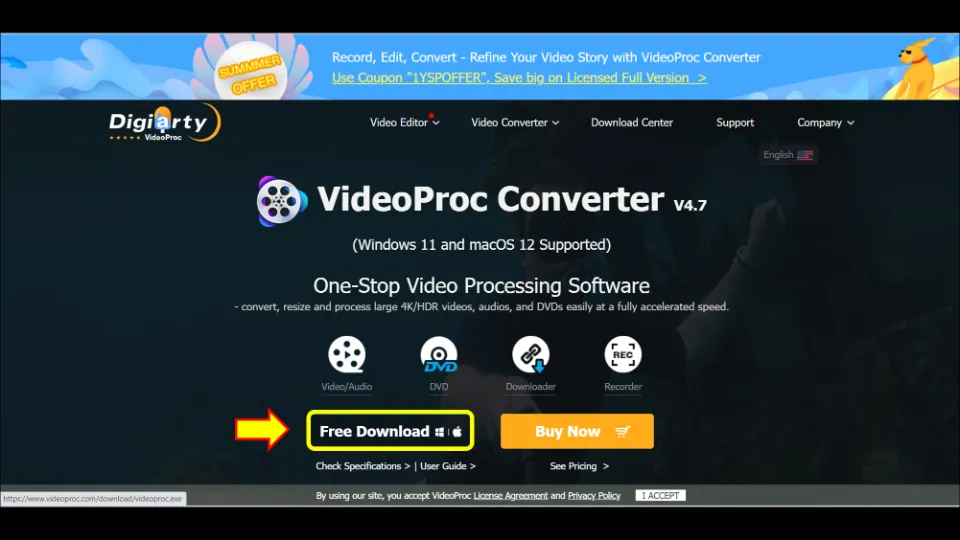
2. Install the VideoProc Converter app and launch it.
3. You will be asked to activate the full version of the app (premium subscription). Click Remind me later for now.
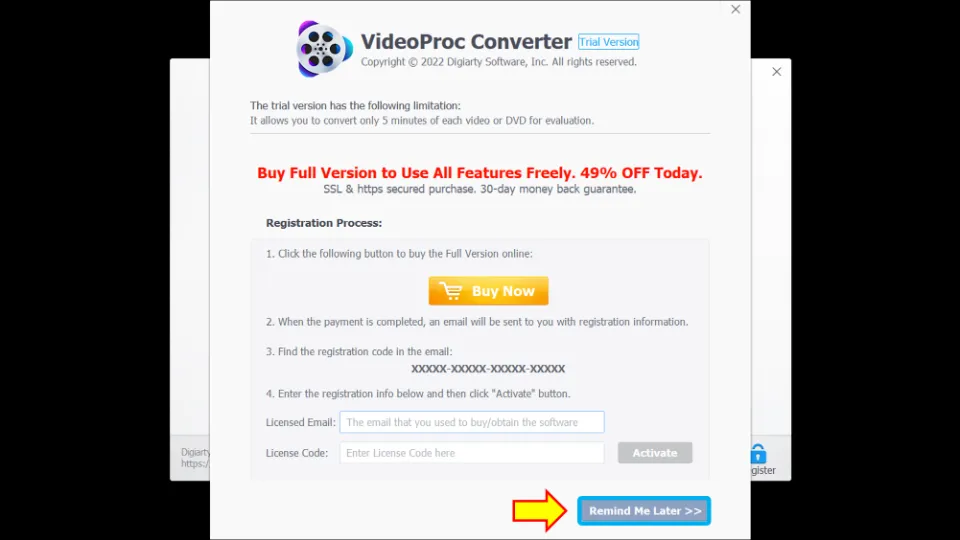
4. Choose Video option.
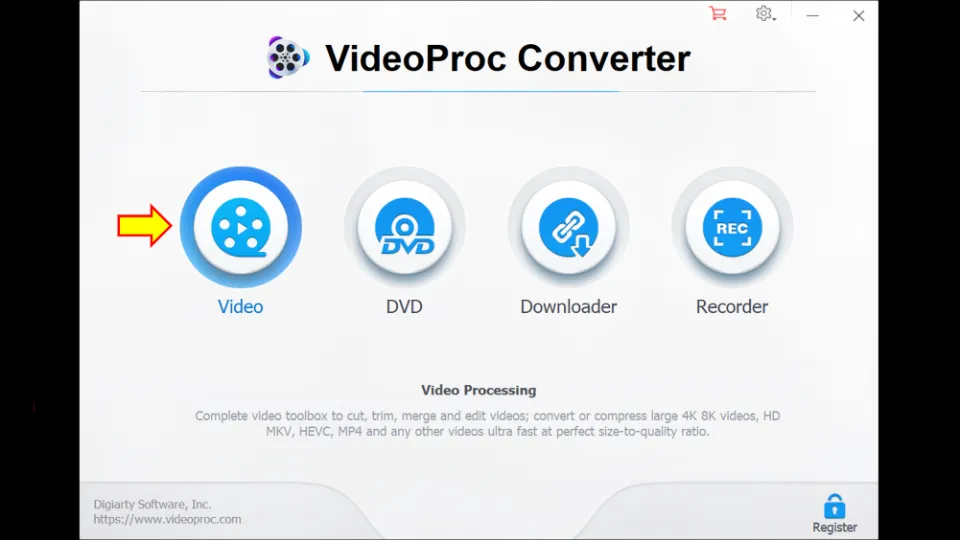
5. Drag the video file you want to crop to the app library. You can also click the (+) Video option and manually browse the video.
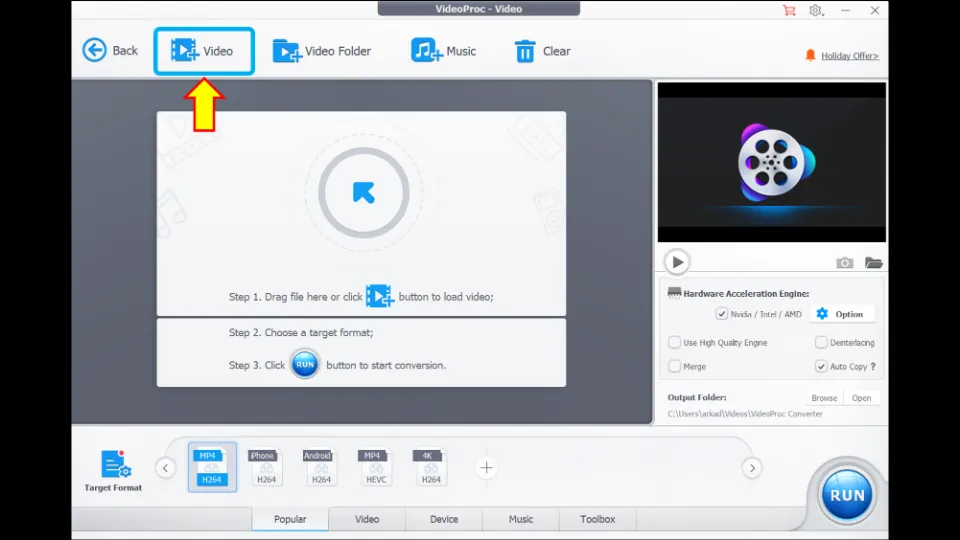
6. Hit the Crop ![]() button.
button.
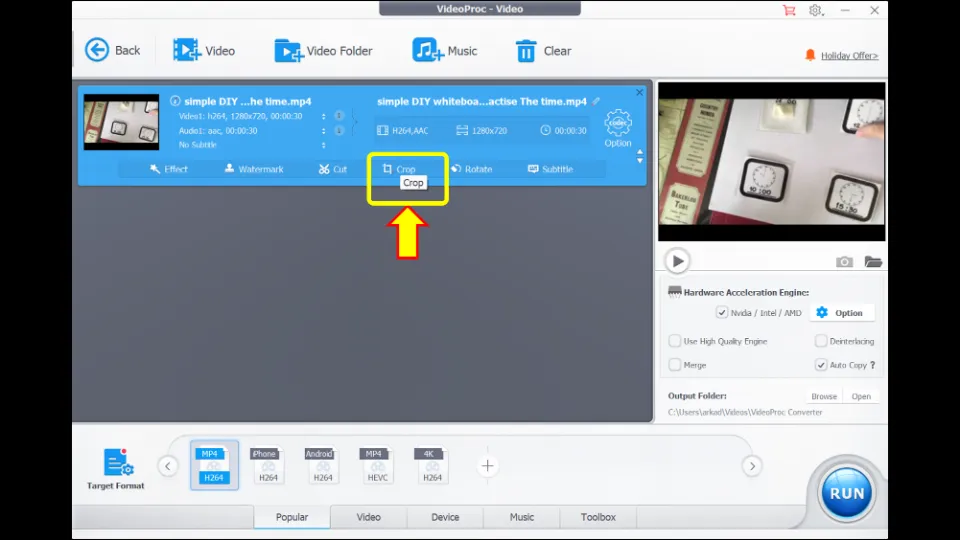
7. Tick Enable Crop option. Drag the corner and edge handles and choose the desired dimension of the video with your mouse cursor. Alternatively, you can enter the required position (Left, Right, Bottom, and Top) of the video. Then, click Done.
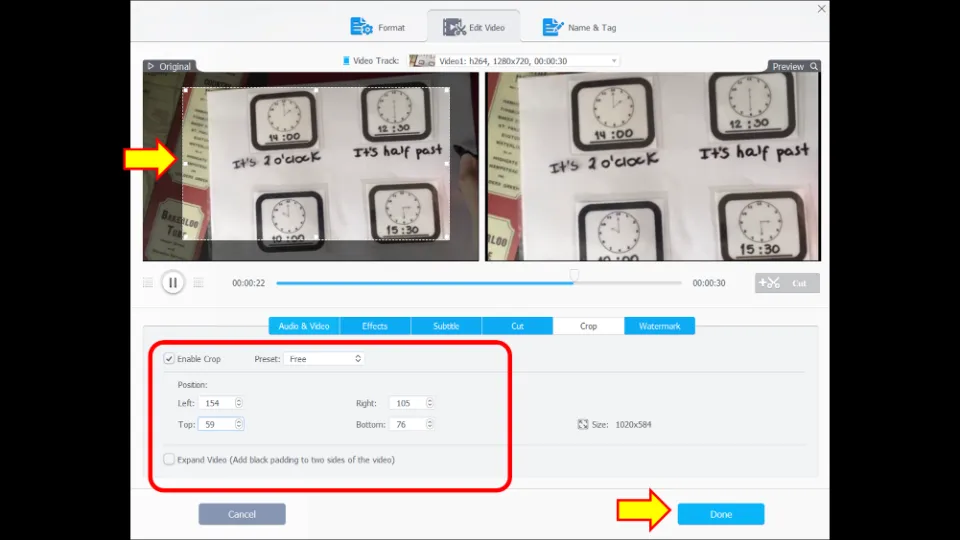
8. Choose the video type (MP4, HEVC, etc.) or keep it as it is. Then, hit RUN.

9. Since you are using the trial version of the app, you will be told about the shortcomings of the trial version. It will also encourage you to activate the full version of the app. Click Continue to proceed further.
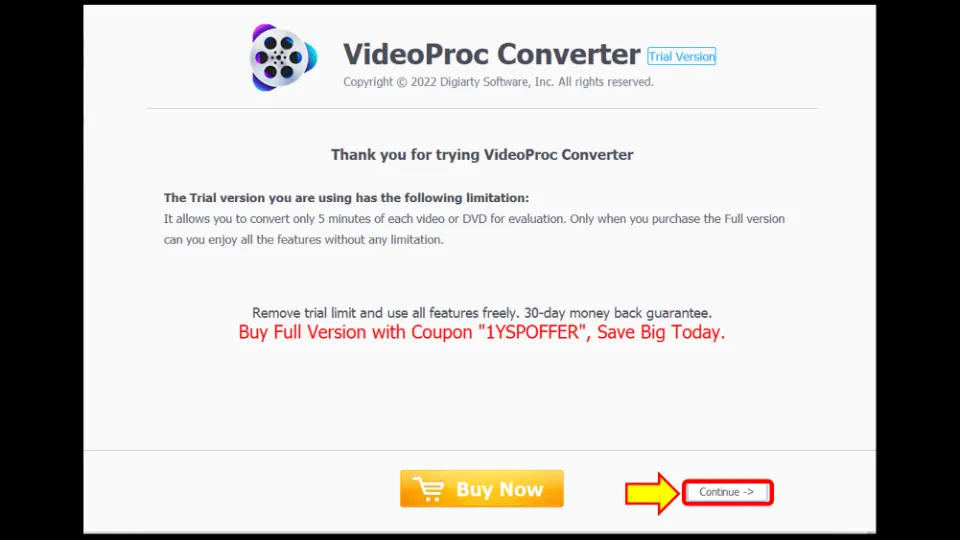
10. In a few moments, your video will be saved. You can find the video by going to the drive consisting of OS (Operating System). Click the OS drive (usually C Drive) and select Users. Next, hit your Username. Then, go to Videos and finally to VideoProc Converter to find the video.
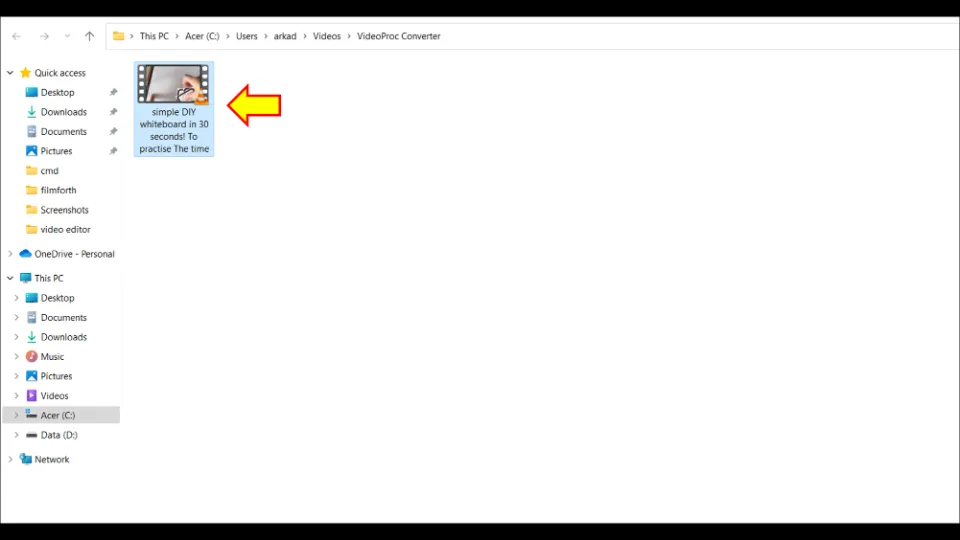
4. How to Crop Videos on Windows 11 with EZGIF
It is also possible to crop videos online. EZGIF is a great tool to do so. You can crop videos of up to 100 MB using it. The only downside is that you cannot crop videos of large duration online. It also usually takes a little more time than the other methods.
Note: Make sure that you have an active internet connection before you start this process.
Let’s learn how to crop videos on Windows 11 with EZGIF:
1. Visit the website of EZGIF HERE. Scroll down and select Video crop tool.
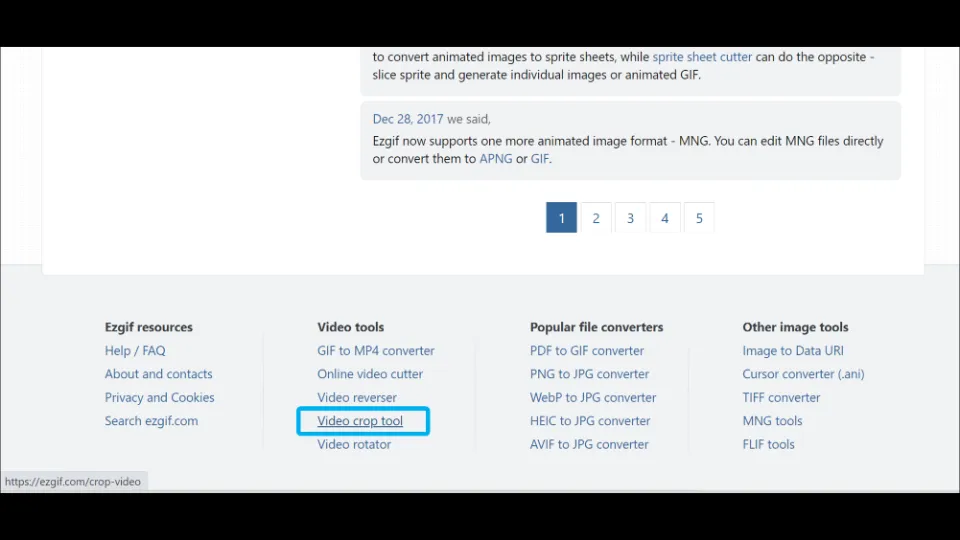
2. Hit Choose file option and browse the video you want to crop. Then, select Upload video!
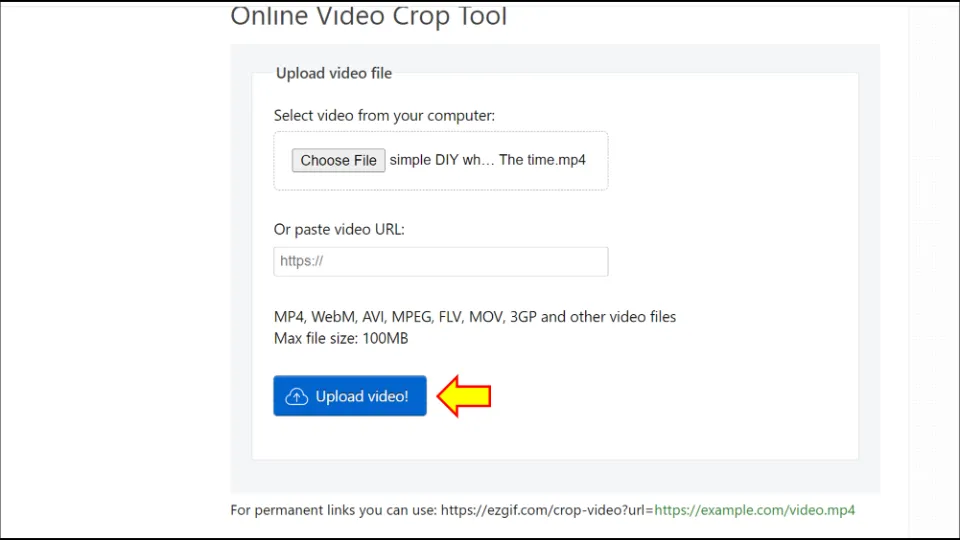
3. Click crop video ![]() .
.
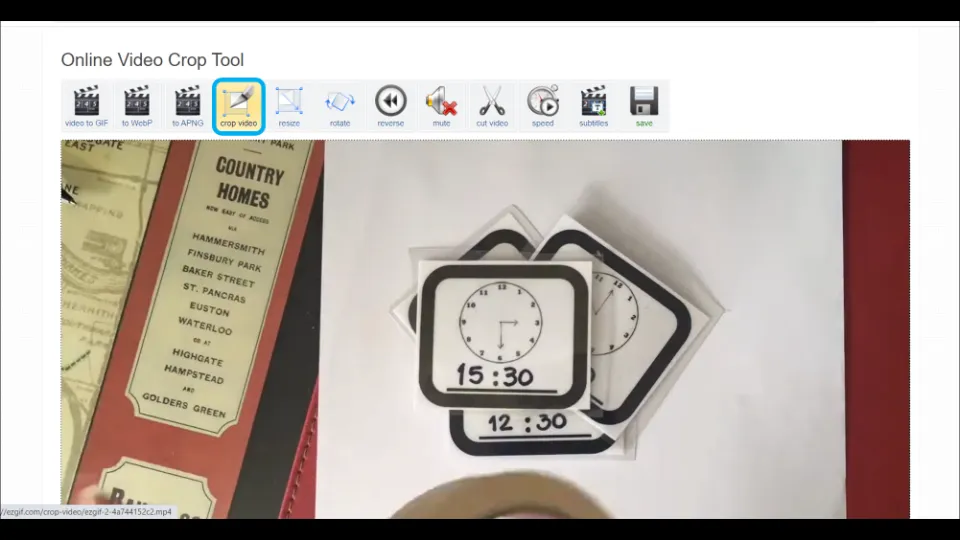
4. Now, drag the corner and edge handles and choose your desired dimension.
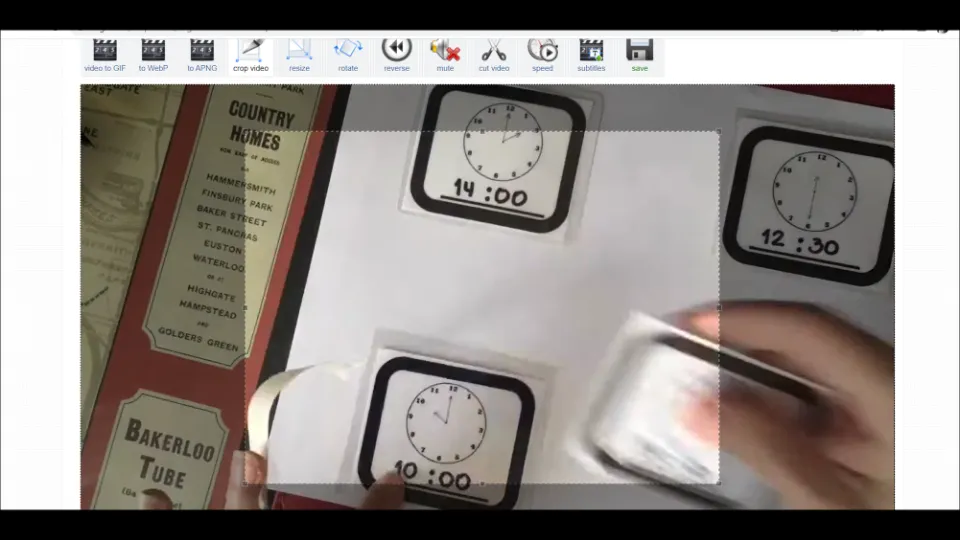
Alternatively, you can also set the aspect ratio and the position if you want. Scroll down to find those options. Then, hit Crop video!
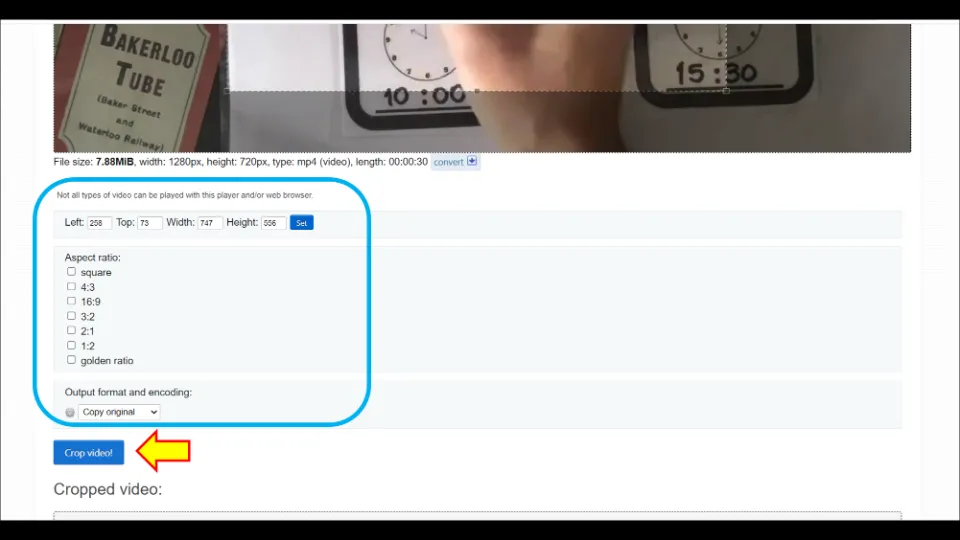
5. Wait till the process is complete.
6. If you are happy with the result, click Save. Otherwise, again click crop video and repeat the same steps.
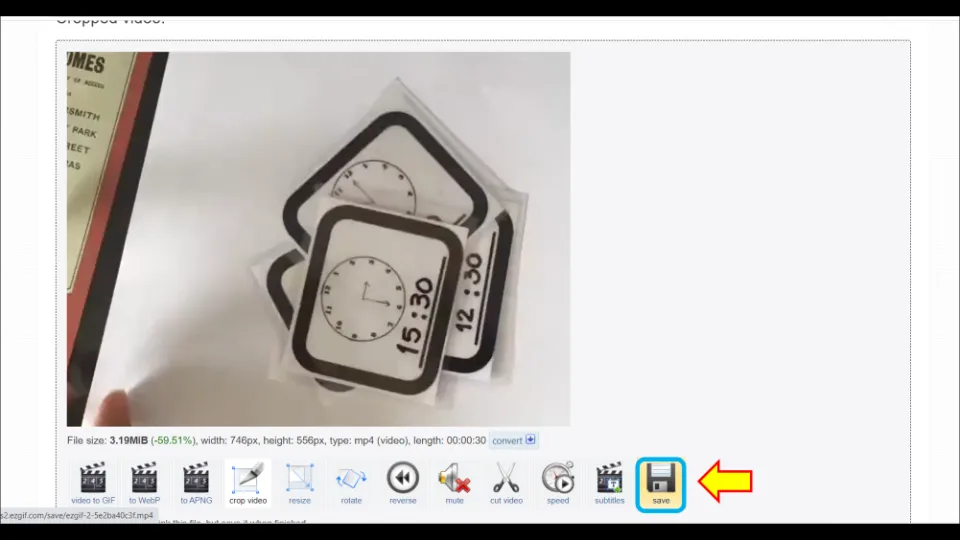
7. The video will automatically get downloaded and saved into the Download section of your PC.
5. How to Crop a Video on Windows with EaseUS Video Editor
EaseUS Video Editor is a very brilliant application to edit videos. This app has both a free version and pro version. The Pro version comes with important features like Watermark Removal and many more. If you don’t want their watermark on you videos, try other options in this guide.
Let’s learn how to crop a video with the free version of EaseUS Video Editor:
1. Install EaseUS Video Editor from its official website. For the Free version, choose the Free Download option
2. Then, launch the app.
3. Hit + New Project.
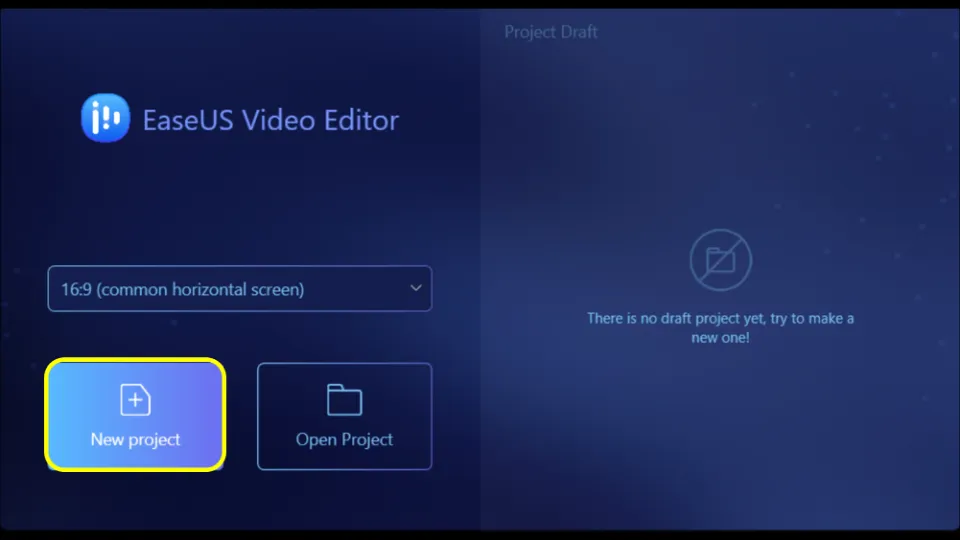
4. Select Import. And browse and add the file you want to crop.
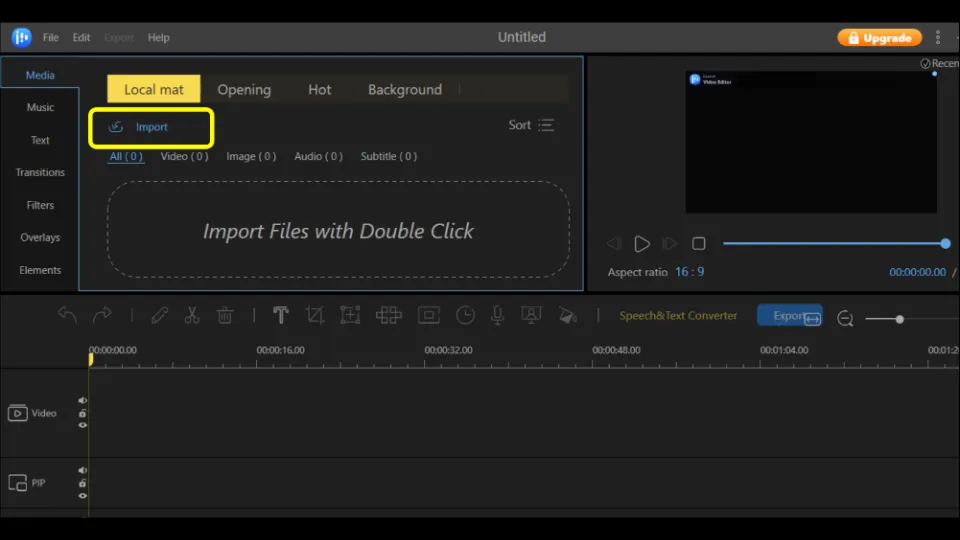
5. Drag the file you just imported to the bottom section of the editor. Then, hit Crop ![]() .
.
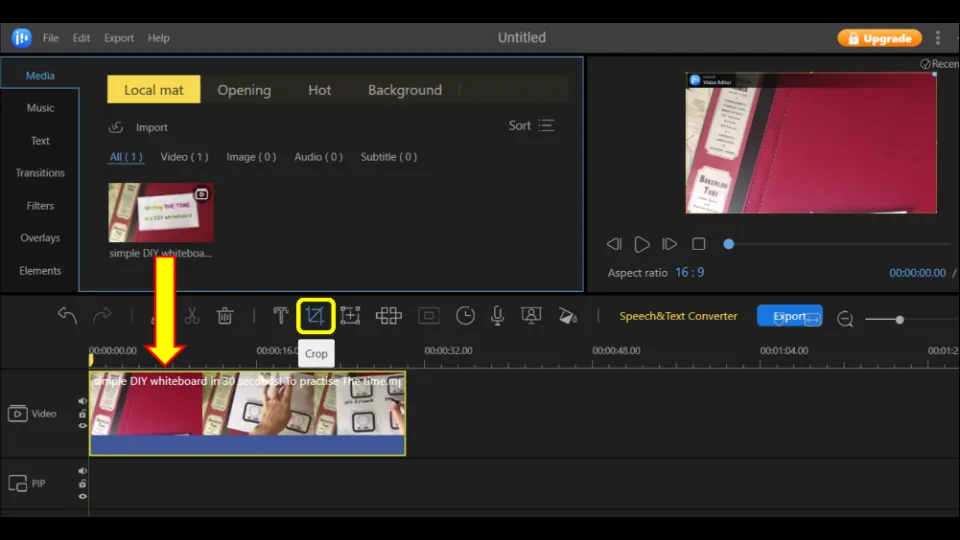
6. Drag the corner and edge handles to select the video portion you want to keep. Then, click OK. If you want to keep the aspect ratio as same it was before, tick the box next to Keep aspect ratio.
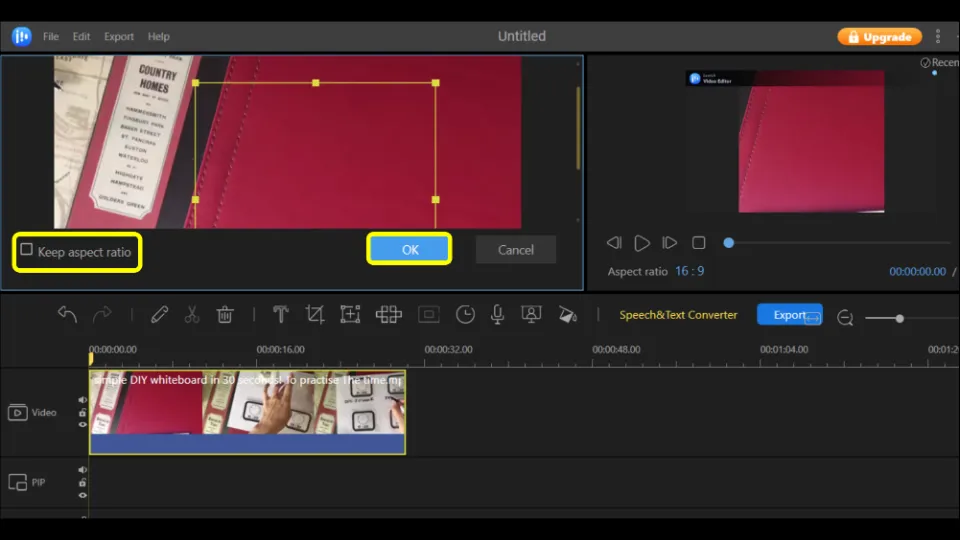
7. Hit Export option.
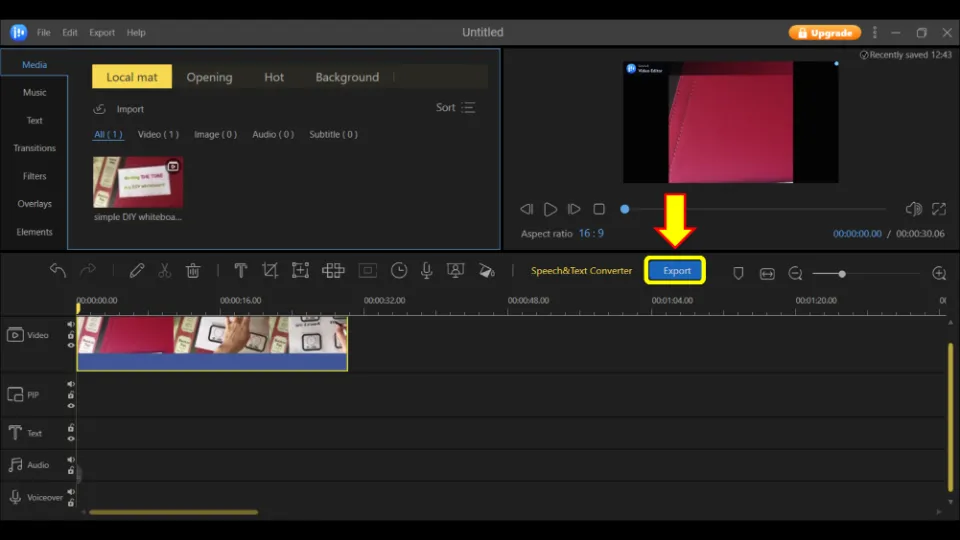
8. Choose video name, resolution, video format, and quality. Then, select Export.
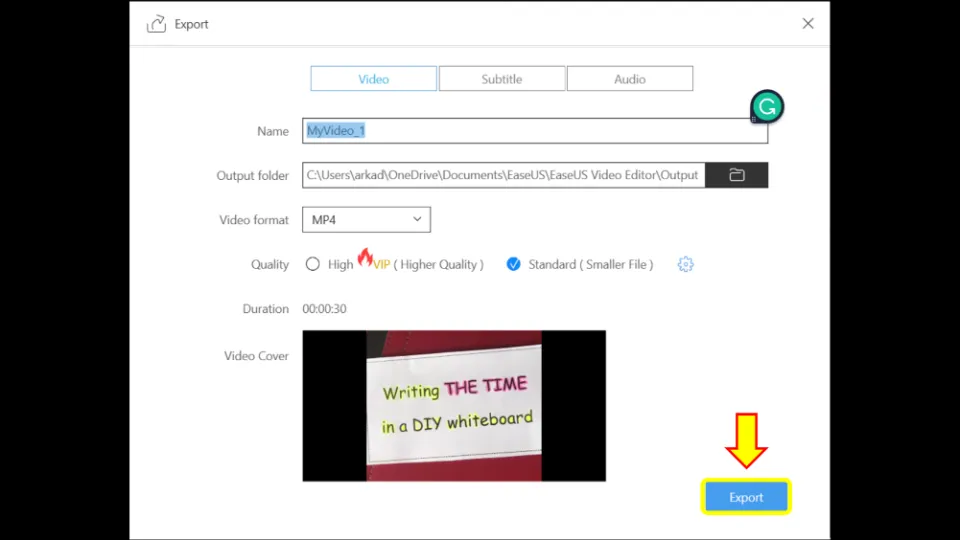
9. The next window will ask you to buy the pro version. Since we are using the free version, select Trial.
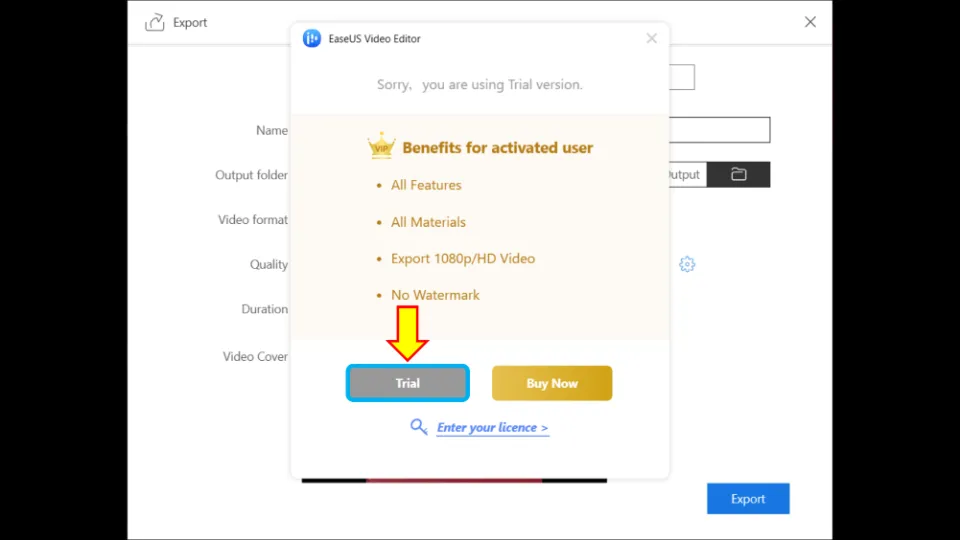
10. Wait for the process to complete.
Conclusion
It’s quite easy to crop a video if you have the right video editing tool. Both FilmForth and VideoProc are very good apps that let you easily crop a video within a minute. PowerPoint is a great option too.
EZGIF is also a good tool to crop videos but it requires internet connectivity. Moreover, it is only recommended for short videos.
If you have any other queries, please contact us so that we can assist you further.
Frequently Asked Questions
How do I crop a video in Windows? /How can I crop a video on my computer?
To crop a video in Windows, you can use FilmForth or VideoProc Converter app. In the case of the FilmForth app, launch the app. Select New Project and then ADD VIDEO/PHOTO CLIPS. Browse the video you want to crop & click Crop. Drag the video ends/corners of the video to the desired position and click OK. Hit Save video. Select video resolution and click Save.
Is there a video editor in Windows 11? /Does Windows 10/11 have video editing?
Yes, there is a video editor in Windows 11. But it lacks important editing features such as cropping tool. Therefore, you will need video editing tools like FimForth, VideoProc and others mentioned in this guide.
Can you crop a video in the Windows video editor?
Unfortunately, you can’t crop a video in Windows video editor. You can only remove the black bars of the video and revert the video to change its aspect ratio. Use the FilmForth app instead for video cropping.
Is it possible to crop a video?
Yes, it is possible to crop a video. You can use FilmForth or VideoProc Converter app to crop videos.