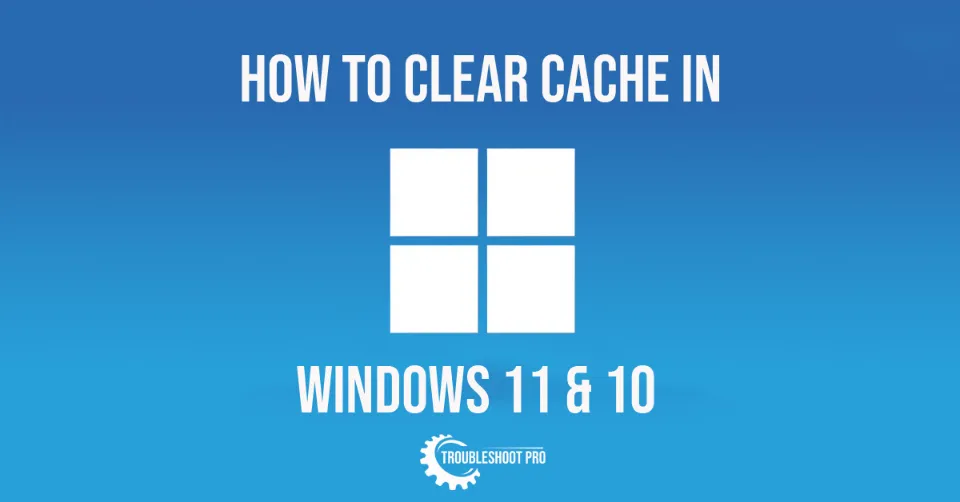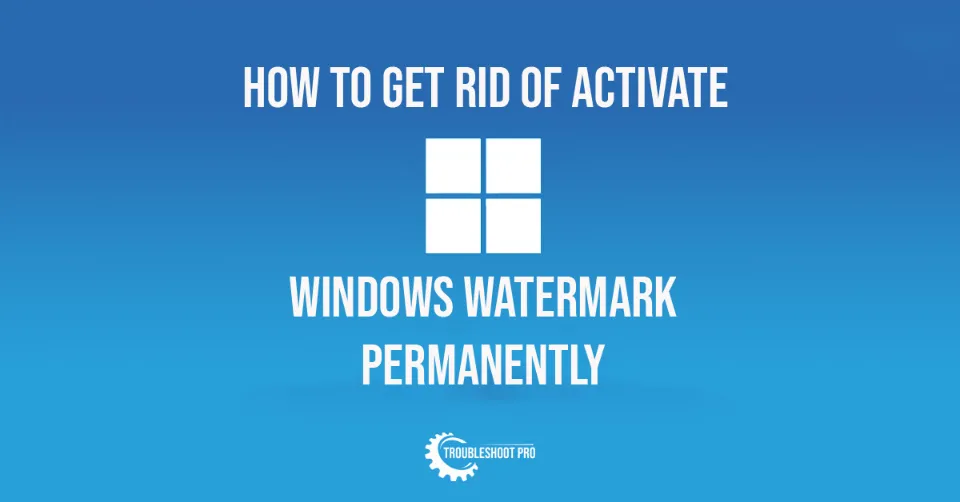In this guide, we will demonstrate how to trim a video on Windows 11. The methods we discussed below work on all Windows-supported products and all Windows versions.
Trimming denotes cutting out the ending or beginning part of a video or both. It is one of the important aspects when it comes to editing. This makes the video interesting by removing the unnecessary parts and hence, making the video appealing to the audience.
Similarly, when you want to upload a video on social media, often it’s not possible to upload the whole video. And hence, it requires trimming.
Unfortunately, Windows default media player, Windows Media Player doesn’t have the tools to trim videos. But, you can use the Photos app instead to trim videos as it has got its own video editor.
In this post, we will talk about how to trim a video on Windows 11 in detail. Hence, without any further ado, let’s get right to the procedure.
How to trim a video on Windows 11
In this section, we will discuss four methods to trim videos in Windows. Two are via Windows pre-installed apps and the other two are via applications that need to be installed. All these methods are super easy and you will have no problem whatsoever following them. Let’s check them out:
How to cut a video on Windows using Photos Application
Windows have an in-built video editor that you can use to trim videos. Let’s learn how to trim videos in PC with Photos application:
1. Firstly, find Photos app with Windows Search Tool and start it.
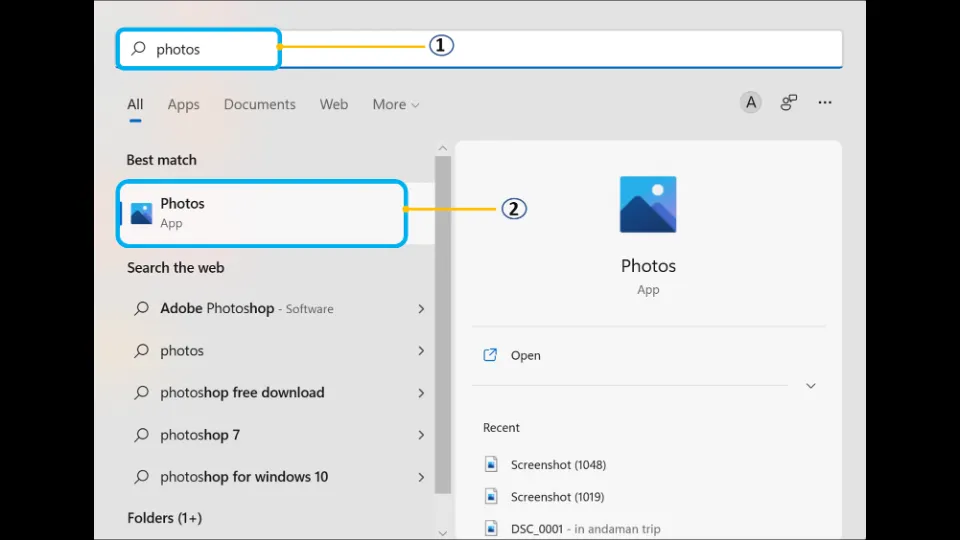
2. Then, select Video Editor tab.
Note: Alternatively, you can directly find Video Editor using Windows Search tool. Then, hit it to start it.
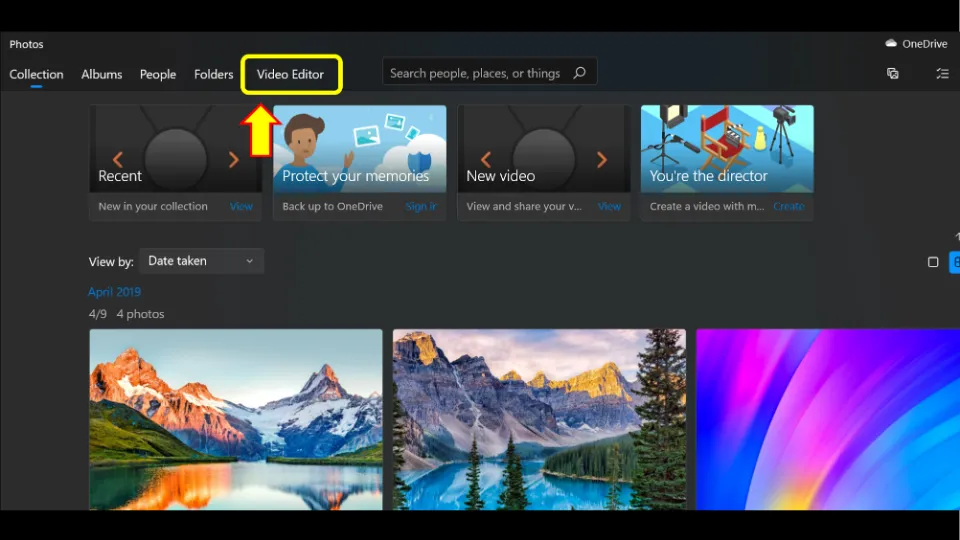
3. Hit New video project.
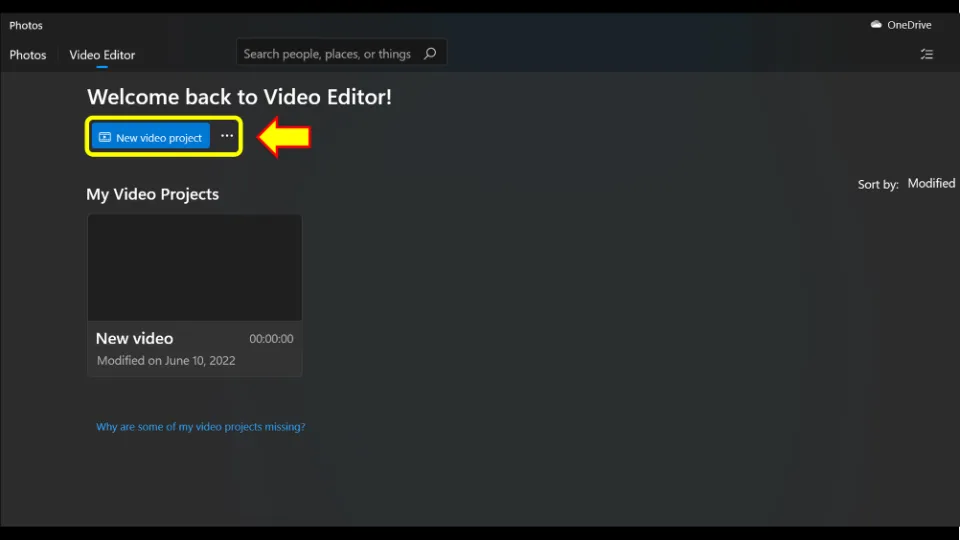
4. Name the video and then hit OK. For this example, I am naming it Trim video
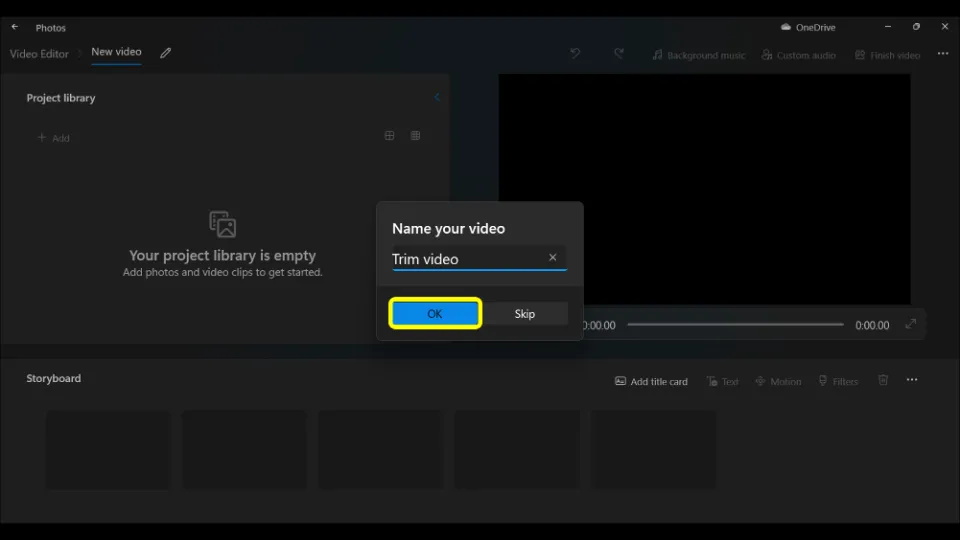
5. Choose + Add option.
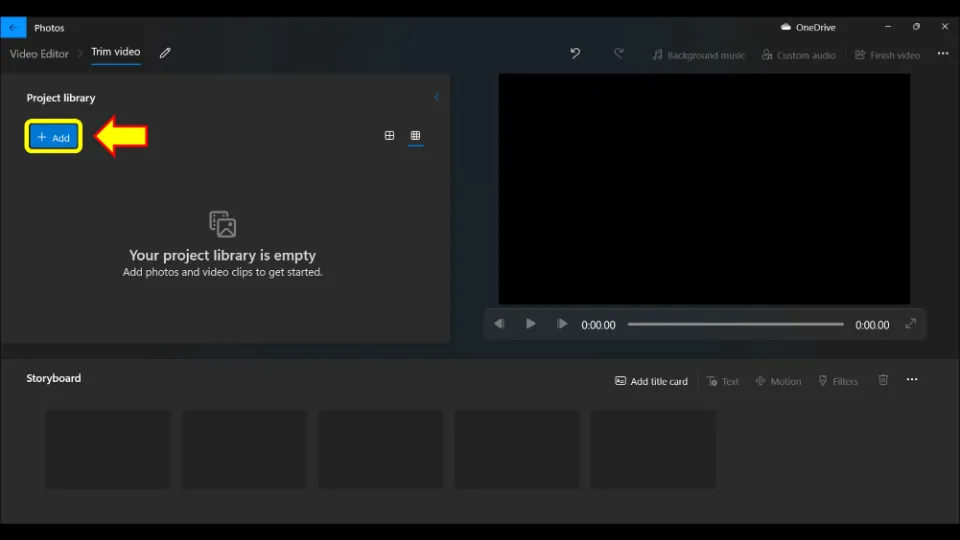
6. Choose from where you would like to add the video. If you would like to add it from PC then, select From this PC. Otherwise, choose any of the other 2 options.
Then, browse and add the video you want to trim.
Alternatively, you can directly drag and drop the video to Project Library.

7. Then, drag the video file again from Project Library to the bottom part of the Video Editor(Storyboard) window.
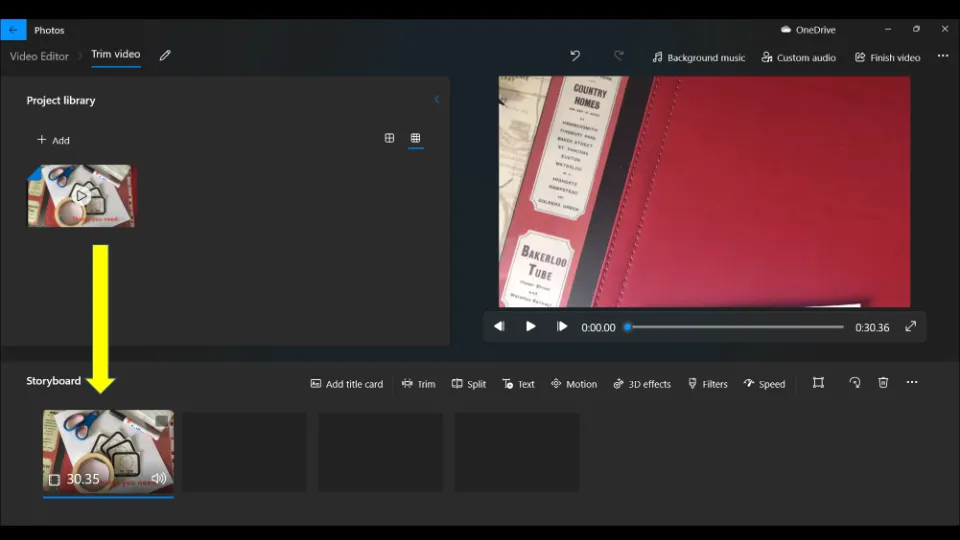
8. Click the Trim option.
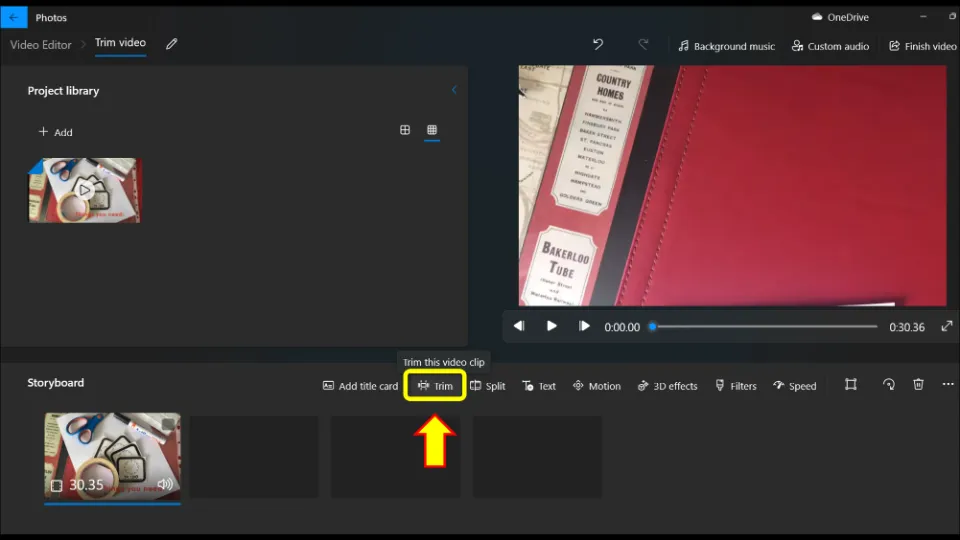
9. Select the beginning time and the ending time of the video by dragging the two ends of the slider to the desired position. Then, select Done.
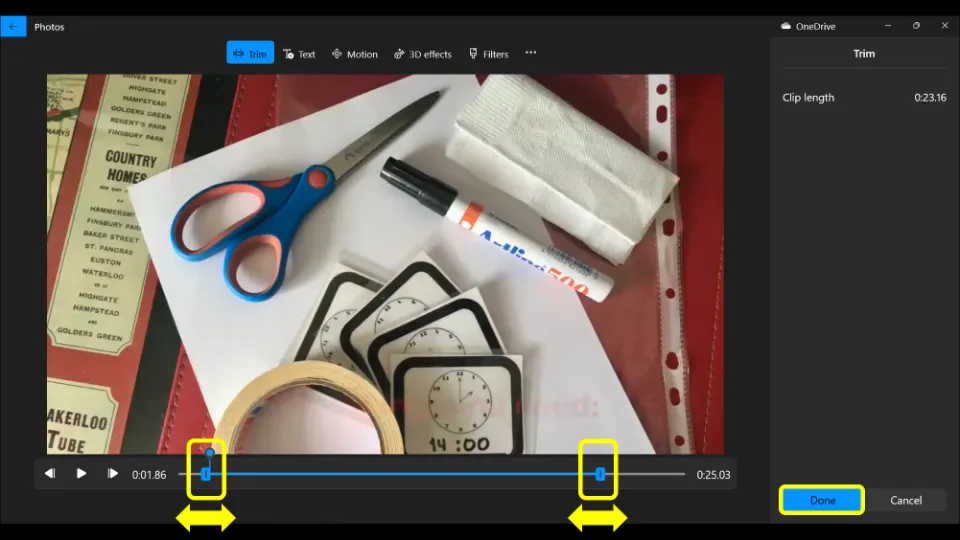
10. Next, hit Finish video, located on the far top right corner of the screen.
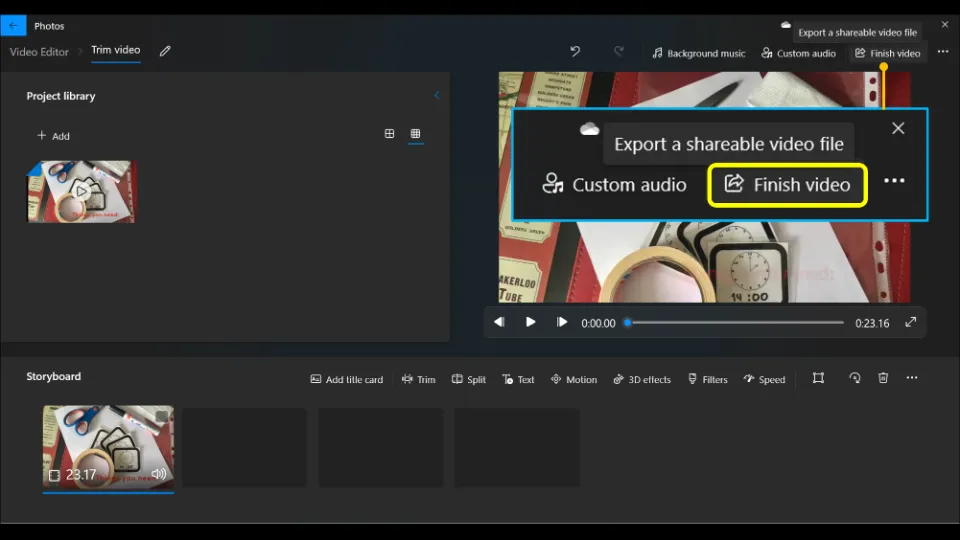
11. Choose video quality and select Export.
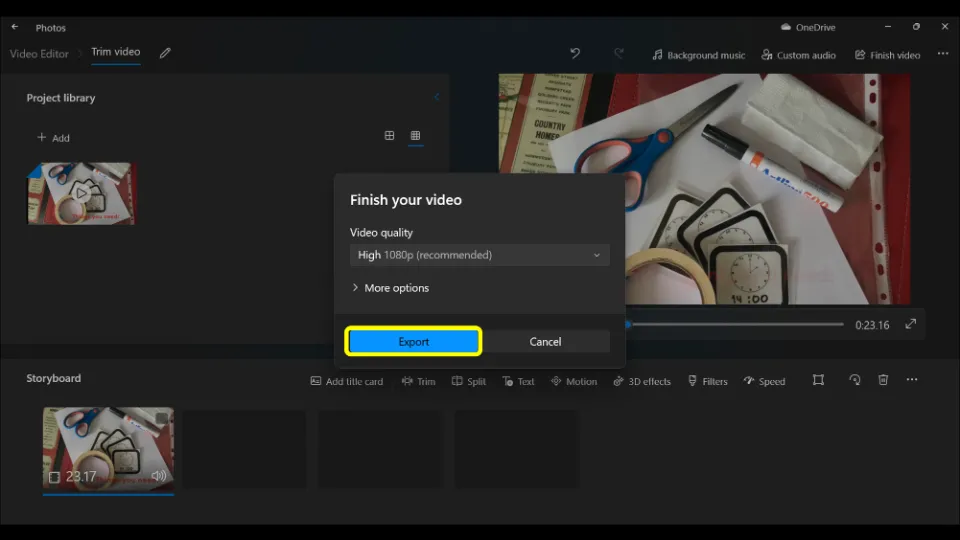
12. Select the location where the video needs to be saved. Then, click Export once again.
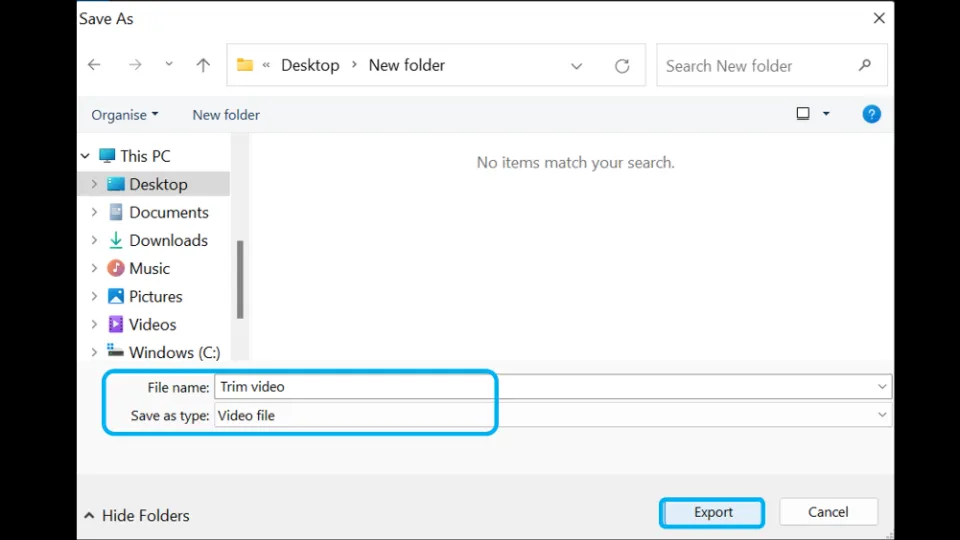
Alternative method:
There’s another way in which you can use Photos app to trim videos. You can use either method, depending on your preference. Let’s see the steps:
1. Select the video you want to trim. Right-click it with your mouse and select Open with. Then, choose Photos.
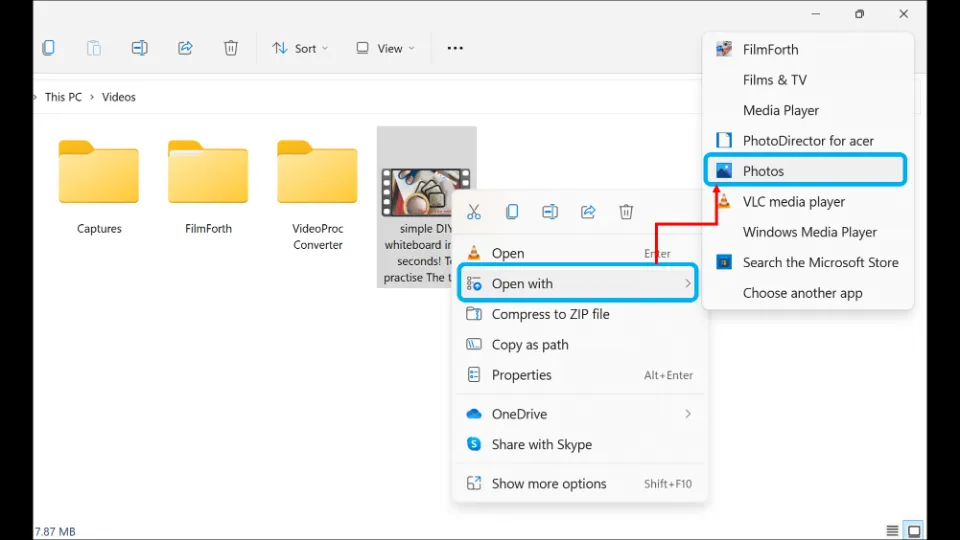
2. Now, click on the Video trim option. Alternatively, you can also press the Ctrl and E keys on the keyboard simultaneously.

3. Select the start timing and the end time of the video with the help of the sliders. Then, click Save a copy.
Alternatively, you can also press the Ctrl and S keys on the keyboard simultaneously.
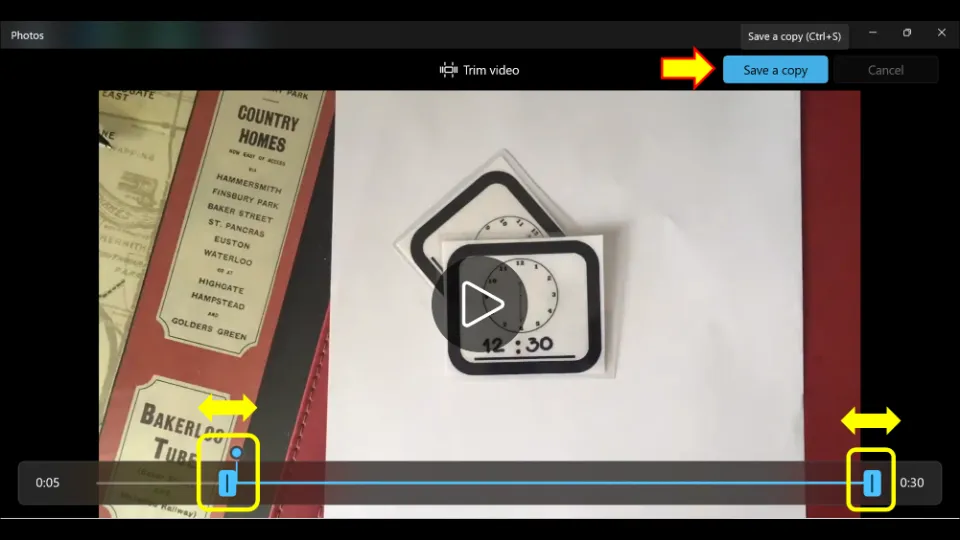
How to trim a video in Windows 11 with FilmForth
FilmForth is a brilliant video editing app. It can easily trim videos. Let’s learn how to trim a video on Windows 11 with FilmForth:
First of all, download FilmForth from Microsoft Store.
Start the application.
Hit New Project.
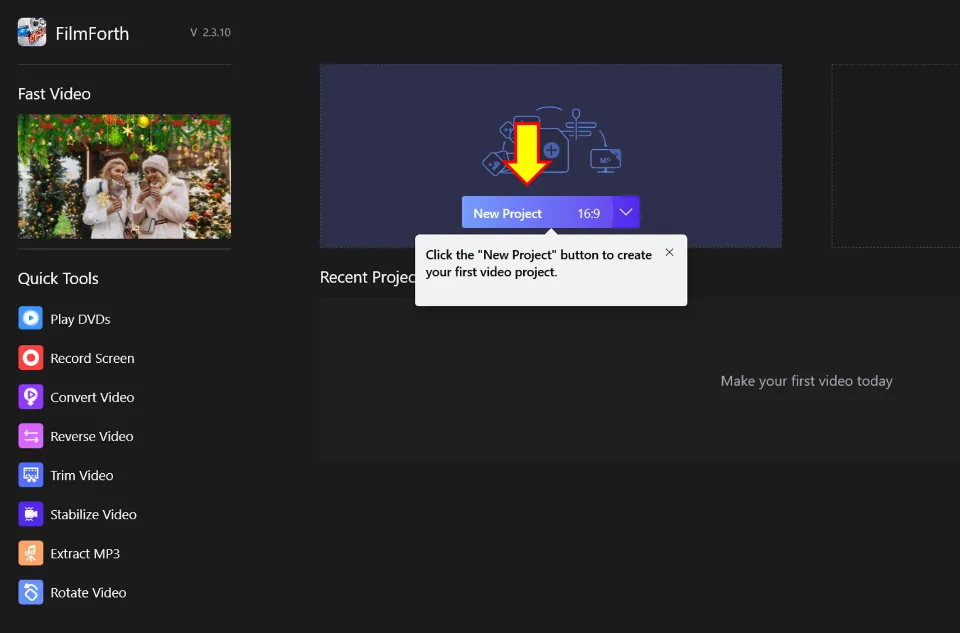
Then, select Add Video/Photo Clips option. Select the video file you want to trim.
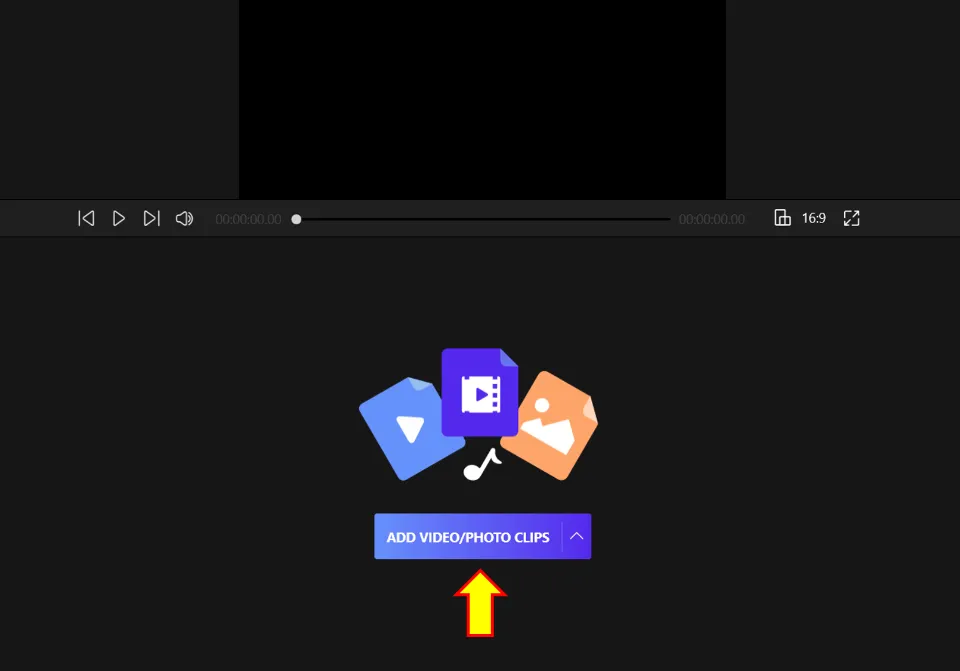
After the video loads, hit the Trim icon.
Please note: In some instances, you ma not see the Trim button. Instead you will find an Edit button. Clicking on Edit will reveal the Trim button.
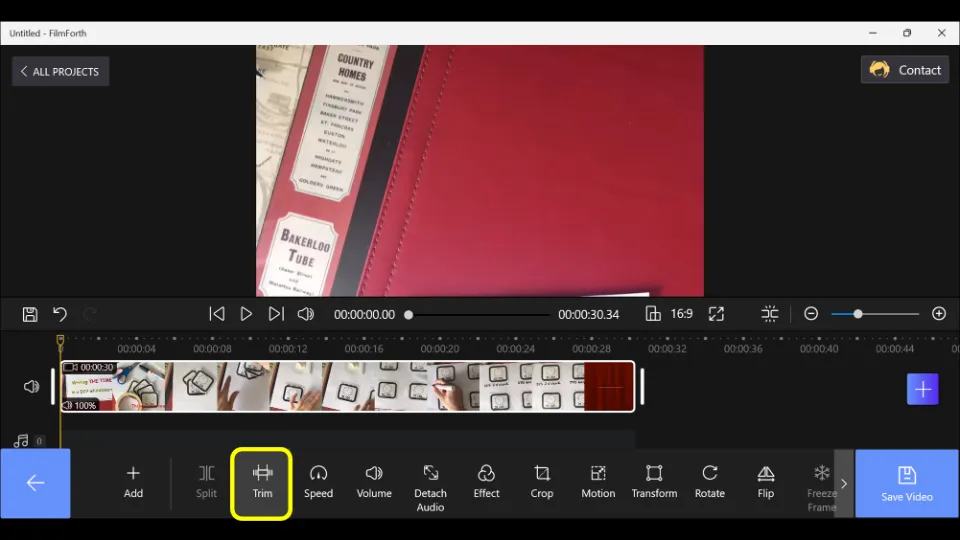
Then, use the slider to mark the ending and beginning times of the video. Choose the Trim icon again
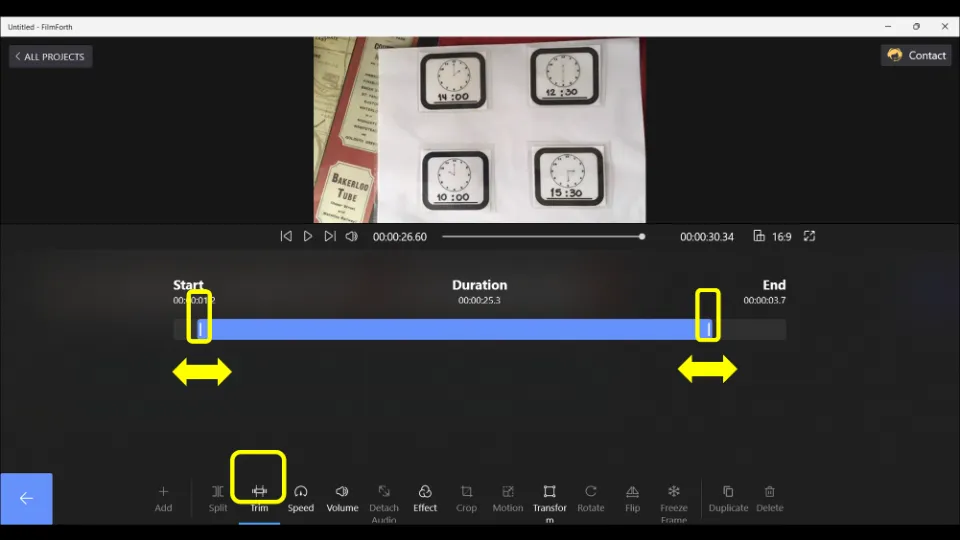
Then, select Save Video.
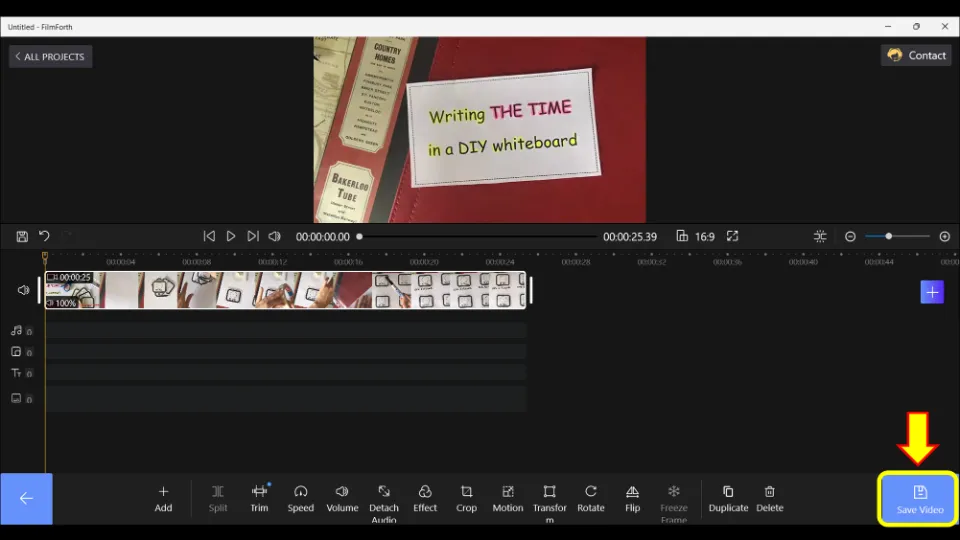
Alternative Method:
a) Choose Trim Video option from Quick Tools
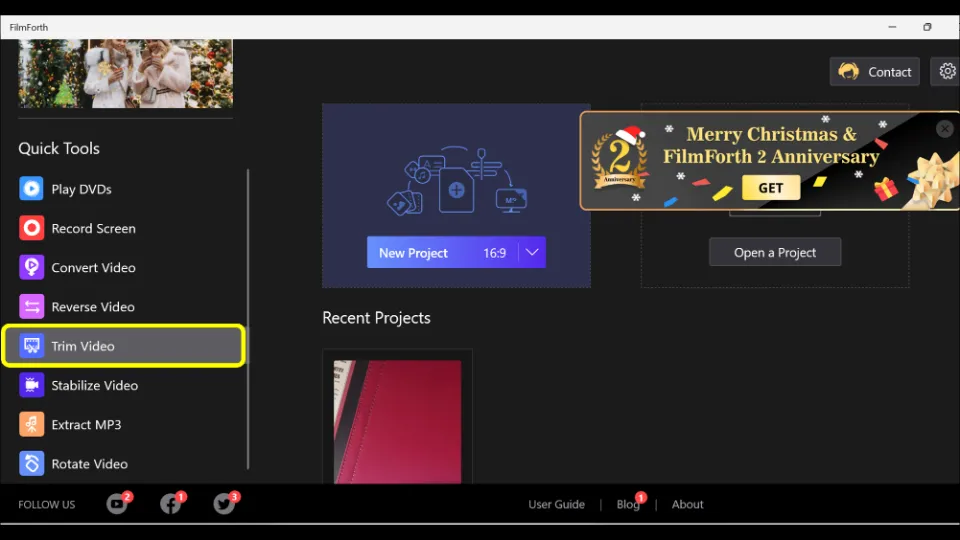
b) Click Select a Video File Then, browse the video file you desire to trim.
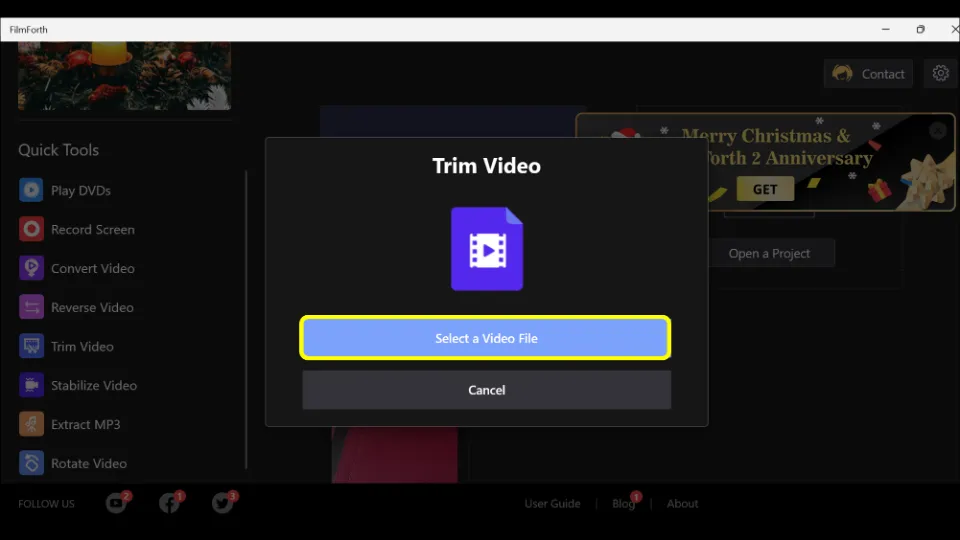
c) Next, select the starting and ending time of the video with the help of slider. Hit Save Video option when done.
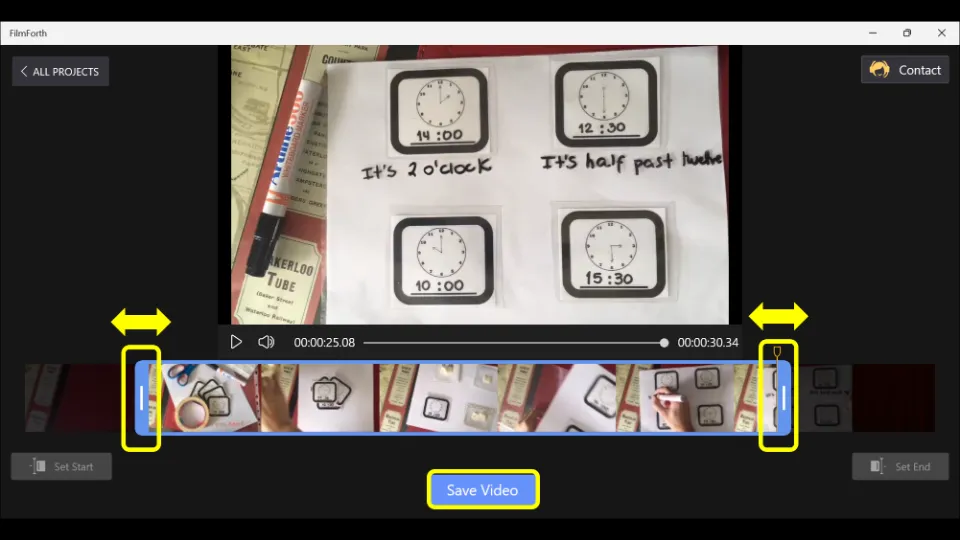
Choose the video resolution, quality, and frame rate. Also, choose if you want watermark or not. Then, hit Save. The process will be completed within a few minutes.
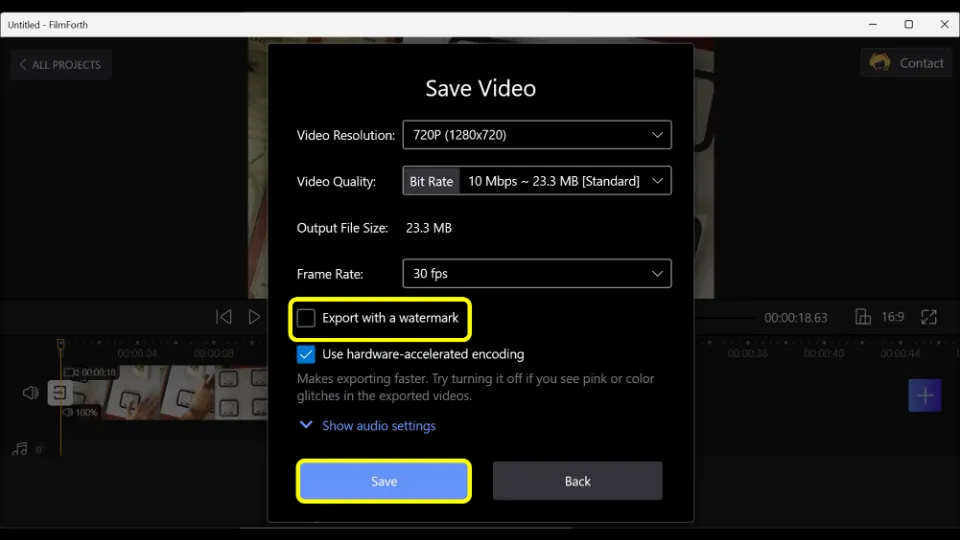
How to trim videos in Windows 11 with Films & TV application
It is possible to trim videos with Films & TV application. Actually, this app doesn’t have an editing tool of its own. But, what it does is open Photos app to edit videos. Let’s learn how to do it:
Launch Films & TV.
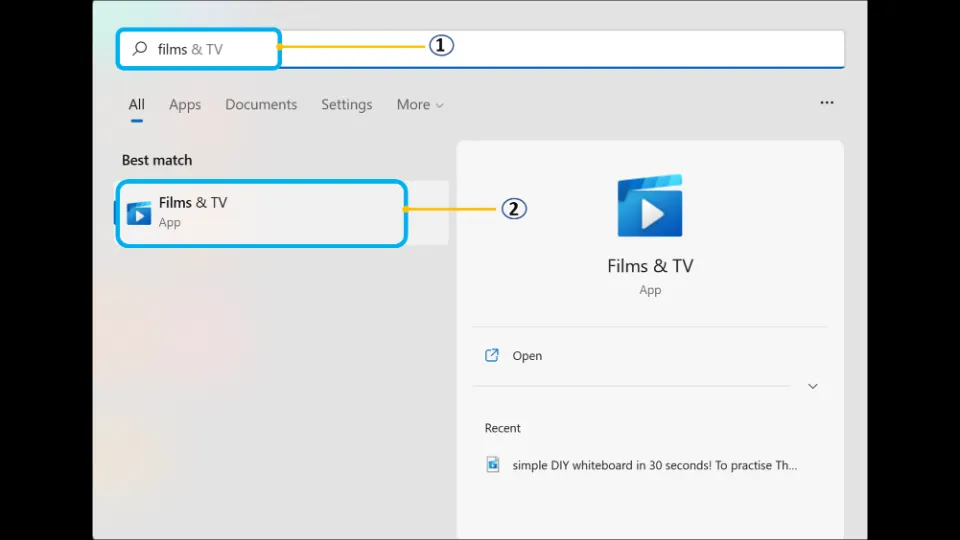
Select the video you want to trim.
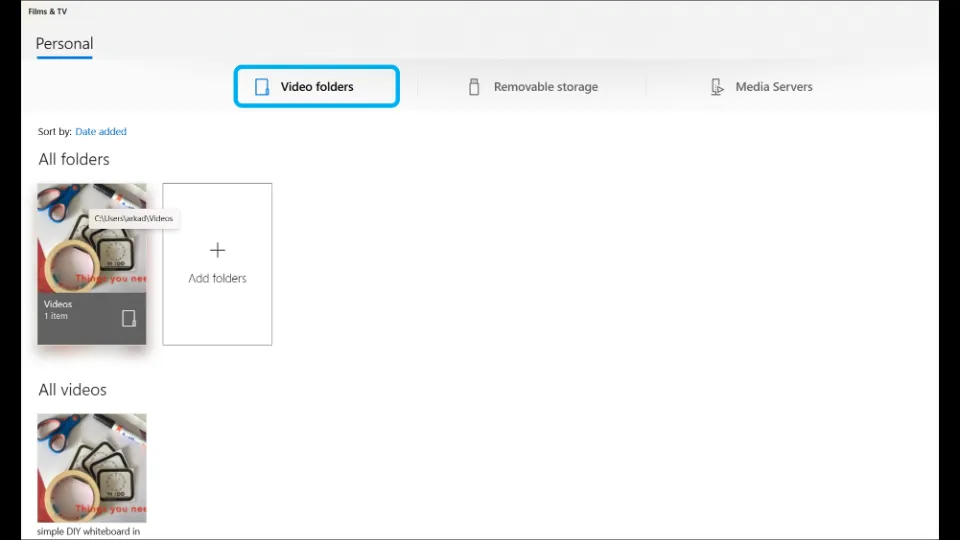
Alternative method: Choose the video you want to trim. Right-click it with your mouse and select Open with. Then, choose Films & TV.
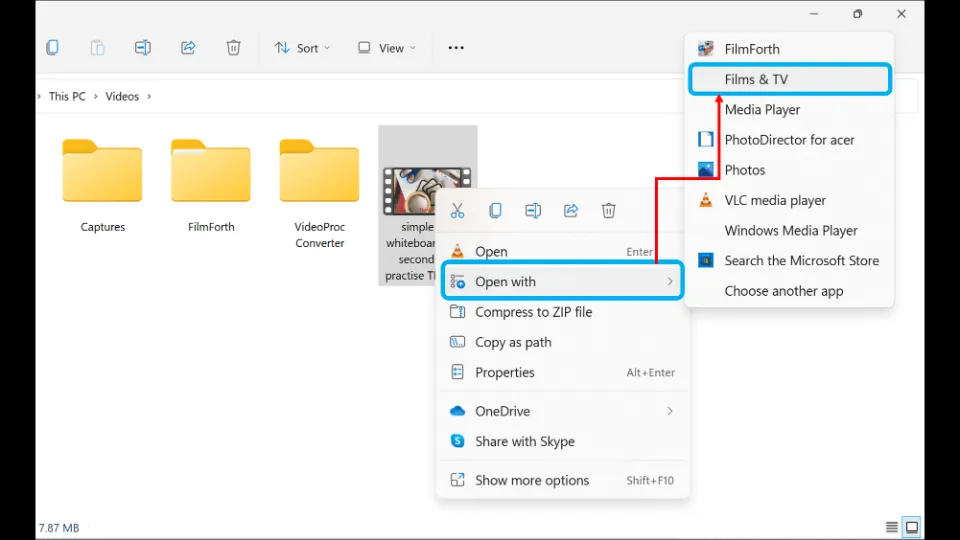
Click the Pencil icon (Edit in Photos button).

Select Trim.
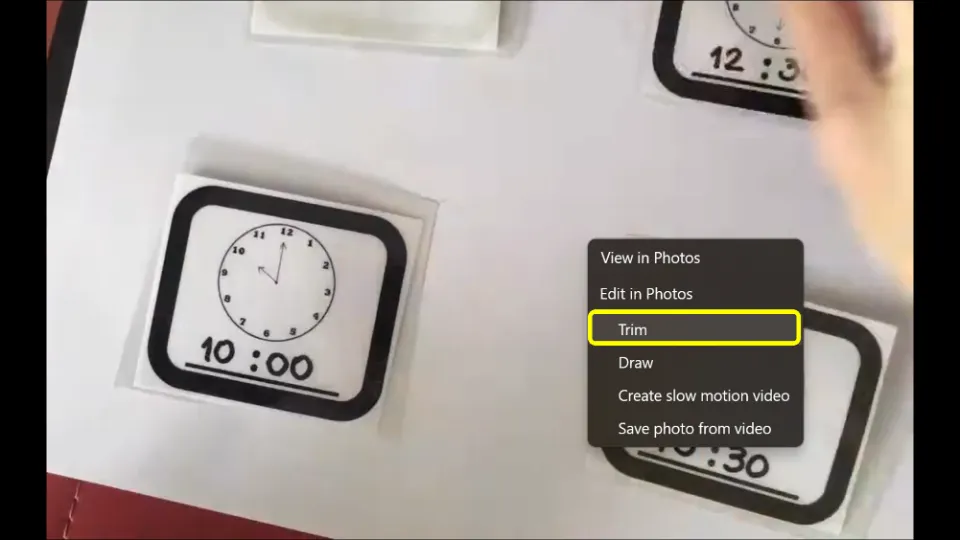
Choose the start and end timings of the video. Then, click Save a copy.
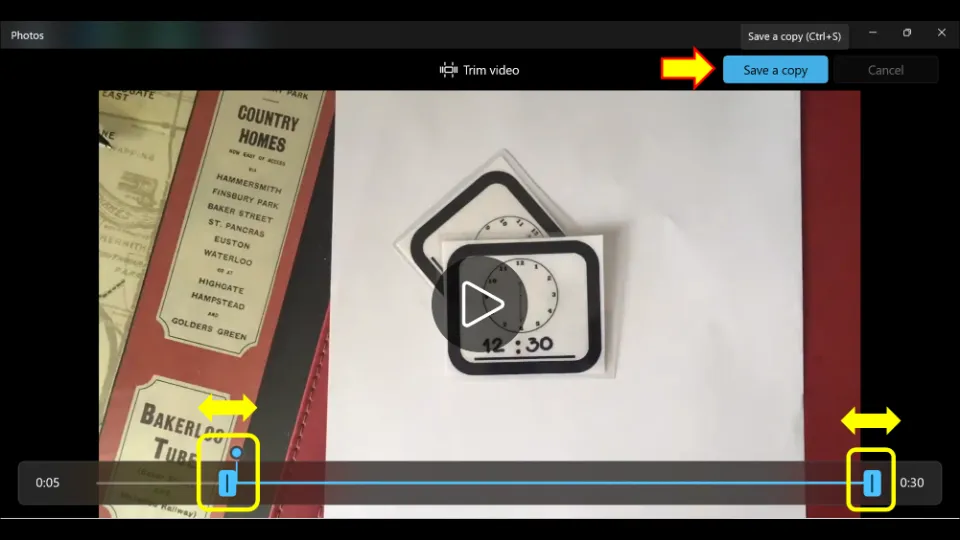
How to trim a video on Windows 11 with VLC Media Player
VLC Media Player is just not an ordinary media player, it can do a lot more. This app can also trim short clips from videos. It actually records the portion you want to trim and saves it on your PC. Let’s learn how to cut videos in Windows 11 with VLC:
Install VLC Media Player from its official website.
Start VLC Media Player.
Drag and drop the video file you want to trim into VLC player window.
Note: Alternatively, you can hit Media option after launching VLC and then click Open File. Then, select the video you want to trim.
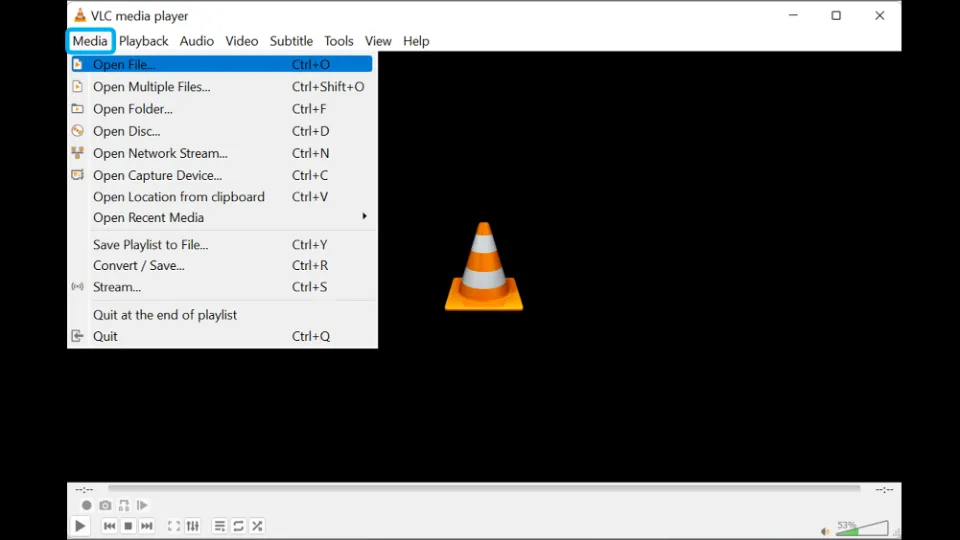
Then, Pause the video first before proceeding further.
Select View & then hit Advanced Controls.

Then, choose the starting time of the video by dragging the slider. Next, hit Record button and then select Play button. Continue playing the video till you reach your desired ending time. Then, again select Record.
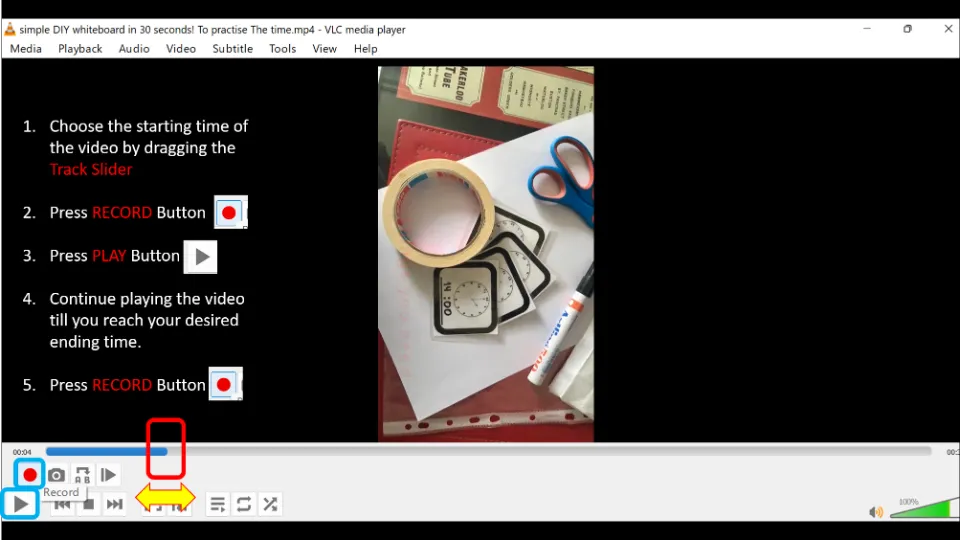
The video clip will get automatically saved. You can find it in the drive consisting of OS (Normally, C Drive). The saved location is OS Drive(C) > Users> User name> Videos where you have to replace User name with your own user name.
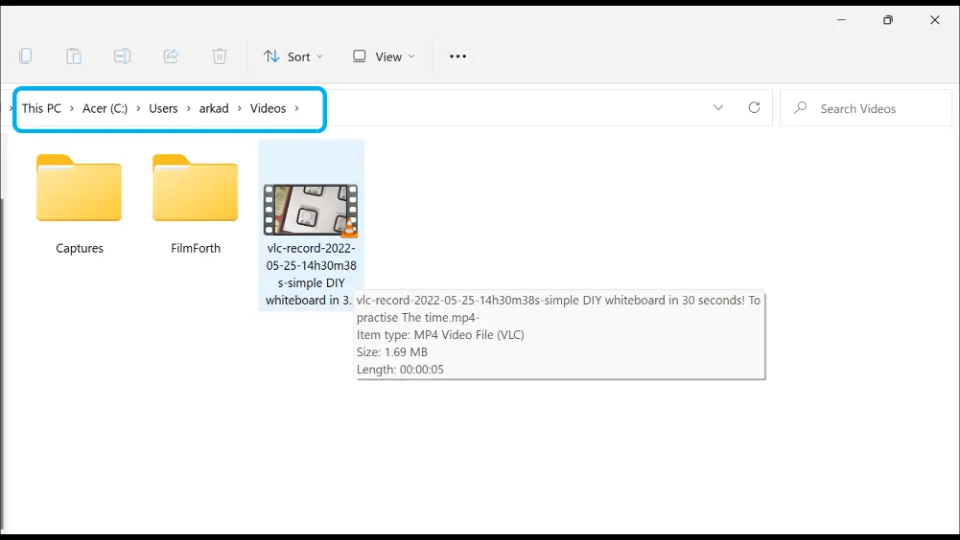
In Closing
Every method discussed in this article are quite easy to use. The Photos app which has its own video editor tool is effective enough to trim videos easily. And hence, you don’t need any other apps to trim videos. If you want more advanced tools, you can use FilmForth. VLC can also be used for trimming videos. But the disadvantage of using it is you have to play the video part fully without any interference until which you want to trim. So, that’s why VLC is only suitable for trimming and making short clips.
Got any Questions? Ask us in the comment section below.
Frequently Asked Questions
Does Windows 11 have video editing?
Yes, Windows 11 has a video editing tool.
How do I trim a video in Windows 11/10?
Right-click the video you want to trim and hit Open with option. Then, select Photos. Next, hit the Video trim option. Choose the start and the end time of the video. Then, hit Save a copy.
How do I edit videos on my laptop /Windows 11?
There are many editing tools that you can use to edit videos in windows like FilmForth, VideoProc Converter, etc. Windows also have its own video editor (Photos).
How do I trim a video in Windows Media Player in Windows 11/10?
Sadly, you can’t trim a video in Windows Media Player in Windows. You can use FilmForth app to trim videos instead.