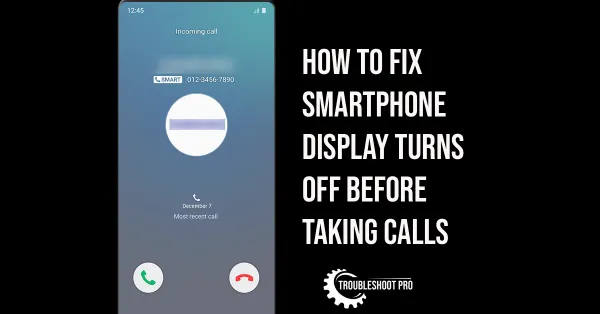Sometimes you are left with no option but to perform Factory reset on your phone. In this article, we will talk about all the methods on how to factory reset an Android Phone.
The methods mentioned here work similarly on all Android-supported phones. However, the options may be slightly different on your tablet or smartphone.
Are you facing certain issues on your phone or your phone is misbehaving? And you have tried all the methods to fix this problem but it didn’t help. Then, the only way to fix it is by performing a factory reset. But it should be noted that if the problem is due to a hardware issue, factory reset will not solve the problem.
Also, if you want to sell your phone, you need to remove all your personal data before doing so. This might be also a reason to factory reset your phone.
Now, some of you might wonder what a Hard reset or Factory reset is and how it is different from soft reset. Let’s talk about it in detail.
Hard reset or factory reset is a method in which the phone returns to its factory settings. This removes all your accounts, data, and files. On the other hand, a soft reset is simply the rebooting or restarting of your phone. Unlike hard reset, it doesn’t remove any data from phone.
If you also want to factory reset your phone, read further to learn more. We have also discussed how to factory reset your phone if you forget the phone password or your phone screen froze.
Why do You Need to Reset your Android Device to Factory Settings?
In this section, we will discuss the probable reasons that might lead you to reset your phone to factory settings. Let’s take a look:
1. Factory reset is important in case you want to sell your old phone. This is because you don’t want others to access your personal data.
2. Your Phone is not working properly and you have tried all the other methods to fix it but in vain.
3. You want to give your phone a clean slate.
4. Your phone is misbehaving or showing certain problems.
5. You want to gift your phone to somebody else.
6. Your phone froze, went blank, or became unresponsive.
7. Your smartphone has malware and virus that you are unable to delete.
Prerequisites for Factory Resetting Android Smartphone
There are certain things you should keep in mind before you factory reset your phone. Let’s check them out:
1. The first and foremost thing you should do is back up all your data including passwords and important files.
2. Removing the Sim cards and memory cards from phone is recommended as you don’t want to erase their data by mistake.
3. Make sure the phone is charged completely or at least 60% charged. It is better to keep the phone plugged into the charger as an extra precaution. This will prevent the phone to turn off completely during factory reset in case the full battery is drained.
How to Factory Reset your Phone?
In this section, we will talk about the methods on how to hard reset Android smartphone. It should be noted that every android phone differs from one another as they have different providers & manufacturers.
Therefore, the Operating system of the phone might also differ. That’s why the steps mentioned below might be a little different in your case but the overall process is almost similar for all the cases.
Note 1: The screenshots have been taken on an Samsung Smartphone running on Android 11.
Note 2: In all the cases mentioned below, you might be asked to enter Phone Pin/Password to confirm whether you are authorized to reset the phone or not.
1. How to Factory Reset an Android Phone Running on Latest Android Versions (Android 7.0 and above)
Let’s learn how to factory reset your phone running on latest Android Versions (Android 7.0 and above) by following the steps below:
1. Select Settings from your Phone Home Screen.
2. Hit General Management option.
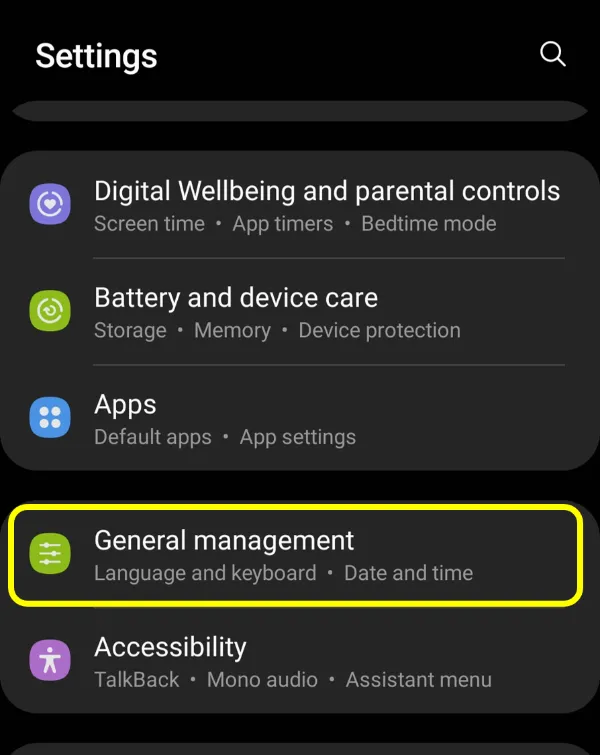
3. Then, choose Reset.
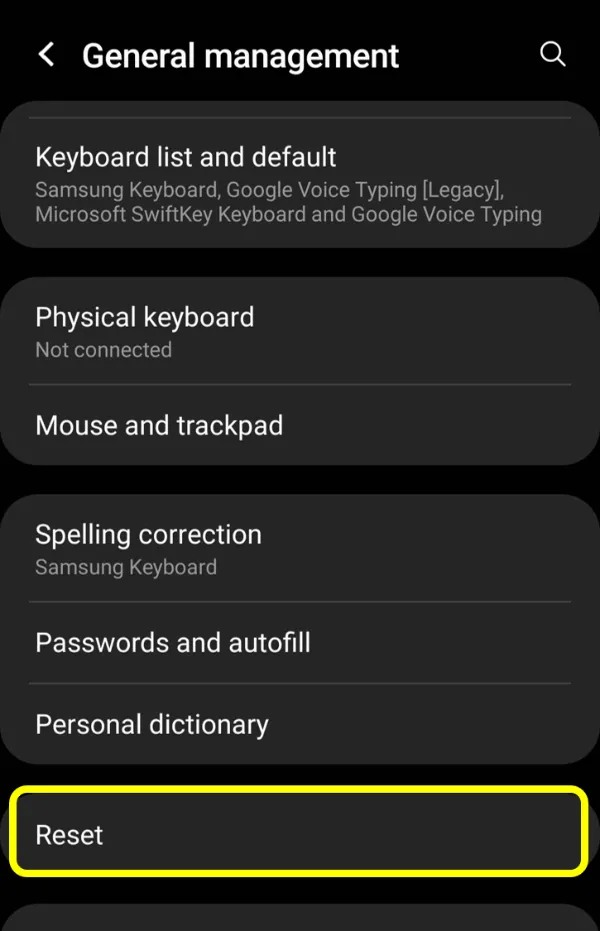
4. Go to Factory data reset.
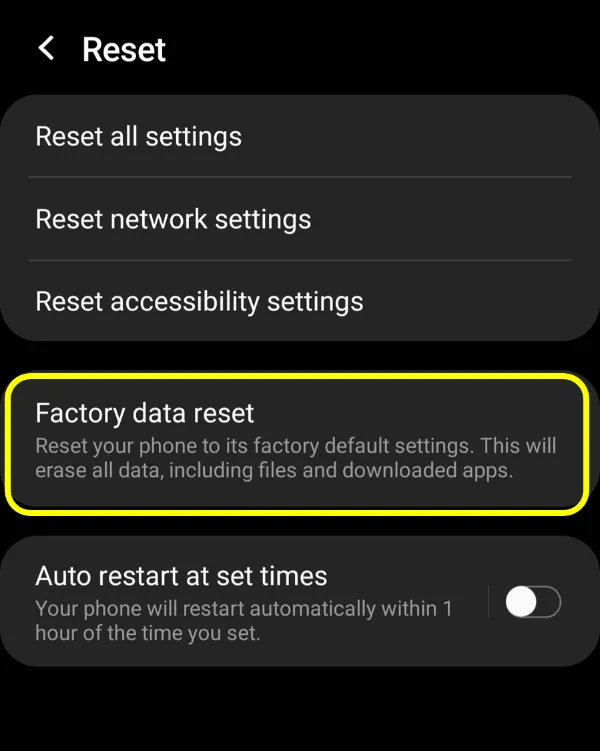
5. Again, select Reset.
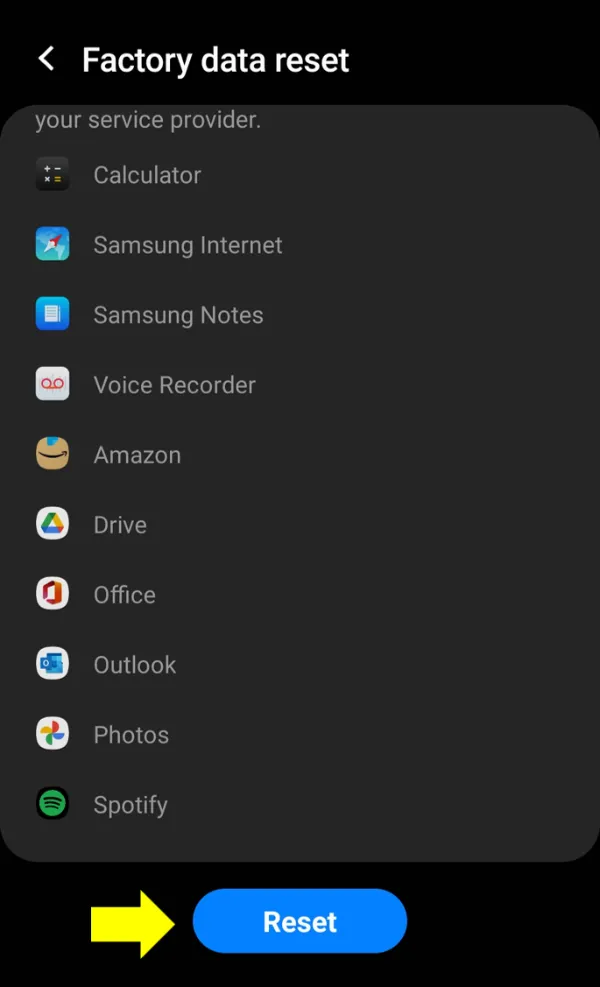
6. Finally, hit Delete All option.
2. How to Factory Reset an Android Phone Running on Slightly Older Android Versions (Above Android 5.0 but below Android 7.0)
Let’s learn how to factory reset your phone running on slightly older Android versions (Above Android 5.0 but below Android 7.0) by following the steps below:
1. Hit Apps option.
2. Select Settings.
3. Then, choose Backup and reset
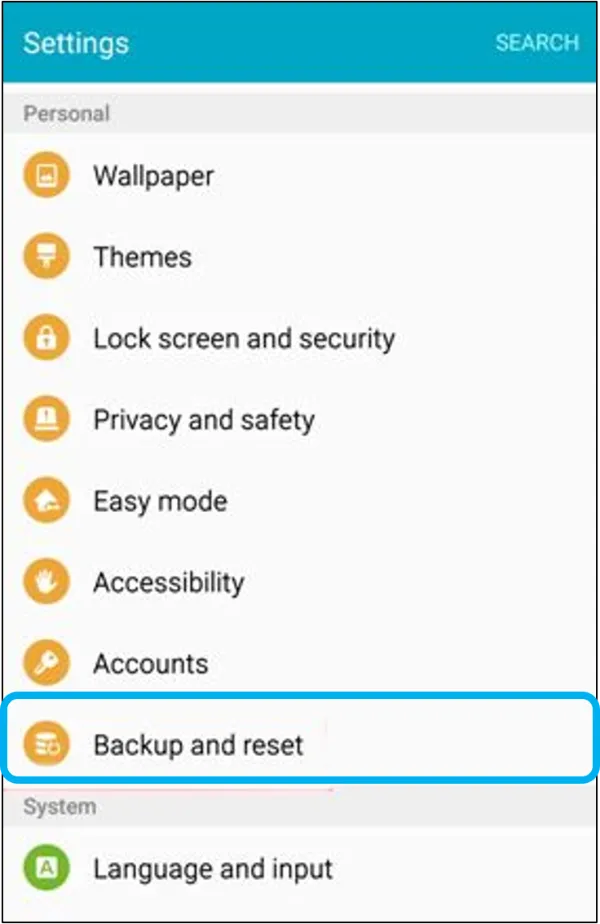
4. Next, select Factory data reset.
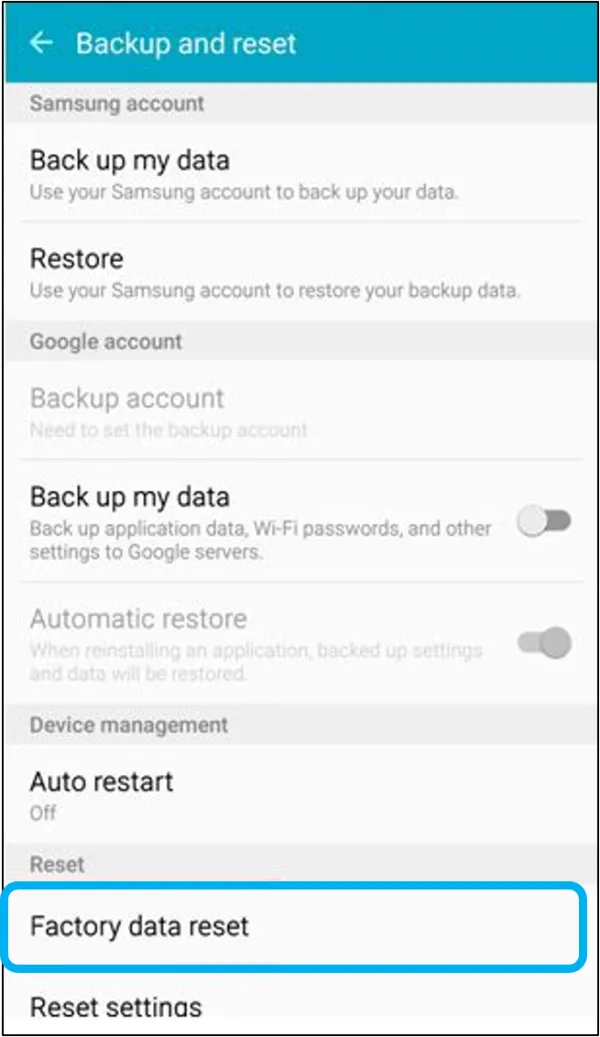
5. Hit Reset Device
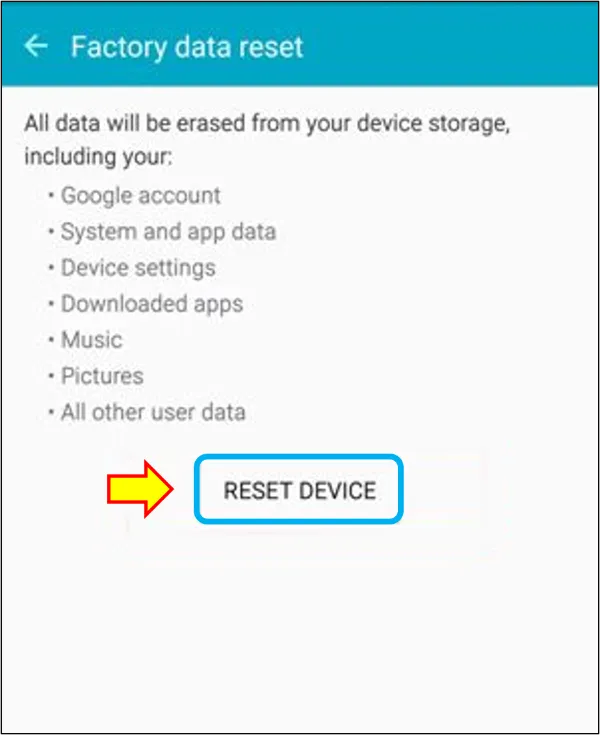
6. Finally, click on Erase Everything.
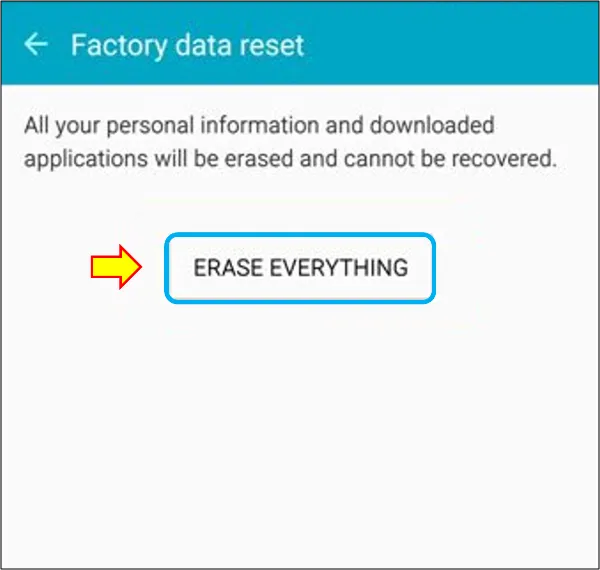
3. How to Factory Reset an Android Phone Running on Older Android Versions (Android 5.0 and below)
Let’s learn how to factory reset your phone running on older Android versions (Android 5.0 and below) by following the steps below:
1. Select Settings from Phone Home screen.
2. Hit General & Backup and reset.
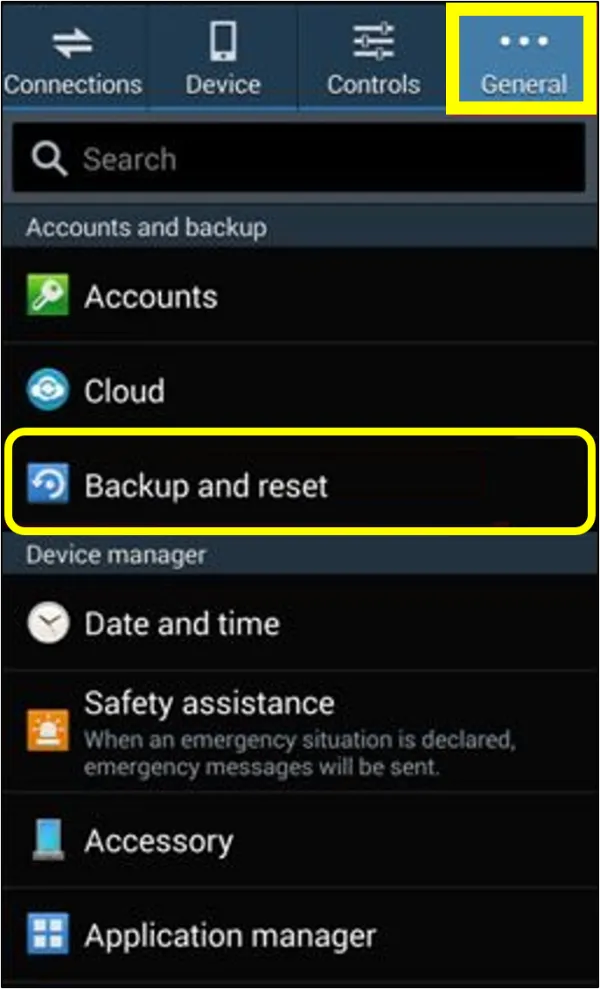
3. Choose Factory data reset.
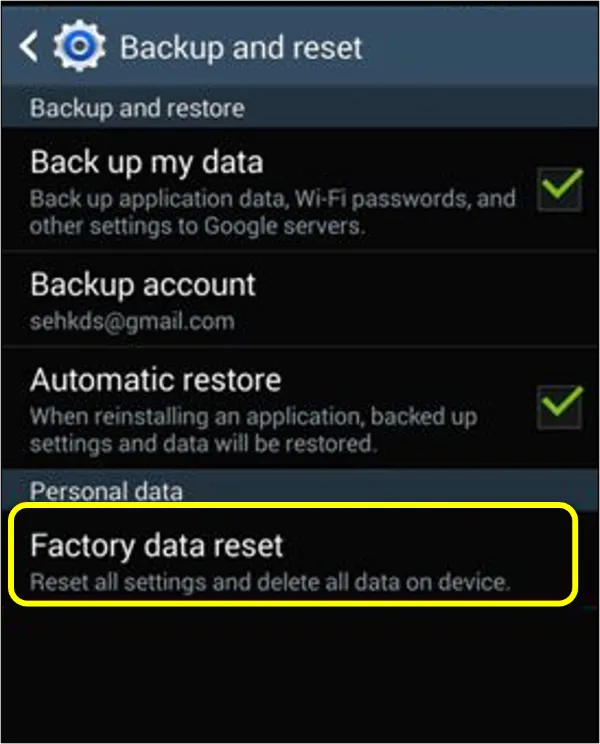
4. Open Reset device.
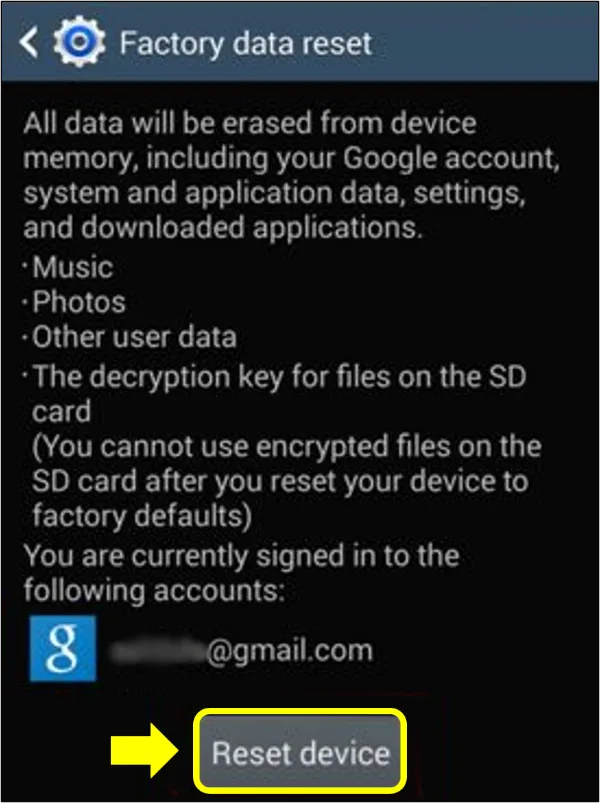
5. Finally, select Delete all.
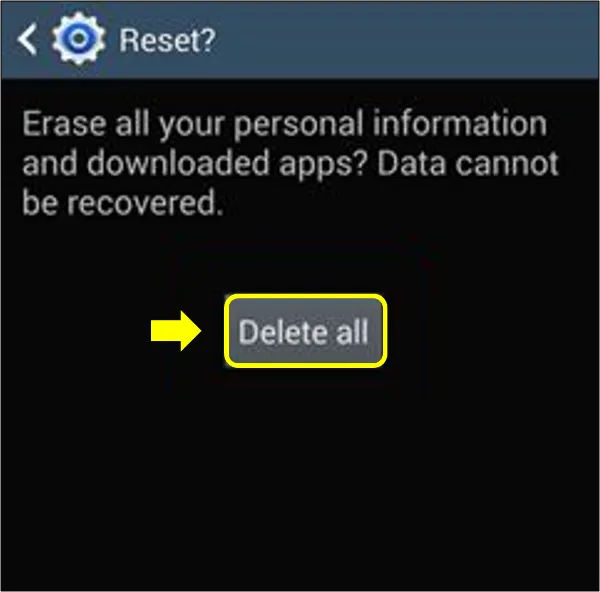
How to Factory Reset an Android Phone When Your Phone Screen Freezes?
It may happen that your Phone screen froze or became unresponsive. In that case, it will stop responding to your commands. Hence, the phone becomes unusable. You cannot reset it through Phone Settings anymore.
You can try force shutting it down and then restarting it. Then apply the methods mentioned above to reset your phone. To force shut the phone down, press the power button and volume down button simultaneously for a few seconds.
When the screen display appears, a list of options will appear. The Volume up and Down buttons can be used to navigate. Select Normal Boot/Reboot system. Clicking the Power button will select the option.
The other way to factory reset it is via Recovery mode.
How to Factory Reset an Android Phone with Recovery Mode?
Sometimes even a normal boot won’t work. Hence, the only option available to perform factory reset on Android smartphone is with Recovery mode. Also, if you forget your phone’s password and there is no other way to unlock it, you have to factory reset it with Recovery Mode. Let’s learn how to hard reset Android smartphone with Recovery mode:
1. Press the Power button and Volume down button simultaneously for a few seconds until the screen display turns on.
2. You will now find a list of options. You can press the Volume Up and Volume Down buttons for navigating and the Power Button to select.
3. Go to the Wipe data/factory reset/ Recovery mode option. Press the Power button & select it.
4. Next, confirm your preference if asked again.
5. Wait till the process is complete.
6. Choose Reboot system when the process is complete.
Summing up
Before performing a hard reset/factory reset, you should try restarting/rebooting (soft reset) your phone. This often solves the problem. And in this case, you will not lose any of your data.
But if this doesn’t solve your problem, you have to reset your phone to factory defaults. Before proceeding to factory reset your phone, always remember to back up your data. Factory reset removes all your data and passwords from your phone.
If you still have any doubts regarding how to factory reset your phone, drop a comment below so that we can help you.
Frequently Asked Questions
How do you reset a locked Android phone? / How do you reset a phone when you forgot the password?
You can factory reset your phone with Recovery mode if you forgot the password but this will completely erase all the phone data. So, do it at your own risk. Press the Power button and Volume down button together for a few seconds. Then choose Wipe data/factory reset. Wait until the reset is complete.
How do I completely factory reset my phone?
To completely factory reset your phone, go to phone settings. Then, hit General Management option. Next, click Reset and Factory data reset options respectively. Finally, select Reset option & then Delete All.
Can you factory reset an Android if you forgot the password?
Yes, you can factory reset an Android if you forgot the password. Use the recovery mode method in such cases.
How do you soft reset an Android phone?
Simply, press the power button of your phone for a few seconds. Now, choose Restart/Reboot. Wait till the phone restarts. This is how you soft reset an android phone.
Does factory reset delete everything on phone?
Yes, factory reset deletes everything on phone. That’s why you should always back up your data before a factory reset.”