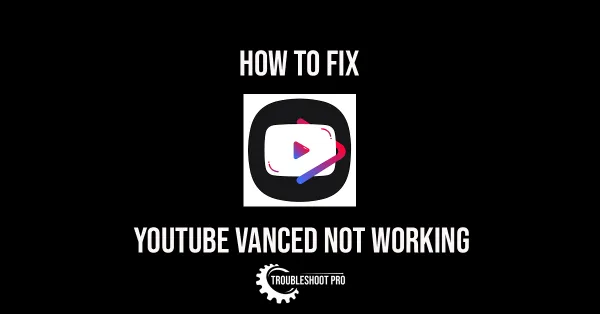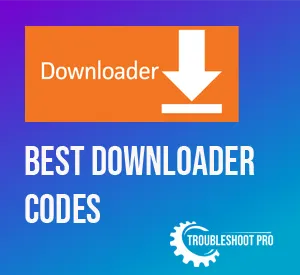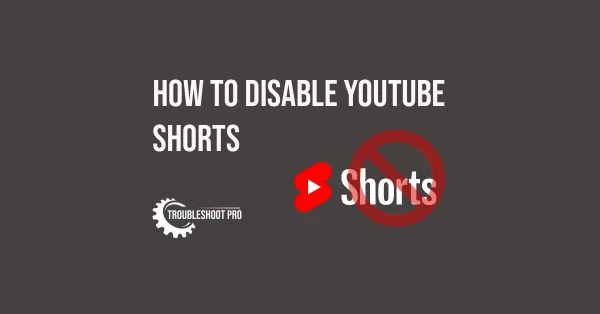
Don’t like YouTube Shorts? Luckily, there are quite a few ways to remove them. In this guide, we will discuss all the methods that you can employ to disable YouTube shorts.
YouTube is now promoting YouTube Shorts (short-form videos that are up to 60 seconds long) with all guns blazing. This move is to compete with the popular video platform TikTok and to continue to be the most used video platform in the world.
Easiest Way to Disable YouTube Shorts:
Removing YouTube Shorts via the YouTube website is the easiest way. Doing so will also remove shorts section from your YouTube App.
Here are the quick steps to remove Shorts from YouTube homepage(detailed steps with screenshots are provide below):
1. Go to the YouTube website.
2. Then, scroll down to the Shorts section.
3. Hit the X button next to the Shorts section.
Voila! YouTube Shorts will be hidden for 30 days. You will need to repeat the process again after 30 days.
There are other ways to disable shorts, which are a bit complicated. I will go over them one-by-one below.
How to Disable YouTube Shorts via YouTube Website
YouTube shorts are trendy short-form videos that tend to garner a lot of views.
Since these videos are short and engaging, people tend to spend hours and hours watching them. This is actually what YouTube wants. But, you may not want to spend time watching videos that are not useful to you.
Most people like this kind of videos, but not everyone likes them. In fact, there are many that find YouTube Shorts cringe-worthy and a big waste of time and thus, like to avoid them.
If you are also browsing YouTube for finding useful and informative videos, then you are likely to get irritated by the Shorts section. So, in this post, we are going to tell you how to turn off YouTube Shorts.
If you are using YouTube website to watch YouTube videos, you can still disable YouTube shorts by letting YouTube know that you are not interested in YouTube shorts.
Remember, this will only remove the shorts section from the homepage, YouTube Shorts tab won’t be disabled.
Here’s how you do it:
1. Go to YouTube website.
2. Scroll down to the YouTube shorts section.
3. Then, hit the Close button (X) next to that section to show that you are not interested in YouTube shorts.
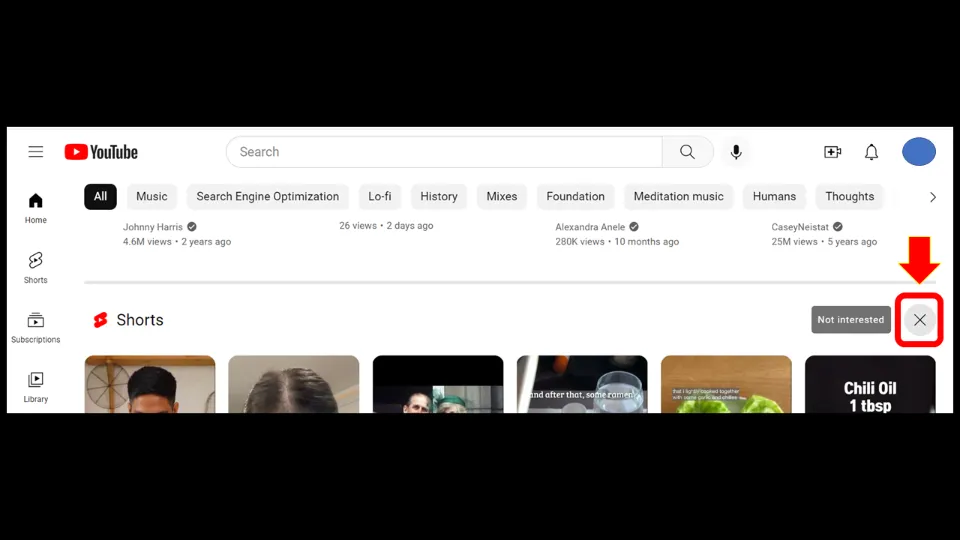
4. You will be notified that YouTube shorts section will be hidden for 30 days.
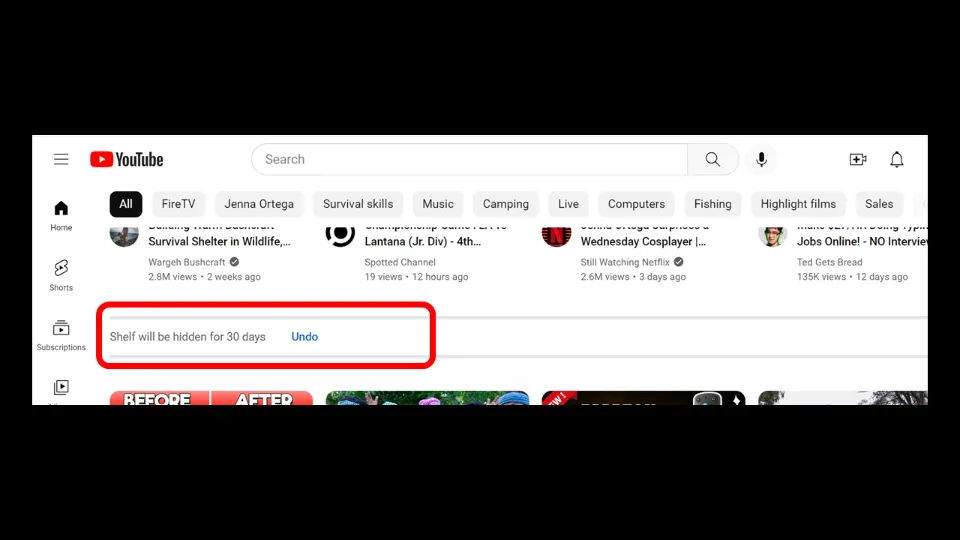
5. You can repeat the same process after 30 days to disable YouTube shorts once again.
How to Disable YouTube Shorts on Android by Downgrading YouTube App
Another way to remove YouTube Shorts on Android devices is by installing a relatively older version of YouTube app in which YouTube shorts feature is unavailable.
This trick will work because YouTube shorts is a new feature that is recently added to the YouTube application. Here’s how you do it:
Part-1: Disable auto-updates for Apps
First, you need to disable auto-app updates. That means, no apps installed on your device will get updated automatically even if there is a new version available. You have to manually update them all.
Here is how you disable auto app updates:
1. Go to Google Play Store.
2. Click on Profile (Accounts) option.
3. Then, select Settings.
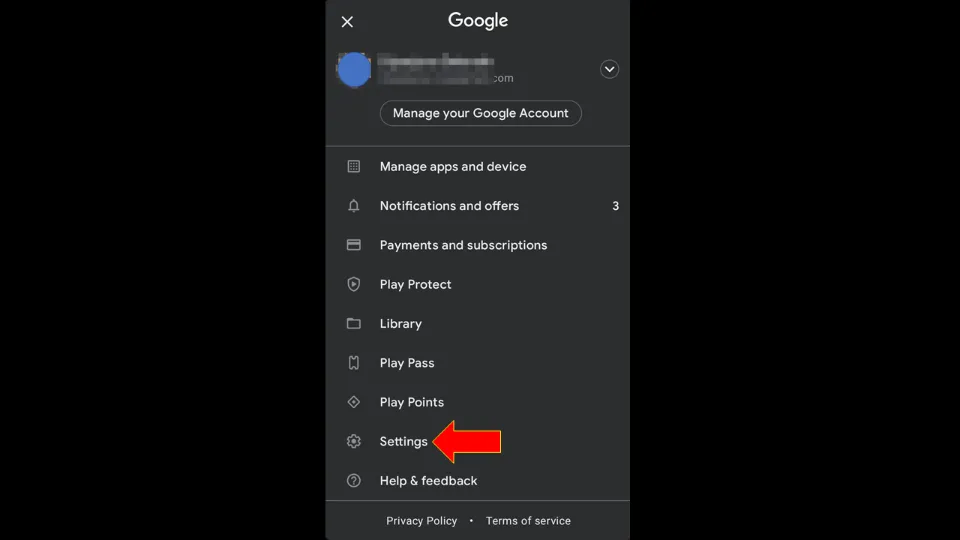
4. Choose Network preferences option.
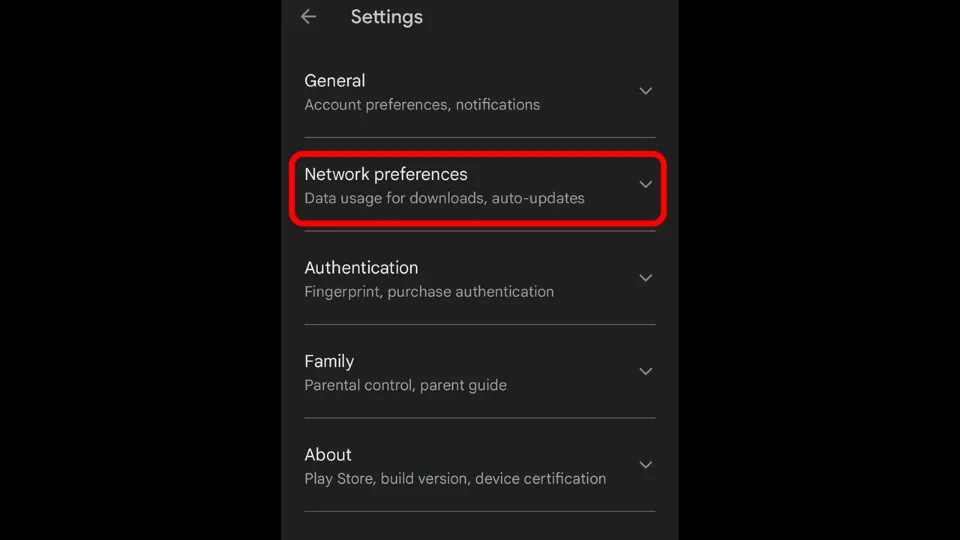
5. Tap on Auto-update apps.
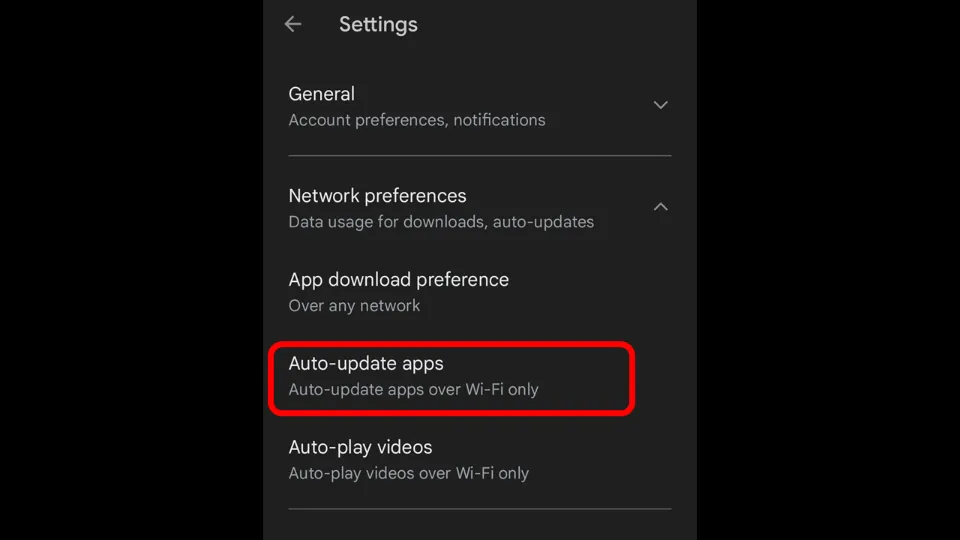
6. Next, choose the Don’t auto-update apps option and click Done.
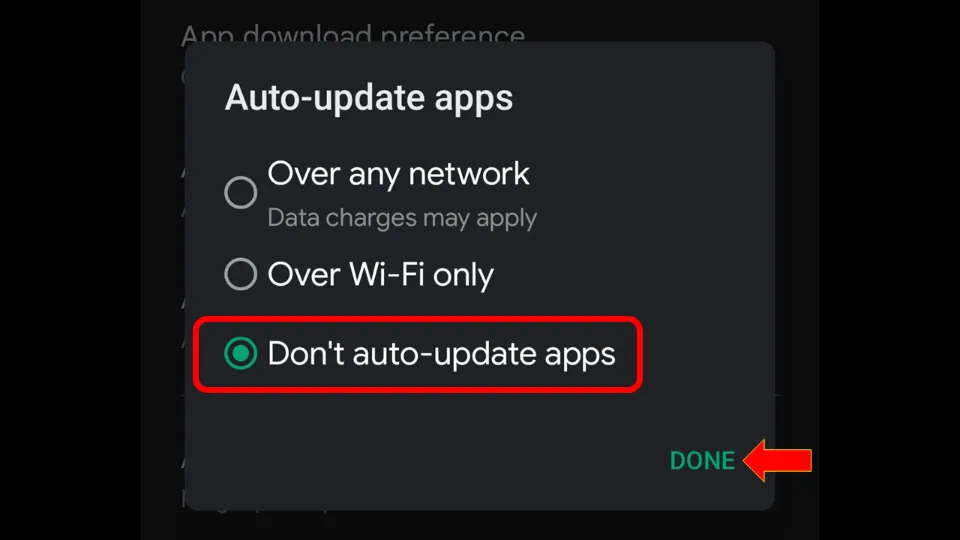
Part-2: Uninstall & Re-install the YouTube App
Here are the steps:
1. First of all, uninstall any YouTube app version that is already installed on your device.
2. Download an older YouTube app version in which Shorts feature is not present.
3. Click here to download.
4. Install the app.
Note: You may need to turn on the Installation from Unknown sources option to install the app.
5. Start the app after the installation is complete. You will see there are no shorts displayed on the YouTube homepage.
How to Disable YouTube Shorts on Android by Uninstalling Updates
In this method, you have to uninstall the YouTube app updates so that it reverts to an older version that doesn’t have Shorts feature.
Note: This hack also requires you to disable auto-app updates. This is to ensure that your app updates uninstallation is not undone by automatic app updates. We have provided the detailed steps to disable auto app updates in the previous section.
1. Press & hold the YouTube application icon till you see App info option
2. Click on App info option.
3. Choose the Uninstall updates option from the bottom menu.
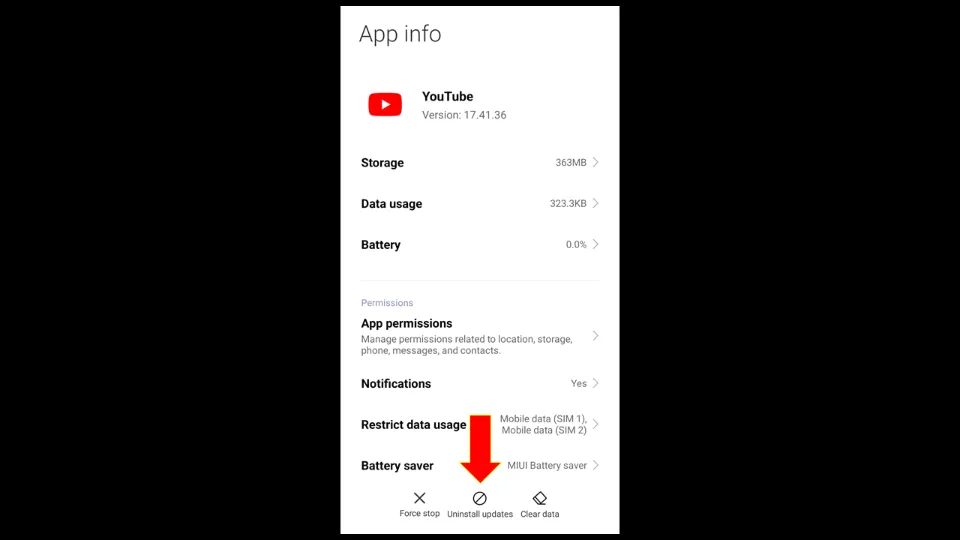
4. Click OK to confirm.
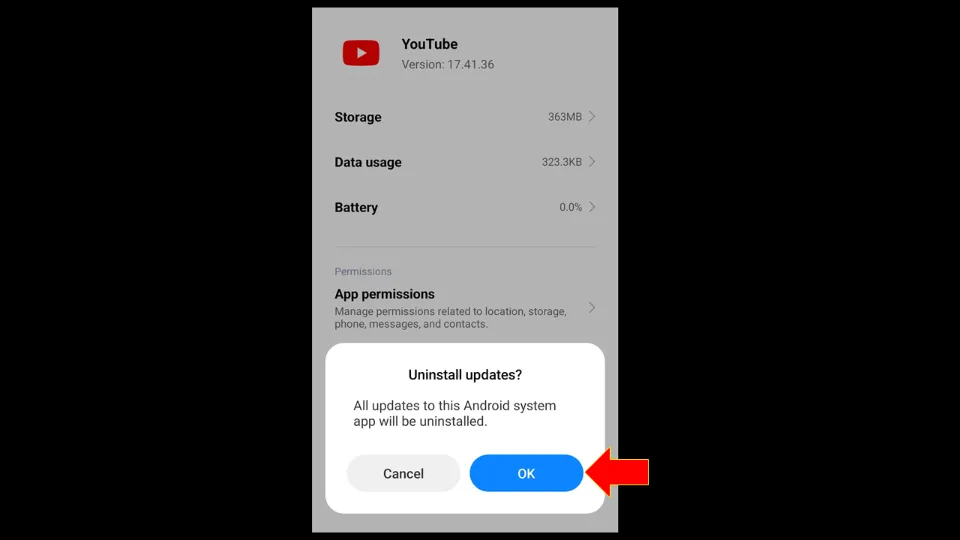
Here is another way to do it:
Settings => Apps/ Apps & Notifications => Manage Apps/ See all apps => YouTube => Uninstall updates => OK
How to Turn Off YouTube Shorts from YouTube Vanced App
This method is for those who are using YouTube Vanced application. YouTube Vanced is a modded version of the original YouTube with multiple features including no ads, background playing, and PIP display.
You can easily turn off YouTube shorts on YouTube Vanced app by tweaking some settings. Here’s how you do it:
Read our guide on How to install and use YouTube Vanced for details.
1. Launch YouTube Revanced application
2. Tap the Profile (Accounts) option.
3. Then, select Settings.
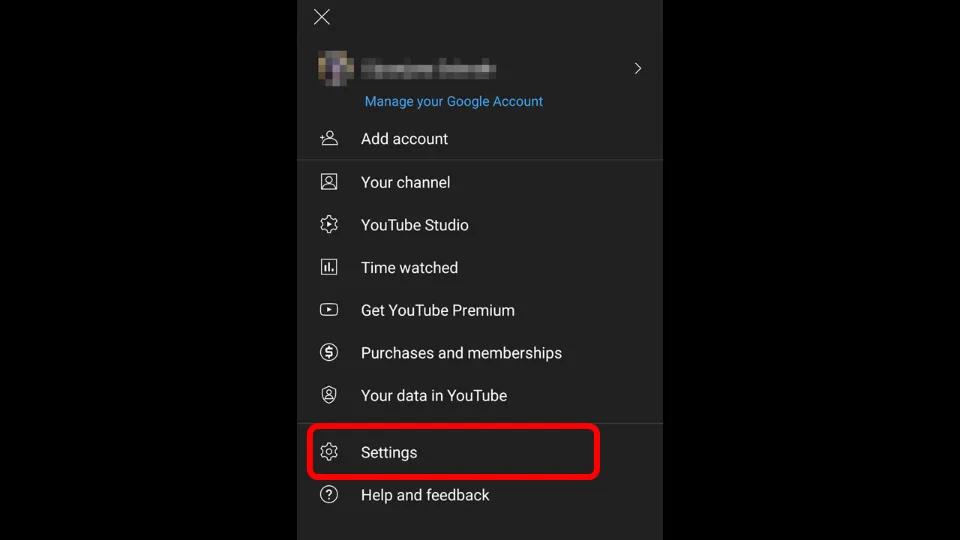
4. Scroll down quite a bit and click on Vanced settings.
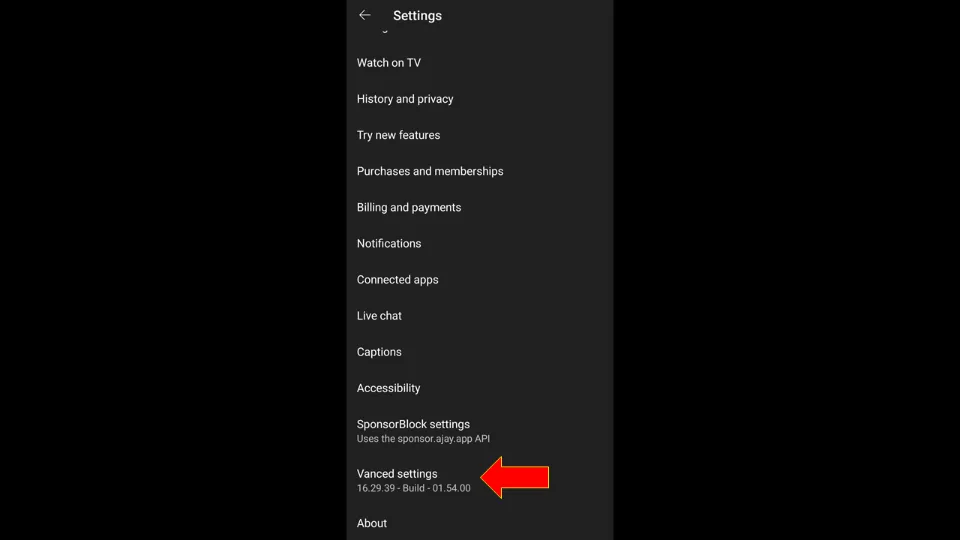
5. Then, choose the Ad settings option.
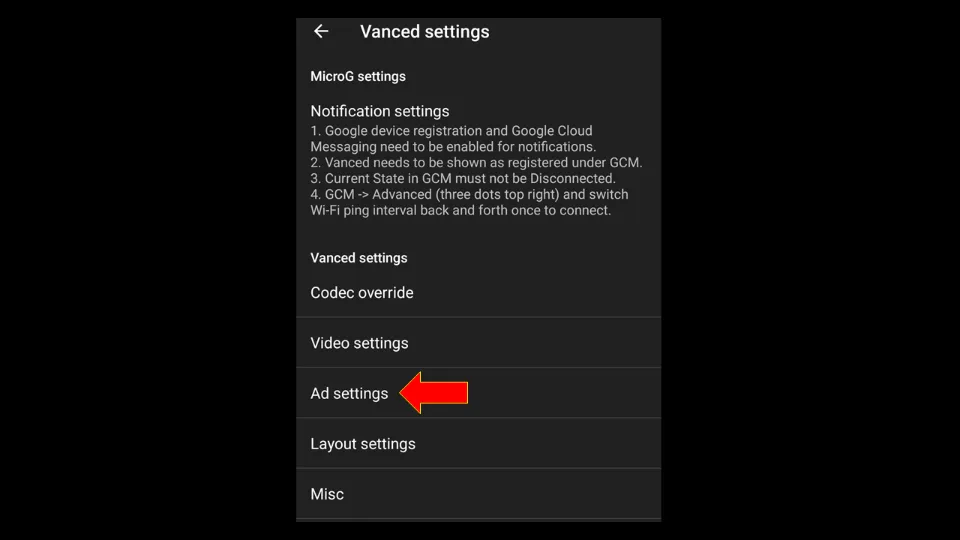
6. Then, toggle the switch next to the Shorts Shelf option to ON. This will remove YouTube Shorts Shelf from YouTube Home.
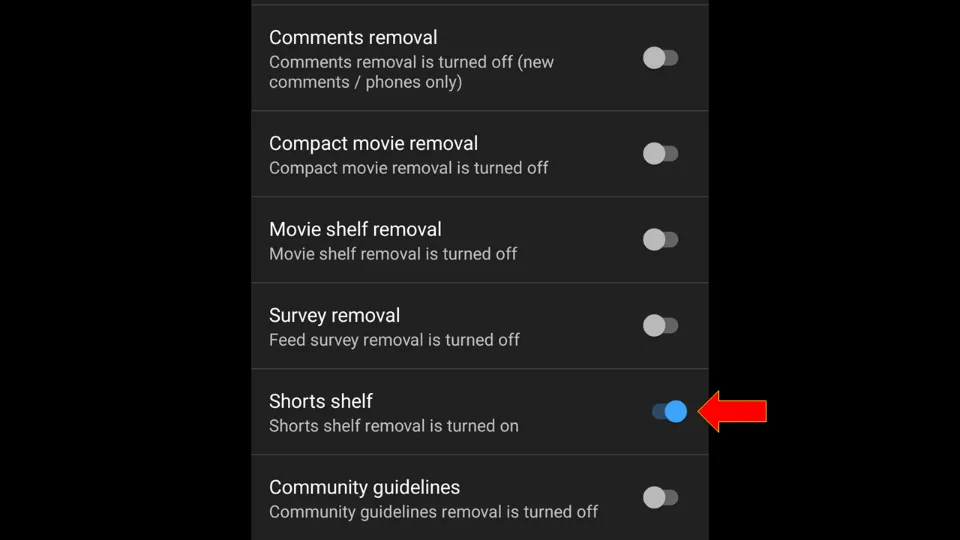
How to Turn Off YouTube Shorts from YouTube Settings (Applicable Only for Selective Devices)
Although this method is relatively easy, it doesn’t work on every device. It works on some selective Smartphones only.
So, check whether your device has this option or not. If not, you can try the other methods mentioned in this guide.
Here’s how you turn off YouTube shorts from YouTube settings:
1. Launch YouTube application.
2. Click on Profile (Accounts) option.
3. Hit Settings.
4. Then, click General option.
5. Tap Shorts option to disable it.
How to Remove YouTube Shorts on YouTube App
You can only temporarily remove YouTube shorts on the YouTube app. This involves getting rid of the shorts by letting YouTube know that you are not interested.
But Shorts on the homepage will reappear once you close the app and re-open it. It’s not very useful in my opinion.
I am still providing the steps anyway:
1. Launch YouTube application
2. Scroll to the Shorts section.
3. Select the three dots (⋮) option on any of the displayed shorts and tap Not interested.
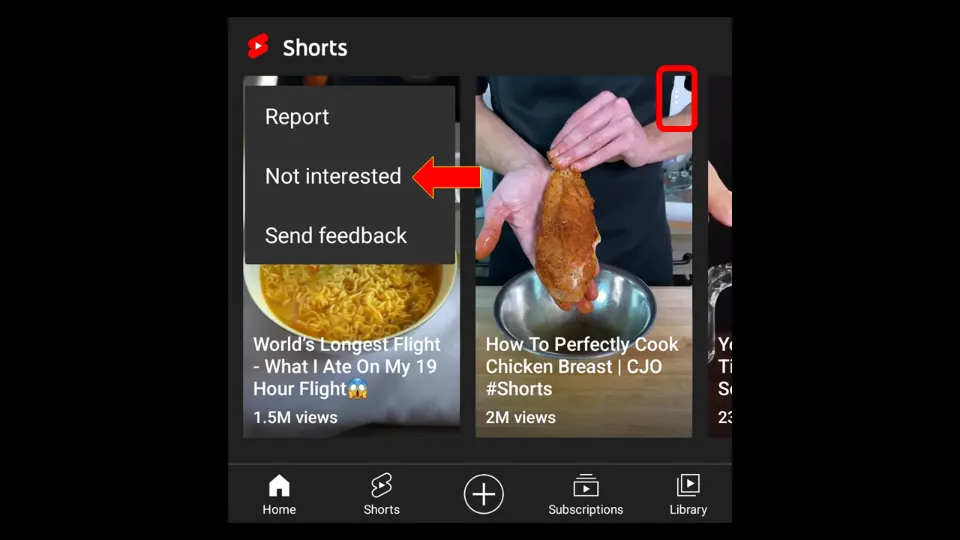
4. Do the same thing for each of the shorts one-by-one until you can see no shorts. Usually, there are 6 of them.
Conclusion
As you can see, there are around half a dozen of hacks you can choose from to disable YouTube shorts.
The best way to disable Shorts is via the YouTube website. Simply click on the X button next to the Shorts section on the YouTube website’s Homepage. You will not see any YouTube shorts for the next 30 days.
Feel free to repeat this every 30 days. Doing so will also remove Shorts from the YouTube app.
Similarly, you can also downgrade to an older YouTube app version or uninstall YouTube app updates to remove Shorts.
More Resources:
How to Fix YouTube Vanced Not Working