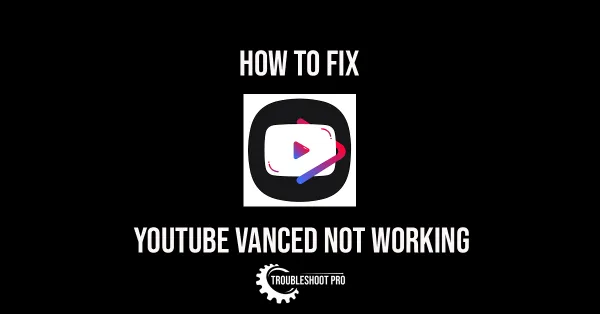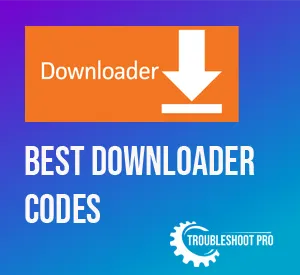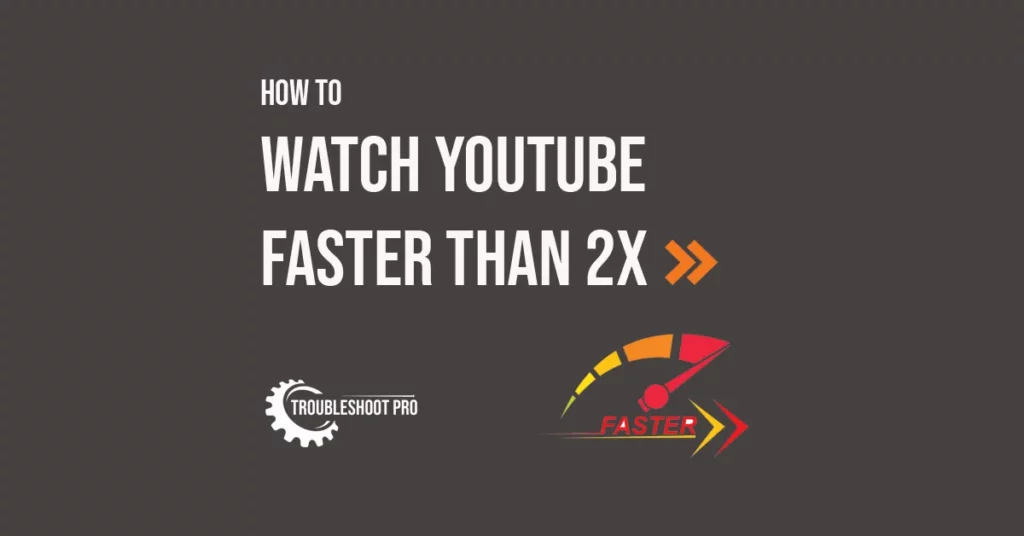
Some YouTube videos are not properly edited or too lengthy to watch. Generally, you may just skip those videos but there are videos that hold important info and you don’t want to miss them.
YouTube has a built-in feature that allows you to increase the playback speed of a video up to 2x. This will allow you to skim through the video and you will not miss any important points.
But what if you want to watch a video faster than 2x?
To watch YouTube faster than 2x on a PC browser, you can use a Browser extension, Browser developer tools, or the bookmark method. If you don’t wish to use a browser, you will need to download the YouTube video in question and then speed it up using a media player such as MX Player.
I have discussed all of them in great detail below with how-to steps and images.
How to Increase the Speed of YouTube Videos Beyond 2x
Sadly, you cannot increase the speed of Youtube videos beyond 2x on your smartphone using YouTube application.
You can, however, download the YouTube video with another application and then increase the video speed when you watch it on external players like MX Player.
To download YouTube videos on your device, you can either use YouTube Video Downloader Sites or YouTube Video Downloader Apps. I have listed the best options in these linked guides.
If you are using a browser to watch YouTube videos, you can increase the video speed up to 16x. There are three ways that you can use to accomplish the task. Let’s discuss them below one by one:
Method-1: Watch YouTube faster than 2x with a Browser Extension
There are many browser extensions available on the web to control the speed of YouTube videos.
You can use extensions like YouTube Playback Speed Control, Video Speed Controller, etc. for Google Chrome.
Similarly, you can use Video Speed Control, Playback Speed, etc. for Mozilla Firefox. For Safari, you can use extensions like Dynamo, Accelerate, etc. to change YouTube video speed.
These extensions will help you watch YouTube at a speed of more than 2x.
I am going to illustrate the method using an example.
This is how you change YouTube video speed with the YouTube Playback Speed Control extension on Chrome:
1. Browse https://chrome.google.com/webstore after opening Google Chrome.
2. Search for YouTube Playback Speed Control and click it.
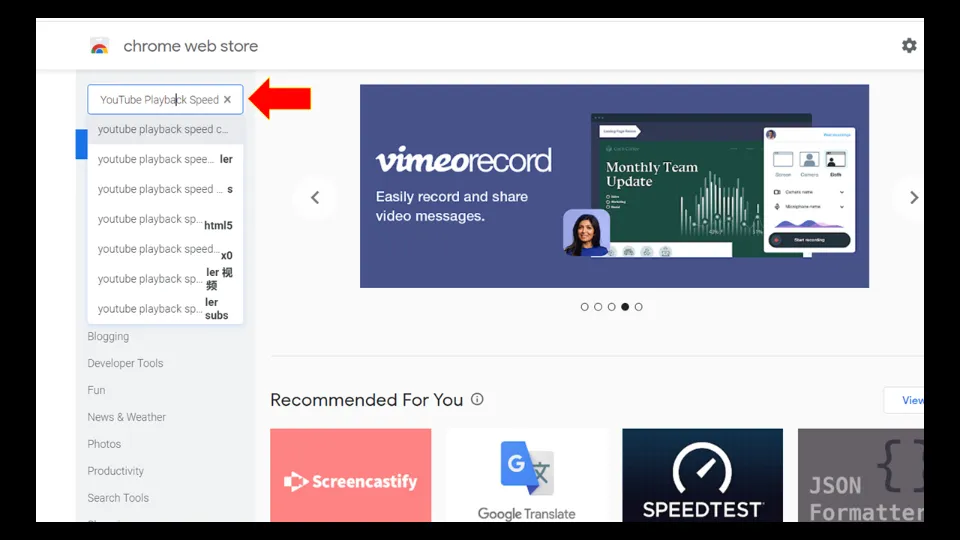
3. Then, select Add to Chrome.
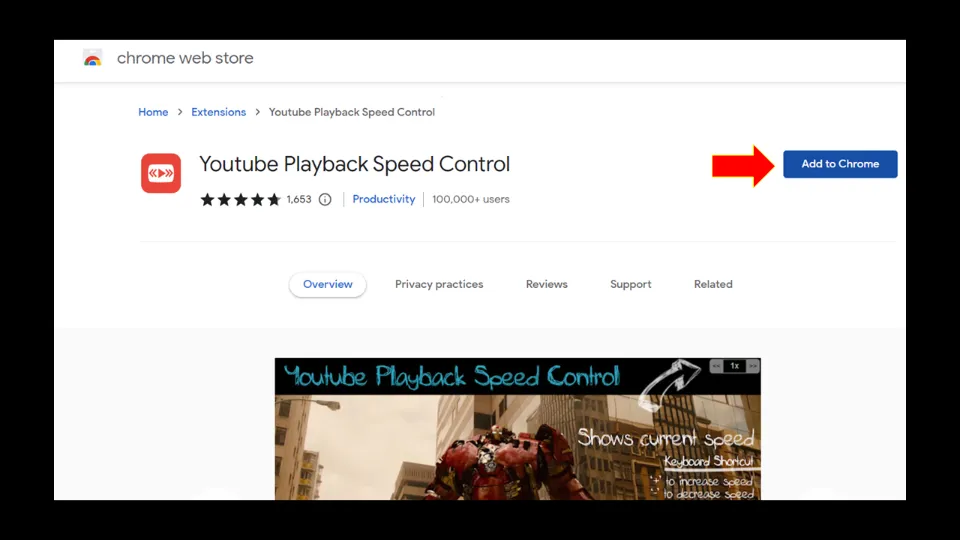
4. Click Add extension option.
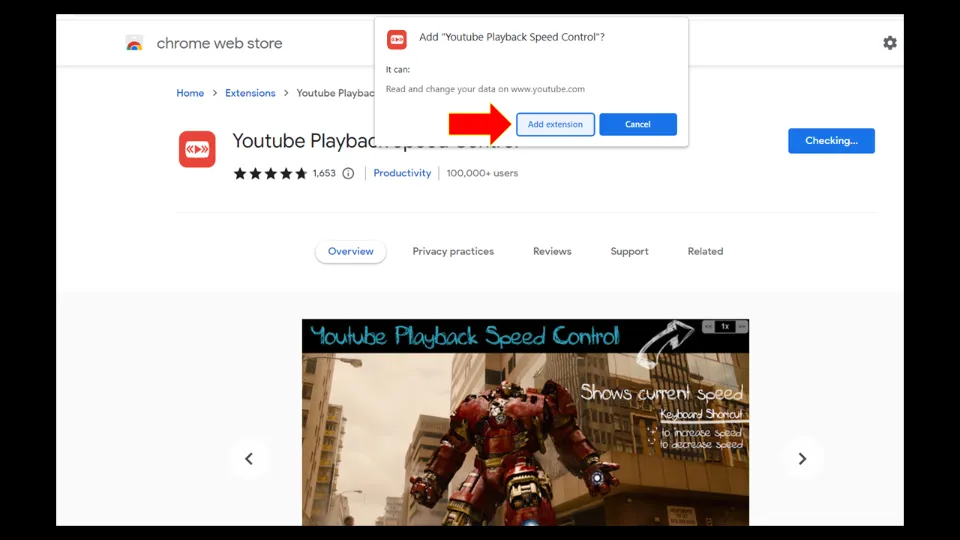
5. Wait for the extension to get completely installed.
6. Then, open YouTube and click the video you want to watch.
7. As you hover the mouse cursor over the main video, you will notice a small toolbar at the top-right side of the video. Click on the >> option to increase speed and << option to decrease speed of the video.
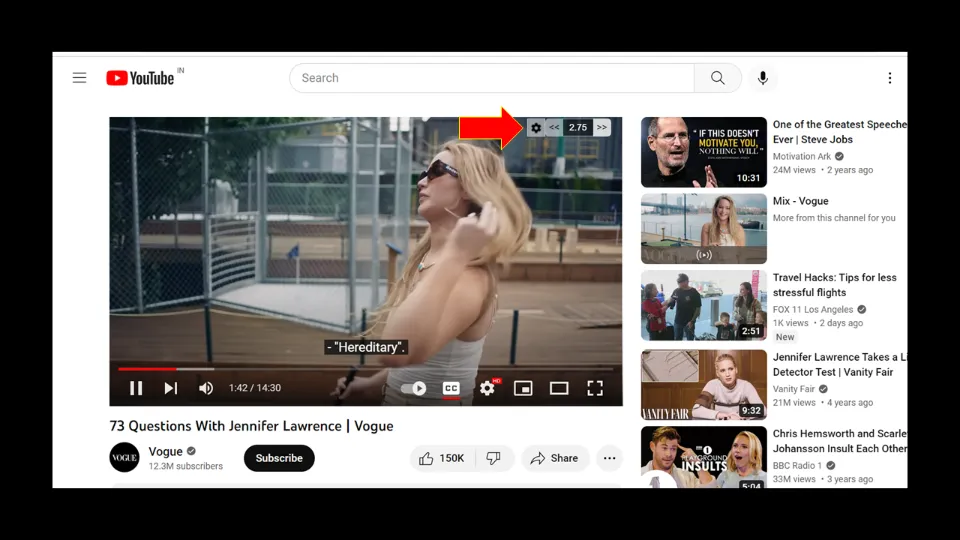
Method-2: Watch YouTube Faster than 2x with Browser Developer Tools
Although YouTube doesn’t allow you to increase playback speed beyond 2x, you can tweak some settings in your browser developer tools console to increase speed by more than 2x.
The task may seem complicated, but trust me, it’s not. Just follow our method which will hardly take a minute to complete.
This is how you do it:
1. Open YouTube and click the video you want to watch.
2. If you are using a PC with Windows or Linux OS, press Ctrl, Shift & J keys on your keyboard simultaneously. If you are using a PC with Mac OS, press ⌘, Option & J keys instead.
3. You will notice a console open up on the right side of the screen or down below. Now, copy any one of the codes given below:
document.getElementsByTagName(“video”)[0].playbackRate = y
or
$(‘video’).playbackRate=y
or
document.querySelector(‘video’).playbackRate = y
Here y represents the speed of the video you want. You can input any value from 0.25 to 16 here. I am taking 3 as an example.
Paste the code in the console window. Hit Enter.
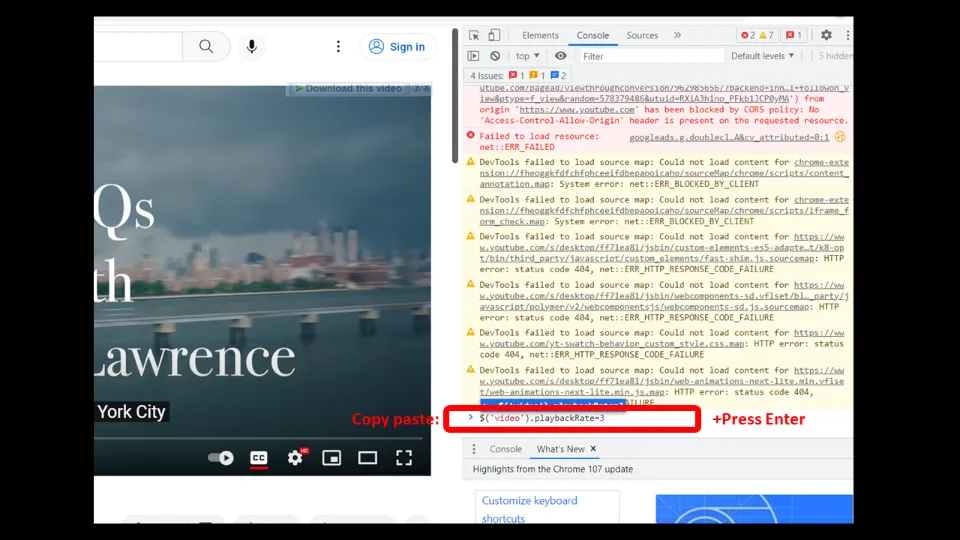
4. Next, close the console by pressing Ctrl, Shift & J keys or ⌘, Option & J keys again. Or, you can simply click the X button right next to your console window to close the console.
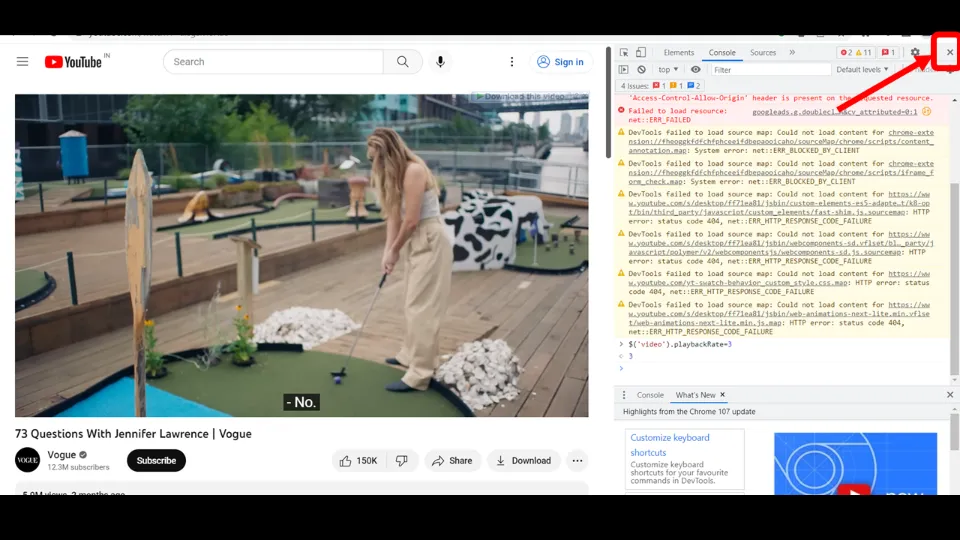
5. Start playing the video. You will notice that the video speed has changed.
Notes:
1. You have to follow the same steps again for changing the video speeds of each and every video.
2. The maximum video playback speed possible is 16x.
3. This trick will work for every HTML video irrespective of the video platform that you are using.
Method-3: Watch YouTube Faster than 2x with the Bookmark Method
This is another method that you can employ to watch videos faster than 2x. In this method, we will save a script as a bookmark and then use it to increase the video speed.
Contrary to the previous method where you need to run the code each and every time you want to increase video speed, here you need to add the bookmark just once.
Then, just click the saved bookmark when you want to increase video speed while playing a video and set your desired speed limit.
This is how you do it:
1. Start Google Chrome. Then, simultaneously press Ctrl, Shift & O keys on your keyboard to open the bookmark manager.
2. Right-click your PC mouse on any empty space & select Add new bookmark option.
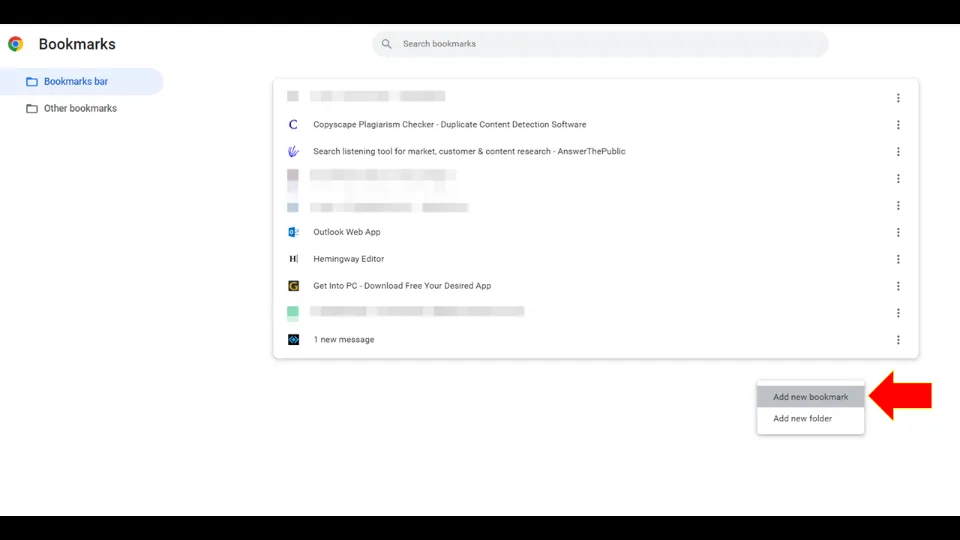
3. A separate console/window will appear. Name the bookmark such a way that you can recognize it later. I will name it Control YouTube video speed.
Then, enter the code given below in the place for URL:
javascript: r = prompt(“Enter Speed Rate – 0.25 to 16 “); document.getElementsByClassName(“video-stream”)[0].playbackRate = parseFloat(r);
Then, hit Save.
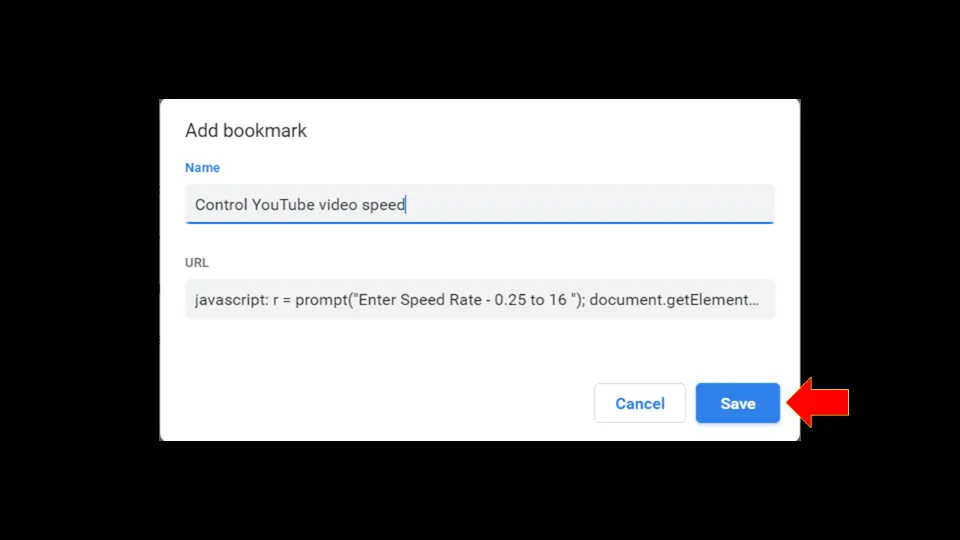
4. Now, open YouTube and click the video you want to watch.
5. Then, select the 3-dots icon on the extreme top-right corner of Chrome window and hit Bookmarks option. Then, click the bookmark you saved earlier. In my case, the bookmark is Control YouTube video speed.
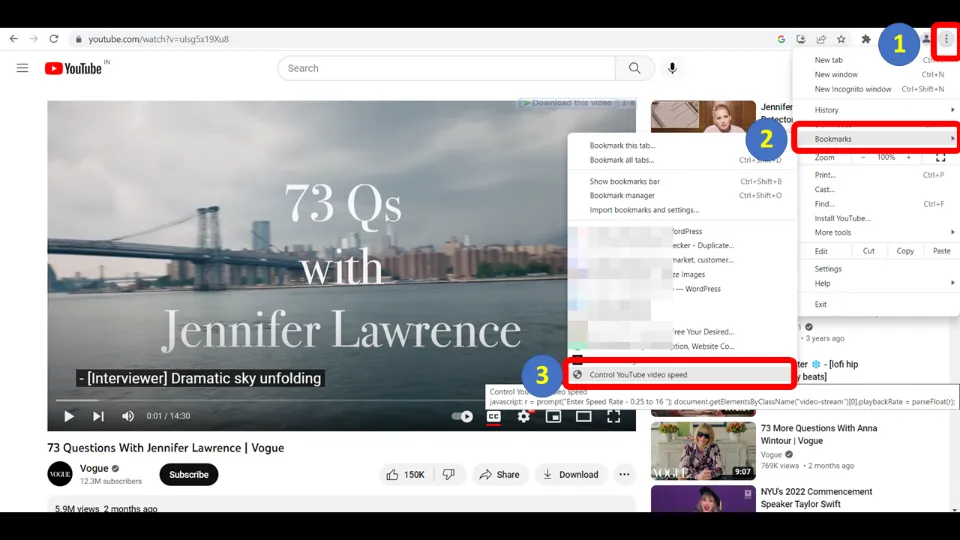
7. Enter any value from 0.25 to 16 according to your preference to change the video speed. Then, hit OK.
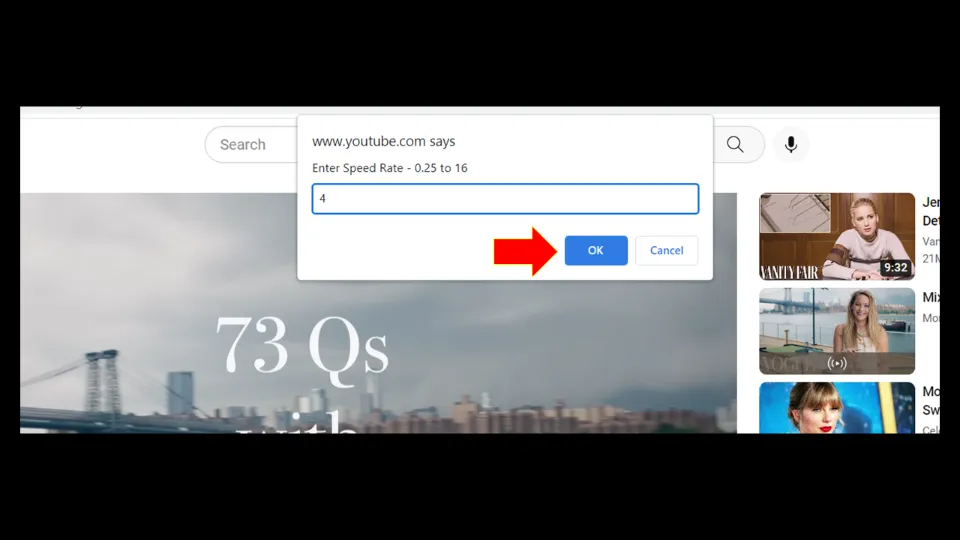
8. Play the video and you will notice that the playback speed has changed.
How to change the playback speed of YouTube videos on a PC up to 2x
Changing the speed of YouTube videos on a PC is a pretty simple and straightforward task. The YouTube website itself allows you to toggle the video speed from 0.25x to 2x.
Note: You can use the same method to increase YouTube video speed on Smartphones too. You just need to use the mobile browser to watch the YouTube video in that case.
This is how to change the playback speed of YouTube videos on PCs:
1. Open the website of YouTube using a browser.
2. Then, click the video you want to watch.
3. Hit the Gear Icon (Settings) on the bottom-right side of the main video.
Then, select Playback speed option.
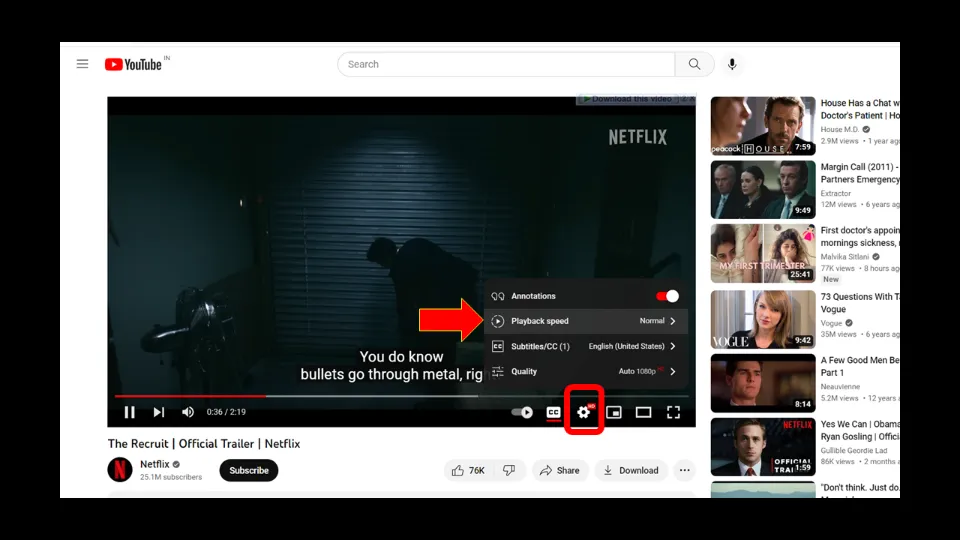
4. Finally, choose any video playback speed you want.
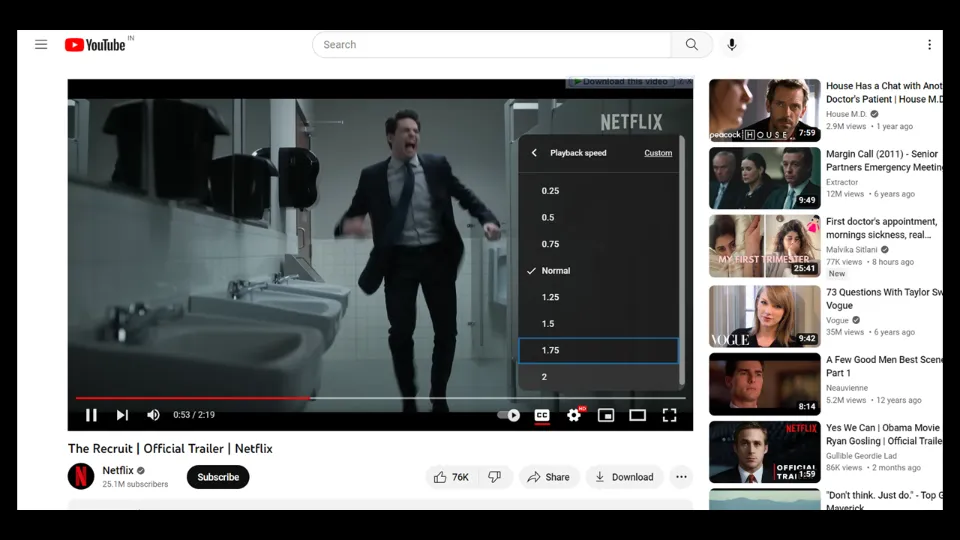
How to change the playback speed of YouTube videos on a Smartphone up to 2x
It’s very easy to change the speed of YouTube videos on a Smartphone. You can vary the video speed from 0.25x to 2x using the YouTube application.
This is how to change the playback speed of YouTube videos on Smartphones:
1. Launch the YouTube application. Then, click the video you want to watch.
2. Tap on the video once again. You will notice a Gear Icon (Settings). Click on it.
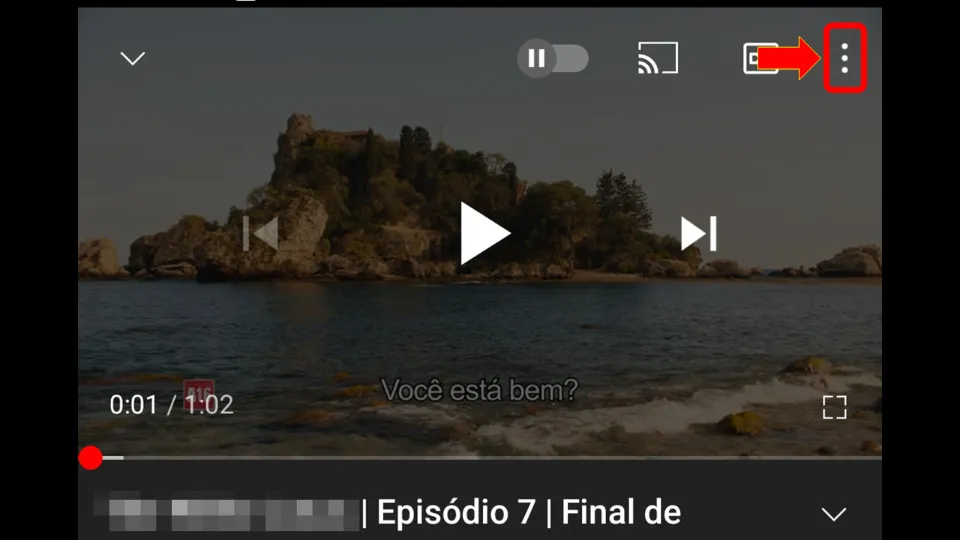
3. Choose Playback speed option.
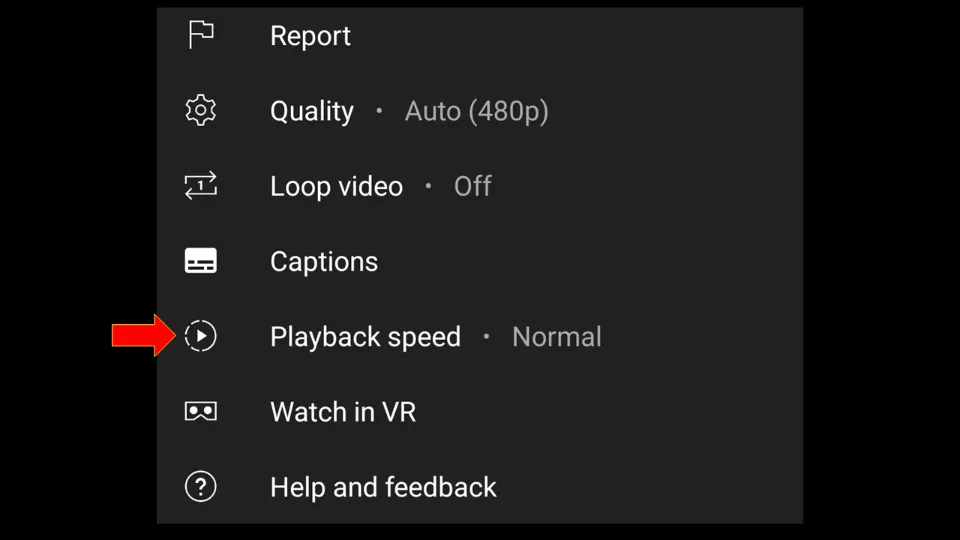
4. Select the video playback speed you want.
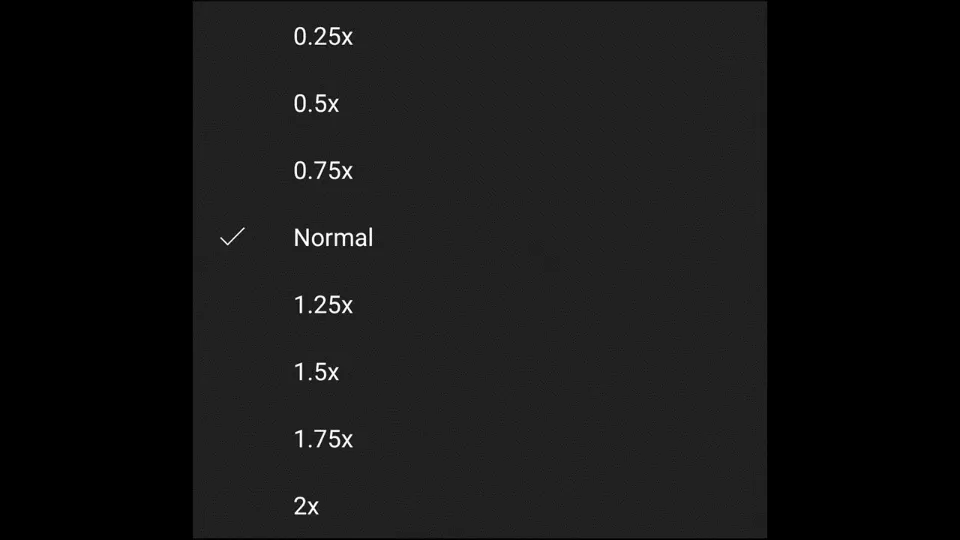
Conclusion:
As you can see, there are various ways to speed up YouTube Videos. I have tried all of these methods and they work perfectly. Let me quickly summarize how you can speed up YouTube videos using various methods:
Speed up YouTube Videos Using YouTube Playback Speed Control extension on Google Chrome:
- Install the YouTube Playback Speed Control extension from the Chrome web store.
- Then, play any video on YouTube site. You will notice a toolbar at the top-right side of the main video.
- Control the video speed with >> and << options.
Speed up YouTube Videos Using Browser Developer Tools:
- On windows, press Ctrl+ Shift + J. For Mac OS, press ⌘+ Option + J.
- Now, copy and paste the code: $(‘video’).playbackRate=y (Instead of y, you need to input any value from 0.25 to 16.)
- Hit Enter and you will see that the video speed has changed. Feel free to close the console.
Speed up YouTube Videos Using the Bookmark method:
- Press Ctrl + Shift + O to open the Chrome bookmarks manager. For Mac OS, press ⌘+ Option + O
- Right click on a empty space and then select Add new bookmark option.
- Name the bookmark and then enter the code: javascript: r = prompt(“Enter Speed Rate – 0.25 to 16 “); document.getElementsByClassName(“video-stream”)[0].playbackRate = parseFloat(r);
and hit Save. - Access the bookmark you just saved.
- Then, choose the speed between 0.25 and 16.
There you have it. Use any of the three methods on a browser to speed up YouTube videos. Or you can download the video using a Video Download Site or Video Downloader app and then speed up using a external media player like MX Player.
More Resources: