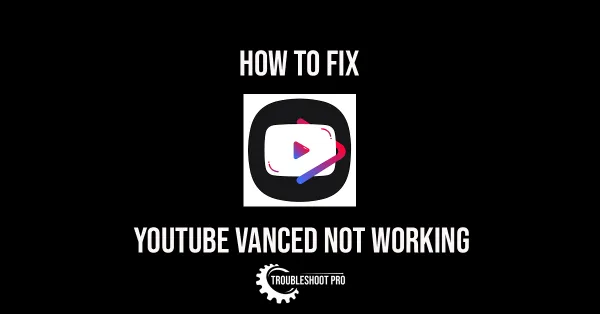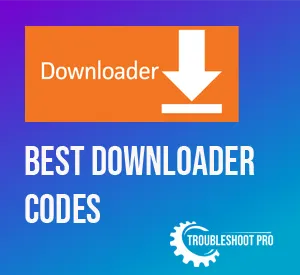Wondering why is the text on your YouTube in italics? The video publisher or the person that commented may have intentionally written the texts in italics to emphasize the texts.
Also, if you have changed the display font of your device to italics style, all the texts on YouTube will be displayed in italics.
If you’re using YouTube on a PC browser, try pressing Ctrl + F5. It will hard refresh the page contents. This trick worked for many when their YouTube text changed to italics out of the blue.
To change your Smartphone’s display font from italics to another font or the default font, go to your Smartphone’s Settings. Then, click Display. Next, choose Font size and style option and select your preferred font style.
Why is YouTube in Italics or Slanted?
YouTube’s text may seem slanted because :
1. You have unintentionally changed the display fonts of your phone/PC to italics.
2. The video owner or the person who commented on the YouTube video has intentionally written the texts in italics
3. The video has unsupported/incompatible fonts or fonts that are missing from your device(Rare).
How to Change YouTube Italicized Text
Here are the possible ways to solve YouTube text italicized issue:
1. Change the display fonts of your phone/ PC
If you have accidentally changed the text fonts of your phone or computer to italics, then the texts displayed on YouTube will also be in italics. Therefore, you need to change the fonts to a different style.
A. This is how to change the display fonts on your Smartphone. Here, I am using a Samsung Android phone. The steps may vary depending on the Phone variant/ OS.
1. Tap Settings.
2. Then, select Display.
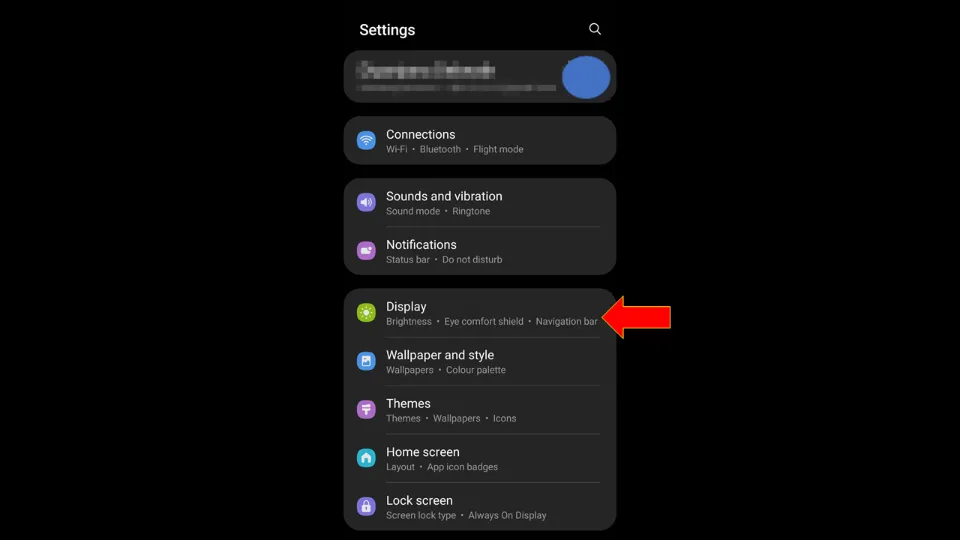
3. Next, tap Font size and style.
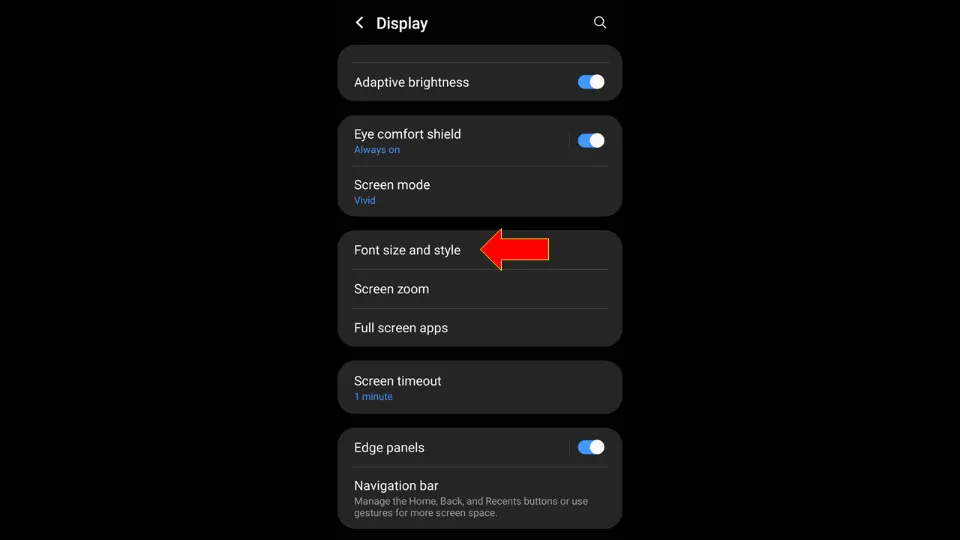
4. Select Font style.
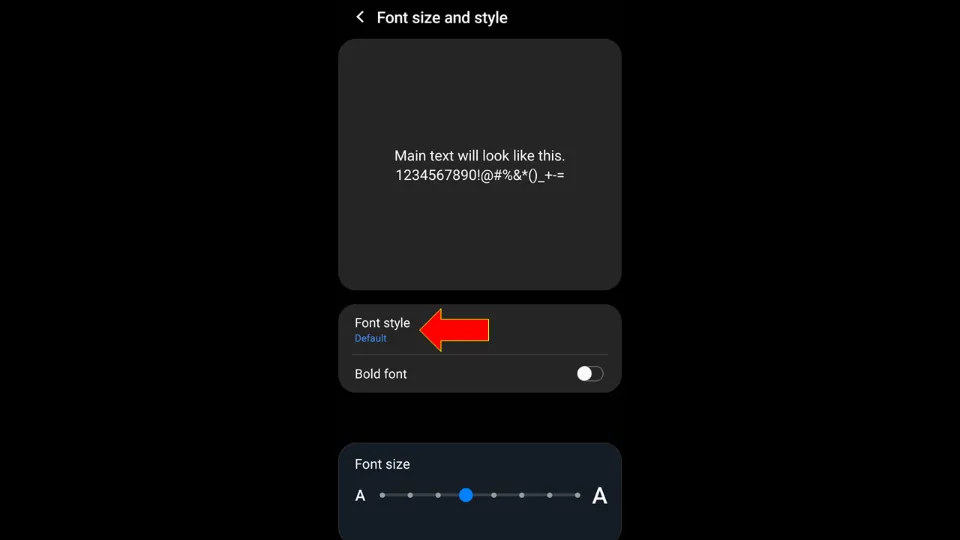
You can select from the available fonts on your device or Download fonts of your choice.
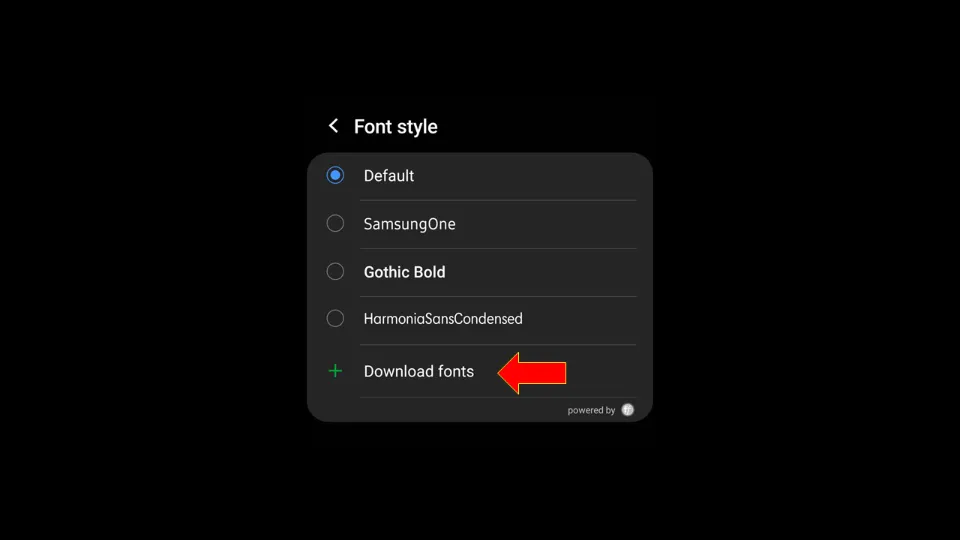
B. This is how to change the display fonts on your PC. Here, I am using a Windows 11-operated PC. The steps may vary depending on the OS you are using.
1. Launch the Start Menu.
2. Click on the Settings icon.
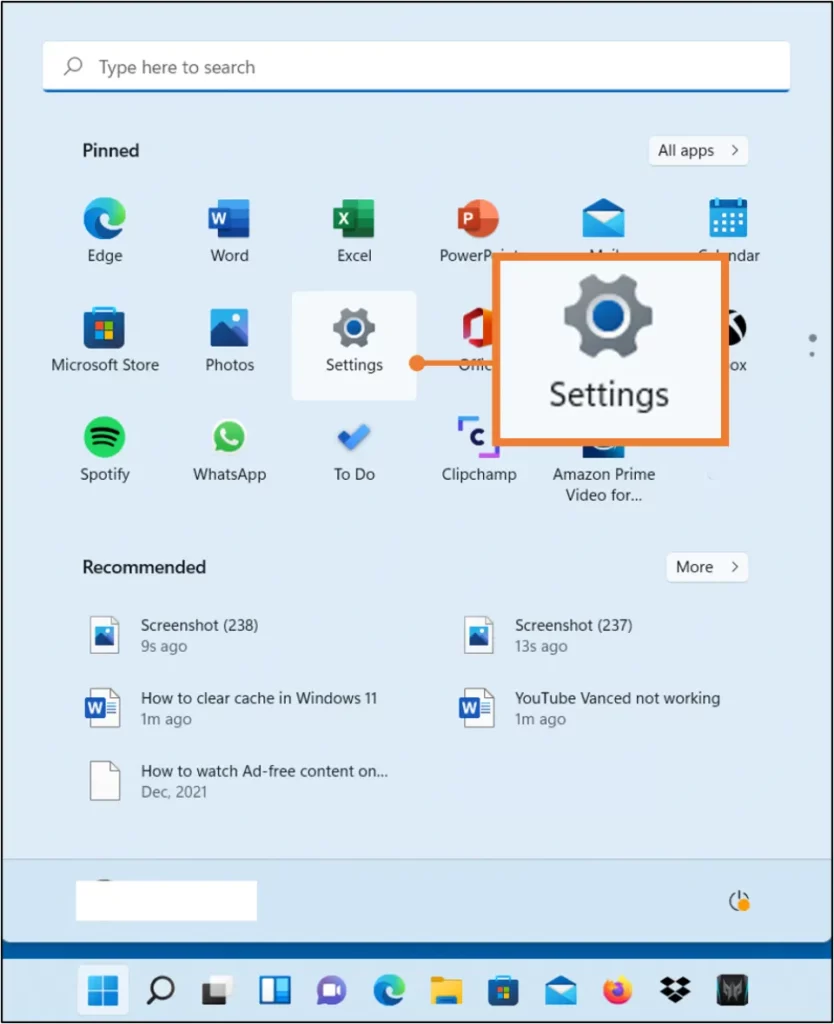
3. Select Personalization.
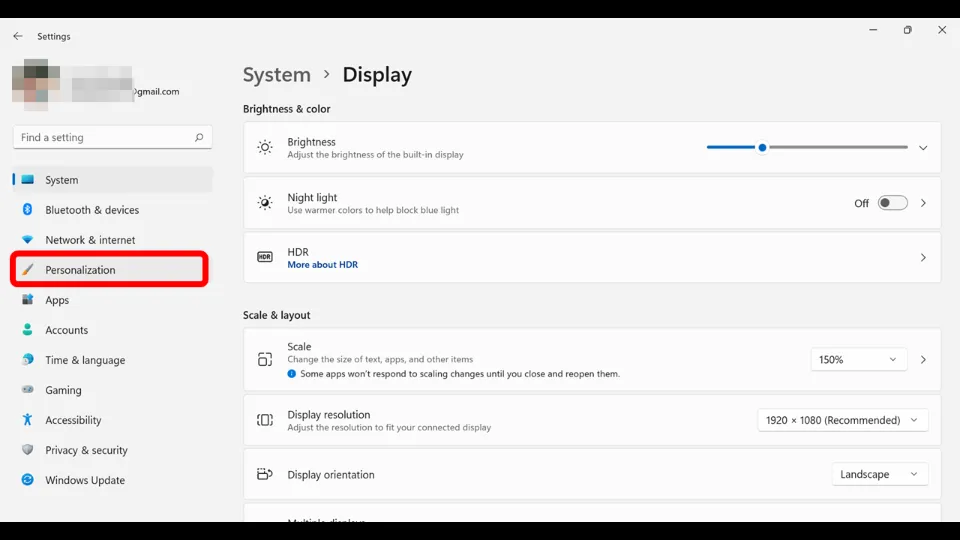
4. Click Fonts from the right side panel.
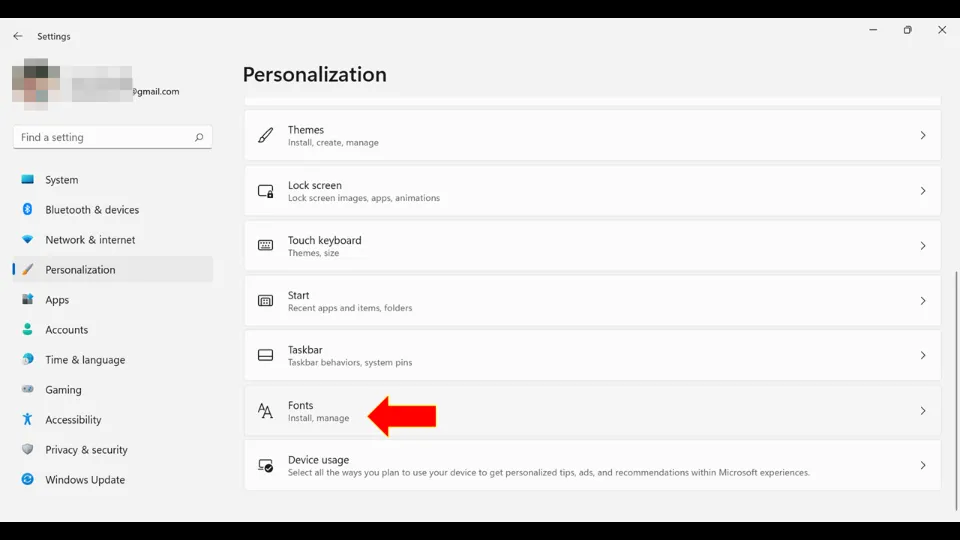
5. Then, choose the font style you want to use. Make sure the font you choose is set to Regular or Bold and not to Italics.
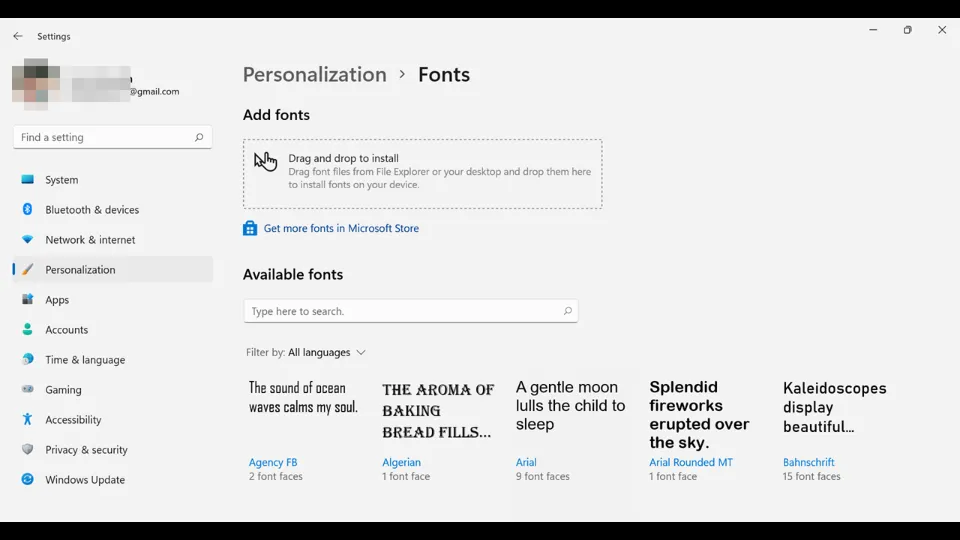
Note: Pressing Ctrl+ I or Ctrl+Shift+I will disable the italics font on Windows PC. But if it’s already disabled, then this shortcut will enable it instead. If that’s the case, press Ctrl+ I again to disable it.
2. Download the missing fonts
If a font is missing in your device, it may also cause the text to display in italics. However, this is a rare case.
And even if it’s the case, your device generally downloads the missing fonts when it is connected to the internet.
But you may download the missing font from Google to solve the issue.
Why do People Post Texts on YouTube in Italics?
People post YouTube comments/ video descriptions in italics to grab the attention of the reader. This distinguishes the comment from the other texts.
The italicized font highlights the comment and it easily catches the attention of the readers.
How to Post YouTube Comments/Text in Italics?
To write a YouTube comment/video description in italics in order to emphasize the words, do the following:
Type an underscore preceding the word and another underscore just after the word without any spacing.
Example: let’s say you want to write the word Superb in italics on YouTube.
Type _Superb_
The result will be Superb
How to Post YouTube Comments/Text in Bold?
Bold letters look distinctive from normal letters and are easily visible.
To write a YouTube comment/ video description in Bold, do the following:
Type an asterisk preceding the word and another asterisk just after the word without any spacing.
Example: let’s say you want to write the word Brilliant in Bold on YouTube.
Type *Brilliant*
The result will be Brilliant
How to Post YouTube Comments/Text in Strikethrough Style?
Strikethrough letters are used when you intend to revise wordings without actually removing the initial wordings.
To write a YouTube comment/ video description in Strikethrough style, do the following:
Type a dash/hyphen preceding the word and another hyphen just after the word without any spacing.
Example: let’s say you want to write the word Awesome in Strikethrough style on YouTube.
Type -Awesome-
The result will be A̶w̶e̶s̶o̶m̶e̶
Note:
If you want to write a bold italicized YouTube text, do the following:
Type asterisk & underscore before the word and then type underscore & asterisk after the word.
Example: If you write *_Awesome_* in YouTube, the output will be Awesome
Similarly, if you want to write a bold strikethrough YouTube text, do the following:
Type an asterisk and hyphen before the word and then type hype and asterisk after the word.
Example: If you write *-Awesome-* in YouTube, the output will be A̶w̶e̶s̶o̶m̶e̶
Recap: Why is YouTube in Italics & How to Change it?
Let’s recap what we have learned so far. The YouTube texts or comments may look italicized because the video owner or the person who commented intentionally wrote the text to highlight the words.
Also, if you have changed the display font style on your phone or computer, you will see the YouTube texts in italics.
If you’re using YouTube on a PC and suddenly see italics fonts, press Ctrl + F5. This should change the YouTube font back to normal.
If this doesn’t work, you can also change the font style by going to:
Windows Start Menu > Settings > Personalization > Fonts> Choose Font Style
For Android phones, you can change the font style by going to:
Settings > Display> Font size and style > Font Style > Choose Font Style
Alternatively, some users reported that a missing font in their device may also cause the YouTube texts to display in italics.
To write a YouTube text in italics, write an underscore (_) before the word, then type the word, and then type another underscore (_) after the word without any spacing. Example: _YouTube_
To write a YouTube text in Bold style, write an asterisk (*) before the word, then type the word and then type another asterisk (*) after the word without any spacing. Example: *YouTube*
To write a YouTube text in strikethrough style, write a hyphen (-) before the word, then type the word, and then type another hyphen (-) after the word without any spacing. Example: -YouTube-
More Resources: